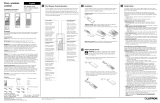Page is loading ...

120 V
50 / 60 Hz
Installation
WARNING: Shock Hazard. To avoid the risk of electric shock, locate
and remove fuse or lock circuit breaker in the OFF position before
proceeding. Wiring with power ON could result in serious injury or
death.
1. Turn power OFF at fusebox or circuit breaker.
2. Prepare wires. When making wire connections, follow the recommended
strip lengths and combinations for the supplied wire connectors. Note: Wire
connectors provided are suitable for copper wire only.
•Strip insulation 3/8 in (10 mm) for 14 AWG (1.5 mm
2
).
•Strip insulation 1/2 in (13 mm) for 18 AWG (0.75 mm
2
).
•Use to join one 14 AWG (1.5 mm
2
) with one 18 AWG (0.75 mm
2
) wires.
3. Wire control.
4. Push all wires back into the wallbox and loosely fasten the control to the
wallbox using the keypad mounting screws provided. Do not pinch the wires.
See Mounting Diagram below.
CCD-W6BRL
CCD-W7B
CCD-W5BRLIR
CCD-W3BRL
CCD-W3BD
Mounting Diagram
English
Use these instructions to install the model numbers listed above.
For system setup instructions and tools visit:
www.lutron.com
Important Notes
Codes: Install in accordance with all local and national electrical codes.
Environment: Ambient operating temperature: 32 °F to 104 °F (0 °C to 40 °C),
0 to 90% humidity, non-condensing. Indoor use only.
Wallplates: Use only LutronR wallplates with these devices. The mechanical
design of the keypad is NOT compatible with non-LutronR wallplates. Non-
LutronR wallplates will NOT sit flush against the wall. ClaroR and Satin ColorsR
wallplates are strongly recommended for best color match and clean aesthetic
appearance. Do not paint controls, buttons, or wallplates.
Cleaning: To clean, wipe with a clean damp cloth. DO NOT use any chemical
cleaning solutions.
Wallboxes: All keypads require a U.S. wallbox. 3
1
⁄2 in (89 mm) deep
recommended, 2
1
⁄4 in (57 mm) deep minimum.
RF Device Placement: RF dimmers, switches, keypads and shades / drapes
must be located within 30 ft (9 m) of an RF signal repeater. For systems without
an RF signal repeater, all RF dimmers, switches, keypads and shades / drapes
must be located within 30 ft (9 m) of each other. Remote dimmers and switches
are not required to be within a specific range.
Engraving: The Prepaid Engraving Certificate included with the keypad can
be reedeemed for a custom engraved replacement kit. To order an engraved
replacement kit please follow the instructions at: www.lutron.com/buttons
Raise / Lower Default: Raise / lower the last button pressed.
Lutron Elec tron ics Co., Inc.
7200 Suter Road, Coopersburg, PA 18036-1299
P/N 044-273 Rev. B 08/11
5. Install Replacement Kit (if applicable).
6. Attach LutronR ClaroR or Satin ColorsR wallplate adapter and wallplate (see
Mounting Diagram).
a. Install the wallplate adapter onto the front of the keypad(s).
b. Tighten keypad mounting screws until wallplate adapter is flush to wall (do
not over-tighten).
c. Snap wallplate onto wallplate adapter and verify that buttons are aligned
properly.
d. If control(s) are misaligned, loosen keypad mounting screws appropriately.
7. Restore power.
Setting Levels and Positions (continued)
4. Save Current Levels / Positions or ‘Unaffected’ Status
a. Press and hold the selected keypad button until the LED flashes (6 seconds). The
LED will rapid flash (ten times per second) for 2 seconds to confirm that the save was
successful.
Note: To undo the ‘unaffected’ status of a device repeat steps 1,2, and 4.
Note: To program additional keypad column buttons repeat steps 1 - 4.
Troubleshooting Guide (for Simple Setup)
Symptom Probable cause and action
LEDs on a keypad don’t
light up when buttons on
it are pressed.
Power not present at keypad
• Circuit breaker OFF. Turn ON breaker.
Incorrect wiring.
• Wire the keypad according to the Installation
section.
A specific dimmer, switch
or shade/drapery not
controlled when a button
is pressed on a keypad.
The dimmer, switch or shade/drapery is not assigned to
keypad.
•
Follow the steps in Assigning Devices to Keypads.
The device is ‘unaffected’ for that button.
•
Follow the steps in Setting Levels and Positions to
change the ‘Unaffected’ status of the device.
The lamp(s) controlled by the dimmer/switch is (are)
burned out.
•
Replace the lamp(s).
Either there is no power to the device or the FASS
™
switch is pulled out on a dimmer/switch.
•
Ensure that the device is powered and push the
FASS
™
switch in.
Devices are out of range.
•
Check to make sure all Pico
® wireless controls,
keypads, dimmers, switches and shades/draperies
are within 30 ft (9 m) of each other.
Dimmer, switch or
shade/drapery does
not go to the desired
level or position when a
button on the keypad is
pressed.
The button was not programmed correctly.
•
Follow the steps in Setting Levels and Positions to
set up the system.
The device is ‘unaffected’ for that button.
•
Follow the steps in Setting Levels and Positions to
change the ‘Unaffected’ status.
The button pressed is the bottom button.
•
The bottom button cannot be saved or modified.
Devices are out of range.
•
Check to make sure all Pico
® wireless controls,
keypads, dimmers, switches and shades/draperies
are within 30 ft (9 m) of each other.
All LEDs on the keypad
flash when any button is
pressed.
The keypad is in the Factory Settings mode and has not
been configured to work in a system.
•
Follow the steps in Assigning Devices to Keypads.
Note: Refer to the system Setup Guide for additional troubleshooting suggestions.
Returning Keypads to Factory Settings
Returning a keypad to its Factory Settings will remove the keypad from the
system and erase all programming.
Step 1: Triple tap any button on the keypad (except raise / lower). DO NOT
release after third tap.
Step 2: Keep the button pressed on the third tap until all the status LEDs start
to flash slowly (approximately 3 seconds).
Step 3: Immediately release the button and triple tap the button again. The
status LEDs on the keypad will flash quickly.
The keypad has now been returned to Factory Settings.
Warranty: For warranty information, please see the Warranty enclosed with the
product, or visit www.lutron.com/resiinfo
Lutron, Claro, Satin Colors, and the sunburst logo are registered trademarks and Clear Connect and FASS are trademarks of Lutron Electronics Co., Inc.
©2011 Lutron Electronics Co., Inc.
Replacement
Kit
Keypad
Wallbox
Keypad
Mounting
Screws
Adapter
Mounting
Screws
Wallplate
Wallplate
Adapter
Installation Instructions
Please Read Before Installing
CCD-W2RLD
CCD-W1RLD
Technical Assistance:
U.S.A. / Canada: 1.800.523.9466
Mexico: +1.888.235.2910
Other Countries: +1.610.282.3800
24 hours a day, 7 days a week.
Wall-mount Designer Keypads
CCD-W1RLD, -W2RLD, -W3BD,
-W3BRL, -W5BRLIR, -W6BRL, -W7B
120 V~ 50 / 60 Hz 0.5 A
Typical Power Consumption*: 0.6 W
O
N
O
FF
O
N
O
FF
O
N
O
FF
O
N
O
FF
O
N
O
FF
O
N
O
FF
* Typical Power Consumption test conditions: all backlights on medium intensity, two LEDs on (two presets
active), keypad powered at 120 V~
NOTE: Orientation arrow
MUST point UP.
Hot/Live Black
Neutral White
Green Ground
Wallplate adapter and wallplate
purchased separately.
Simple Setup
To program a system which contains a Main Repeater refer to the system Setup Guide.
Follow the instructions below to program a system which does NOT contain a Main Repeater.
After all devices have been installed, the keypads must be programmed to control a set of
dimmers, switches and shades / drapes. Programming a RadioRA
® 2 system consists of two
simple steps:
1. Assigning devices (e.g. dimmers and switches) to keypad columns. The assignment process
is completed for a column of buttons. Individual button assignment is not supported in
simple setup.
Note: keypads and keypad columns also refer to Pico
® wireless controls.
2. Setting the desired light levels and shade/drapery positions.
Assigning Devices to Keypads
1. Enter Program Mode
a. Press and hold the top and bottom buttons of the desired keypad column until the
LEDs begin to flash (6 seconds). All of the LEDs in the column will scroll sequentially or
flash.
Note: The keypad will automatically exit program mode after 10 minutes.
2. Assign Devices
a. Dimmer/Switch – Press and hold the main button on the device until the load
flashes 3 times (6 seconds). The LED(s) on an assigned dimmer / switch will continue to
flash while the keypad is in program mode.
b. Hybrid Keypad – Press and hold both the raise and lower buttons until the load
ashes 3 times (6 seconds). When a hybrid keypad is assigned to another keypad, its
LEDs will normal ash (once per second). When a hybrid keypad is assigned to itself, its
LEDs will scroll down sequentially and then flash all its LEDs simultaneously.
Note: The local load on a hybrid keypad is not automatically assigned to itself.
c. Shade/Drapery – Press and release any button on the drive and the LED will flash.
Note: To assign additional devices repeat step 2.
Note: To unassign a device that is assigned, repeat the corresponding method
described in step 2.
3. Exit Program Mode
a. Press and hold top and bottom buttons of the selected keypad column until all of the
LEDs in the column stop scrolling (3 seconds).
4. Confirm programming
a. Individually press every button on the selected keypad column. Assigned devices
respond to the button press by going to the default level for that button. See Setting
Levels and Positions below, to set different levels and positions. During normal
operation, when a button is pressed, the LED next to the button is illuminated. Adjusting
individual light levels will not turn off the LED. The LED only turns off after another button
is pressed on that keypad column.
Setting Levels and Positions
The levels / positions of devices assigned to a keypad column can be customized by using the
steps below. The keypad column containing the button to be customized must have already
been programmed according to Assigning Devices to Keypads, above.
1. Select Keypad Button
a. Press and release the keypad button to be programmed. By default, assigned
lights and shades / draperies go to the default levels / positions for this button. Wait until
the lights and shades / draperies stop dimming and moving.
2. Adjust Levels / Positions
a. Dimmer / Switch – Press the main button to toggle the lights on / off.Use the
raise / lower buttons on the dimmer to adjust thet light level.
b. Hybrid Keypad – Press both the raise and lower buttons to toggle the lights
on / off. Use the raise / lower buttons to adjust the light level.
c. Shade / Drapery – Press the clockwise or counter-clockwise buttons on the
shade / drapery to adjust the position.
3. Making Devices ‘Unaffected’ (optional)
Note: ‘Unaffected’ means that a device assigned to a keypad column will not respond to a
specified button press on that keypad column. The light level or shade / drapery position will
not change.
a. Dimmer
i. If the lights are on, press the main button to toggle the lights off.
ii. Press and hold the lower button until the 3 middle LEDs turn on solid (6 seconds).
b. Switch
i. If the lights are on, press the main button to toggle the lights off.
ii. Pull the FASS
TM switch out.
iii. Press and hold the main button and then push the FASS
TM switch in.
iv. Continue holding the main button until the LED normal flashes (6 seconds).
c. Shade/Drapery
i. If the shade / drapery is open, press and hold the clockwise or counterclockwise button
to close the shade / drapery.
ii. Release the button and press and hold the same button until the green LED rapid
flashes (10 seconds).
Note: ‘Unaffected’ is not available for the hybrid keypad.
Note: After a device is made ‘unaffected’, you have 10 minutes to complete the level save.
/