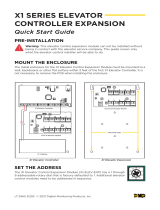iv
5.2.3.B Outputs 9 ~ 16......................................................................................96
5.2.4 Connecting the Power..................................................................................98
5.2.5 Connecting the PC .......................................................................................99
5.2.6 Connecting the External I/O Box ................................................................100
5.2.7 Fitting the Battery.......................................................................................101
5.3 Other Settings.......................................................................................................102
5.3.1 Web Setting Switch ....................................................................................102
5.3.2 Resetting the GV-AS400............................................................................102
5.3.3 Restoring Factory Defaults.........................................................................103
5.4 The Web Interface.................................................................................................104
5.5 Optional GV-ASKeypad ........................................................................................105
5.5.1 Installation..................................................................................................105
5.5.2 Operation ...................................................................................................106
5.5.2.A Setting Parameters.............................................................................106
5.5.2.B Displaying System Information ...........................................................107
5.6 GV-AS Power Board .............................................................................................108
5.6.1 Main Features ............................................................................................108
5.6.2 Connecting Output Devices........................................................................109
5.6.3 Connecting the Power................................................................................110
5.6.4 Connecting Backup Battery........................................................................111
5.7 GV-AS400 Specifications......................................................................................112
6. GV-AS410 / 4110 / 810 / 8110 Controller ......................................................... 113
6.1 Introduction ...........................................................................................................114
6.1.1 Main Features ............................................................................................114
6.1.2 Packing List................................................................................................114
6.2 Installation.............................................................................................................116
6.2.1 Connecting Card Readers..........................................................................116
6.2.1.A Wiegand Readers...............................................................................116
6.2.1.B RS-485 Readers.................................................................................117
6.2.2 Connecting Input Devices ..........................................................................119
6.2.3 Connecting Output Devices........................................................................120
6.2.4 Connecting Backup Battery........................................................................121
6.2.5 Connecting the Power................................................................................121
6.2.6 Connecting the PC .....................................................................................122
6.3 Other Settings.......................................................................................................123
6.3.1 Web Setting Switch ....................................................................................123
6.3.2 Resetting the GV-AS410 / 4110 / 810 / 8110..............................................123
6.3.3 Restoring Factory Defaults.........................................................................124
6.4 GV-AS410 / 4110 / 810 / 8110 Kit (Optional)........................................................125