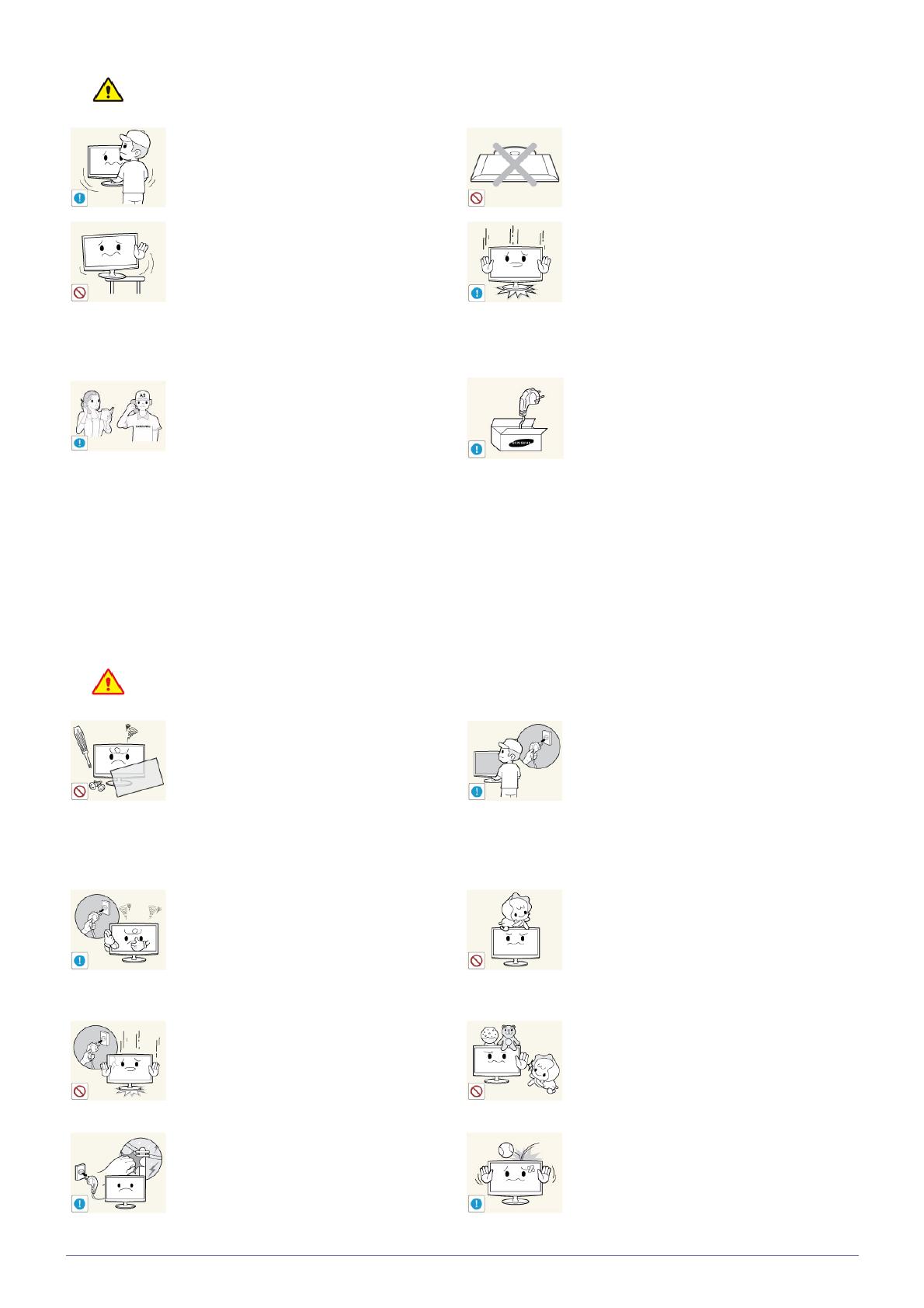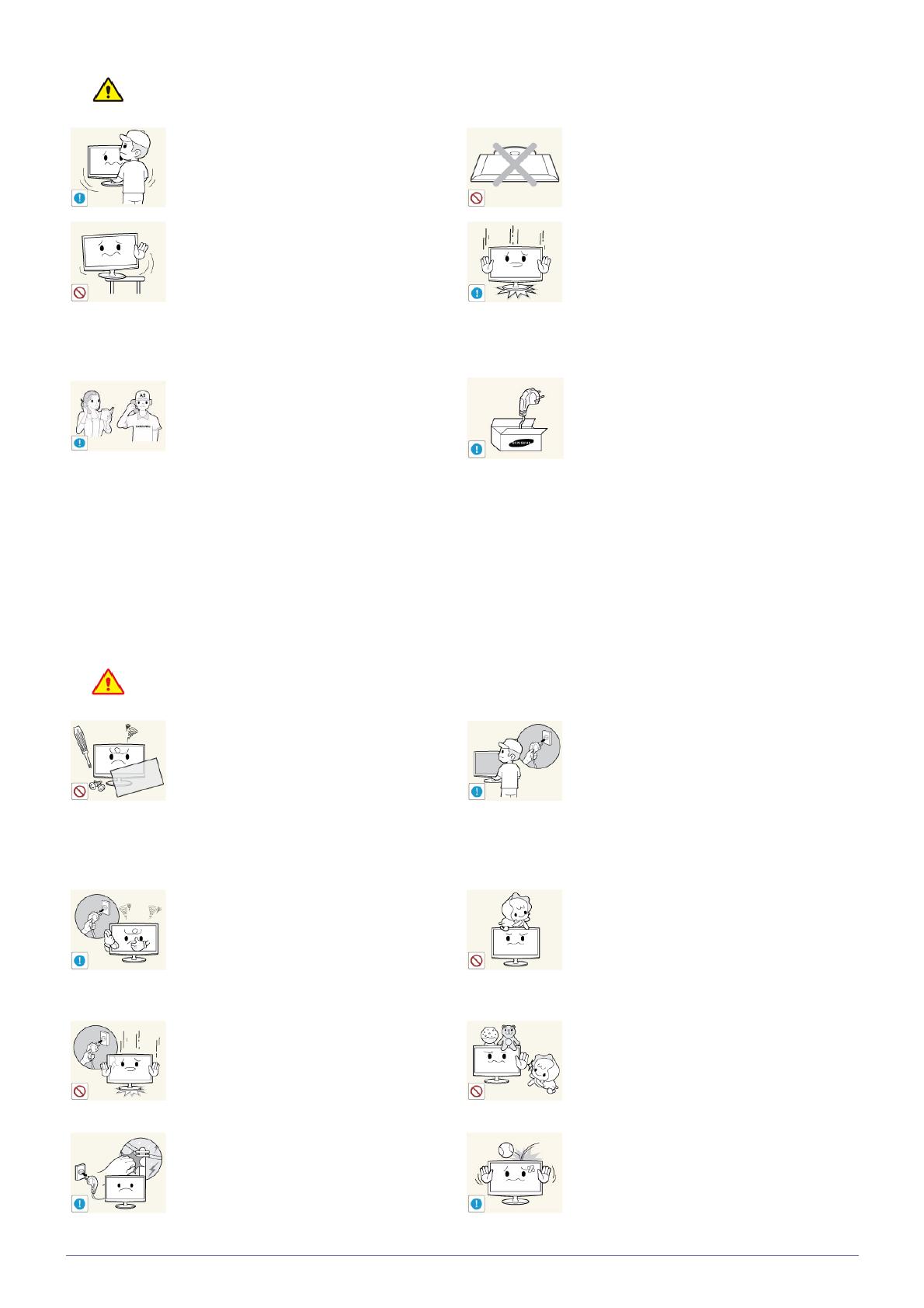
Major Safety Precautions 1-4
Caution
Usage Related
Warning
Do not let the product drop while moving it.
• This may result in a problem with the
product or injury.
Do not place the product face down on the
floor.
• This may damage the panel of the product.
When installing the product on a console or
shelf, make sure that the front of the product
does not protrude out of the console or shelf.
• Otherwise, this may cause the product to
fall off and result in a malfunction or injury.
• Make sure to use a cabinet or shelf suitable
to the size of the product.
When putting the product down, handle it
gently.
• Otherwise, it may result in a problem with
the product or injury.
If the product is installed in a location where the
operating conditions vary considerably, a
serious quality problem may occur due to the
surrounding environment. In this case, install
the product only after consulting one of our
service engineers about the matter.
• Places exposed to microscopic dust,
chemicals, too high or low temperature,
high humidity, such as airports or stations
where the product is continuously used for
a long time and so on.
Make sure to use only the power cord supplied
by Samsung. In addition, do not use the power
cord of another electric appliance.
• Otherwise, it may result in electric shock or
fire.
Since a high voltage runs through the product,
never disassemble, repair or modify the product
yourself.
• Otherwise, it may result in fire or electric
shock.
• If the product needs to be fixed, contact
a service center.
If the product generates a strange noise, a
burning smell, or smoke, unplug the power
plug immediately and contact a service cen-
ter.
• Otherwise, it may result in electric shock or
fire.
Avoid letting children to hang or climb onto the
product.
• Otherwise, it may result in the product
falling and this may result in injury or death.
If you drop the product or the case is dam-
aged, turn the power off and unplug the
power cord. Contact a service center.
• Otherwise, it may result in fire or electric
shock.
Avoid placing objects such as toys and cookies
on top of the product.
• If a child hangs over the product to grab an
object, the object or the product may fall
and this may result in injury or even death.
Avoid dropping an object over the product or
cause impact to the product.
• Otherwise, it may result in electric shock or
fire.
Before moving the product, turn off
the power switch and disconnect the
power cable and all other connected
cables.
Otherwise, the power cord may be
damaged and a fire or electric
shock may result.
During a lightning or thunderstorm,
power off the product and remove the
power cable.
Otherwise, it may result in electric
shock or fire.