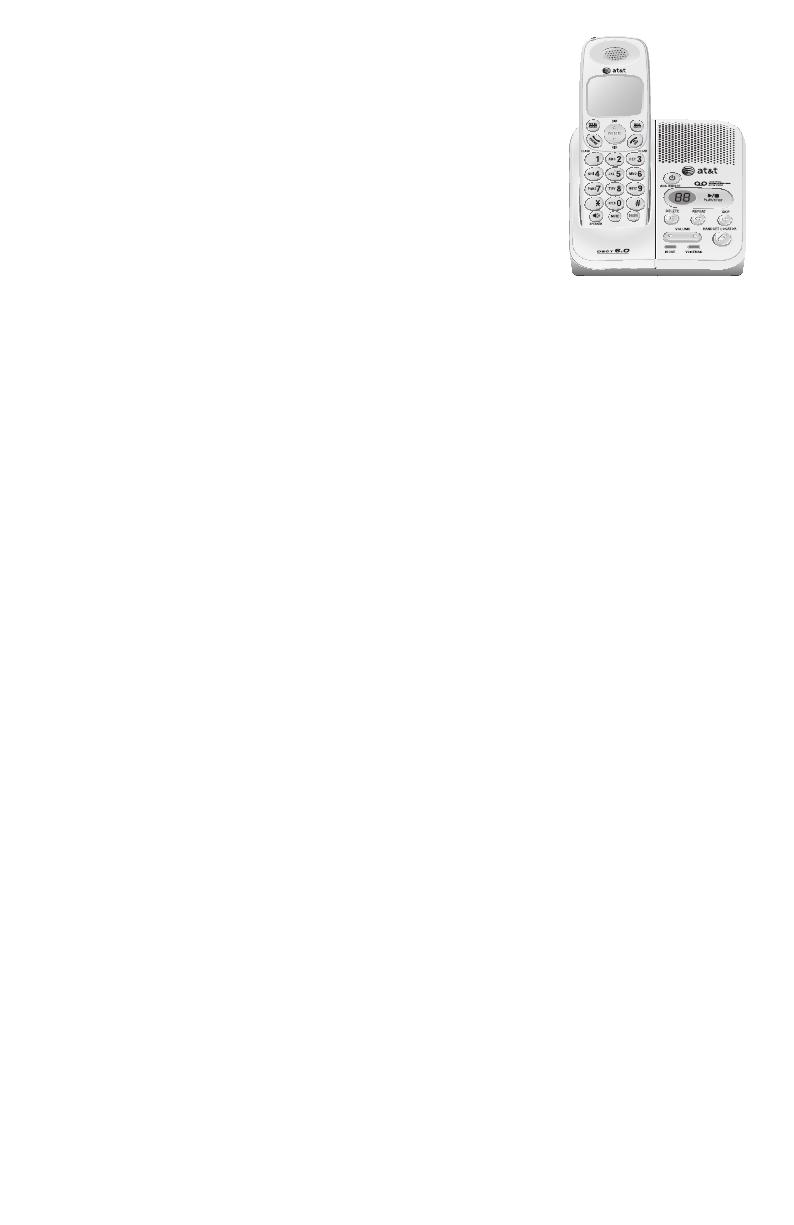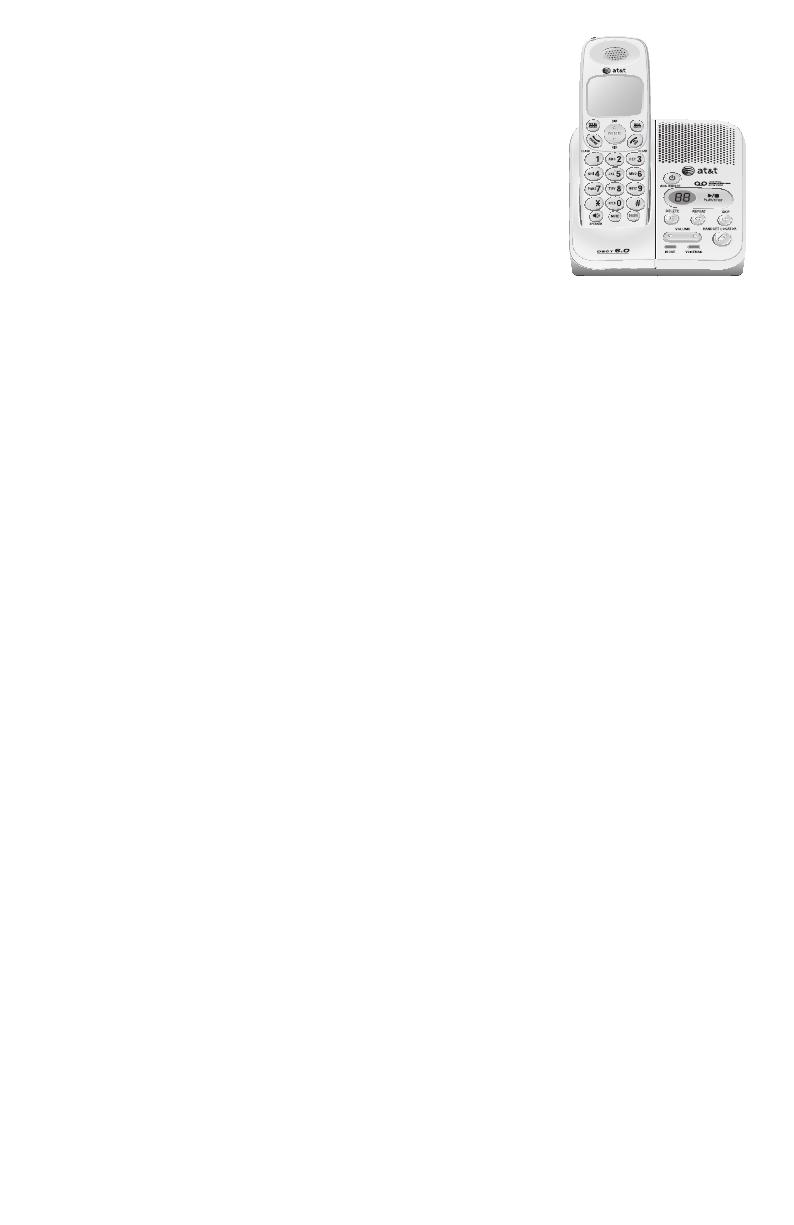
Table of contents
User’s manual
EL52109
DECT 6.0 cordless telephone/
answering system with
caller ID/call waiting
Getting started
Quick reference guide - handset ......... 1
Quick reference guide - telephone
base .................................................................... 2
Installation ...................................................... 3
Telephone base installation ................... 4
Battery installation & charging............. 5
Wall Installation ........................................... 7
Tabletop to wall installation ............7
Wall to tabletop installation ............ 8
Handset settings
Telephone settings ..................................... 9
Menu settings .......................................... 9
Ringer volume ......................................... 9
Ringer tone .............................................10
Key tone ...................................................10
LCD language ........................................10
Set date/time ........................................11
Voicemail (visual message
waiting) indicator .................................12
Clear voicemail indication ...............12
Home area code ...................................13
Answering system settings ...................14
Answer on/off .......................................14
Announcement .....................................15
Number of rings ...................................16
Remote access code ..........................17
Message alert tone .............................18
Telephone operation
Making, answering, and ending
calls ..................................................................19
Making a call ..........................................19
On-hook dialing (predialing) ..........19
Answering a call ..................................19
Temporary ringer silencing .............19
Ending a call ..........................................19
Auto off ....................................................19
Handset settings ........................................20
Speakerphone information .............20
Last number redial ..............................20
Handset operation ....................................21
Volume control .....................................21
Call waiting .............................................21
Mute ...........................................................21
Chain dialing ................................................22
Chain dialing ..........................................22
Handset operation ....................................23
Handset locator ....................................23
Directory
About the directory ..................................24
Capacity ....................................................24
Exiting the directory ...........................24
Create directory entries .........................25
To create a new directory entry ..25
Directory review .........................................27
To review directory entries .............27
Search directory .........................................27
To search by name .............................27
To dial, delete or edit entries ..............28
Display dial .............................................28
To delete an entry ...............................28
To edit an entry ....................................28
Caller ID
About caller ID ...........................................29
Information about caller ID with
call waiting .............................................29
Caller ID operation ...................................30
Memory match ......................................30
Missed (new) calls indicator ...........30
How the call log works ....................31
To review the call log .............................32
To review the call log ........................32