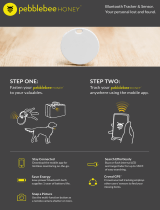Page is loading ...

Amazfit T-Rex User Manual
Contents
Operating Instructions and Functions Navigation ............................................................................. 3
Basic Operations ............................................................................................................................... 3
Touch screen ............................................................................................................................. 3
Physical Buttons ........................................................................................................................ 5
SELECT button: ................................................................................................................ 5
BACK button: ................................................................................................................... 5
UP & DOWN buttons: ...................................................................................................... 5
Functions Navigation ................................................................................................................ 6
Watch Wearing and Charging .................................................................................................... 7
Use of Functions ............................................................................................................................... 8
Device Pairing and Unpairing ................................................................................................... 8
Shortcut control ......................................................................................................................... 9
Flashlight ........................................................................................................................... 9
Brightness adjustment ....................................................................................................... 9
DND mode ...................................................................................................................... 10
Battery saver mode .......................................................................................................... 10
Screen lock ...................................................................................................................... 11
Replace the Watch Face .......................................................................................................... 12
Status ....................................................................................................................................... 12
Heart Rate ............................................................................................................................... 13
Workout functions ........................................................................................................................... 14
Start Workouts ......................................................................................................................... 14
Start Outdoor Running ............................................................................................................ 14
Operations during Running ..................................................................................................... 15
Pause or Stop Running ............................................................................................................ 15
Pause the workout ........................................................................................................... 15
Finish the workout .......................................................................................................... 16
Workout Settings ..................................................................................................................... 16
Workout goal ................................................................................................................... 16
Workout alert ................................................................................................................... 16
Full kilometer alert .......................................................................................................... 16
Safe heart rate reminder .................................................................................................. 16
Heart rate zone reminder ................................................................................................. 16
Pace alert ......................................................................................................................... 17
Auto pause....................................................................................................................... 17
Real-time graph ............................................................................................................... 17
About GPS Positioning ........................................................................................................... 17
Positioning tips: ............................................................................................................... 17

Assisted Global Positioning System (AGPS): ................................................................ 17
Pool Swimming ....................................................................................................................... 17
View Workout Records ........................................................................................................... 18
Indoor Running Calibration .................................................................................................... 19

Operating Instructions and Functions Navigation
Amazfit T-Rex features one AMOLED touch screen and four physical buttons.
Basic Operations
Touch screen
You can swipe left/right or up/down on the watch face to switch between different function pages.

Tapping and exiting: You can tap to enter a specific function page and also display the tap tips on
that page. After entering a certain function page through tapping, you can swipe right to quickly
return to the previous menu level. Swipe left from the Notification List page will return you to the
watch face.

Physical Buttons
SELECT button:
Long press the button for 2 seconds to power on the watch.
Short press to light up the screen.
Short press on the watch face will open the workout list. (You can also set this operation to
quickly start other functions by customizing in the system settings.)
Short press on other pages will enter the next menu level, or enter a sub-page when on a list
page.
Long press for 10s to shut down.
BACK button:
Short press to light up the screen.
Short press on the watch face to turn off the screen.
Short press on other screens to return to the previous page.
Long press on other screens to quickly return to the watch face.
UP & DOWN buttons:
Short press on the watch face to switch between different widgets.
Short press on any list screen to change the currently selected item.
Short press on a long page to scroll up and down.

Functions Navigation
Swipe down from the watch face or short press the UP button to enter the shortcut control screen,
where you can quickly turn on the flashlight, set screen brightness, set DND mode, enter battery
saver mode, and enable screen lock.
Swipe up on the watch face or short press the DOWN button to switch between Health status →
Heart rate measurement. Keep swiping up to return to the shortcut control screen → watch face.
Swipe left on the watch face to enter the apps list
Swipe right on the watch face to enter the notifications list

Watch Wearing and Charging
Daily wearing: During daily use, it is recommended to wear the watch with a moderate tightness
at a distance two fingers far from your wrist to ensure that the optical heart rate monitor works
properly.
Wearing during workouts: During workouts, it is recommended to wear the watch comfortably
and ensure a tight fit without slipping. Being too tight or too loose may cause the detected workout
data to become inaccurate, so avoid doing this.
Charging
The watch charger's USB port needs to be plugged into a device that supports power supply
through USB, such as a socket, PC, power bank, etc.
When placing the watch onto the magnetic charging base, it's required to keep the watch in a
proper direction and position. Be sure that the metal contacts on the back of the watch are
closely connected to the charging base.
The screen will display a charging reminder when the watch is placed properly.

Use of Functions
Download the Amazfit app via the mobile phone before using Amazfit T-Rex. You need to pair the
watch using the Amazfit app to enjoy its full functionality. In addition, a paired watch allows the
saving of data generated on the watch to your personal account in the cloud, which will avoid data
loss.
Device Pairing and Unpairing
Please download the Amazfit app through Google play or App store, then scan the QR code
on the watch, and register or log into your account.
Open the Amazfit app and tap the "+" icon in the upper right corner or tap "Profile → Add
device → Watch → Amazfit T-Rex", and follow the prompts to scan the QR code on the
watch.
Follow the prompts on your watch and mobile phone to complete the pairing process.
Once paired, it is usually necessary to perform a system upgrade on the watch. Please wait
while this is happening and keep the phone connected to both the Internet and the watch via
Bluetooth, so as to ensure a successful upgrade.

After the watch is paired and upgraded, its functions are available. The Amazfit app can also
be used to configure the watch.
If you need to unpair your watch, open the Amazfit app, go to "Profile → Amazfit T-Rex"
and choose "Unpair".
Shortcut control
Swiping down on the watch face page can quickly open the control shortcut menu page.
Flashlight
Tapping the flashlight icon will turn on the flashlight function. The watch screen will display a
white background which can illuminate a small area at night. Once turned on, you can turn the
flashlight function off by swiping right or short press the BACK button.
Brightness adjustment
Tap on the brightness adjustment icon to enter the brightness adjustment screen.
Auto brightness: The watch will automatically adjust the screen brightness based on ambient light.
Once this mode is enabled, you cannot move the screen brightness slider manually.
Manual brightness: You can adjust the brightness by dragging the brightness slider up/down or
press the UP/DOWN button.

The brightness adjustment will take effect immediately. You can swipe right on the screen or short
press the BACK button to return to the previous screen.
DND mode
Turn on DND: once turned on, the watch will no longer vibrate when notifications and incoming
call reminders are received from your mobile phone. Tap again to disable DND mode.
Timed DND: You can customize the time period during which DND mode is automatically turned
on or off.
Smart DND: After you fall asleep with the watch, the watch will automatically turn on DND
mode.
Battery saver mode
The Battery Saver mode can maximize your watch's battery life. With the Battery Saver mode on,
the watch will only display time and record your number of steps and sleep time. Other functions
are disabled.

Long press the SELECT button to exit the battery saver mode.
Screen lock
With the screen lock function on, the watch can only be unlocked by using the watch button. This
can prevent any error caused by unintentional screen touches. Once locked, the screen can be
unlocked by short pressing the SELECT button to unlock the screen.

Replace the Watch Face
To replace the watch face, either long press the watch face for 2s or go to "Settings → Watch face
settings", swipe left and right to browse through the available watch faces, and tap in the middle of
the screen to complete the replacement.
To do this from the Amazfit app: Tap "Profile → Amazfit T-REX → Watch face settings" to
download more watch faces from the Watch Face Store.
Status
Swipe up on the watch face or short press the DOWN button to enter the status screen (You
can also select "Status" in the apps list).
The status screen shows the current number of steps, completion progress against the target
number, distance covered, and calories burned. Tap anywhere on the screen or short press the
SELECT button to enter the Status Details page on which you can check the chart and data
for your number of steps, distance, calories and idle time.

Heart Rate
Continue swiping up on the watch face to enter the heart rate screen. After entering, the
watch automatically starts measuring your heart rate. During measurement, it's required to
properly wear the watch and keep the back of the watch fairly close to your skin until the
watch can measure a stable heart rate.
To enable the all-day heart rate measurement mode, open the Amazfit app and go to "Profile -
Amazfit T-REX - Heart rate detection", and choose to enable all-day heart rate measurement.
You can also choose other heart rate measurement modes and detection frequencies here.

Workout functions
The watch supports thirteen workout types: Outdoor Running, Walking, Outdoor Cycling, Pool
Swimming, Open Water Swimming, Indoor Running, Indoor Cycling, Elliptical Training, Free
Training, Climbing, Trail Running, Hiking, and Skiing.
Start Workouts
After unlocking, short press the SELECT button on the watch face to quickly open the workout
list. After entering the workout list, swipe up or down on the screen, or short press the UP or
DOWN button to choose the workout item you want to start. Tap the item on the screen or short
press the SELECT button to enter the corresponding item.
Start Outdoor Running
After entering the Outdoor Running preparation page, the watch will automatically search for the
GPS. Once it’s available, tap "GO" or short press the SELECT button to enter the outdoor running
mode and start timing. You can also swipe up on the screen or short press the DOWN button to
switch between starting and settings.

Operations during Running
Pause or Stop Running
Pause the workout
Short press the SELECT button to pause the workout, and short press the button again to resume
the workout.

Finish the workout
After entering the Paused page, tap "End" to end the workout, tap "Continue" to return to the
Workout page, and tap “Give up” to give up saving the current workout. Once the workout is
finished, your watch will display and save the details of this workout, and you can view them
again on your watch or in the Amazfit app later.
Path in watch: Watch – Activities.
Path in Amazfit app: Amazfit app - Workout - See more statuses.
Workout Settings
Workout goal
You can enable workout goals, such as Duration, Mileage and Consumption, in the Workout goal
settings. The watch will alert you once the set goal is reached,.
Workout alert
Workout reminder settings allow you to control all different reminders, such as distance, heart rate
reminder, etc. You can set reminders as needed in the workout alert settings.
Full kilometer alert
The watch will vibrate and display the duration of last kilometer every time when the mileage
increases a full kilometer.
How to setup: Outdoor running > Workout settings > Workout alert > Distance, choose the number
of full kilometers and turn on or off the full kilometer alert.
Safe heart rate reminder
If the watch detects that your heart rate goes above the safe heart rate value you set previously, it
will vibrate and display the alert on the screen. If this happens, you need to slow down or stop the
current workout.
How to setup: Outdoor running > Workout settings > Workout reminder > Safe heart rate, choose
a safe heart rate value and turn on or off your safe heart rate reminder.
Heart rate zone reminder
When you are running, if the watch detects that your heart rate does not fall within the set heart
rate range, it will vibrate and display the alert on the screen. If this happens, you need to increase
or decrease your speed to maintain your heart rate within the set range.
How to setup: Outdoor running > Workout settings > Workout reminder > Heart rate zone, choose
a heart rate range and turn on or off your safe heart rate reminder.

Pace alert
When you are running, if the watch detects that your pace is slower than the one you set, it will
vibrate and display the alert on the screen.
How to setup: Outdoor running > Workout settings > Workout reminder > Pace, choose a pace and
turn on or off your pace alert.
Auto pause
The auto-pause can be turned on or off in the auto-pause settings. Once it is turned on, whenever
the exercise speed is too slow, the workout recording will be paused automatically. When the
speed increases beyond a certain threshold, the workout recording will resume. Recording can also
be resumed manually during the pause.
Real-time graph
In the real-time diagram settings, you can set if a real-time data plot should be displayed during
workout. The plot for each workout can be different, so one real-time plot using one set of data
can be set up for each workout.
About GPS Positioning
When you enter the Workout Preparation page for an outdoor exercise such as running, the watch
will automatically start GPS positioning and alert you as soon as your location is confirmed. The
watch will turn off GPS positioning automatically when you exit the Workout Preparation page or
finish the workout.
The GPS searching process will last for 5 minutes maximum. If positioning is not successful after
that, you will be prompted to repeat the positioning process. If you do not start exercising within
10 minutes after you are successfully positioned, the watch will automatically turn off positioning
to reduce power consumption. You will have to repeat the positioning process if you want to start
exercising again.
Positioning tips:
GPS positioning should be performed in an open area outdoors. Please wait for the positioning
process to complete before starting your exercise. If you are in a crowd, raising your watch to your
chest level may speed up the positioning process.
Assisted Global Positioning System (AGPS):
AGPS uses the orbital information of the GPS satellites help the watch perform GPS positioning
faster.
When the watch is connected with your phone via Bluetooth, the watch will actively synchronize
and update AGPS data with Amazfit app every day. If the watch hasn’t synchronized this data with
Amazfit app for seven consecutive days, the AGPS data will expire, and the positioning speed
may be affected.
Pool Swimming
Useful terms
Lane length: The length of the lanes in your swimming pool. The watch will calculate your
swimming data based on the lane length you set.
Therefore, every time you change a swimming pool, please set the lane length accordingly so that
the watch can accurately assess your swimming data.
Lap: under the pool swimming mode, swim for a distance equal to the lane length you set.

Stroke: finish a complete paddling action while wearing your watch on your wrist.
Stroke rate: the number of strokes per minute.
DPS: An abbreviation of distance per stroke, refers to the moving distance after finishing a
complete stroke.
SWOLF: SWOLF is an important indicator for a swimmer, which uses scores to make a
comprehensive assessment of your swimming speed. SWOLF for pool swimming mode =
duration of one lap (in seconds) + number of strokes in a single lap. SWOLF for open water
swimming mode will be calculated using a lap distance of 100 meters. The smaller the score is,
the higher the efficiency of your swimming.
Stroke recognition
The watch will recognize your swimming strokes under swimming mode and display the main
swimming stroke you use.
Freestyle
Freestyle swimming
Breaststroke
Breaststroke swimming
Backstroke
Backstroke swimming
Butterfly
Butterfly swimming
Medley
More than one style have been recognized in one
swimming exercise, and the proportion of each
style does not differ by much.
Use touch screen when swimming
To protect the screen from unintentional touching and water interference, the watch will disable
touch screen functions after you start swimming. During this time, you can use the watch buttons
to operate. The watch will re-enable touch screen functions after you finish swimming.
View Workout Records
View on watch
Enter the workout record screen by tapping or short pressing the SELECT button, and a list of
workout history will be displayed. Tap on a certain workout record to view its details.
Any workout record that has yet to be uploaded to the app will be marked with a little red dot at
the front. We recommend that you open the app to synchronize data in order to avoid the loss of
workout records.

You can view the details of 20 most recent workout records in the watch's "Workout Activities"
app.
View on Amazfit app
On the Workout page of the Amazfit app, you can view all the workout details that have been
successfully synchronized from the watch.
Indoor Running Calibration
Once your indoor running is ended, select "Calibrate and Save" when saving the records. If the
watch records a mileage greater than 0.5km, the calibrated mileage will optimize the algorithm to
make subsequent mileage records more accurate.
If the mileage records are still inaccurate after multiple calibrations, you can select "Recalibrate".
/