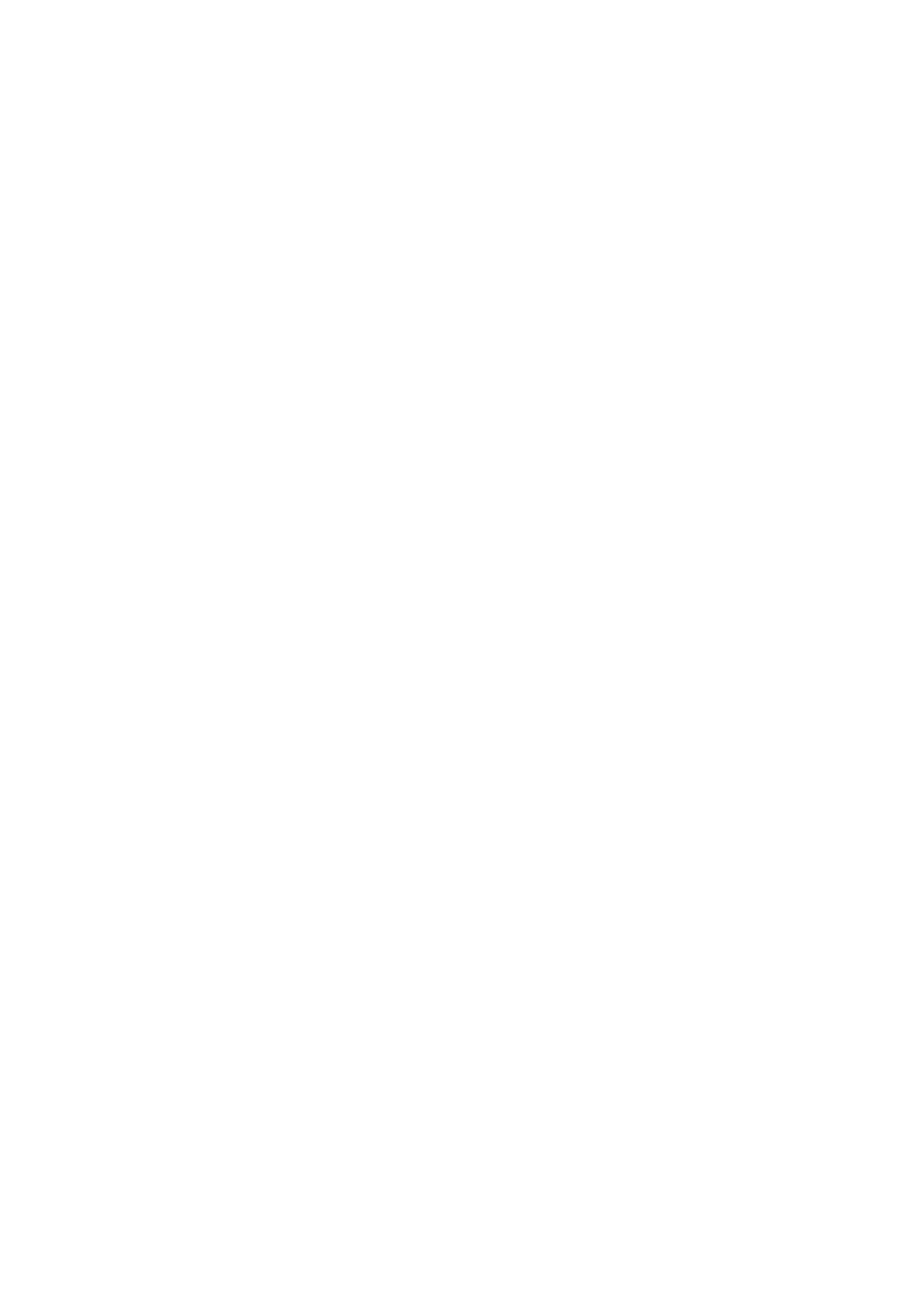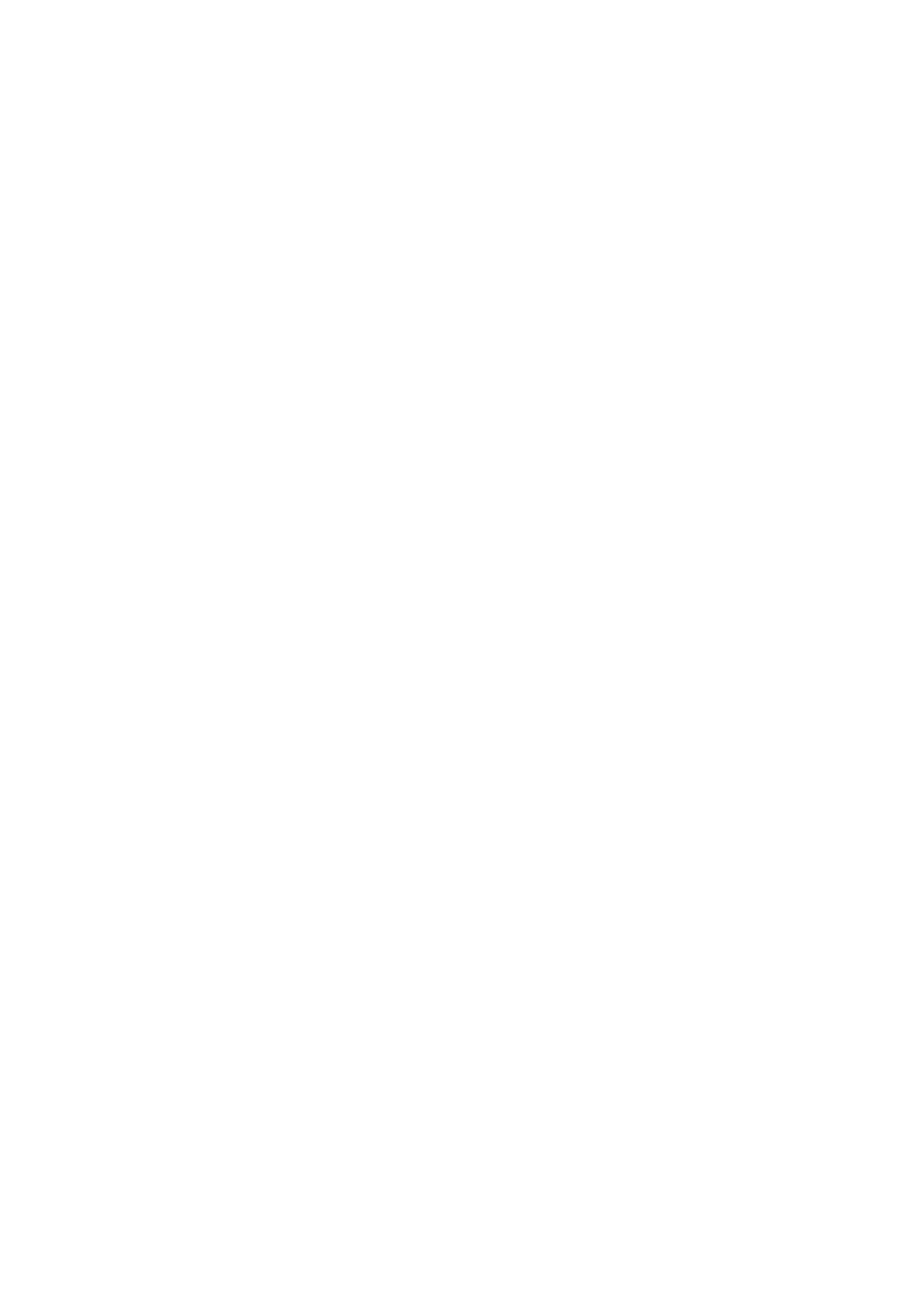
Amazfit T-Rex Pro User Manual
Contents
Operating Instructions and Function Navigation ..................................................... 3
Basic Operations .......................................................................................................... 3
Touch Screen ........................................................................................................................ 3
Physical Buttons ................................................................................................................... 5
Daily Operations: ............................................................................................................... 5
Operations while working out ............................................................................................ 6
Function Navigation ............................................................................................................ 7
Watch Wearing and Charging ............................................................................................ 8
Before Use ........................................................................................................................... 10
Device Pairing and Unpairing .......................................................................................... 10
Shortcut Control ................................................................................................................. 11
Flashlight .......................................................................................................................... 11
Brightness Adjustment ..................................................................................................... 12
DND Mode ...................................................................................................................... 12
Battery Saver Mode ......................................................................................................... 13
Theater Mode ................................................................................................................... 14
Activities and Health.................................................................................................. 14
PAI ....................................................................................................................................... 14
Activity goal .................................................................................................................... 15
Idle alert ........................................................................................................................... 15
Heart Rate .......................................................................................................................... 16
Heart rate alerts ................................................................................................................ 16
All-Day Heart Rate Monitoring ....................................................................................... 16
Manual measurement ....................................................................................................... 17
Sleep .................................................................................................................................... 17
Assisted Sleep Monitoring ............................................................................................... 17
Sleep breathing quality monitoring .................................................................................. 18
SpO2 ................................................................................................................................ 18
Precautions for SpO2 measurement ................................................................................. 18
Stress ................................................................................................................................... 19
Workout Functions .................................................................................................... 19
Editing the Workout List .................................................................................................. 20
Selecting a Workout ........................................................................................................... 21
Starting a Workout ............................................................................................................ 22
About GPS Search ............................................................................................................. 22
Workout Pause or Ending ................................................................................................. 23
Workout pause ................................................................................................................. 23