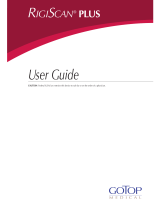Page is loading ...

cobas IT 1000 application
Instructions for Use

cobas IT 1000 application
Roche Diagnostics
2 Instructions for Use · 4.1

Roche Diagnostics
Instructions for Use · 4.1 3
cobas IT 1000 application
Revision history
Manual version Software version Revision dates Main change
1.0 1.0 June 2004 Software update
2.0 1.05 June 2005 Software update
2.1 1.06 November 2005 Software update.
Alarm definitions
added.
2.2 1.07 February 2006 Software update
2.3 1.07.01 August 2006 Software update,
corrections
2.4 1.07.02 October 2006 Software update,
corrections
2.5 1.07.03 April 2007 Software update,
corrections
2.6 1.07.03_01 June 2007 Corrections
2.7 1.07.04 August 2007 Software update
2.8 1.07.05 November 2007 Software and manual
updates
2.9 1.08 February 2008 Software and manual
updates
3.0 1.09 May 2008 Software and manual
updates
3.1 1.09.01 October 2008 Software and manual
updates
3.2 1.09.02 December 2008 Software and manual
updates
3.3 1.10 March 2009 Software and manual
updates
3.4 1.11 June 2009 Software and manual
updates
3.5 1.12 November 2009 Software and manual
updates
3.6 1.13 February 2010 Software and manual
updates
3.7 1.14 June 2010 Software and manual
updates
3.8 1.14.00.02 October 2010 Software and manual
updates
3.9 2.0 June 2011 Software and manual
updates
4.0 2.00.01 April 2012 Software and manual
updates
4.1 2.01.00 March 2013 Software and manual
updates
Table 1 Revision history

cobas IT 1000 application
Roche Diagnostics
4 Instructions for Use · 4.1
Editor’s note This manual is for users of the cobas IT 1000 application.
Every effort has been made to ensure that the information contained in this manual is
accurate at the time of printing. Not all functionality described in this manual may be
available to all users. Roche Diagnostics International Ltd reserves the right to make
any further required changes to software without prior notice. Such changes may not
immediately be reflected in this document.
Software updates are done by Roche Service representatives.
Intended use This document is intended for the users of the cobas IT 1000 application,
Instructions for Use version 4.1.
The cobas IT 1000 application is a data management software system for managing
professional Point of Care testing. It is used to collect test results and associated data,
and to evaluate the data based on user-configurable criteria. The system receives data
from POC devices and delivers this data to a server application that can be accessed
via a thin client via the hospital's network for review by laboratory personnel.
The professional personnel can review data coming from multiple devices, verify
whether the appropriate quality controls have been run, detect duplicate analyses and
perform other data management functions.
Not in scope of intended use This product is not intended for the diagnosis, screening, monitoring or treatment of
patients.
Main functions The main functions of the cobas IT 1000 application are:
o Receiving patient test results and quality control results (electronically or by
manual entry).
o Receiving instrument messages and instrument maintenance events.
o Storing patient test results, quality control results, instrument messages and
instrument maintenance events.
o Managing users and user certification.
o Sending patient test results and quality control results to customer IT systems.
o Assessment of patient and quality control results according to the customer's
quality environment.
o Configuring the workflow of connected instruments.
o Reporting
Before using the system, it is important to read this manual thoroughly.

Roche Diagnostics
Instructions for Use · 4.1 5
cobas IT 1000 application
Intended users
User roles, profiles and access
rights
User access rights to the application are governed by means of user profiles.
User access rights to instrument types are governed by means of certification.
Copyright © 2001-2013, Roche Diagnostics International Ltd all rights reserved.
Trademarks Recognized trademarks:
o ROCHE, ROCHE OMNI, ACCU-CHEK, ACCU-CHEK INFORM, ROCHE
CARDIAC, COBAS B, COBAS, COAGUCHECK and LIFE NEEDS ANSWERS
are trademarks of Roche.
o Roche and the Roche symbol are registered trademarks of the Roche group.
o All other trademarks are trademarks of their owners.
Feedback Every effort has been made to ensure that this guide fulfills its intended use. All
feedback on any aspect of this guide is welcome and will be considered during
updates. Please contact your Roche representative, should you have any such
feedback.
User group Description of use
Nurse Manual entry of patient test results, quality control results,
instrument messages.
Entry of test material data (lot no., expiration date)
Typical role: Operator
POC Coordinator Retrospective assessment of patient and quality control results to
support compliance with the customer's quality environment
Entry of test material data (lot no., expiry date)
Adaptation of the configuration of the application
Configuration of connected instruments
Typical role: User
Table 2 Users
User role Description of use
User Person who physically interacts with the software and/or the
instrument.
A user is assigned to one or several locations.
User profile: Operator The user profile “Operator” is used for individuals who do not
have access to the application but who physically interact with the
instrument.
An operator is assigned to one or several locations.
An operator is required to be certified for each of the instrument
types used.
Table 3 User roles

cobas IT 1000 application
Roche Diagnostics
6 Instructions for Use · 4.1
Contact addresses
Manufacturer
US Distribution
Roche Diagnostics GmbH
Sandhofer Strasse 116
68305 Mannheim
Germany
Made in Switzerland
Roche Diagnostics Corporation
9115 Hague Road
PO Box 50457
Indianapolis, IN 46250-0457
USA

Roche Diagnostics
Instructions for Use · 4.1 7
cobas IT 1000 application
Table of contents
Revision history 3
Contact addresses 6
Table of contents 7
Using this manual 9
This document 9
Online help 10
Safety classifications 13
System safety information 14
Maintenance 15
Laboratory workflows 16
Third-party software 16
Understanding cobas IT 1000
1 Software Overview
System requirements 21
Browser settings 22
Security concept 23
Initial steps 24
2 User Interface
Application screen overview 31
Software basics 36
Using cobas IT 1000 application
3 My Settings
Language 41
Warnings Configuration 43
Personalizations 48
4 System
General Settings 55
Demographic Definition 83
Demographic Assignment 85
Patient Demographic Assignment 87
Instrument Alarm Definition 89
Instrument Alarm Assignment 99
System Alarm Assignment 101
Comment Definition 103
Sample Type Definition 105
Tube Definition 107
Test Definition 109
Test Group Definition 115
Message Broker Monitor 121
5 Organization
Organization module components 125
6 Material
Material Definition 175
Lot Management 178
7 Instruments
Status 199
Maintenance 206
Configuration 210
Instrument Assignment 220
Maintenance Definition 229
Comment Assignment 232
Off-Line Instruments 235
8 Supported instruments details
Instrument Connection 241
Accu-Chek Inform 243
Accu-Chek Inform II 253
CoaguChek XS Plus system 270
CoaguChek XS Pro system 279
cobas b 123 POC system 290
cobas b 221 system/Roche OMNI S system 295
cobas b 121 system/Roche OMNI C system 299
cobas h 232 POC system 301
Urisys 1100 312
9 Quality Control
Quality Control module 319
10 Quality Control (RiliBÄK 2008)
Quality Control (RiliBÄK 2008) module 345
11 Results & Patients
Results & Patients module 379
12 Reports
Report Generation 411
Report Log 414
Types of Reports 416
Appendix
13 Glossary
Index
Index 457

Roche Diagnostics
8 Instructions for Use · 4.1
cobas IT 1000 application

Roche Diagnostics
Instructions for Use · 4.1 9
cobas IT 1000 application
Using this manual
This manual is available in printed and electronic form. You can find detailed
information on each window, and the functions you can perform there, by pressing
F1 or by clicking the help button to display the Help.
Ensure the following:
Q
o Keep this manual in a place where it will not be damaged.
o Ensure that this document is available at all times.
Conventions used in this manual
Within step by step procedures, we have included screen captures from the
application to provide you with graphical representations of where and how to
perform tasks.
The following symbols and conventions are used in this manual.
Symbols The following symbols may be used to draw your attention to important information:
This document
This document serves three purposes:
o It provides descriptions of the cobas IT 1000 application user interface elements.
o It provides step by step procedures to perform routine tasks.
o It provides information regarding various aspects of the cobas IT 1000
application.
Symbol Meaning
U Cross-reference
P Procedure start
S Procedure end
o List item
Q Tip
Safety alert
Table 4 Information symbols

cobas IT 1000 application
Roche Diagnostics
10 Instructions for Use · 4.1
The document consists of two main parts and an appendix.
o Understanding cobas IT 1000 (p. 17).
An overview of the cobas IT 1000 application, a description of the user interface
and a description of the warnings and error messages.
o Using cobas IT 1000 application (p. 37).
Instructions on using the various software modules.
o Glossary (p. 451).
The list of used terms and their definitions
To help you find the information you are looking for, there is a table of contents at
the beginning of each chapter, as well as at the beginning of the manual.
This same document is used to produce the help, in addition to the printable User
manual (Instructions for Use).
Online help
The online help provides a quick and convenient way to access help information on
screen.
Context sensitive help The cobas IT 1000 application has a context sensitive online help feature. When
choosing the Help feature, the Help opens on the topic related to the currently active
screen.
System help You can also open the online help on the first page. This feature is called System
Help.
Q
F1 only opens context sensitive help, if the respective language pack has been installed.
For more information on language packs contact your system administrator or Roche
Service.
The English language pack is installed by default.
Accessing the online help
To access the system help
P Accessing the system help
1
In the cobas IT 1000 application, click Help in the Global area.
2
From the pop-up list, choose System Help. The help window opens displaying
the first page of the online help.
U To see a screenshot and to gain an overview of the application screen, see Application
screen overview (p. 31).
S

Roche Diagnostics
Instructions for Use · 4.1 11
cobas IT 1000 application
To access the context-sensitive help
P Accessing the context-sensitive help
1
In the cobas IT 1000 application, open the screen for which you want detailed
information.
2
To open context sensitive help, choose one of the following options:
o Press <F1> on the keyboard.
or,
o In the Global Area, click Help. From the pop-up list, choose Help.
The cobas IT 1000 application help is displayed.
S
Help window layout
The Help window contains three areas:
Figure 1 Online help window
A Global area C Main area
B Navigation area
A
B
C

cobas IT 1000 application
Roche Diagnostics
12 Instructions for Use · 4.1
Global area The Global area (A) contains the following elements:
Main area The Main area (C) appears on the right hand side of the Navigation area. It displays
the actual content of the help. Links to associated topics are indicated by underlined
blue text.
Navigation area The Navigation area (B) appears on the left hand side of the Help window. The tabs
Contents, Index, Search and Favorites each represent a different approach to finding
information.
Buttons Functions
Show in Contents button. Locates and
highlights the currently displayed topic in the
Navigation area.
Previous button. Goes to the previous topic
in the Navigation area.
Next button. Goes to the next topic in the
Navigation area.
Print button. Opens the print dialog to print
the currently displayed help topic.
Bookmark button. Bookmarks the current
page. Saves the bookmark in the favorites
folder of your internet browser.
Table 5 Help buttons
Tabs Functions
The Contents tab displays the table of
contents of the online help.
The Index tab is used to search the help
content by predefined keywords.
The Search tab allows you to perform a full-
text search on the help content.
The Favorites tab allows you to store a list of
the most-frequently used help topics in the
navigation area.
Use the Add to Favorites button to add the
currently displayed help page to your
favorites.
Table 6 Navigation area.

Roche Diagnostics
Instructions for Use · 4.1 13
cobas IT 1000 application
Bookmarking favorite help topics
You can bookmark your favorite help topics by saving them in the Navigation area of
the Help application, or in the favorites folder of your browser.
P To save favorite help topics in the Help window
1
Open the Help on the page you wish to save as a favorite.
2
Choose the Favorites tab.
The current topic title is displayed in the text box of the Favorites tab.
3
Click Add.
The page is added to the list of favorites.
S
P To delete favorite help topics
1
Select the topic you wish to delete, and then click Remove.
S
P To save favorite help topics in your browser
1
Open the Help page you wish to save in your favorites
2
In the Global area, click Bookmark.
The Add a favorites dialog of your browser opens.
3
Choose the folder in which you wish to save the bookmark, and then click Add.
The bookmark is saved in the favorites of your browser.
S
Safety classifications
The following safety information applies to the system and is listed in accordance
with ANSI Z535.6-2006. The Danger safety classification to indicate a situation that
will result in injury or death is not applicable to this system and is therefore not listed.
Safety alert symbol
r The safety alert symbol alone promotes awareness to hazards that are generic or direct
the reader to safety information provided elsewhere in the document.
These symbols and signal words are used for specific hazards:
WARNING
Warning
r Indicates a hazardous situation which, if not avoided, could result in death or serious
injury.
CAUTION
Caution
r Indicates a hazardous situation which, if not avoided, could result in minor or moderate
injury.

cobas IT 1000 application
Roche Diagnostics
14 Instructions for Use · 4.1
NOTICE
Notice
r Indicates a hazardous situation which, if not avoided, may result in damage to the
system.
Important information that is not safety relevant is indicated with the following icon:
Q
Tip
Indicates additional information on correct use or useful tips.
System safety information
Failure to observe the following safety information may result in incorrect results,
data corruption, and data losses.
CAUTION
Incorrect operation or the use of wrong components
The data in the system can be incorrect or corrupt.
r Use only computers, monitors, printers, and accessories recommended by the
manufacturer.
Service your computer regularly (defragment the hard disk; install, run, and update
antivirus software; check the event log for system error entries).
CAUTION
Corrupt data due to viruses
The data in the system can get corrupted due to viruses.
r Install a firewall, maintain up to date antivirus software, and keep your operating
system up to date.
CAUTION
Incorrect or corrupt data due to unauthorized access
Data security is breached if unauthorized users have access to your user ID and password.
r Always enter your password unobserved.
r Do not write down your password.
r Never write down the password in a contact form, in the address book, or in a file on
the computer.
r Do not disclose your password to anyone.
r Roche will never ask you for your password.
r If you ever disclose your password to anyone, change it immediately after.
r If you think anyone else might have access to your account, then contact your local
Roche affiliate.

Roche Diagnostics
Instructions for Use · 4.1 15
cobas IT 1000 application
CAUTION
Unauthorized access and data loss due to malicious software and hacker attacks
Portable storage media can be infected with and transmit computer malware, which may
be used to gain unauthorized access to data or cause unwanted changes to software. The
product itself is not additionally protected against malicious software and hacker attacks.
Customers are responsible for the security of their IT infrastructure and for protecting it
against malicious software and hacker attacks. Failure to do so may result in data loss or
render the product unusable.
Roche recommends the following precautions:
r Allow connection of authorized external devices only.
r Ensure that all external devices are protected by appropriate security software.
r Ensure that access to all external devices is protected by appropriate security
equipment.
r Do not copy or install any software on the server unless it is part of the system software
or you are instructed to do so by a Roche Service representative.
r If additional software is required on the server, contact your Roche Service
representative to ensure validation of the software in question.
r Do not use the USB ports on the server to connect other storage devices unless you
are instructed to do so by official user documentation or a Roche Service
representative.
r Exercise utmost care when using external storage devices such as USB flash drives,
CDs, or DVDs. Do not use them on public or home computers while connecting to the
computer.
r Keep all external storage devices in a secure place and ensure that they can be
accessed by authorized persons only.
CAUTION
Data loss
r Back up your data at regular intervals (ideally every day).
Maintenance
Failure to observe the following safety information may result in incorrect results,
data corruption, and data losses.
CAUTION
Data loss or damage to the system due to power failure
r Ensure regular maintenance of the uninterruptable power supply.

cobas IT 1000 application
Roche Diagnostics
16 Instructions for Use · 4.1
Laboratory workflows
Failure to observe the following safety information may result in incorrect results,
data corruption, and data losses.
WARNING
Incorrect results due to expired calibration and quality controls
r Perform regular quality controls and calibrations.
WARNING
Incorrect results due to incorrect entry
r Ensure that manually entered data is correct.
CAUTION
Incorrect results due to incomplete patient data
Patient results can only be correctly validated if all of the required patient data is stored in
the system.
r In case of incomplete transmission of patient data through the Hospital Information
System, tests may have to be repeated.
CAUTION
Unreliable validation due to unauthorized changes to the validation settings
r The manufacturer is not liable for any consequences whatsoever resulting from
subsequent, unauthorized modifications to accepted validation settings included in the
system upon customer request.
Third-party software
Failure to observe the following safety information may result in incorrect results,
data corruption, and data losses.
CAUTION
Malfunctions and incorrect results due to third-party software
The installation of any third-party software that has not been approved by Roche
Diagnostics International Ltd may lead to malfunctions.
r Do not install any unapproved software.

Understanding cobas IT 1000
1 Software Overview........................................................................................................................... 19
2 User Interface ................................................................................................................................... 29


Roche Diagnostics
Instructions for Use · 4.1 19
cobas IT 1000 application 1 Software Overview
Table of contents
Software Overview 1
This chapter is an overview cobas IT 1000 application of the entire application. It
contains a short description of the purpose and main functions of each of the
modules in this application, and the main workflow principles that are applicable
through all the modules.
Note that only the following characters are allowed in the patient ID. Using other
characters might lead to a result mismatch: 0-9, A-Z, a-z,_,-
In this chapter
Chapter
1
System requirements............................................................................................................21
Browser settings....................................................................................................................22
Enabling application pop-ups.......................................................................................22
Security concept ...................................................................................................................23
Initial steps ............................................................................................................................24
Logging in .......................................................................................................................24
Changing the user password.........................................................................................25
Predefined Configurations ...........................................................................................26
Warning Messages..........................................................................................................26
Error Messages ...............................................................................................................26
Information Messages....................................................................................................27
Confirmation Messages.................................................................................................27
Module descriptions ......................................................................................................27
Business rules..................................................................................................................28

Roche Diagnostics
20 Instructions for Use · 4.1
1 Software Overview cobas IT 1000 application
Table of contents
/