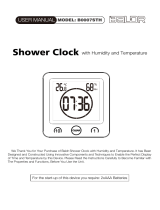About this manual
12
Do not use your device with the flap open.
•
The battery may fall out of the device, which may result in damage or malfunction.
Use caution when exposed to flashing lights.
•
While using your device, leave some lights on in the room and do not hold the screen too
close to your eyes.
•
Seizures or blackouts can occur when you are exposed to flashing lights while watching
videos or playing Flash-based games for extended periods. If you feel any discomfort,
stop using the device immediately.
•
If anyone related to you has experienced seizures or blackouts while using a similar
device, consult a physician before using the device.
•
If you feel discomfort, such as a muscle spasm, or disoriented, stop using the device
immediately and consult a physician.
•
To prevent eye strain, take frequent breaks while using the device.
Reduce the risk of repetitive motion injuries.
•
When you repetitively perform actions, such as pressing keys, drawing characters on
a touch screen with your fingers, or playing games, you may experience occasional
discomfort in your hands, neck, shoulders, or other parts of your body. When using your
device for extended periods, hold the device with a relaxed grip, press the keys lightly,
and take frequent breaks. If you continue to have discomfort during or after such use,
stop using the device and consult a physician.
Protect your hearing and ears when using a headset.
•
Excessive exposure to loud sounds can cause hearing damage.
•
Exposure to loud sounds while walking may distract your attention and cause an
accident.
•
Always turn the volume down before plugging the earphones into an audio source and
use only the minimum volume setting necessary to listen to music.
•
In dry environments, static electricity can build up in the headset. Avoid using headsets
in dry environments or touch a metal object to discharge static electricity before
connecting a headset to the device.
•
Do not use a headset while driving or riding. Doing so may distract your attention and
cause an accident, or may be illegal depending on your region.