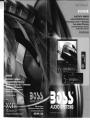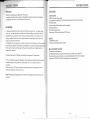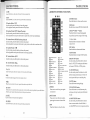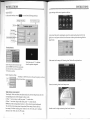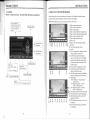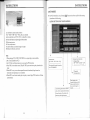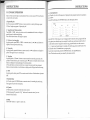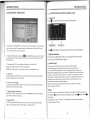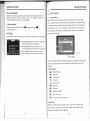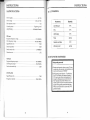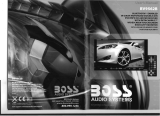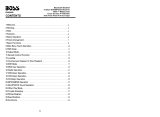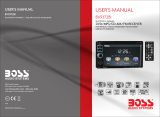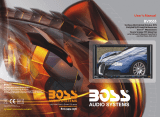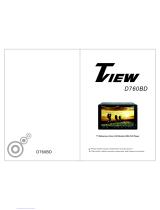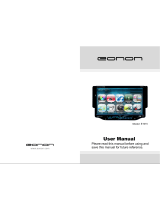Boss Audio Systems BV9964B User manual
- Category
- Car media receivers
- Type
- User manual
This manual is also suitable for

BLUETOOTHe-
ENABLED
IN-DASH
DVD/MP3/CD
RECEIVER
MOTORIZED,
FLIP-OUT
7"
WIDESCREEN
TOUCH
SCREEN
TFT
MONITOR
WITH
USB
AND
SD
MEMORY
CARD
PORTS
AND
FRONT PANEL AUX
INPUT
RDS
COMPATIBLE MODEL
"-

BLUETOOTH~·
ENABLED
IN-DASH
DVD/MP3/CD
RECEIVER
WITH
MOTORIZED,
FLIP-OUT
7"
WIDESCREEN
TOUCH
SCREEN
TFT
MONITOR
5IO~S
BV9964B
WITH
USB
AND
SD
MEMORY
CARD
PORTS
AND
FRONT
PANEL
AUX
INPUT
CONTENTS
RDS
COMPATIBLE
MODEL
CATALOG
Warm
Suggestion
-----------------------------------------------04
Features----------------------------------------------------------05
1.Front
Panel
Function
Instruction
-------------------------------
06
2.
Basic
Function
------------------------------------------------- 07
3.Remote
Control
Function-
------------------------------------- 09
4.Main
Menu
Touch
Operation-
---------
----
-------
-----
---
-
---
-
-11
s.
R0 S V s e r 0
per
a
ti
0 n- -------------------------------------------
-1
5
6.Radio
Operation
--
--
--------------------------------------------16
7.Audio-
-----------
-----------
--------------
--
-------------------
-18
8.
Disc
Play
Touch
Operation
--------------------------------------19
9.DVD
Basic
Operation
-----------------------------------------24
10.
VCD
Basic
Operation-
----------------------------------------
-27
1l.CD
Basic
Operation
-------------------------------------------30
12. M P 3
IV
S B
ISO
Operation
--------------------------- ----------
-32
13.Bluetooth
Function
Instruction
--
--------
---
---
-
-----
----
----
-33
14.IPO
0
REA
DY
------------------------------------------------- 35
IS.
Other
Play
Modes
-------------------------------------------- 37
16.
Troubleshooting
---------------------------------------------. 38
17.
Wiring
Diagram
----------------------------------------------- 39
18.Specifications
--------------
-----
--------------------
---
-
---
-- 40
19.Accessories---------------------------------------------------
41
20.SETVP
NEED
PASSWORD
----------------------------------
41
03

INSTRUCTIONS
INSTRUCTIONS
Welcome
FEATURES
Thank
you
for enjoying
our
digital car A(V product.
To
properly
use this product, please go
through
this instruction
manual
for installation
and
operation,
and
put
it
in
a
safe
place
for
future
use!
WARNING
1. Please keep the disc slot clean,
wipe
it
off
when
there is
some
dirt
on
it
, please
wipe
off the
dirt
on
disk before slot it
into
the unit.
If
dirty
on
di
sk go into the slot
with
disc,
that
will
lead
to a
slowdown
of
the
unit
or
cannot
read
the
disc.ln
fact,that
is
not
a
quality
problem.Please
turn
to
the
professionals
for
cleaning
the
laser.
That
may
bring
you
some
inconvenience.
2. Playing disc
for
a
long
time
or
at
a
high
volume
level
will
influence
the
life
of
unit.
To
protect
this
unit,
please
work
with
radio,
middle
level
volume
level
during
long
time
use
.
3.
This
unit
is
set
up
by precision parts. Please
do
not
open
the
unit
or
adjust
any
parts
inside
unit
by
yourself.
4.
Please
do
not
touch LCD display by
hard
objects
to
protect
it
from
scratch.
5.
To
avoid accident
cause~by
scatterbrain,
driver
should
not
operate
this
unit
or
watch
its screen
during
driving.If
needed
,
please
park
the
car
in
a
safe
place
before
operation.
6.
This
unit
is
for a 12V
power
supply
and
negative
ground
system,
please
do
not
connect
it
directly
to a 24V
truck
or
bus
.
Note: We
keep
improving
this
product,
if
there is
any
change,
please
forgive
us
do
not
announce.
DVDPLAYER
1.MPEG-4 Decoder Technology
2.CompatiblewithMP4(AVI/5.X),DVD(DVD-R/DVD-RW),VCD,SVCD,CD-RW,
WMA,MP3,JPEG
3
.supporting
Multiles Subtitles, Angles,
Languages
4.Childlock function
5.4-Channel
Audio
Output
6.Pauseplay,
UP/Down,Stop,Zoom,PBCFunction
RADIO
1.AM/FM Radio Tuner
2.30 Radio
Pre
se
t Stations (18FM, 12AM)
BULETOOTHFUNCTION
1.
Bluetooth wireless transfers
2.Displaying
bluetooth
paring
and
cormectionstatus, call status,
and
caller's ID
3.Fast performance, fast connection, accurate
and
sensible search for devices in
range
4.SupportA2DP,AVRCP,HS/HF for
handling
calls
and
playing
music
04
05
"-----

INSTRUCTIONS
1.
Front
Panel
Function
Instruction
.................
_
....
"
.......
.. .
wrn.7
-1'fC:H .....
DII..,
.....
T7T
~"
iO~
~
~
I$)$'
i
If' I
trftiIBj~
$
iO~
-
....
CD
t:;
1
;::=::;;;;;;;;;;;;;;;;;~I
0 0
E[
@.
88!
1;3"'~
o
r:l
_
8
J3u
D (
~
M,,_71'_
"
./~
06
INSTRUCTIONS
2.BASIC
FUNCTION
1.
0PEN
Press
the
button
to
open
/
dose
the
screen.
2.
MODE
Button
When
the
unit
is
power
on
, Repeat press this
button
can switch to different function
mode
as following picture.
Note
:
When
the
device
without
connecting
to USB,
SD,
CDC
or
DVD
no
disc
inside,
the
system
will
automatically
skip
these
related
working
mode
.
_
-;"-
__
tv
,..----:;;
..
"'
PS
=---
.....
...iI,,
(
Opti
ona
l)
(
Opti
on
al)
,
(O
pt;on
an
3.
MUTE
/
TFT
on
/
off
Button
Press
this
button
to
shut
off
sound
output
,
repress
this
button
to
resume
sound
output;
Long
press
this
button
longer
to
turn
on/offTFT
LCD display.
4.(VOLISEL)
Volume
adjustment
mode
Repeat pressing this
button
can select the VOL.
BAS
. TRE. FAD
adjustment
mode
.
Then
can rotate the
button
to adjust VOL.
BAS
. TRE. FAD as
you
like.
5 .AMS
Program
preset
Under
radio
mode,
press this
button
for a
short
moment
to
start
scarming preset
programs
.
6 .
BAND
In
radio
mode
, press this
button
to switch
band
, the
sequence
is
as follows:
FMl-+FM2-+FM3-+AMl-+AM2
7.
¥
In
radio
mode
,
press
the
button
for
the
next
station
.
In
playback
mode,
press
the
button
to
select
the
next
song
.
Long
press
it
to
fast
backward.
8.A
In
radio
mode
,
press
the
button
for
the
previous
station
.
In
playback
mode,
press
the
button
to
select
the
pre
v
ious
song.
Long
press
it
to
fast
forward
.
07
~

INSTRUCTIONS
9.USB
Insert
USB
device, the unit will play the files automaticlly.
10.SD
Insert
SD/MMC
card, the unit will play the files automaticlly.
1l.Number
Button 1
/~I
In radio mode, press this button to hear radio preset;
In disc playback mode, press this button for PlaylPause.
12.Number
Button
2/RPT (Repeat Playback)
In
radio
mode, press
this
button
to
hear
radio
preset;
In
disc playback mode, press this
button
to
repeat
the
current
track indefinitely.
13.
Number
Button
3/RDM
(Random
playback)
In
radio mode, press this
bu
ttOn
to hear
radio
preset;
In disc playback mode, press this
button
to play frocks
on
the disc in
random
order.
14.
Number
Button
4/.
·In
radio
mode
, press this
button
to hear
radio
preset;
In disc playback
mode
, press this
button
for to stop playback.
15.
Number
Button
5/T
In radio
mode,
press this
button
to
hear
radio
preset
;
16.
Number
Button
6/
...
In
radio
mode, press this
button
to hear radio preset;
17.AUX
Insert
AUX
input cable, then press
AUX
con enters
AUX
mode.
18.IR
To
receive infrared signal from the remote control.
19.~
When there
is
a disc in the uni t, press the bu tton
to
eject the disc.
20.
RESET
If
the unit or its connected device does not work normally, use prong object
to
press the button.
After the unit restart, the setup returns
to
its previous status.
21.MIC
Input interface of blutooth
microphone
22.IPOD
Insert IPOD device,the unit will play the files automaticlly
08
INSTRUCTIONS
3.
REMOTE
CONTROL
FUNCTION
fI
D D
D
[Ill
m
1m
-
[E
-om
- m
m
fE
m
m
m
m
m
II
POWER ON/ OFF
m
0·10+
fI
MUTE
m
AMS/RPT
D
TIME
DISPLAY
Iii
TITLE
D SOURCE
ID
AUDIO
1:1
EQ
Em
SET PLAYlNG
TIME
III
SEEK
"'
/
SEEK'"
m
SUBTITLE
o VOL+/
VOL-
BI
PBC
/
MENU
Il
SEL
ffi
UP
/DOWN/
L/R
ENTER
III
LOUD
m
SLOW
lEI
BAND
/ PI N
m
ANGLE
mLOC /
RDM
m
SETUP
If]
STOP
m
OSD
IE]
PLA
Y/PAUSE
m
ZOOM
1m
MO
/ST
PROG
m
MENU
1.POWER
Press once to switch on, press again
to
switch
off.
2.MUTE
button
Press once to
tum
off
audio
output,
press again to
resume
volume level.
3.DSP
Press this
button
to
show
the time.
4.S0URCE
button
Press this
button
to choose
audio
sources.
5.EQ
button
Press
this
button
to
choose
POP
,
ROCK,
CLAS,
EQ
OFF
.
6.
SEEK
~
ISEEK ....
button
Press this button to manual tuning,speed
or quick back, previous song
and
next song.
7.
VOL+NOL-
Press this button to increase or decrease
volume level.
8.SEL
button
Press this button
to
choose sound feature.
9.LOUD
button
Press this button to
startup
LOUD function.
10.BAND
IP/N
button
In radio mode, press this
button
to choose
band.
In VCD,DVD
mode
,press this button
to choose AUTO,PAL or NTSC system.
1l.LOC/RDM
button
In
radio mode, press this
button
to switch
between local
and
direction. In VCD, CD
mode, press this key to
randomly
play.
12.STOP
button
Press this button-te-stop playing.
13.PLAY/PAUSE
button
Press this
button
to
switch
between play
and
pause. In
stop
mode, press this
button
to play.
14.
MOIST
PROG
button
In radio mode, press this button to choose
stereo or mono station.
In
audio Mode, it
can help
STOPbutton
for
programmed
play
.
09

INSTRUCTIONS
15.0-10+
button
Press this
button
to choose desired
song, section, preset station
s.
* Decimal
numbers
, for example the
19'"
song, press 1,9
button
* Centesimal numbers, for example, the
120'''song, press 1,
2,0
button
.
16.AMSIRPT
button
In radio mode, press this
button
to
browse stored stations.
In
audio
mode
,
press this
button
to play
rep
eatedly.
17.TITLE
button
In
DVD
mode,
press this
button
to
play back to the top
menu
of disk.
18.AUDIO
button
in
DVD
mode, press this button to switch
language of dialogue.
In VCD mode,
press this button to choose left track,
right track, and stereo.
19.
5ET
playing
time
In
DVD mode, press this
button
,
you
can
define playing time.
20. SUBTITLE
button
In
DVD
mode, press this button
to
switch
language of subtitle.
21.
PBC
button
In
VeD
mode, press this button to display
all
song menu, work with number button
to
choose songs.
22.
UP,DOWN,LEFT,RIGHT,ENTER
button
In
DVD
mode, press this button to move
cursor
up
, down, left, right to choose item
in menu. Press enter button to confirm
choice.
23.SLOW
button
In
a
udio
mode
, press this
button
to slow
backward
and
slow forward.
10
24
.ANGLE
button
In DVD
mode
, press this
button
to
change play angle.
25
.SETUP
button
In
audio
mode
, press this
button
to
choose different set items.
26
.
0SD
display
Press this
button
to display the title
chapter
and
the left time.
27.
ZOOM
button
In
DVD/VCD
mode
, press this
button
to
ZOOM in.
28.
MENU
button
Press this
button
to back to the
main
menu.
BATTERY
CHANGE
When
control distance of remote control
become
shorter
or no function, pis change
battery. Pis confirm polarity before change.
One
hand
press
stopper
, then pull
out
battery.
Put
battery
into
controller
Insert
battery
holder
into
controller
INSTRUCTIONS
4.
MAIN
MENU
TOUCH
OPERATION
[SQ]
I RADIO I
I
DVD
I USB I
ISETUP I
~
I
SETUP
I
o.
~
c::r.:r;'
"o
~
HAOIO
ovo
us~
so
~
.•.
~
"
-S
O
I
,.
-,
'
I_
'
•
-
BLU
E
Too
-r
H
AUX
I
POL>
+
Notice:
When
there
is
no
disc,
USB, SO
or
ipod,
there
is a
tip
sound
when
you
click
those
functions.
11

INSTRUCTIONS
OSDSETUP
In
the
main
interface, touch
to
enter
Into following interface.
Isteering wheel setup I
ITouch calibration setup I
t
~
1
~
~Xlt
~
" GENERAL SETUP
p
~
[ time setup I
Isystem setup I
Iradio frequency setup I
I
TV
setup I
+----t=
1I\'J::a
,1
Touchcalibration:
Radio frequency setting .
According to
different
areas
to
choose
frequency
as
shown
....I1..--.i1.:I
in
the
picture
below.
leiillii'
Europe
illE'ill
USAI
US
A2
::»
1.
JAPAN RUSSIA
.
l"J
lL"l
TIME DISPLAY
AND
ADJUST
Time display: Touch
main
menu into adjust mode,
and
press time setup button, then the
corresponding function will be display in yellow words.
(l)Press "+"
on
hour
setup
to
add
hour, press "-" to reduce hour;
(2)press "+"
on
minute
setup
to
add
minute, press "-" to reduce minute.
NOTE: Touch the correspondence function, it will be
showed
in green background.
The
unit
include two times system: Europe time
(24
hour
setup), America time
(12
hour
setup),
It
indicate morning time while show the AM
wark
,
and
it indicates
afternoon time while
show
the
PM
mark.
12
...
System Setup:click this
button
, then
input
password"888888".Click"OK"into systemsetup,
press relevant
button
to choose
on
/off. Press
"
OK"
button
to confirm.
Touch the center of"+" to calibrate
when
the position misgrated.
INSTRUCTIONS
Learn steering wheel control operation as follows
1.pls connect the positive pole/negative pole from origin steering wheel control wire
rightly to
our
unit
,
power
on
that
unit
to that
menu
as above picture
showing
,click the
setup
button
.
Exit
2.after
enter
into the setup,click "steering wheel"
button
like as picture
show
.
3.enter into steering wheel control
setup
manu
.
4.make a note for origin car steering wheel control function.
13

'
....
INSTRUCTIONS
..
~
2
(l
nsv
3
l.
!lIIIV
K"9
2
4]
~\o'
K2
I oooov
:?
0
Don
...
3 1.
~I!V
4 l 4tD\1
"'"
RESET
ENTFR
5.(1)press the
button
step
by
step
on
car steering wheel control
and
write it down,
then
click "alloc
ate"
button
on
our
unit
like as picture
show
(2) click
numb
er
"1"
to choose that function according to car origin steering.
wheel
control
function
e
6.(1)as
pircture
indicated,click "voice" in the screen(position
1)
, then choose the
same
wo
rd
in
the choose screen.
(2) click
the"
confirm"
button
in the screen, then finish the
setup
.
(3) like picture show,click::
confirm"
button
in
order
to keep save, click "3" to
return
~
'PWR
~
MODE 5
CH·
tJ
S;
SEEK 2
VOL·
3
tH·
5
rnODE
~
10.+
s(.E~-
~
~
~
e
M.
!iR(";
-.-;
~
7.like picture shows, click
position
1 to choose
what
function
button
you revise , click
position 2 to
make
revise to
th
em,
8.click area 1 to delete all steering wheel
control,
and
reset all steering control fuDction
under
re-do the above
mentioned
14
INSTRUCTIONS
S.RDS USER OPERATION
Short press
on
this
button
to increase
radio
frequency;
longer press
on
this
butt
on
to seek
rad
io channels
frequency increased direction,
S
hort
press
on
this b
utton
to decrease radio frequency;
lon
ger
press
on
this
button
to seek radio ch
anne
ls
fr
equency
decreased
dir
ection.
Press this button to close sound output,
re-press this bu
tt
on to resume sound,
In the radio stat
e,
press
"A
PS
" button,
it will automatically seek radio
channels
in
the whole band and preset
the strongest radio channels,
Pr
ess
"S
E
L"
to
enter
the
audio
infe
rface
,
Pl
ease
r
efe
r to
page
18
for
func
tion
.
Pr
ess this button to
adjust
angles of the
monitor.
Press this button each time, it
w
ill
automatica
lly
execute the
following operation in an order
of FMl -
FM2
- F
M3
-
AM
l-AM
2
Pr
essTA,
When
TAis
on, it
mean
s th
eum
t
is
au
tomatically tracking RDS radio channels
15

INSTRUCTIONS
7.
AUDIO
Press
"version
set
up"
to
entry
the
interfaces
as
below:
Bass choosing: when
touched the
button
will be
yellow, touch this bu tton
IBack main
menu
I
to exit, touch it again to
resume.
I
Video:Standard
From POP
~Rock
]
LOff
Change
the
listening position
Adjust front and
rear speaker
Adjust left
and
right speaker
+-
C
la
ssic
Loud:
Press
once
to
loud
on,
press
again
to
turn
off
.
~
18
INSTRUCTIONS
8.DISC
PLAY
TOUCH OPERATION
When
playing
disc,
touch
any
position of the screen, it will
display
the function
menu
;
touch the
menu
and
the
ope
ration
of relative function will display.
Note:
When
l
oading
a disc,
touch
screen function
can
not
be
used.
1.
Click to choose
play/pause
2.
Click to
reduce
the vo
lume
3.
Click to
stop
playing
4. Click to choose the
speed
of quick back
5.
Click to choose the
speed
speeding
play
6.
Click to leap
backwards
to
play
7.
Click to l
eap
upwards
to
play
8.
Click to exit
9.
Click to
enter
the next
page
to
setup
the
menu
10. Click to increase the
volume
11.
Audio
12. Click to
display
title, chapter, the time
alr
eady
played, the time left
13.
At MP3
mode,
press this
butt
on so
you
can
move the
cursor
to left/right /
up
/
down
and
select
the
songs
which
in the
system
menu.
then
press "OK"
button
to enter.
14. Click to
en
ter next
page
set
up
menu
15. In DVD
mode,
touch
this
button
to
return
the
directory
menu
.
16. Click this
button
to
switch
to different
ang
les of playing
picture
in the disc.
17. Repeat
play
DVD: Title Repeat
~
Chapter
Repeat
~
Repeat
playoff
VCO: Single
song
repeat
~
Full disc
repeat
~
Repeat
playoff
MP3: Single
song
repeat
~
Directory
repeat
~
Repeat
playoff
18. Click
on
this
button
to
enter
title
menu
19. Click this
button
to choose
lan
guage,
20. click this
button
and
the screen will
displa
y 0-10
button
.
21.
Click this
button
to
ZOOM
in/
ZOOM
o
ut
the
picture
.
22. Click to
enter
the
menu
of
operation
for touching.
19
,
.1

INSTRUCTIONS
@
@
23.
Click this to choose
mode
as below:
VOL-BASS-TRE-BAL-FAO,
after yo
ur
desired
mode
is
selected, touch VOL+NOL- to
adjust
the
volume
.
24
. Press this
button
to adjust angles
of
the monitor
25.Back
main
menu
26.Color
adjustment
27.Click
to
select
your
desired
so
ng
or
chapter
28.
Return
to the
menu
one
level
Note:
1.
When
playing VCO,
if
PBC FUNCITION is on,
repeat
play is
not
available.
2.
PBe
is
only suitable for VCO.
3.
For VCO disc with play memory, you can use the PBC function;
4.
Press PBC
in
the
remote
control, Play/Off PBC, press one time to play from the first
song;
5.
When
PBC
is
on
, you can choose
speed
forward
or
backward, l
eap
forward
or
backward,
but
repeat
play
is
not
available.
6.
When
PBC is on, choose casual play, scan play or search play, PBC function will close
automa
ticall
y.
,
20
INSTRUCTIONS
DVDMODE
+ In
DVD
interface,
touch
setup"~"button
into
the
audio/video
setup
int
erface
as
fo
llowing.
AUDIO
SETTING
ON
TOUCH
SCREEN
Audio selection:
VOL -
BAS
-
TRE
-
BAL
-
FAD
t J
When using this function, the position
bar will be highlighted.
Loud choosing: this function
is
defined
open, when it
is
touched at the first time,
the loud function will be closed, at the
same time, yellow light disappear.
21
EQ
mode: Touch the button
to change settings:
pop
- ROCK- CLASSIC - OFF
t I
Change the
listening position
Bass choosing: when
touched the
button
will be
yellow, touch this bu tton
tc exit, touch it again to
resume.

INSTRUCTIONS
VIDEO SETTING
ON
TOUCH
SCREEN
You
can choose:
Bri
ghtness,
Contrast
, Color,
Hue
, adjust the image effect according to
your
sight. The blue bar will
show
your
level.
Video mode: When
using
this
function, the position will be
darker
on the Screen.
Image mode:
You
can choose the area
in
the
broken
line
on
the panel,
standard,
defined,
soft, according
what
you
need
to choose,
the
blue
back
li
ght
will disappear.
22
INSTRUCTIONS
Calibration to re-gain touch
+
Please
follow
the
below
instructions
to
calibrate
when
there
is
no
touch
or
touch
is
not
accurate.
Step 1
:Press
the
mode
button
in
the
unit
to
switch
to
DVD
mode.
Step
2:
Insert a DVD disc, after DVD is loaded, press the stop
button
"
~
"
(as
show in picture
1.)
in the remote short, the
unit
will display as
show
in picture
2.
,1
Picture ( 1 )
Picture
(2)
Step
3:
Press " 8 " in the remote as
show
in picture
(3),
the
unit
will display
as show in picture
(4)
. Picture ( 3 )
Picture
(4)
Step 4 :Press"
.A.
"button
in the remote
and
then quickly
press"
T
"button
and
you will enter
the touch calibration interface.
J
Picture
(5)
Picture
(6)
Step
5:
User the touch
pen
to touch the center of the cross cursor, the cross cursor will move
I) from the center to top left comer, top right
comer
, right
down,
left
down
,
when
the
cross cursor
stop
at
each comer, touch the center of the cursor. Then the
panel
will display
OK
and
leave the calibration interface
and
the trnitregained touch.
'
~
~~
6"
~
~
~
~
=
!
...
.,
I'
Ii-
'I :
~
I . =
---
~~
I
D D
Picture
(7)
23
•J

INSTRUCTIONS
9.DVD
BASIC
OPERATION
Slot in DVD disc,
unit
will
play
it automatically.
If
disc is in slot,
press
DVD
touch
button
on
main
menu
can to play.
1.
Pause
play
In
playing
mode, press
~I
button
on
remote
control,
or
~I
touchbutton
on
display
to
pause. Press
again
to back to
normal
play.
2.
Stop
play
In
playing
mode
,
1)
Press
-/
)
button
on
remote
control to
enter
the
pause
mode
, the
position
will
be
stored in unit.
At
that
time,
press
~I
butt
on
on
remote
control
or
touch
button
on
display
to
resume
playing
at the
stored
position
.
2)
Press - /)
button
on
remote control twice to
enter
into
stop
mode
,
here
,
press
~I
•
button
on
remote
control
or
touch
button
on
display,
unit
will
play
from the first song.
3.
Speed
forward
/
backward
play
In
playing
mode,
press
SEEK +
button
on
remote
control,
or
~
touch
button
on
display
to
speed
play.
When
you
need
quick back,
press
SEEK -
button
on
remote
control,
or
...
touch
button
on
display
to quick
back
play.
Note:
Hold
above
button
a
bit
longer
to operate.
4.
Previous
/
next
song
play
In
playing
mode
,
press
SEEK + / SEEK -
on
remote
control,
or
~
/
~
touch
button
on
display
to choose
previous
/
next
song.
5.
Switch
system
In
playing
mode
,
short
press
the BAND/PIN
button
on
remote
control, to select PAL,
AUTO, NTSC TV system.
Note: This function can
only
be
worked
by
the
remote
contro
l.
6.
Slow
play
Press SLOW
button
on
remote
control to
slow
play. The level of
slow
playing
is as
follows. Sequence is :
SLOW 1/2 - SLOW
1/3
-SLOW
1/4--+
SLOW 1/5
L PLAY _
~LOW
1/7 _ SLOW 1/6
..J
Note
: This function can
only
be
worked
by
the
remote
control.
7.
Zoom
in
/
Zoom
out
Press
ZOOM
button
on
remote
control to
zoom
in /
zoom
out
the picture. The levels
are
as follows:
ZOOM
IN
2 - ZOOM
IN
3 -
ZOOM
IN
4 -
ZOOM
IN
1/ 2
Note
: L
Z
oo
M
IN
O
FF-Z
OOM
IN
1!4-ZooM
IN
1
/3
..J
1.
This function can
only
be
worked
by
the
remote
control.
2.
Image
which
is
zoomed
in can
be
moved
by
up
/
down/left/right
cursor
to
move
.
3.
Image
which
is
zoomed
out
cannot
be
moved.
I
I
24
. \
'1
0
,-
INSTRUCTIONS
8.0SD
In
playing
mode,
short
press OSD
on
remote
control to
show
all
information
of
present
disc.
9.
Repeatedly
play
In
play
mode,
press
AMS/RPT
button
on
remote
co
ntrol
to
start
up
follow
repeat
function. Repeat (chapter)------+ Repeat (section)------+ Repeat (off)
t I
10.
Angle
switch
If
the DVD disc is
recorded
with
multi-angles,
you
can
press
the ANGLE
button
to
switch
the angle
during
pla
ying.
The
sequence
is as follow:
ANGLE 1 - ANGLE 2 - ANGLE 3
Note:
1.
It
just
can
be
worked
by
the remote control.
2.
It
is only for the DVD disc
which
has
multi-angle.
3.
If
there
is a
~
sign
on the cover of the DVD disc. The
number
in
the
sign
means
how
many
angles the disc has.
4.
You
cart
not
switch
the angle
when
slow playing.
1l.Multi-audio
There are different
languages
of dialogue
and
audio
systems
in
DVD disc.
If
the DVD disc is
recorded
with
multi-audio
,
you
can
switch
the
language
of
dialogue
and
the
audio
systems
when
playing
.
Press the AUDIO
button
repeatedly
to
change
the
language
of dialogue.
Note
1.
It
just
can be
worked
by
the
remote
control.
2.
It
is only for the DVD disc
which
has
multi-language.
3.
If
there is a
@))
sign
on
the cover of
the
DVD disc,
0))
means
that
it
was
recorded
by
multi-language
/au
dio system.
4. In VCD
mode
,
press
the AUDIO
button
to select the L/R
or
STEREO track.
12.Multi-subtitle
If
the DVD disc is
recorded
with
multi-subtitle, you
can
switch
the
languages
of subtitle.
Press the
sub-t
button
repeatedly
to
change
the language.
Note:
1.
It
just
can
be
worked
by
the
remote
control.
2.
It
only for the DVD disc
which
is
recorded
with
multi-Subtitle
3.
If
there is a
OJ
sign
on the cover of the DVD disc
OJmeans
thatit
has
several
subtitle.
13.
Title
select
In DVD
mode,
press
TITLE
button
to
back
to the title
menu.
Display
shows
all the titles
of the disc. You can select the
chapter
you
want
by
the cursor,
press
play
button
to
play
the chapter.
Note:
It
just
can be
worked
by
the
remote
control.
25

- -
- -
- -
- -
- -
- -
INSTRUCTIONS
14.
MENU
select
In playing
mode
, press PBC
button
on
remote control to back to the
menu
, display will
show
chapter
and
section in disc. Work
with
..
/ T
button
on
remote control
or
touch
button
on
display to choose
your
desired
song. Press
~I
button
/ ENTER
button
to play.
Note: This function can only be
worked
by
the remote control.
OPEN: Press OPEN
button
on
panel
to
eject disc.
15.
Program
play
In
DVD mode, you can set the sequence of playing by the
program
function, the operation
is
as follow:
PROG.
TC TC TC TC
1[[I}
:
[Q]]
5
9
: 13
:
2[[I]
:
[Q}]
6
10
- - . - -
14
- -
:
-
-
3 7
11
15 :
4 8
12
__
: _ _
16
PLAY
DELETE
When DVD is playing, press ST / PROG button, then display
shows
:
.For example,
program
the first song,
input
01, press
~
button
move the cursor to the
second lattice,
input
desired song, for example, the
third
song. Program the second
song
,
press T button, move the cursor to 2
Q..
_.
input
01, press
~
button
move the cursor to
the second lattice,
input
desired song, for example, the
6"'
song
(press
6).
Press
~I
button
to
program
play. Back to the normal mode, press the ST/PROG
button
, then press
~I
button.
Note:
This
function can
only
be
worked
by
the
remote
control.
16.
Digital
album
Play the disc contains JPEG pictures, read the picture
menu
first.
1. Press
~I
button
on remote control, the pictures will be brow
sed
automatically.
2.
Press ENTER
button
on
the remote control, it can be
manual
browsed
by
SEEK
+
and
SEEK-.
3. ZOOM in picture function:
During
auto browsing, press pause
button
stop the screen,
press
ZOOM
button
to zoom in
or
zoom
out
the picture.
During
manual
browsing, you
can press ZOOM
button
to
zoom
in
or zoom
out
picture! directly.
4.
Under
zoom
in
picture, you can move the picture
by"',"
.
Note: You can
not
mo
ve picture in normal
mode
and
zoom
out
mode
.
17.
Setup
Press SET UP
button
, display will
show
the system set
up
menu
and
the
submenu
, select
the item you
want
by
...
!
..
, after selecting the
proper
item, press
..
/ T /
<4
/~
to press
ENTER to confirm. '
Note:
1.
It
just can be
worked
by
the remote control.
2.
Some function setting maybe different because of the different model or disc.
3.
If
the selected language is
not
recorded in the disc,
then
unit
will
show
the
appointed
language.
26
INSTRUCTIONS
10.
VCD
BASIC OPERATION
Slot in VCD disc,
unit
will play it automatically.
If
disc is in slot, press DVD touch
button
on main
menu
can to play.
1. Pause
play
In playing
mode
, press
~I
button
on remote control,
or
~I
touchbutton
on
display
to
pause. Press again to back to normal play.
2. Stop
play
In playing
mode
, 1) Press -
I)
button
on remote control to enter the pause mode, the
position will
be
stored
in unit. At that time, press
~I
button
on
remote control
or
touch
button
on
display to resume playing
at
the stored pOSition.
2)
Press _I)
button
on
remote control twice to enter into stop
mode
, here, press
~I
button
on
remote control
or
touch
button
on
display, unit will play from the first song.
3.
Speed
forward
/
backward
play
ill
playing mode, press SEEK +
button
on
remote control,
or
~
touch
button
on display
to speed play.
When you
need
quick back, press
SEEK
-
button
on remote control,
or
......
touch button
on
display to quick back play.
Note:
Hold
above
button
a bit longer to
operate
.
.4.
Previous
/ next
song
play
In playing
mode
, press
SEEK
+ / SEEK -
on
remote control,
or
~
/
I+C
touch
button
on
display to choose previous/next
song
.
5.
Switch
system
In playing
mode
, short press the BAND/P/N
button
on remote control, to select
PAL,
AUTO, NTSC
TV
system.
Note: This function can only be
worked
by
the remote control.
6.
Slow
play
Press SLOW
button
on
remote control to
slow
play. The level of slow playing is as
follows. Sequence is :
S
LOW
1
/2
-
SL
OW 1
/3
-SLOW 1/
4--+
S
LO
W 1/5
L
PLA
Y - SLOW 1
/7
- SL
OW
1/6
~
Note: This function· can only be
worked
by
the remote control.
7.
Zoom
in
/
Zoom
out
Press ZOOM
button
on remote control to
zoom
in / z
oom
out
the picture. The levels
ar
e
as follows:
ZOOM
TN
2 -
ZOOM
IN 3 -
ZOO
MIN 4 -
ZOOM
IN 1/2
Note:
L
Zoo
M
TN
OFF-ZOOM
IN
1/
4-Z00M
IN
1
/3
~
1. This function can only be
worked
by
the remote control.
2. Image which is
zoomed
in can be
moved
by
up
/
down
/left/right cursor to
mo
ve.
3. Image which is
zoomed
out
carmot
be
moved.
27

- - - -
- - - -
- - - -
INSTRUCTIONS
8.0SD
In playing mode, short press OSD
on
remote control to
show
all information of present
disc.
9.Number
button
In VCD mode, press 0-9
number
button
to
input
song. For example, you
want
to choose
13
1h
song, press
10+
button,
and
then
press 3 button once to play 13
th
song.
Note: This function can only be
worked
by the remote control.
10.
Repeatedly
play
In
playing mode, press AMSIRPT
button
on
remote control, to starrup following, repeat
function. Single song
repeat-
Repeat
playoff
.
Note:
1) When playing VCD disc, if PBC is on, no repeat function.
2) After unit is power off or
mode
is switched to other playing
mode
except VCD mode,
if you switch back to VCD mode, repeat playing will be cancelled.
11.
Randomly
play
In
VCD mode, press LOCIRDM
button
on remote control, to instantly play each song.
Press again to back to the normal play.
Note
:
When
playing
VCD
di
.
sk
, if PBC is
on
, RDM
will
not
wo
rk
.
12.Switch Track
In
VCD mode, press AUDIO
button
on
remote control to switch track
as
following
sequence: Left
~
Right
~
Stereo
t I
13. OPEN
Pr
.ess,OPEN
button
on
panel to eject disc.
14, PBC (MENU) play
In
VCD
mode
, press this
button
then
play the PBC
and
display will show whole
menu
in
disk, work
with
number
button to choose song. When you are playing either song of the
PBC,
and
you
want
to stop to select another song, press the button to
rum
off.
Note:
1)
This
function
can
be
worked
by
the
remote
control
2)
PBC is suitable for the SVCD
and
VCD 2.0 disc.
3) In PBC mode, you can not press
number
button
only to choose song.
28
INSTRUCTIONS
1
5.
VCD
program
playing
In
VCD
mode
, you can set playing sequence of songs by program play function. The
program playing operation steps are as follows:
In
VCD mode, press
ST/PROG
button, display will show;
PROG
TC
TC
TC
TC
5
__
:
__
9
: 13
2
6
10
14
3
7
11
: 15
4
8
12 :
16
PLAY
DELETE
Input the songs which you
want
to
programmed
by the
number
buttons
on
remote
control. For example: Program the first song,
input
your
desires song, for example, the
fourth song,
and
press
number
button 4
on
the remote control. Program the second song,
press
...
button move the cursor to 2
Q--
.
Input
your desired song, for example, the
eighth song, press
number
button 8
on
the remote control. Press
~I
button
to program
play. Back to the normal mode, press the ST/PROG button, then press
~I
button
. .
Note: This function can only be worked by the remote control.
29

- -
- -
- - - -
- -
-
-
INSTRUCTIONS
11. CD BASIC OPERATION
Slot
in
CD disc
unit
will play
it
automatically.
If
disc
is
in slot, press DVD touch
button
on
main
menu
can to play.
1.
Repeatedly
play
In
CD mode, press AMS/RPT
button
on
remote control, to
startup
following, repeat
CD disc: Single
song
repeat-
Repeat
playoff.
2.
Speed
forward /
backward
play
Press
SEEK
+ /
SEEK
- button
on
remote control,
or
~
/
...
touch
button
on
display to
speed
forward
or
backward
playing
.
Note:
Hold
above
button
a bit longer to operate.
3.
Previous
/ next
song
play
In
playing mode, press SEEK + / SEEK -
on
remote control,
or
~
/
~
touch
button
on
display to choose previous/next song.
4.
Pause
play
.
In
playing
mode
, press
~I
button
on
remote control,
or
~I
touchbutton
on
display to
pause. Press again to back to
normal
play.
5.
Stop
play
In
playing
mode
,
1)
Press
-/
>
button
on
remote control to enter the pause
mode
, the
position will be stored in Vnit. At
that
time, press
~I
button
on
remote control
or
touch
button
on
display to resume playing
at
the stored position.
2)
Press -
/>
button
on
remote control twice to enter into stop
mode
, here, press
~I
button
on
remote control
or
touch
button
on
displa
y,
unit will play from the first song.
6.
0SD
In
playing
mode
, short press OSD
on
remote control
to
show
all information of
pr
ese
nt
disk.
7.
Randomly
play
In
CD
mode
, press LOCIRDM
button
on
remote control, to instantly play each song.
Press again to back to the normal play.
8.
EQ
mode
1)
This function can only be
worked
by remote control.
2)
When
playing CD, press the " EQ " button
on
the remote control, you can
choose the
sound
mode.
9.
OPEN
Press
OPEN
button
on
panel to eject disc.
30
l"'
"
INSTRUCTIONS
10. CD
program
play
In CD mode, you can set the sequence of playing
by
the
program
function, the operation
is as follow:
When CD is playing, press ST/PROG
button
, then the display shows:
PROG
TC
TC·
TC
TC
5
__
:
__
9
13
2
:
6
:
10
14
3
7
11
15
4
: 8
12
16
PLAY
DELETE
Input the
NO
. of the
song
you
want
to
program
by the remote control,
program
the first
song,
input
yo
ur
desired song, for example, the sixth song,
and
press
number
button
6
on the remote control. Program the second
so
ng
, press T
button
move
the cursor to
2[_
J .
Input
your
desired song, for example, the ninth song, press
number
button 9
on
the remote control. Press
~I
button
to
program
play .
Back to the normal mode, press the ST
/P
ROG
button,
then press
~I
button,
No
te:
TIUs
function can only be
worked
by the remote control.
31

INSTRUCTIONS
12. MP3/USB/SD OPERATION
1.
Insert SD card
or
USB
, MP3 disc; click the
name
of the
song
dir
ectly to select the
song
you
want
to broadcast.
If
there are pictures
or
video
document
in the disc
or
SD card,
you
can
select the relative icon to broadcast.
2.
Playback MP4 files,the touch screen I
t\.».
1into the MP4 format,you can click directly
Or
through
remote
control
and
touch
button
to
choose
the
direction
you
need
MP4
repertoire.
3.
This interface of DVD touch function will display
if
you click
on
KEY
(Please refer to the instruction of DVD
touch
function)
NOTE
: By a remote control
o/
~
stop
button
to
return
to the playback screen.
1.
Pause
play
In playing mode, press
~I
button
on
remote control,
or
~I
touch
button
on
display to
pause. Press
again
to back to
normal
play.
2.
Previous
/
next
song
play
In
playing mode, press SEEK + / SEEK -
on
remote control,
or
~
/
~
touch
button
on
display to choose
previous
/next song.
3.
Speed
forward
/
backward
play
Press SEEK + / SEEK -
button
on
remote control,
or
~
/
...
touch
button
on
display to
speed
forward
or
backward
playing.
4.
Repeatedly
play
In CD mode, press AMS/RPT
button
on
remote control, to
startup
following, repeat
Mp3 disc: Single song
repeat-
Directoryrepeat - Repeat
playoff.
32
INSTRUCTIONS
13. BL
UETOOTH
FUNCTION
INSTRUCTION
1.En
ter/exit
Touch
I
on
main
menu
interface
to
enter
Bluetooth
interface,
T
~
-
~
1
2
3
4
5
6
7 8
9
0
#
+
1·
VDIAL
NOTE
EXIT
CH~NGE
PAIR
._-----
I
Hand-free
keYI
I
Hang-up
key
I
Press
ICIwill
exit
Bluetooth
interface
and
return
to
the
main
menu
interface.
2.
M
atch/
connection
If
y
ou
want
to
use
Bluetooth
function,
you
must
establish
a
connection
first.
M
atc
h
the
unit
with
Bluetooth
cell
phone
..
[op
eration
way]
Set
yo
ur
cell
phone
to
Bluetooth mode, and
use
cell
phone
to
search equipment.
A
fter
Bluetooth equipment
of
this unit has been search
by
cell
phone,
cell
phone w
ill
Ask
you
for
Bluetooth matching password
..
touch matching setup button on unit and input
Bluetooth
Password(OOOO)
on
cell
phone and confirm
it.
Cell
phone
will
note
to
whether authorize
Connection with this equipment.
Please
select "yes"
.Cell
phone will auto establish connection
with Bluetooth
of
the equipment within 20seconds. Under any mode(radio, DVD
etc.
if
there
is
an
inco
ming
caU
to
your
cell
phone,
the
unit will swi
tch
from
current state
to
Bluetooth.
It
will
automatically restore current mode after hanging up.
N
ote:
if
Bluetooth equipment matching with this unit
correctly,
it
will
display
"LI
NK
OK"
otherwise
it
displays "
NO
LINK".
3.Dial
You
can use cell phone or touch digital key on display
to
input telephone number.
If
yo
u input wrong,
yo
u
can
press
.:::::II to delete. After entering a telephone number,
press
_to
dial.
Touch
_
to
hang-up.
During
call
period
, press
"CHANGE"
will let
phone
sound
switch
between
speaker
of
unit
and
speaker
of Phone.
33

INSTRUCTIONS
4.Incoming
display
If
there is
an
incoming
calt
under
any
mode,
system
will automatically
switch
to
Bluetooth
hand-free
function interface.
And
it
has
incoming
sound
and
incoming
display
to
note
you
to
answer
telephone.
5.Answer
phone
When
there
is
an
incoming
call, Touch _ to connect and touch _
to refuse to connect.
6.Calllogs
Under
Bluetooth
mode
, press call logs
button
will
enter
into call logs interface,
asshown
below::
IIiIIIIm!D
~
(1
)Press [
dialed
calls] function position, you will search for
telephone
number
which
you have dialed.
0_
DIALED
CAlL
(2)Press [received calls] function posi tion, you will
15_
RECEIVED
CALt
search for
telephone
number
which
you
have
answered
13?
M!SSEO
CAll
(3)Press
[missed
calls] function position, you will
search for telephone
number
which you
have
missed.
CHANGE
~AIR
VDlAl
NOTE
EXIT
34
INSTRUCTIONS
1
4.
IP
OD
READY
1. En
te
r (ipod)
Mode:
Before
enter
the
ipod
mode, please link
your
ipod
player
with
the unit. Then,
touch
"ipod
Icon"
enter
the
ipod
mode.
If
the
ipod
player
have
not
link
with
the
unit, the
unit
cannot
recognized
the
external
ipod
player, the
unit
will
return
to
the
main
menu
.
If
the
unit
is
working
in
any
other
mode
(e.g. DVD, Radio, etc),
a
ft
er you
plug
on
the
ipod
player
and
linked well,
then
the
unit
will
swatch
to
ipod
mode
automatically.
(PIC 1)
(Files
Menu)
This
system
divide
the
files into 8 types
of
categories. Just
touch
the category
you
want,
the
unit
will
enter
the certain
main
and
play the first file
in
the certain
category
2.
Touch Buttons:
MODE
Mode
Switching
HI Play/Pa
use
OK
Confirm/Ok
l'
Cursor
Up
-J,
Cursor
Down
..
Backward
~
Forward
r"\
Return
to last OSD
C Back
main
menu
VOL
Increase
01'
decrease
volume
level
3.
Audio
play:
When
you
see
the
files
menu
(as PIC 1
above),
you
touch the
middle
of
the
panel,
then
you
can
see
the
"control
menu"
appear
on
the screen. You can
selecting by
touching
the
button
...
or
T
35

INSTRUCTIONS
For example: As PIC
2,
touch
certain category
you
want,
then
touch
"ok"
to
inter
the category. After that,
touch
any
file to play.
It
shows
like the PIC 3 below.
(PIC
2)
(PIC
3)
Note: ·
Since
"ipod"
edition keeping
up-date,
some
edition software of the
"ipod"
player
may
not
working
with
this unit, Sometimes,
may
happen
compatible problem.
Sorry for the inconvenience.
36
INSTRUCTIONS
l
S.
()
THER
PLAY
MODES
A
UX
IN
OPERATION
1)
Press "Source"
button
on
remote control
or
touch "AUX"
on
the touch screen, switch to
A
UX
mode.
2)
Make video
input
plug
connect to AUX video
input
outlet,
audio
input
connect to
AUX
audio
input
outlet.
3)
This
unit
only
supply
1pcs video
input
& 1
pair
audio input.
c
eD
(Car
backsight
function)
1) If there is a car back
camera
on
your
car, please connect car back control line "BACK" to
your
car camera
control terminal,
and
connect video
input
line to the video
output
terminal
of
your
car
camera.
2)
When car is back, the
unit
will
auto
switch
to CCO
mode
,
and
there is
a"
[D
"
appeared
on
the screen.
3)
Y
ou
can set CCO image according to
your
car's
own
position in general setting
mode
.
37

INSTRUCTIONS
16.TROUBLESHOOTING
PROBLEM CAUSE SOLUTION
Can not power on
Check whether power fuse
melt or not
Some factor cause
.tv1I'U
wrong
Change fuse same' as the old one
Press
RESET
button on the panel by
pen
operation point, then, power on
After ignition
sw
itch off, setting
information a
ll
lose
Wrong connection between
ignition line ACC and power
line anode pole
BAIT
Reconnect line
Remote control no
function
No enough power
su
pply
from battery
Change battery of remote control
Poor performance
of radio station
Can not load disc
Improper set of length of
antenna, poor connection of
antenna grounding
There
is
a
disk
ins
ide
Check whether antenna
is
connected or not,
or
poor connection
Eject
disk
,then,
slot
in
new
disk.
Disc is scratched Change new disc
Can not play disc
Put wrong side of disc into unit
Lens has dirty
Slot in the disk with sign side
up
Clean lens by lens clean disc
Can not switch
language/subtitle
There
is
only one language/
subtitle in disc
If
disk
is
not with multi-language/subtitle, it
cannot switch language/subtitle
No image
Video line between unit
and
TV
is not properly connected
Reconnect lines
INSTRUCTIONS
17.W
IRING
DIAGRAM
This
player
is
equipped
with
ISO
standard
connector,
please
follow
the
below
instruction:
• Red - ACC
ON
(+12V)
•
Ye
llow -
12
V Constant
• Black - Ground wire
•
Bl
ue - Power Antenna / Remote Amp
Tum
On
• Orange - Back-Up Camera Trigger
(+)
A:
l"
~=-':"":'::;:::·
-
.......
01'1"'1$18
..
. ,
..
""",_""
8'0""
It_
"'
.•
.~
.,'"
:
:'
•
;.
WW
lf
EA:l
.....
ClC
:
-~
o
~O
.,,,.
o •
:~~
~
.
~
1~~'~::
:2
t
~
~
.
~
U
Uo
U
U
~~~
~~~
~cd.
~~·
~H~-·~·"-
-
~
..
~
..
"",-,,
......
.
~~~
..
T
~~diO
antenna
input (optional)
• _
leU
•••
,
000000000000
00
~
R
l
~NI"'n!
~
~O
R'
\l
l'>I
,.¥
• Grey/Grey black - Right front speaker
(+/-)
• White/White black - Left front speaker
(+-)
,
• PurplelPurple black - Right rear speaker
(+/-)
• Green/Green black - Left rear speaker
(+/-)
• Brown - Parking Brake
(-)
c:
Light grey with yellow tip: 2 channel video output
Brown with yellow tip: Reversing video input
Black
with yellow lip: External video input
Black with red & while tip: AUX audio input
(red right & white left)
Light grey with red & while tip: Front RCA output
(red right &
while
left)
Dark grey wi
th
red & while tip: Rear RCA output
(red right
& white left)
0 : Red: SWC 1
While
: SWC 2
Black: GND
No
te:
Th
e "PARKING BRAKE"
wire
must
be
connected
to
the
parking
brake
system
of
your
car.
When
the
parking
brake
is
engaged,
the
LCD
will
be
allowed
to
view
your
video.
If
not,
the
screen
will
produce
an
image
saying,
"PARKING BRAKE".
This
is
a
safety
feature
designed
for
the
driver
not
to
watch
a
video
while
driving.
The
video
output
on
this
unit
will
not
be
affected
by
this.
38
39

INSTRUCTIONS
IS.SPECIFICATIONS
Power
supply
- - --- - - - - - - - - - - - - -- -- - -- - -- - - - - - - - - -- - - - - - - - - - - - -
DC
12V
Power
range
-- -- - - - - - - - - - - - - - - - - - - - - - - - - - - - - - -- - - - - - - - - - -1
O.S-16
.
0V
DC
Max
operate
current
-- - - - - - - - - - - - - - - - - - -- - -- -- - - - - - - - - - - - - - - - - - - - - - lOA
Ground
system- - - - - - - - - - - - - - - - - - - - - - - - - - - - - - - - -- - - - - -- .
Negative
ground
Amp
Rating -------------- --------------------------
85
WattsX4
Channels
FM
tuner
European
frequency
range-
- - - - - - - - - - - - - - - - - - - - -- - - - - - - - - - - - 87.5-10SMHz
USA frequency
range-
- - - - - - - - - - - -- - - - - - - - - - - - - - - - - -- - - - - -
87.5-107.9MHz
Signal/Noise ratio - - - - - - - - - - - - - - - - - - - - - - - - - - - -- - - - - - - - - - - - - - - - -- - -55dB
Stereo
separation
- - - - - -- - - -- - - - - - - - - - - - - - - - - - - - - - - - - - - - - - - - - - -- -
-.
30dB
Search
station
volt - - - - -- - - - - - - - - - - - - - - - - - - - - - - - - - - - - - - - -- - - -
20-30dBuv
Distortion
rate-
-- - - - - - - - - - - - - - - - - - - - - - - - - - - - - - - - - - - - - - - - - - - - - - - - - 1.5%
AM
tuner
European
frequency
range-
- - - - - - - - - - - - -- - - - - - - - - - - - - - -- - - - - -
-522-1620kHz
USA
frequency
range-
- - - - - -
--
- - - - -
--
- - - - - - - - - - - - -
--
- - - - - - - -
-530-1710kHz
Limit
noise
sensitivity_ - - - - - - - - -- - - - - - - - - - - - - - -- - - - - - - - - - - - - - - -
____
32dB
DVDPLAYER
Signal/Noise ratio - - - - -
--
- - - - - - - - -- - - -
----
- - - - - -
---
- - -
---
- - -
--
- - - - 70dB
Frequency
response - - - - - - - - - - - - - - - - - - - - - - - - - - - - - - - - - - - - - - - - 20Hz-20KHz
19.ACCESSORIES
Accessory Quantity
User Manual
1PC
Wire
1PC
USB Cable
1PC
Keys
2PCS
Remote controller
1PC
Warranty card
2PCS
20.SETUP NEED PASSWORD
Setup need password
*During actual operation, when you enter TV setup,
system setup, radio area and touch calibration, you
need
to
enter the password "888888".
*DVD Parental control function: The default set
for
DVD
is
#8
adult, which means all grades
of
DVD can be read without entering password.To
change the default grade,
you
need
to
follow the
below procedure: Press SETUP button on the
remote, display will show
the
system set
up
menu
and the submenu,seiect
password
and
enter
0000,
you
will
be
able
to
choose
the
DVD
grade
as
default.
40
41
INSTRUCTIONS
-
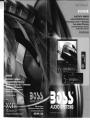 1
1
-
 2
2
-
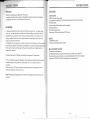 3
3
-
 4
4
-
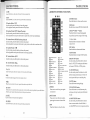 5
5
-
 6
6
-
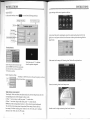 7
7
-
 8
8
-
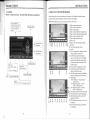 9
9
-
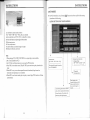 10
10
-
 11
11
-
 12
12
-
 13
13
-
 14
14
-
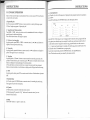 15
15
-
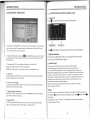 16
16
-
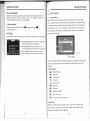 17
17
-
 18
18
-
 19
19
-
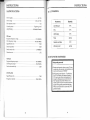 20
20
Boss Audio Systems BV9964B User manual
- Category
- Car media receivers
- Type
- User manual
- This manual is also suitable for
Ask a question and I''ll find the answer in the document
Finding information in a document is now easier with AI
Related papers
-
 Boss Audio Systems BV9962 Owner's manual
Boss Audio Systems BV9962 Owner's manual
-
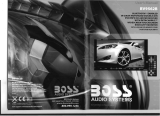 Boss Audio Systems 624B Owner's manual
Boss Audio Systems 624B Owner's manual
-
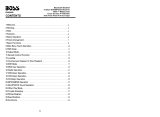 Boss Audio Systems BV8966B User manual
Boss Audio Systems BV8966B User manual
-
 Boss Audio Systems BV6656B Owner's manual
Boss Audio Systems BV6656B Owner's manual
-
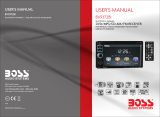 Boss Audio Systems BV9372BI Owner's manual
Boss Audio Systems BV9372BI Owner's manual
-
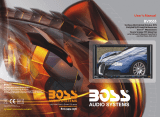 Boss Audio Systems BV8970 User manual
Boss Audio Systems BV8970 User manual
-
Boss Audio Systems BV8970 User manual
-
 Boss Audio Systems BV8962 Owner's manual
Boss Audio Systems BV8962 Owner's manual
-
 Boss Audio Systems BV9967BI User manual
Boss Audio Systems BV9967BI User manual
-
Boss Audio Systems BV9967BI User manual