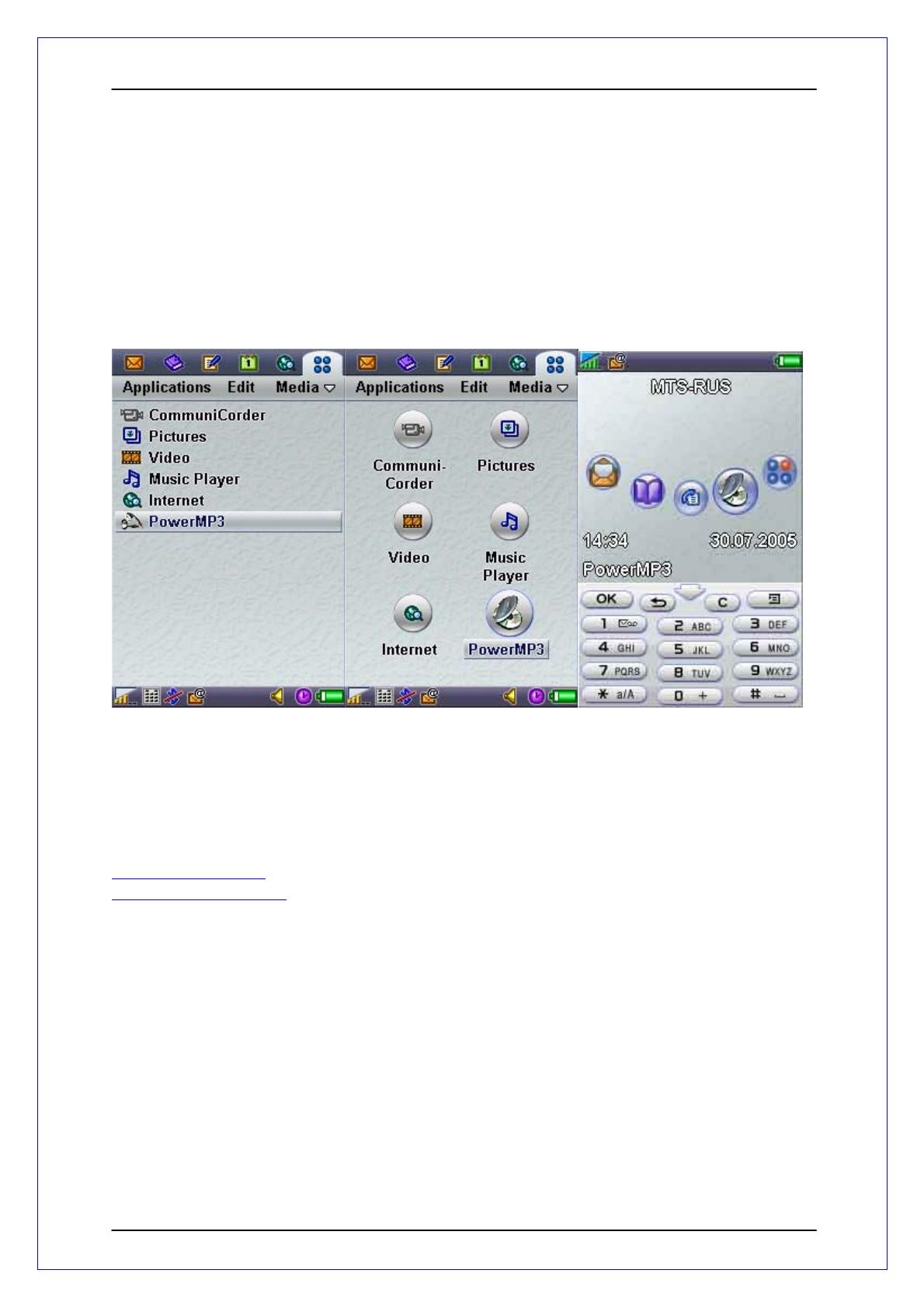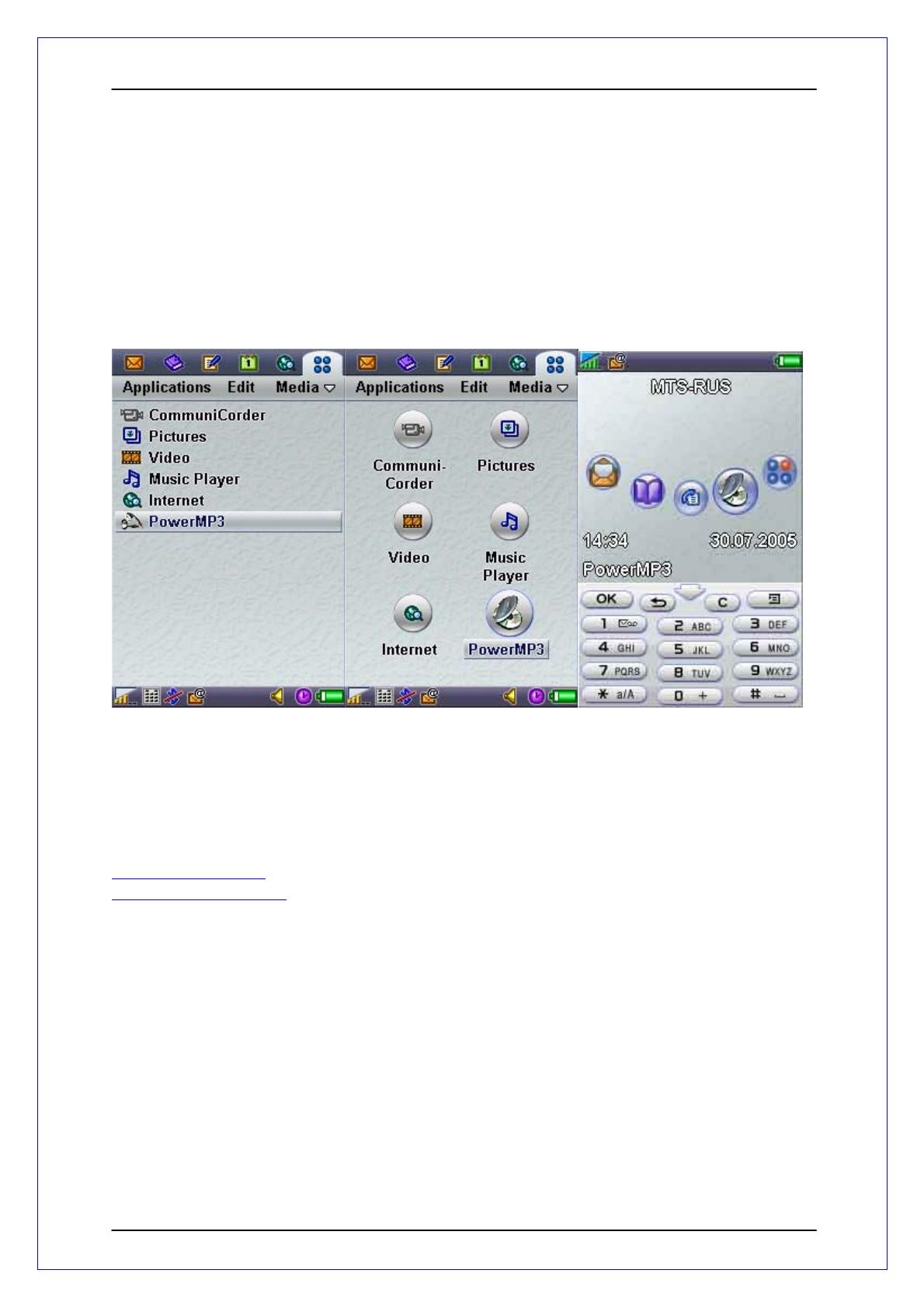
1. Quick start
PowerMP3 is a revolutionary audio/music player for your Sony Ericsson P Series of mobile
phones. It is designed using pluggable architecture for the possibility of extending the player
with new audio file formats when the need arises. The current version of PowerMP3 supports
MP3, OGG, AAC and M4A formats.
PowerMP3 is designed to work in both Flip Opened and Flip Closed modes. After
installation, PowerMP3 will be available in the Application List of both modes as shown
below:
2. Registration
The trial version of the PowerMP3 only allows THREE songs in the playlist. In order to have
full functionality of PowerMP3, you will need to purchase the full version. For your
convenience, PowerMP3 is easily available at either Handango or My-Symbian. Their
respective web sites are as follows:
www.handango.com
www.my-symbian.com
When purchasing for the full version, you will be asked to produce the IMEI number of your
mobile phone before a registration code can be generated. IMEI is the unique ID of your
mobile phone and it can be obtained by typing *#06# using the Phone application (both Flip
Opened and Flip Closed modes). Please be very careful with IMEI because if you specify a
wrong IMEI you will receive a wrong key! Hence, do take note to truncate the LAST TWO
DIGITS. Typically, your IMEI should be in this format:
xxxxxx-xx-xxxxxx-x
Copyright © 2005 MobiFactor 3
To activate the generated key code you should start PowerMP3 program, Go to File Æ
Register and the following menu will pop up for you to enter the code, as shown in the below
figures. Tap on “OK” button when you are done and PowerMP3 should now be fully