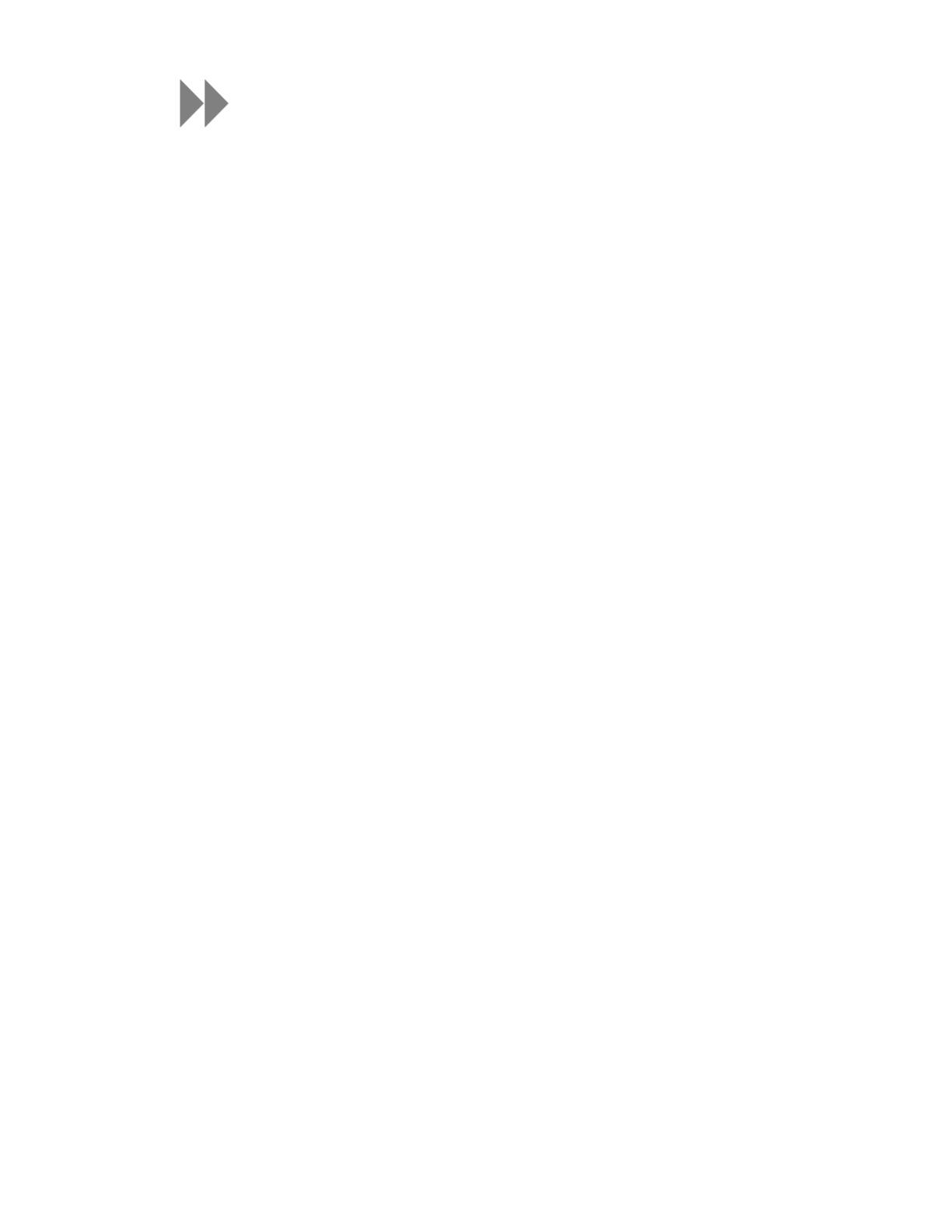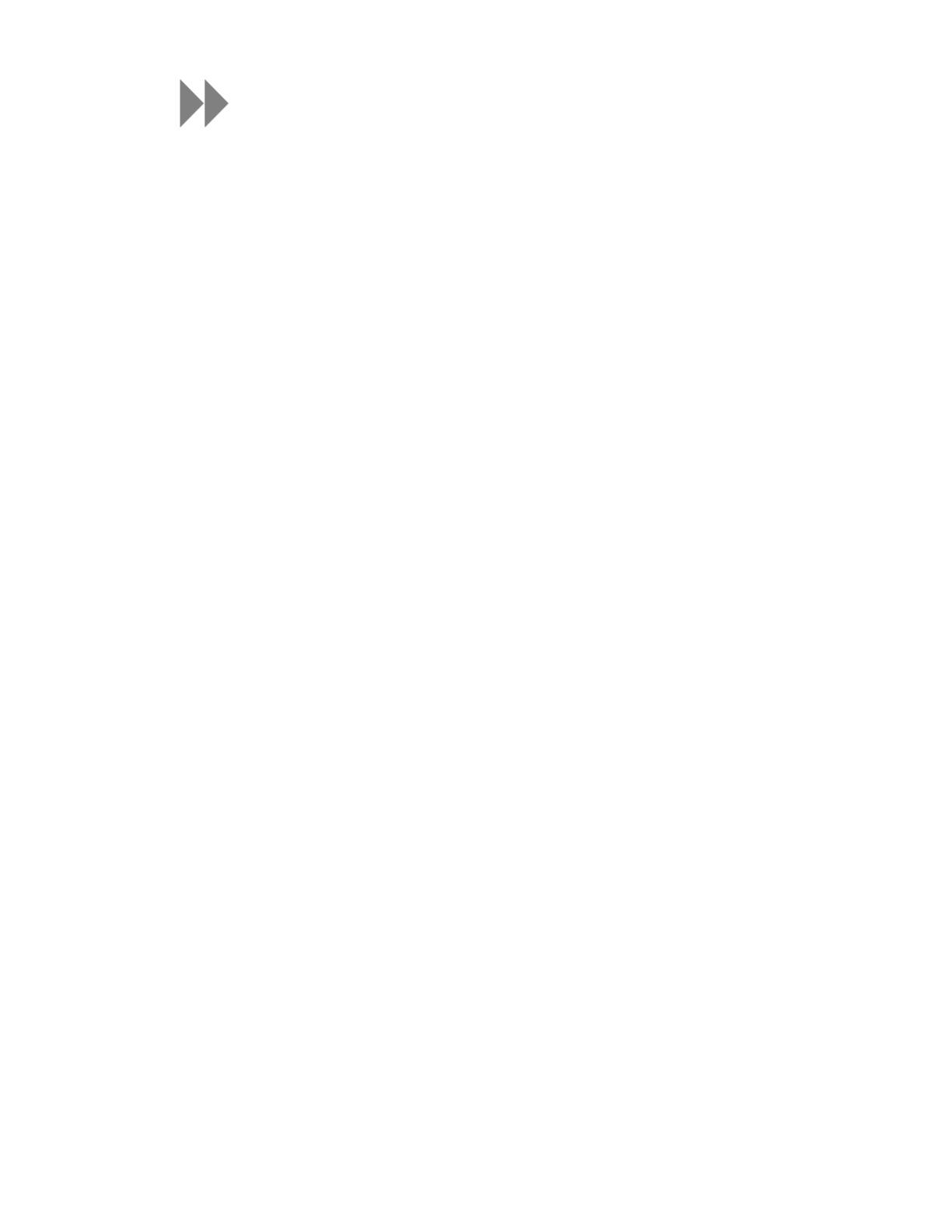
Table of Contents
CHAPTER 1 ............................................................................. 1
Safety Tips & Cleaning Instructions ..................................................... 1
Disposal Instructions ................................................................................ 1
CHAPTER 2 ............................................................................. 2
Sansa Clip Zip MP3 Player Overview.................................................... 2
Features ................................................................................................. 2
Minimum System Requirements ................................................................ 2
Package Contents .................................................................................... 3
Sansa
®
Clip Zip™ MP3 Player at a Glance ................................................... 3
Main Menu Options: 7 Core Functions ......................................................... 5
Product Capacities: .................................................................................. 6
Playback Screen ............................................................................... 6
Battery ................................................................................................... 6
Charging ................................................................................................ 7
Firmware Updater .................................................................................... 7
USA ONLY- Starter CD.............................................................................. 8
CHAPTER 3 ............................................................................. 9
Basic Usage ..................................................................................... 9
Power Button .......................................................................................... 9
Power On................................................................................................ 9
Power Off ............................................................................................... 9
Lock Function .......................................................................................... 9
Reset ..................................................................................................... 9
Connecting to your Computer: PC Users ................................................... 10
Connecting to your Computer: MAC Users ................................................ 12
Chapter 4 .............................................................................. 14
Music ............................................................................................ 14
Loading Music ....................................................................................... 14
Drag and Drop (Windows) ...................................................................... 14
Drag and Drop (Mac) ............................................................................. 14
Windows Media® Player (Windows® Only)- .............................................. 15
Adding Music Files to Library ................................................................... 15
Creating Playlists ................................................................................... 16
Transferring Playlists .............................................................................. 17
Music Providers Alternatives .................................................................... 18
AAC Details ........................................................................................... 18
Playing Music ........................................................................................ 18
Options Menu:....................................................................................... 19
CHAPTER 5 ........................................................................... 21