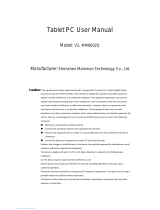3
Music . . . . . . . . . . . . . . . . . . . . . . . . . . . . . . .94
My Files . . . . . . . . . . . . . . . . . . . . . . . . . . . . .94
Netflix . . . . . . . . . . . . . . . . . . . . . . . . . . . . . . .96
Photos . . . . . . . . . . . . . . . . . . . . . . . . . . . . . . .96
Play Books . . . . . . . . . . . . . . . . . . . . . . . . . . .96
Play Games . . . . . . . . . . . . . . . . . . . . . . . . . . .96
Play Movies & TV . . . . . . . . . . . . . . . . . . . . . . .96
Play Music . . . . . . . . . . . . . . . . . . . . . . . . . . .97
Play Newsstand . . . . . . . . . . . . . . . . . . . . . . . .97
Play Store . . . . . . . . . . . . . . . . . . . . . . . . . . . . 97
Remote PC . . . . . . . . . . . . . . . . . . . . . . . . . . . 99
S Voice . . . . . . . . . . . . . . . . . . . . . . . . . . . . . .99
Samsung Apps . . . . . . . . . . . . . . . . . . . . . . .100
Screen Saver . . . . . . . . . . . . . . . . . . . . . . . . .100
Settings . . . . . . . . . . . . . . . . . . . . . . . . . . . . .101
SideSync 3.0 . . . . . . . . . . . . . . . . . . . . . . . . .101
Video . . . . . . . . . . . . . . . . . . . . . . . . . . . . . . .101
Voice Search . . . . . . . . . . . . . . . . . . . . . . . . . 101
WatchON . . . . . . . . . . . . . . . . . . . . . . . . . . . .101
WebEx . . . . . . . . . . . . . . . . . . . . . . . . . . . . . .101
World Clock . . . . . . . . . . . . . . . . . . . . . . . . . .102
YouTube . . . . . . . . . . . . . . . . . . . . . . . . . . . .102
Section 9: Settings ..................................103
About Settings . . . . . . . . . . . . . . . . . . . . . . . .103
Connections . . . . . . . . . . . . . . . . . . . . . . . . .104
Wi-Fi . . . . . . . . . . . . . . . . . . . . . . . . . . . . . . .104
Bluetooth . . . . . . . . . . . . . . . . . . . . . . . . . . . .104
Airplane Mode . . . . . . . . . . . . . . . . . . . . . . . .105
Data Usage . . . . . . . . . . . . . . . . . . . . . . . . . .105
Location Services . . . . . . . . . . . . . . . . . . . . .106
More Networks . . . . . . . . . . . . . . . . . . . . . . .107
Nearby Devices . . . . . . . . . . . . . . . . . . . . . . .109
Screen Mirroring . . . . . . . . . . . . . . . . . . . . . .109
Device . . . . . . . . . . . . . . . . . . . . . . . . . . . . . .110
Sound . . . . . . . . . . . . . . . . . . . . . . . . . . . . . .110
Display . . . . . . . . . . . . . . . . . . . . . . . . . . . . .111
Multi Window . . . . . . . . . . . . . . . . . . . . . . . .112
Lock Screen . . . . . . . . . . . . . . . . . . . . . . . . .112
Wallpaper . . . . . . . . . . . . . . . . . . . . . . . . . . .115
Font . . . . . . . . . . . . . . . . . . . . . . . . . . . . . . . .115
Notification Panel . . . . . . . . . . . . . . . . . . . . . .115
Accessibility . . . . . . . . . . . . . . . . . . . . . . . . .116
Blocking Mode . . . . . . . . . . . . . . . . . . . . . . . .118
Controls . . . . . . . . . . . . . . . . . . . . . . . . . . . . .119
Language and Input . . . . . . . . . . . . . . . . . . . .119
Voice Control . . . . . . . . . . . . . . . . . . . . . . . . .122
Motions . . . . . . . . . . . . . . . . . . . . . . . . . . . . .123
Palm Motion . . . . . . . . . . . . . . . . . . . . . . . . .123