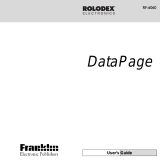Page is loading ...

Personal
Organizer
Electronic Publishers
MANUAL DEL USUARIO
USER’S GUIDE
RF-3/RF-48

1
License Agreement
READ THIS LICENSE AGREEMENT BEFORE USING
THE ELECTRONIC REFERENCE. YOUR USE OF THE
ELECTRONIC REFERENCE DEEMS THAT YOU
ACCEPT THE TERMS OF THIS LICENSE. IF YOU DO
NOT AGREE WITH THESE TERMS, YOU MAY RETURN
THIS PACKAGE WITH PURCHASE RECEIPT TO THE
DEALER FROM WHICH YOU PURCHASED THE
ELECTRONIC REFERENCE AND YOUR PURCHASE
PRICE WILL BE REFUNDED. ELECTRONIC REFER-
ENCE means the software product and documentation
found in this package and FRANKLIN means Franklin
Electronic Publishers, Inc.
Limited Use License
All rights in the ELECTRONIC REFERENCE remain the
property of FRANKLIN. Through your purchase, FRANKLIN
grants you a personal and nonexclusive licensed to use this
ELECTRONIC REFERENCE. You may not make any
copies of the ELECTRONIC REFERENCE or of the data
stored therein, whether in electronic or print format. Such
copying would be in violation of applicable copyright laws.
Further, you may not modify, adapt, disassemble,
decompile, translate, create derivative works of, or in any
way reverse engineer the ELECTRONIC REFERENCE.
You may not export or reexport, directly or indirectly, the
ELECTRONIC REFERENCE without compliance with
appropriate governmental regulations. The ELECTRONIC
REFERENCE contains Franklin’s confidential and
proprietary information which you agree to take adequate
steps to protect from unauthorized disclosure or use. This
license is effective until terminated. This license terminates
immediately without notice from FRANKLIN if you fail to
comply with any provision of this license.

2
Table of Contents
License Agreement ..................................... 1
Notice ........................................................... 2
Getting Started ............................................ 4
Key Guide .................................................... 6
Using the Clocks ......................................... 9
Setting the Alarms .................................... 12
Using the Telephone Directories ............. 14
Using the Scheduler ................................. 16
Using the Memo Directory ....................... 18
Searching and Editing Records............... 19
Using a Password ..................................... 21
Using the Calculator ................................. 24
Using the Converter.................................. 26
Replacing the Battery ............................... 28
Specifications............................................ 29
Limited Warranty (outside U.S.)............... 29
Limited Warranty (U.S. only) .................... 30
FCC Notice................................................. 32

3
Reccomendations
• The manufacturer strongly recommends that
separate permanent written records be kept of all
important data. Data may be lost or altered in
virtually any electronic memory product under
certain circumstances. Therefore, the manufacturer
assumes no responsibility for data lost or otherwise
rendered unusable whether as a result of improper
use, repairs, defects, battery replacement, use after
the specified battery life has expired, or any other
cause.
• The manufacturer assumes no responsibility, directly
or indirectly, for financial losses or claims from third
parties resulting from the use of this product and any
of its functions, such as stolen credit card numbers,
the loss or alteration of stored data, etc.
• The information provided in this manual is subject to
change without notice.
Cautions
• Do not carry the organizer in the back pocket of your
slacks or trousers.
• Do not drop the organizer or apply excessive force
to it.
• Do not subject the organizer to extreme tempera-
tures.
• Clean only with a soft, dry cloth.
• Since this product is not waterproof, do not use it or
store it where fluids can splash onto it. Raindrops,
water spray, juice, coffee, steam, perspiration, etc.
will also cause the organizer to malfunction.
Notice

4
Using the Organizer for the First Time
The first time you use this organizer, you should perform
a system reset. Warning! A system reset erases any
user-entered information and clears all settings.
1. Turn the organizer over and carefully pull the
battery insulation sheet to remove it.
2. Press ON/OFF to turn the organizer off.
3. Use a thin, pointed object (e.g., a paper clip) to press
the reset button on the back of the organizer.
Caution: Do not use an object with a breakable or
sharp tip.
RESET?
3. Press ENTER to reset the organizer.
♦
Auto Shut-Off
When none of the keys have been pressed for
approximately 7 minutes, the organizer automatically
turns the power off to save the battery. Press ON/OFF to
resume. The actual life of the battery depends on the
usage.
♦ Changing the Language
This organizer can display prompts and other messages
in six languages. To select a language, do the following:
Getting Started

5
1. Press .
NYC
MON
1999-09-20
A 12-00
✳
✳ Indicates Home Time mode.
2. Press L.
ENGLISH?
3. Press to cycle through English, Français
(French), Deutsch (German), Italiano (Italian),
Español (Spanish) and Português (Portuguese).
4. When the language you want is displayed on the
screen, press ENTER to select it.
The unit automatically returns to the Home Time
mode.
♦ Turning the Keytone Off or On
The keytone is the beep that sounds whenever a key is
pressed. When the keytone is on, an icon (
) appears
at the lower left of the screen. To turn the keytone on or
off, do the following:
1. Press ALT.
2. Press V (
).
Getting Started

6
Key Guide
Function Keys
Goes to the Business phone directory.
Goes to the Personal phone directory.
Toggles between Home and World time.
Goes to the Schedule.
Goes to the Memos.
Toggles between the Calculator and
Converter.
Displays the e-mail address field in the phone
directories.
Sets the alarms and chimes.
Other Keys
Stores a record.
Turns the organizer on and off.
Pressed once, shifts a key to perform the
functions printed above the key. Pressed
twice, activates the shift lock.
Types a space in records.
Types special symbols, e.g @, #, etc.
Moves cursor in indicated direction.
Cycles through records, world times,
conversions.
ENTER
ON
ALT
SPACE
SYM
Search

7
Key Guide
Combination Keys
Press and release ALT before pressing the next key.
ALT
is displayed. To lock ALT, press it twice.
indicates that the keys are now shifted.
A
(12/24) Toggles times between 12- and 24-hour time
displays.
C (
) Selects the alarm clock and then cycles
through the daily, hourly, and reminder
alarms to activate/deactivate them.
D
(
DST
) When the Home time is displayed, turns
daylight savings (
DST
) on or off.
F
(
MCK
) Shows memory available.
L
(Lang) Changes the prompt language.
S
(
AM
/
PM
)
Toggles times between a.m. and p.m.
V (
) Turns the keytone on or off.
SET Sets the Home and World times, daily alarm,
the secret mode, and conversion rates.
(Edit/Ins) Edits user information. In the edit mode,
inserts a character or number on the cursor.
(Del) Deletes a character to the left of the cursor.
(Next) Displays next record.
♦ About Symbols
SYM gives you the option of entering any of 20
symbols. Press SYM repeatedly to cycle through the
following symbols: @ . _ - % / ` : ! ? ( )
➔
➔
# * $ £ ¥
&.

8
Calculator Function Keys
In the calculator, the keys are autoshifted to perform the
following functions.
Q
(
MC
) Clears the memory.
W
(
MR
) Retrieves a number from the memory.
E
(
M
-) Stores a negative number in the
memory.
R
(
M
+) Stores a positive number in the
memory.
T (÷) Divides a number. Displays as "/ ".
Y (x) Multiplies a number. Displays as "✳".
U (-) Subtracts a number.
I (+) Adds a number.
O
(.) Inserts a decimal point.
P
(+/-) Changes the sign (+/-) of a number.
K
(√ ) Calculates a square root.
J
(%) Calculates a percentage.
C/Ce Clears the most recent entry.
ENTER (=) Performs a calculation.
Key Guide
♦ About Screen Illustrations
Some screen illustrations in this User’s Guide may
vary slightly from what you see on the screen. This
does not mean that your organizer is malfunctioning.

9
The clock lets you set a Home time and view
local times around the world. You should set the
Home time before viewing the World times or
using the Schedule, because World times are
based on Home time.
Setting Home Time
1. Press (
TIME
) until the Home time screen
appears.
✳ indicates Home time. New York (
NYC
) is the
default Home city.
2. Press ALT and SET to select the display
format.
YY-MM-DD
3. Press (Search up) or (Search down) to cycle
through three formats: YY-MM-DD (for e.g. 1999-
09-20), MM-DD-YY (for e.g. 09-20-1999) or DD-MM-
YY (for e.g. 20-09-1999).
4. When the format you want is displayed, press
ENTER to select it.
5. Press ALT and D (
DST
) if you want to see
daylight savings time.
Using the Clocks

10
Using the Clocks
DST
is displayed. To turn it off, press ALT and
then D again.
6. Press SET to start editing.
✴
NYC
1999-01-01
A 12-00
7. Use (Search up) or (Search down) to cycle
through the list of 30 cities.
8. When you see one in your time zone, press
ENTER to choose it as your Home city.
Note: If you wish to change the label of your
Home city, type the name you want using up to
6 letters.
9. Press
and enter the date and Home time.
For example, to enter 1999-09-25, 10:15
p.m., type
199909251015
.
✴
NYC
1999-09-25
A 10-05
10. Press ENTER to confirm your settings.

11
Using the Clocks
Setting World Time
1. Press (
TIME
) until the World time screen
appears.
The absence of a ✳ indicates the World time
screen.
There are 30 built-in cities of different zones.
2. Use
(Search up) or (Search down) to cycle
through the list of cities and view their
corresponding times.
SYD
SUN
1999-09-25
A 09-26-00
The city you last viewed will be the first city you see
when you next return to World time.
♦ Time Format
When setting time, press S (
AM
/
PM
) to toggle between
a.m. and p.m.
When viewing time, press A (12/24) to toggle between
the 12-hour and 24-hour format.

12
There are three kinds of alarms: the daily alarm,
indicated by
, the hourly chime, indicated by , and
the Schedule alarm, indicated by
.
Setting the Daily Alarm
1. Press and then SET.
ALARM SET
A 12-00
2. Use the numbered keys to enter a time, for
example enter 1015, and press S (
AM
/
PM
) to select
either a.m. or p.m.
In the 24 hour format you will have to enter 2215 for
the example given above.
3. Press ENTER to confirm your settings.
ALARM SET
P 10-15
indicates that the daily alarm is on.
Setting the Alarms

13
Setting the Hourly Chime
1. Press .
2. Press C (
) until is displayed.
ALARM
A 12-00
2. Use the numbered keys to enter a time, and press
S (
AM
/
PM
) to select either a.m. or p.m.
3. Press ENTER to confirm your settings.
4. To cancel the alarm, press C (
) until no icon is
displayed.
Press C (
) to cycle through four alarm selections:
Alarm Icon
No alarm No icon
Hourly chime
Daily alarm
Hourly chime and daily
alarm
To learn how to set the Schedule alarm, please see
"Using the Scheduler" on page 16.
Setting the Alarms

14
Using the Telephone Directories
There are two telephone directories, a Business phone
directory and a Personal phone directory.
Entering a Phone Record
1. Press to enter a personal telephone record.
Press
to enter a business telephone record.
PERSONAL?
You can enter a maximum of 45 characters, including
letters, numbers and symbols.
Press SYM to cycle through the list of symbols. Stop
when you see the one you want.
2. Type a name, for example type EDWARDS
ROBERT.
Note: To alphabetize your entries by the last name,
you must type the last name first.
ARDS ROBERT_
Note: If the display exceeds 12 characters, it begins to
scroll to the left and the cursor (
▲
) appears.
3. Press
to enter the Home number.

15
Using the Telephone Directories
4. Type a number, for example type 201-265-5600.
HOME#?
201-265-5600
In each number field, you can enter a maximum of 12
characters including numbers and a hyphen.
Press U to type a hyphen.
5. Press
to go to the next field.
You can enter a Work number, Fax number, Cell
phone number, Pager number and an E-mail address.
You can type up to 45 characters in the E-mail address
field.
It is not necessary to complete each field. Skip an
unwanted field and move on to the next one by
pressing
.
abcd.efg.co_
This is the last field.
6. Press ENTER to store the record.
To learn how to view and edit records, please refer to
"Searching and Editing Records" on page 19.

16
In each schedule record, you can enter the name and
type of event and the date and time when the event is
going to occur.
Entering a Schedule Record
1. Press .
SCHEDULE?
2. Type the name of the event. For example, type
STAFF MEETING.
You can enter a maximum of 45 characters, including
letters, numbers and symbols.
TAFF MEETING_
Note: If the display exceeds 12 characters, it begins to
scroll to the left and the cursor (
▲
) appears.
3. Press
to type the date and time. For example, to
enter 1999-09-20, 11:30, type 199909201130.
Press S to change the time from a.m. to p.m. if
needed.
Using the Scheduler

17
Using the Scheduler
4. Press ENTER to store the data.
5. Press ALT and then C (
) to turn on the
schedule alarm.
SCHEDULE?
When the schedule alarm is set, the alarm will sound
at the time of the appointment. The organizer will turn
on (if it was off), displaying the relevant schedule
record.
To turn the alarm off, press ALT and then C (
). The
icon will disappear.
To learn how to view and edit records, please refer to
"Searching and Editing Records" on page 19.
♦ Guaging the Memory
In the Telephone directories, Scheduler or Memos, press
ALT then F to see how much memory your organizer
has left in which to store information. The message
FREE XX%
will flash momentarily on the screen.
Should there not be enough memory remaining to either
store or create a new record, the message
MEMORY
FULL
will appear on the screen and the information you
typed will not be stored. You will need to delete old
records before you can enter new ones. To learn how,
read "Deleting a Record" on page 20.

18
Using the Memo Directory
You can enter three lines of data in a memo record. You
can type a maximum of 45 characters including letters,
numbers and symbols on line one, and 90 numbers
each on lines 2 and 3.
Entering a Memo Record
1. Press .
MEMO?
2. Type your data.
Press SPACE to insert spaces in your data.
3. Press
to move the cursor to the next line.
4. Press ENTER to store your data.
To learn how to view and edit records, please refer to
"Searching and Editing Records" on page 19.

19
Searching and Editing Records
Telephone and Memo records are listed alphabetically.
Schedule records are listed in chronological order. You
can search for them either directly or sequentially. You
can review your records, edit them or delete them.
Searching for a Record
1. Press to search for a personal telephone
record.
Press
to search for a business telephone record.
Press
to search for a schedule record.
Press to search for a memo record.
2. Press
(Search up) or (Search down) to view
the records in the order that they appear.
For telephone and Memo records, you can also type
the first letter in the name field. The organizer will
display the first record starting with that letter (if any),
or the next closest record. You can then use
or
to scroll through the records. In the phone directories,
you can press
to see the E-mail address field.
Viewing a Record
1. Find the record you want to view.
2. Press
or to scroll through any field that has
more than 12 characters.
You can start auto scrolling by pressing and holding
for about 3 seconds. To stop the auto-scrolling, press
either
or .
/