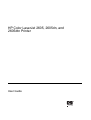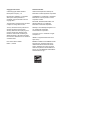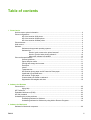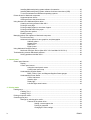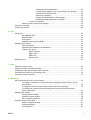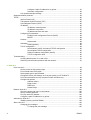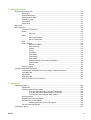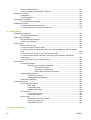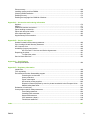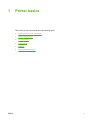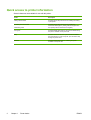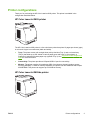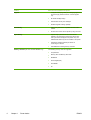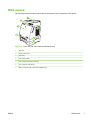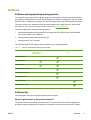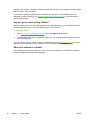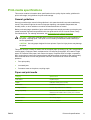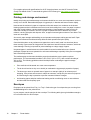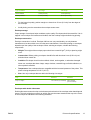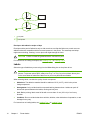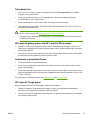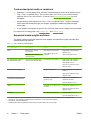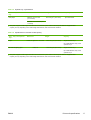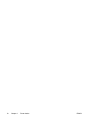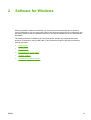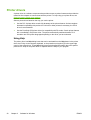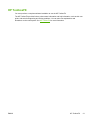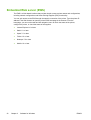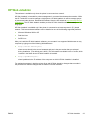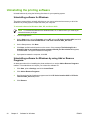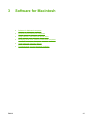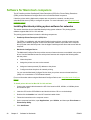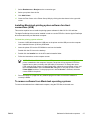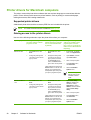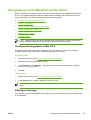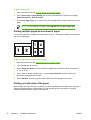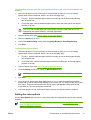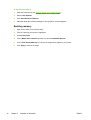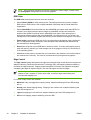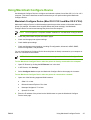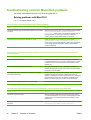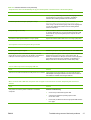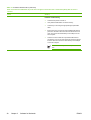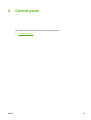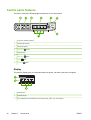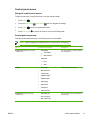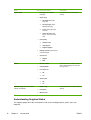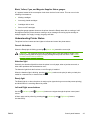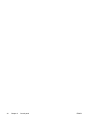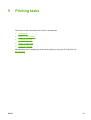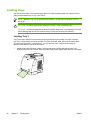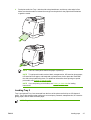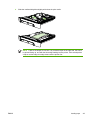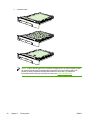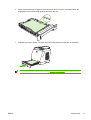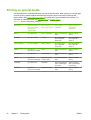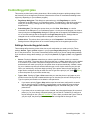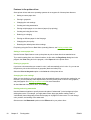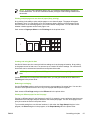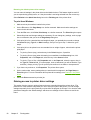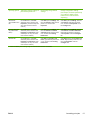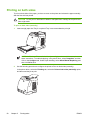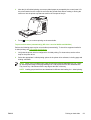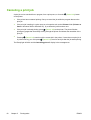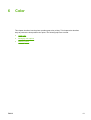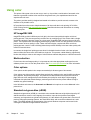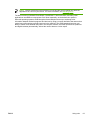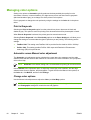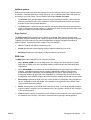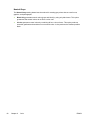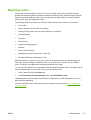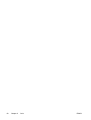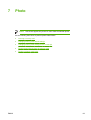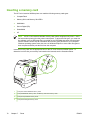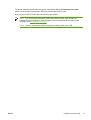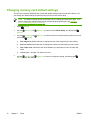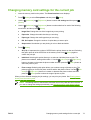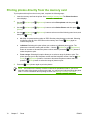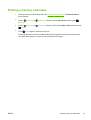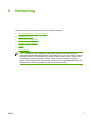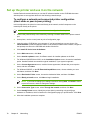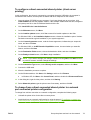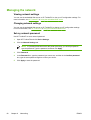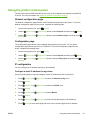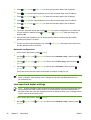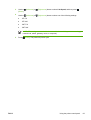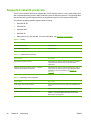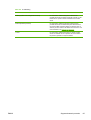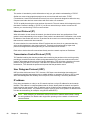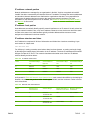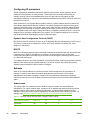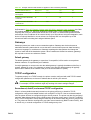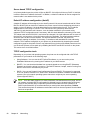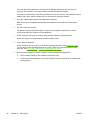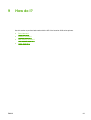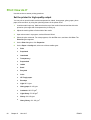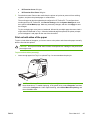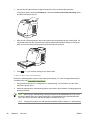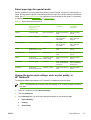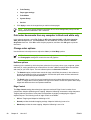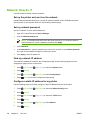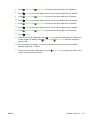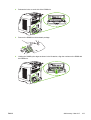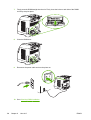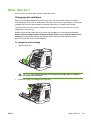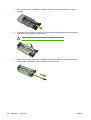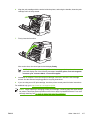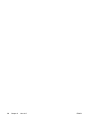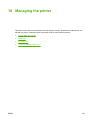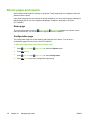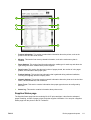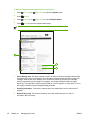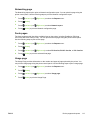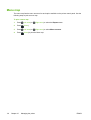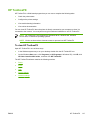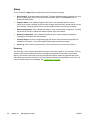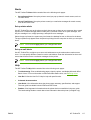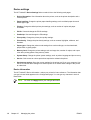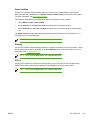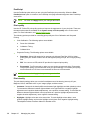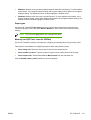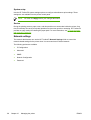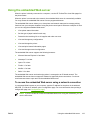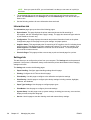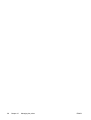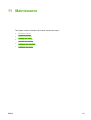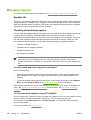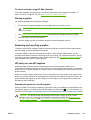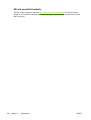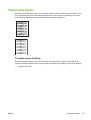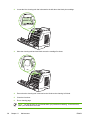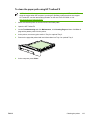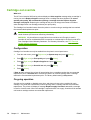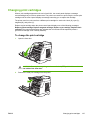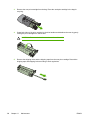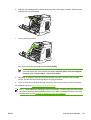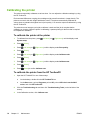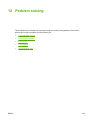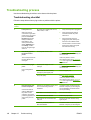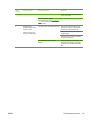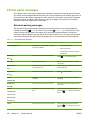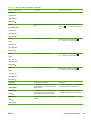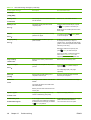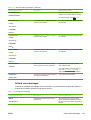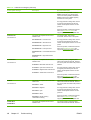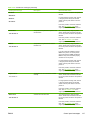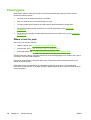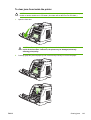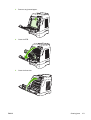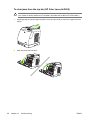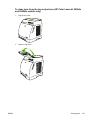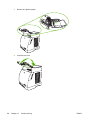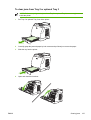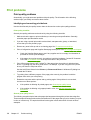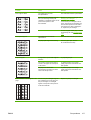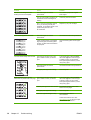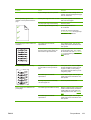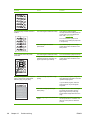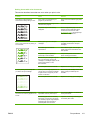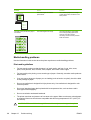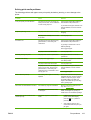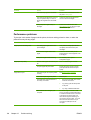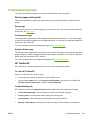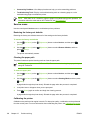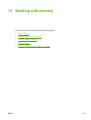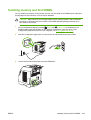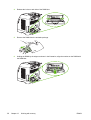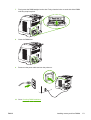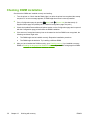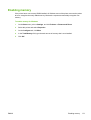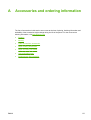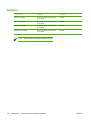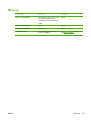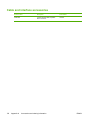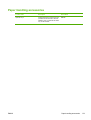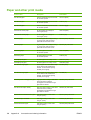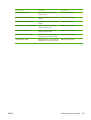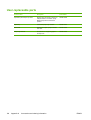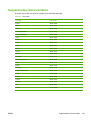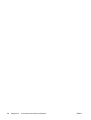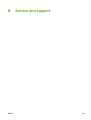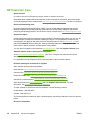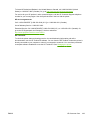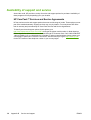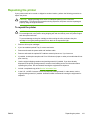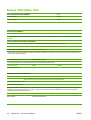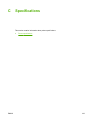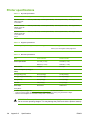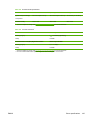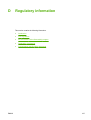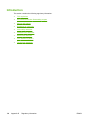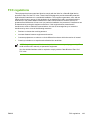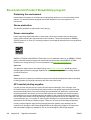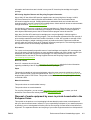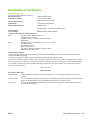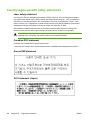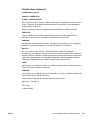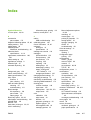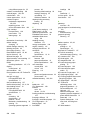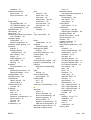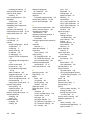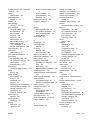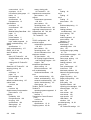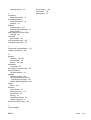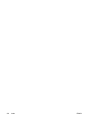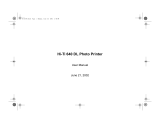HP Color LaserJet 2605, 2605dn, 2605dtn
User Guide


HP Color LaserJet 2605, 2605dn, and
2605dtn Printer
User Guide

Copyright and License
© 2006 Copyright Hewlett-Packard
Development Company, L.P.
Reproduction, adaptation, or translation
without prior written permission is
prohibited, except as allowed under the
copyright laws.
The information contained in this document
is subject to change without notice.
The only warranties for HP products and
services are set forth in the express
warranty statements accompanying such
products and services. Nothing herein
should be construed as constituting an
additional warranty. HP shall not be liable
for technical or editorial errors or omissions
contained herein.
Part number Q7821–90906
Edition 1, 4/2006
Trademark Credits
Adobe Photoshop® and PostScript are
trademarks of Adobe Systems Incorporated.
CorelDRAW™ is a trademark or registered
trademark of Corel Corporation or Corel
Corporation Limited.
Microsoft®, Windows®, MS-DOS®, and
Windows NT® are U.S. registered
trademarks of Microsoft Corporation.
Netscape™ and Netscape Navigator™ are
U.S. trademarks of Netscape
Communications Corporation.
TrueType™ is a U.S. trademark of Apple
Computer, Inc.
UNIX® is a registered trademark of The
Open Group.
ENERGY STAR® and the ENERGY STAR
logo® are U.S. registered marks of the
United States Environmental Protection
Agency. Details on the proper use of the
marks are explained in the "Guidelines for
Proper use of the ENERGY STAR® Name
and International Logo."

Table of contents
1 Printer basics
Quick access to printer information ........................................................................................................2
Printer configurations ..............................................................................................................................3
HP Color LaserJet 2605 printer .............................................................................................3
HP Color LaserJet 2605dn printer .........................................................................................3
HP Color LaserJet 2605dtn printer ........................................................................................4
Printer features .......................................................................................................................................5
Walk around ............................................................................................................................................7
Software ..................................................................................................................................................9
Software and supported operating systems ..........................................................................9
Software tips ..........................................................................................................................9
How do I gain access to the printer features? ......................................................9
How do I get the latest printing software? ...........................................................10
What other software is available? .......................................................................10
Print-media specifications .....................................................................................................................11
General guidelines ...............................................................................................................11
Paper and print media .........................................................................................................11
Printing and storage environment ........................................................................................12
Envelopes ............................................................................................................................12
Labels ...................................................................................................................................14
Transparencies ....................................................................................................................15
HP LaserJet glossy paper and HP LaserJet Photo paper ...................................................15
Letterhead or preprinted forms ............................................................................................15
HP LaserJet Tough paper ....................................................................................................15
Custom-sized print media or cardstock ...............................................................................16
Supported media weights and sizes ....................................................................................16
2 Software for Windows
Printer drivers .......................................................................................................................................20
Using Help ...........................................................................................................................20
HP ToolboxFX ......................................................................................................................................21
Embedded Web server (EWS) .............................................................................................................22
HP Web Jetadmin .................................................................................................................................23
Uninstalling the printing software .........................................................................................................24
Uninstalling software for Windows .......................................................................................24
Uninstalling software for Windows by using Add or Remove Programs .............................24
3 Software for Macintosh
Software for Macintosh computers .......................................................................................................26
ENWW iii

Installing Macintosh printing system software for networks ................................................26
Installing Macintosh printing system software for direct connections (USB) .......................27
To remove software from Macintosh operating systems .....................................................27
Printer drivers for Macintosh computers ...............................................................................................28
Supported printer drivers .....................................................................................................28
Gaining access to the printer drivers ...................................................................................28
Using features in the Macintosh printer driver ......................................................................................29
Creating and using presets in Mac OS X ............................................................................29
Printing a cover page ...........................................................................................................29
Printing multiple pages on one sheet of paper ....................................................................30
Printing on both sides of the paper ......................................................................................30
Setting the color options ......................................................................................................31
Enabling memory .................................................................................................................32
Managing printer color options on Macintosh computers ....................................................................33
Print Color as Gray ..............................................................................................................33
Advanced color options for text, graphics, and photographs ..............................................33
Halftone options ..................................................................................................33
Neutral Grays ......................................................................................................33
RGB Color ...........................................................................................................34
Edge Control .......................................................................................................34
Using Macintosh Configure Device ......................................................................................................35
Macintosh Configure Device (Mac OS X V10.3 and Mac OS X V10.4) ..............................35
Troubleshooting common Macintosh problems ...................................................................................36
Solving problems with Mac OS X ........................................................................................36
4 Control panel
Control panel features ..........................................................................................................................40
Display .................................................................................................................................40
Control panel menus ............................................................................................................41
Using the control panel menus ...........................................................................41
Control panel menu map .....................................................................................41
Understanding Supplies Status ...........................................................................................42
Black, Yellow, Cyan, and Magenta Supplies Status gauges ..............................43
Understanding Printer Status ...............................................................................................43
Cancel Job button ...............................................................................................43
Attention light .......................................................................................................43
Ready light ..........................................................................................................43
Left and Right arrow buttons ...............................................................................43
5 Printing tasks
Loading trays ........................................................................................................................................46
Loading Tray 1 .....................................................................................................................46
Loading Tray 2 .....................................................................................................................47
Printing on special media .....................................................................................................................52
Controlling print jobs .............................................................................................................................53
Settings for selecting print media .........................................................................................53
Features in the printer driver ...............................................................................54
Setting a custom paper size ...............................................................54
Printing in grayscale ...........................................................................54
Changing the color settings ................................................................54
iv ENWW

Creating and using watermarks .........................................................54
Printing multiple pages on one sheet of paper (N-up printing) ..........55
Creating and using Quick Sets ...........................................................55
Reducing or enlarging ........................................................................55
Printing on different paper for the first page .......................................55
Restoring the default printer-driver settings .......................................56
To print from Windows ........................................................................................56
Gaining access to printer driver settings .............................................................................56
Printing on both sides ...........................................................................................................................58
Canceling a print job .............................................................................................................................60
6 Color
Using color ............................................................................................................................................62
HP ImageREt 2400 ..............................................................................................................62
Media selection ....................................................................................................................62
Color options ........................................................................................................................62
Standard red-green-blue (sRGB) .........................................................................................62
Managing color options ........................................................................................................................64
Print in Grayscale .................................................................................................................64
Automatic versus Manual color adjustment .........................................................................64
Change color options ...........................................................................................................6 4
Halftone options ..................................................................................................65
Edge Control .......................................................................................................65
RGB Color ...........................................................................................................65
Neutral Grays ......................................................................................................66
Matching colors .....................................................................................................................................67
7 Photo
Inserting a memory card .......................................................................................................................70
Changing memory card default settings ...............................................................................................72
Changing memory card settings for the current job .............................................................................73
Printing photos directly from the memory card .....................................................................................74
Printing a memory card index ...............................................................................................................75
8 Networking
Set up the printer and use it on the network ........................................................................................78
To configure a network port-connected printer configuration (direct mode or peer-to-
peer printing) ........................................................................................................................78
To configure a direct-connected shared printer (client server printing) ...............................79
To change from a direct-connected shared printer to a network port-connected
printer configuration .............................................................................................................79
Managing the network ..........................................................................................................................80
Viewing network settings .....................................................................................................80
Changing network settings ..................................................................................................80
Set my network password ....................................................................................................80
Using the printer control panel .............................................................................................................81
Network configuration page .................................................................................................81
Configuration page ...............................................................................................................81
IP configuration ....................................................................................................................81
ENWW v

Configure a static IP address for my printer .......................................................81
Automatic configuration .......................................................................................82
Link speed and duplex settings ...........................................................................................82
Supported network protocols ................................................................................................................84
TCP/IP ..................................................................................................................................................86
Internet Protocol (IP) ............................................................................................................86
Transmission Control Protocol (TCP) ..................................................................................86
User Datagram Protocol (UDP) ...........................................................................................86
IP address ............................................................................................................................86
IP address: network portion ................................................................................87
IP address: host portion ......................................................................................87
IP address structure and class ............................................................................87
Configuring IP parameters ...................................................................................................88
Dynamic Host Configuration Protocol (DHCP) ...................................................88
BOOTP ................................................................................................................88
Subnets ................................................................................................................................88
Subnet mask .......................................................................................................88
Gateways .............................................................................................................................89
Default gateway ..................................................................................................89
TCP/IP configuration ............................................................................................................89
Server-based, AutoIP, and manual TCP/IP configuration ..................................89
Server-based TCP/IP configuration ....................................................................90
Default IP address configuration (AutoIP) ..........................................................90
TCP/IP configuration tools ..................................................................................90
Troubleshooting ....................................................................................................................................91
Verifying that the printer is on and online ............................................................................91
Resolving communication problems with the network .........................................................91
9 How do I?
Print: How do I? ....................................................................................................................................94
Set the printer for high-quality output ..................................................................................94
Print on both sides of the paper ...........................................................................................95
Select paper type for special media ....................................................................................97
Change the device print settings, such as print quality, in HP ToolboxFX ..........................97
Print color documents from my computer in black and white only ......................................98
Change color options ...........................................................................................................9 8
Halftone options ..................................................................................................98
Edge Control .......................................................................................................98
RGB Color ...........................................................................................................99
Neutral Grays ......................................................................................................99
Network: How do I? ............................................................................................................................100
Set up the printer and use it on the network ......................................................................100
Set my network password ..................................................................................................100
Find my network IP address ..............................................................................................100
Configure a static IP address for my printer ......................................................................100
Add memory: How do I? .....................................................................................................................102
Installing memory and font DIMMs ....................................................................................102
Other: How do I? ................................................................................................................................105
Changing print cartridges ...................................................................................................105
To change the print cartridge ............................................................................105
vi ENWW

10 Managing the printer
Device pages and reports ...................................................................................................................110
Demo page ........................................................................................................................110
Configuration page .............................................................................................................110
Supplies Status page .........................................................................................................111
Networking page ................................................................................................................113
Fonts pages .......................................................................................................................113
Usage page ........................................................................................................................113
Menu map ...........................................................................................................................................114
HP ToolboxFX ....................................................................................................................................115
To view HP ToolboxFX ......................................................................................................115
Status .................................................................................................................................116
Event log ...........................................................................................................116
Alerts ..................................................................................................................................117
Set up status alerts ...........................................................................................117
Set up e-mail alerts ...........................................................................................117
Help ....................................................................................................................................117
Device settings ...................................................................................................................118
Device information ............................................................................................118
Paper handling ..................................................................................................119
Printing ..............................................................................................................119
PCL5e ...............................................................................................................119
PostScript ..........................................................................................................120
Print quality ........................................................................................................120
Print density .......................................................................................................120
Paper types .......................................................................................................121
Memory card (HP Color LaserJet 2605dtn) ......................................................121
System setup ....................................................................................................122
Service ..............................................................................................................122
Network settings ................................................................................................................122
Using the embedded Web server .......................................................................................................123
To access the embedded Web server using a network connection ..................................123
Information tab ...................................................................................................................124
Settings tab ........................................................................................................................124
Networking tab ...................................................................................................................125
Other links found in HP ToolboxFX ...................................................................................125
11 Maintenance
Managing supplies ..............................................................................................................................128
Supplies life ........................................................................................................................128
Checking and ordering supplies ........................................................................................128
To check status and order using the control panel ...........................................128
To check and order supplies using HP ToolboxFX ..........................................128
To check and order using HP Web Jetadmin ...................................................129
Storing supplies .................................................................................................................129
Replacing and recycling supplies ......................................................................................129
HP policy on non-HP supplies ...........................................................................................129
Resetting the printer for non-HP supplies .........................................................129
HP anti-counterfeit website ................................................................................................130
Cleaning the printer ............................................................................................................................131
ENWW vii

To remove toner build-up ...................................................................................................131
To clean the paper path using HP ToolboxFX ..................................................................133
Cartridge out override .........................................................................................................................134
Configuration ......................................................................................................................134
On-going operation ............................................................................................................134
Changing print cartridges ...................................................................................................................135
To change the print cartridge .............................................................................................135
Calibrating the printer .........................................................................................................................138
To calibrate the printer at the printer .................................................................................138
To calibrate the printer from the HP ToolboxFX ................................................................138
12 Problem solving
Troubleshooting process ....................................................................................................................140
Troubleshooting checklist ..................................................................................................140
Control panel messages .....................................................................................................................142
Alert and warning messages .............................................................................................142
Critical error messages ......................................................................................................145
Clearing jams ......................................................................................................................................148
Where to look for jams .......................................................................................................148
To clear jams from inside the printer .................................................................................149
To clear jams from the duplex area (HP Color LaserJet 2605dn and 2605dtn models
only) ...................................................................................................................................150
To clear jams from the top bin (HP Color LaserJet 2605) .................................................152
To clear jams from the top output area (HP Color LaserJet 2605dn and 2605dtn
models only) .......................................................................................................................153
To clear jams from Tray 2 or optional Tray 3 .....................................................................155
Print problems .....................................................................................................................................156
Print quality problems ........................................................................................................156
Identifying and correcting print defects .............................................................156
Print-quality checklist ........................................................................156
General print quality issues ..............................................................156
Solving issues with color documents ...............................................161
Media-handling problems ..................................................................................................162
Print-media guidelines .......................................................................................162
Solving print-media problems ...........................................................................163
Performance problems ......................................................................................................164
Troubleshooting tools .........................................................................................................................165
Device pages and reports ..................................................................................................165
Demo page ........................................................................................................165
Configuration page ............................................................................................165
Supplies Status page ........................................................................................165
HP ToolboxFX ....................................................................................................................165
To view HP ToolboxFX .....................................................................................165
Troubleshooting tab ..........................................................................................165
Service menu .....................................................................................................................166
Restoring the factory-set defaults .....................................................................166
Cleaning the paper path ....................................................................................166
Calibrating the printer ........................................................................................166
13 Working with memory
viii ENWW

Printer memory ...................................................................................................................................168
Installing memory and font DIMMs .....................................................................................................169
Checking DIMM installation ................................................................................................................172
Enabling memory ................................................................................................................................173
Enabling the language-font DIMM for Windows .................................................................................174
Appendix A Accessories and ordering information
Supplies ..............................................................................................................................................176
Memory ...............................................................................................................................................177
Cable and interface accessories ........................................................................................................178
Paper handling accessories ...............................................................................................................179
Paper and other print media ...............................................................................................................180
User-replaceable parts .......................................................................................................................182
Supplementary Documentation ..........................................................................................................183
Appendix B Service and support
Hewlett-Packard limited warranty statement ......................................................................................186
Print Cartridge Limited Warranty Statement ......................................................................................187
HP Customer Care .............................................................................................................................188
Availability of support and service ......................................................................................................190
HP Care Pack™ Services and Service Agreements .........................................................190
Repacking the printer .........................................................................................................................191
To repack the printer ..........................................................................................................191
Service information form .....................................................................................................................192
Appendix C Specifications
Printer specifications ..........................................................................................................................194
Appendix D Regulatory information
Introduction .........................................................................................................................................198
FCC regulations ..................................................................................................................................199
Environmental Product Stewardship program ....................................................................................200
Protecting the environment ................................................................................................200
Ozone production ...............................................................................................................200
Power consumption ...........................................................................................................200
HP LaserJet printing supplies ............................................................................................200
Disposal of waste equipment by users in private households in the European Union .....201
Material safety data sheet ..................................................................................................202
Declaration of conformity ....................................................................................................................203
Country/region-specific safety statements .........................................................................................204
Laser safety statement ......................................................................................................204
Canadian DOC statement ..................................................................................................204
Korean EMI statement .......................................................................................................204
VCCI statement (Japan) ....................................................................................................204
Finnish laser statement ......................................................................................................205
Index....................................................................................................................................................................207
ENWW ix

x ENWW

Quick access to printer information
Several references are available for use with this printer.
Guide Description
Getting Started Guide Provides step-by-step instructions for installing and setting
up the printer.
Accessory and consumable
Installation guides
Provides step-by-step instructions for installing the
accessories and supplies. (These guides are supplied with
the optional printer accessories and supplies.)
User guide Provides detailed information for using and troubleshooting
the printer. Available on the printer CD.
Help Provides information about the options that are available in
the printer drivers. To view a Help file, open the online Help
through the printer driver.
Readme Provides detailed information for installing the printer.
Available on the printer CD.
2 Chapter 1 Printer basics ENWW

Printer configurations
Thank you for purchasing the HP Color LaserJet 2605 printer. This printer is available in the
configuration described below.
HP Color LaserJet 2605 printer
The HP Color LaserJet 2605 printer is a four-color laser printer that prints 10 pages per minute (ppm)
in color and 12 ppm in monochrome (black and white).
● Trays. The printer comes with a single sheet priority feed slot (Tray 1) and a universal tray
(Tray 2) that holds up to 250 sheets of various paper types and sizes or 10 envelopes. It
supports an optional 250-sheet paper tray (optional Tray 3). See
Supported media weights and
sizes for more information.
● Connectivity. The printer provides a Hi-Speed USB 2.0 port for connectivity.
●
Memory. The printer contains 64 megabytes (MB) of synchronous dynamic random access
memory (SDRAM). To allow for memory expansion, the printer has one DIMM slot that accepts
256 MB RAM. This printer can support up to 320 MB of memory.
HP Color LaserJet 2605dn printer
ENWW Printer configurations 3

The HP Color LaserJet 2605dn printer is a four-color laser printer that prints 10 ppm in color and
12 ppm in monochrome (black and white).
● Trays. The printer comes with a single sheet priority feed slot (Tray 1) and a universal tray (Tray
2) that holds up to 250 sheets of various paper types and sizes or 10 envelopes. It supports an
optional 250-sheet paper tray (optional Tray 3). See
Supported media weights and sizes for
more information.
● Connectivity. The printer provides a USB port for connectivity and an HP built-in internal print
server for connecting to a 10/100Base-T network.
● Memory. The printer contains 64 megabytes (MB) of synchronous dynamic random access
memory (SDRAM). To allow for memory expansion, the printer has one DIMM slot that accepts
256 MB RAM. This printer can support up to 320 MB of memory.
● Print on Both Sides. The printer can automatically print on both sides.
HP Color LaserJet 2605dtn printer
The HP Color LaserJet 2605dtn printer includes the features of the HP Color LaserJet 2605dn
printer, but has an additional 250-sheet paper tray (Tray 3) and four memory card slots.
4 Chapter 1 Printer basics ENWW

Printer features
Feature HP Color LaserJet 2605 series printer
Color printing ● Provides laser printing in full color by using the four
process colors: cyan, magenta, yellow, and black
(CMYK).
Fast print speed
● Prints in black on A4/letter paper up to 12 ppm. Prints
in color on A4/letter at 10 ppm.
Excellent print quality ●
ImageREt 2400 provides 2400 dpi equivalent-color
quality through a multilevel printing process.
● True 600 by 600 dots per inch (dpi) text and graphics.
● Adjustable settings to optimize print quality.
●
The HP UltraPrecise print cartridge has a finer toner
formulation that provides sharper text and graphics.
Ease of use ● Few supplies to order. Supplies are easy to install.
●
Convenient access to printer information and settings
by using the HP ToolboxFX software.
● Convenient access to all supplies and to the paper path
through the front door.
Flexible paper handling
●
Trays 1 and 2 for letterhead, envelopes, labels,
transparencies, custom-sized media, postcards,
HP LaserJet glossy paper, HP LaserJet Tough paper,
heavy paper, and HP Laser Photo paper.
● A 125-sheet top output bin.
● Print on Both Sides (manually). See
Printing on both
sides.
● Print on Both Sides (Automatically) (HP Color LaserJet
2605dn and HP Color LaserJet 2605dtn models only).
See
To print on both sides (automatically) (HP Color
LaserJet 2605dn and 2605dtn).
PostScript® (PS) level 3 emulation language and fonts
Includes 35 built-in PS language fonts.
Interface connections
●
Hi-Speed USB port.
● The HP Color LaserJet 2605dn and 2605dtn printers
includes an HP built-in internal print server for
connecting to a 10/100Base-T network.
Energy savings
●
The printer automatically conserves electricity by
substantially reducing power consumption when it is
not printing.
●
As an ENERGY STAR® partner, Hewlett-Packard
Company has determined that this product meets
ENERGY STAR® guidelines for energy efficiency.
ENERGY STAR® is a U.S. registered service mark of
the United States Environmental Protection Agency.
Economical printing
●
N-up printing (printing more than one page on a sheet)
and Printing on Both Sides features save paper. See
Printing multiple pages on one sheet of paper (N-up
printing) and Printing on both sides.
ENWW Printer features 5

Feature HP Color LaserJet 2605 series printer
Supplies
●
A Supplies Status page with print cartridge gauges that
show the supply levels that remain. For HP supplies
only.
● No-shake cartridge design.
●
Authentication for HP print cartridges.
●
Enabled supplies-ordering capability.
Accessibility ● Online user guide that is compatible with text screen-
readers.
● All doors and covers can be opened by using one hand.
Expandability ● Optional Tray 3 (standard on HP Color LaserJet
2605dtn). This 250-sheet universal tray reduces how
often you have to add paper to the printer. Only one
additional 250-sheet tray can be installed on the printer.
● Optional HP Jetdirect external print server for
connecting to a network.
● One DIMM slot for adding memory and fonts.
Memory card slots (HP Color LaserJet 2605dtn only)
The following memory cards are supported:
●
CompactFlash
●
Memory Stick and Memory Stick PRO
● MultiMedia
● Secure Digital (SD)
●
SmartMedia
●
xD
6 Chapter 1 Printer basics ENWW

Walk around
The following illustrations identify the locations and names of key components of this printer.
Figure 1-1 Front view (HP Color LaserJet 2605dtn shown)
1 Output bin
2 Printer control panel
3 Front door
4 Tray 2 (250 sheets)
5 Tray 1 (single sheet priority feed slot)
6 Tray 3 (optional; 250 sheets)
7 Memory card slots (HP Color LaserJet 2605dtn only)
ENWW Walk around 7

Figure 1-2 Back and side view
1 On/off switch
2 Power connection
3 Dust cover
4 DIMM access door
5 HP built-in internal print server for connecting to a 10/100 Base-T network (HP Color LaserJet 2605dn and 2605dtn)
6 USB connection
1 Transfer belt (ETB)
CAUTION Do not place anything on the transfer belt, which is located on the inside of
the front door. Otherwise, the printer may be damaged, adversely affecting print quality.
8 Chapter 1 Printer basics ENWW
Page is loading ...
Page is loading ...
Page is loading ...
Page is loading ...
Page is loading ...
Page is loading ...
Page is loading ...
Page is loading ...
Page is loading ...
Page is loading ...
Page is loading ...
Page is loading ...
Page is loading ...
Page is loading ...
Page is loading ...
Page is loading ...
Page is loading ...
Page is loading ...
Page is loading ...
Page is loading ...
Page is loading ...
Page is loading ...
Page is loading ...
Page is loading ...
Page is loading ...
Page is loading ...
Page is loading ...
Page is loading ...
Page is loading ...
Page is loading ...
Page is loading ...
Page is loading ...
Page is loading ...
Page is loading ...
Page is loading ...
Page is loading ...
Page is loading ...
Page is loading ...
Page is loading ...
Page is loading ...
Page is loading ...
Page is loading ...
Page is loading ...
Page is loading ...
Page is loading ...
Page is loading ...
Page is loading ...
Page is loading ...
Page is loading ...
Page is loading ...
Page is loading ...
Page is loading ...
Page is loading ...
Page is loading ...
Page is loading ...
Page is loading ...
Page is loading ...
Page is loading ...
Page is loading ...
Page is loading ...
Page is loading ...
Page is loading ...
Page is loading ...
Page is loading ...
Page is loading ...
Page is loading ...
Page is loading ...
Page is loading ...
Page is loading ...
Page is loading ...
Page is loading ...
Page is loading ...
Page is loading ...
Page is loading ...
Page is loading ...
Page is loading ...
Page is loading ...
Page is loading ...
Page is loading ...
Page is loading ...
Page is loading ...
Page is loading ...
Page is loading ...
Page is loading ...
Page is loading ...
Page is loading ...
Page is loading ...
Page is loading ...
Page is loading ...
Page is loading ...
Page is loading ...
Page is loading ...
Page is loading ...
Page is loading ...
Page is loading ...
Page is loading ...
Page is loading ...
Page is loading ...
Page is loading ...
Page is loading ...
Page is loading ...
Page is loading ...
Page is loading ...
Page is loading ...
Page is loading ...
Page is loading ...
Page is loading ...
Page is loading ...
Page is loading ...
Page is loading ...
Page is loading ...
Page is loading ...
Page is loading ...
Page is loading ...
Page is loading ...
Page is loading ...
Page is loading ...
Page is loading ...
Page is loading ...
Page is loading ...
Page is loading ...
Page is loading ...
Page is loading ...
Page is loading ...
Page is loading ...
Page is loading ...
Page is loading ...
Page is loading ...
Page is loading ...
Page is loading ...
Page is loading ...
Page is loading ...
Page is loading ...
Page is loading ...
Page is loading ...
Page is loading ...
Page is loading ...
Page is loading ...
Page is loading ...
Page is loading ...
Page is loading ...
Page is loading ...
Page is loading ...
Page is loading ...
Page is loading ...
Page is loading ...
Page is loading ...
Page is loading ...
Page is loading ...
Page is loading ...
Page is loading ...
Page is loading ...
Page is loading ...
Page is loading ...
Page is loading ...
Page is loading ...
Page is loading ...
Page is loading ...
Page is loading ...
Page is loading ...
Page is loading ...
Page is loading ...
Page is loading ...
Page is loading ...
Page is loading ...
Page is loading ...
Page is loading ...
Page is loading ...
Page is loading ...
Page is loading ...
Page is loading ...
Page is loading ...
Page is loading ...
Page is loading ...
Page is loading ...
Page is loading ...
Page is loading ...
Page is loading ...
Page is loading ...
Page is loading ...
Page is loading ...
Page is loading ...
Page is loading ...
Page is loading ...
Page is loading ...
Page is loading ...
Page is loading ...
Page is loading ...
Page is loading ...
Page is loading ...
Page is loading ...
Page is loading ...
Page is loading ...
Page is loading ...
Page is loading ...
Page is loading ...
Page is loading ...
Page is loading ...
Page is loading ...
Page is loading ...
Page is loading ...
Page is loading ...
Page is loading ...
Page is loading ...
Page is loading ...
Page is loading ...
Page is loading ...
Page is loading ...
-
 1
1
-
 2
2
-
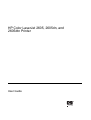 3
3
-
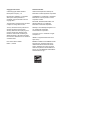 4
4
-
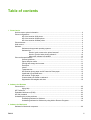 5
5
-
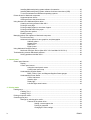 6
6
-
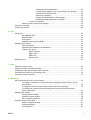 7
7
-
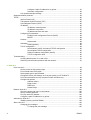 8
8
-
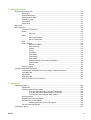 9
9
-
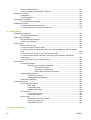 10
10
-
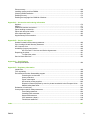 11
11
-
 12
12
-
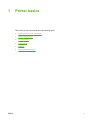 13
13
-
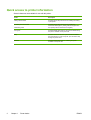 14
14
-
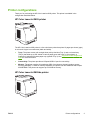 15
15
-
 16
16
-
 17
17
-
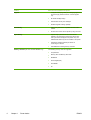 18
18
-
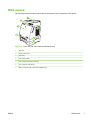 19
19
-
 20
20
-
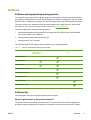 21
21
-
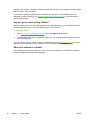 22
22
-
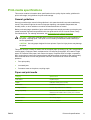 23
23
-
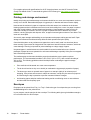 24
24
-
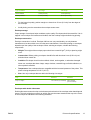 25
25
-
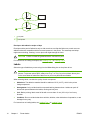 26
26
-
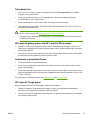 27
27
-
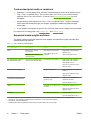 28
28
-
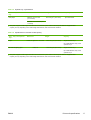 29
29
-
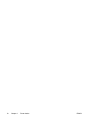 30
30
-
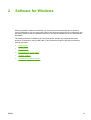 31
31
-
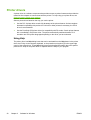 32
32
-
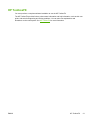 33
33
-
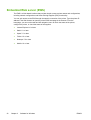 34
34
-
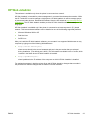 35
35
-
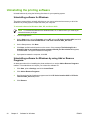 36
36
-
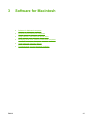 37
37
-
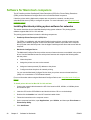 38
38
-
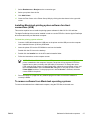 39
39
-
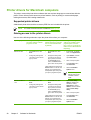 40
40
-
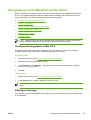 41
41
-
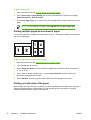 42
42
-
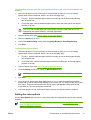 43
43
-
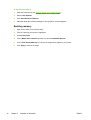 44
44
-
 45
45
-
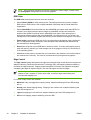 46
46
-
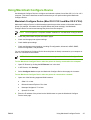 47
47
-
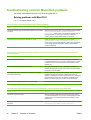 48
48
-
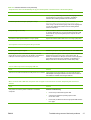 49
49
-
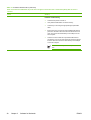 50
50
-
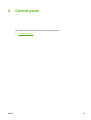 51
51
-
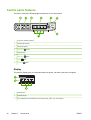 52
52
-
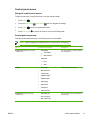 53
53
-
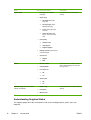 54
54
-
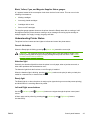 55
55
-
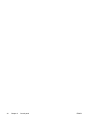 56
56
-
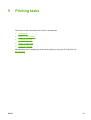 57
57
-
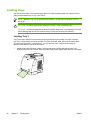 58
58
-
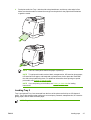 59
59
-
 60
60
-
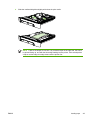 61
61
-
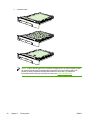 62
62
-
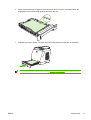 63
63
-
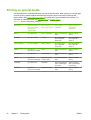 64
64
-
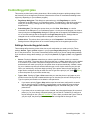 65
65
-
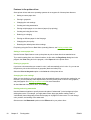 66
66
-
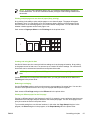 67
67
-
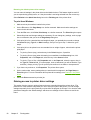 68
68
-
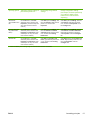 69
69
-
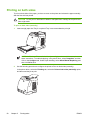 70
70
-
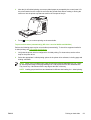 71
71
-
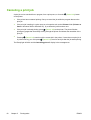 72
72
-
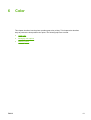 73
73
-
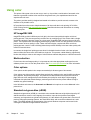 74
74
-
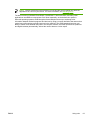 75
75
-
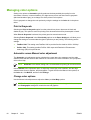 76
76
-
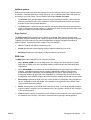 77
77
-
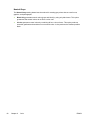 78
78
-
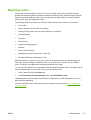 79
79
-
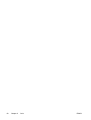 80
80
-
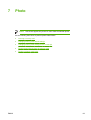 81
81
-
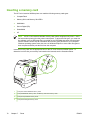 82
82
-
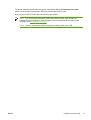 83
83
-
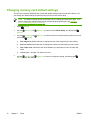 84
84
-
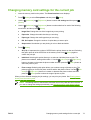 85
85
-
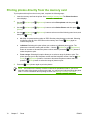 86
86
-
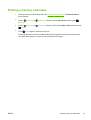 87
87
-
 88
88
-
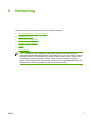 89
89
-
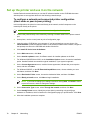 90
90
-
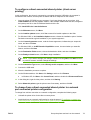 91
91
-
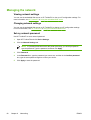 92
92
-
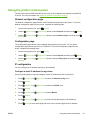 93
93
-
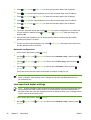 94
94
-
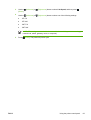 95
95
-
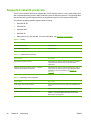 96
96
-
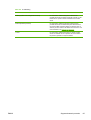 97
97
-
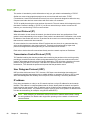 98
98
-
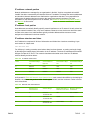 99
99
-
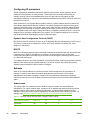 100
100
-
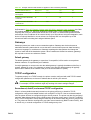 101
101
-
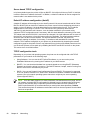 102
102
-
 103
103
-
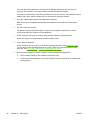 104
104
-
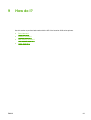 105
105
-
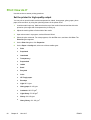 106
106
-
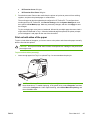 107
107
-
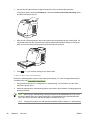 108
108
-
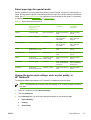 109
109
-
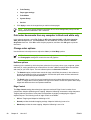 110
110
-
 111
111
-
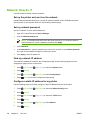 112
112
-
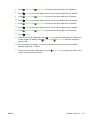 113
113
-
 114
114
-
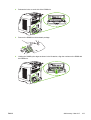 115
115
-
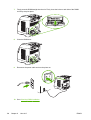 116
116
-
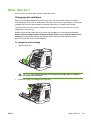 117
117
-
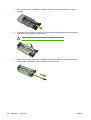 118
118
-
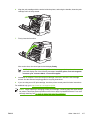 119
119
-
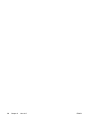 120
120
-
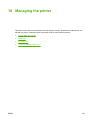 121
121
-
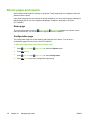 122
122
-
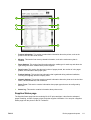 123
123
-
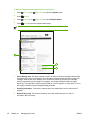 124
124
-
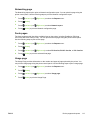 125
125
-
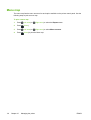 126
126
-
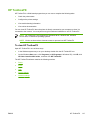 127
127
-
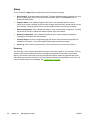 128
128
-
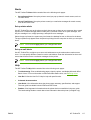 129
129
-
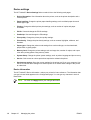 130
130
-
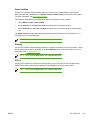 131
131
-
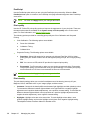 132
132
-
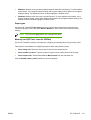 133
133
-
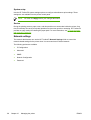 134
134
-
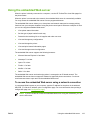 135
135
-
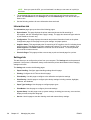 136
136
-
 137
137
-
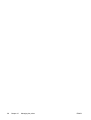 138
138
-
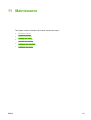 139
139
-
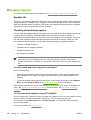 140
140
-
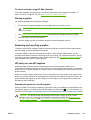 141
141
-
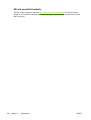 142
142
-
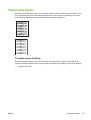 143
143
-
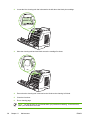 144
144
-
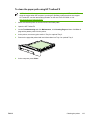 145
145
-
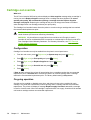 146
146
-
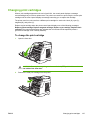 147
147
-
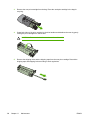 148
148
-
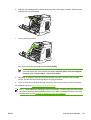 149
149
-
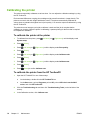 150
150
-
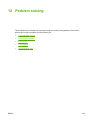 151
151
-
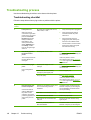 152
152
-
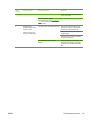 153
153
-
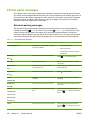 154
154
-
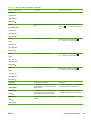 155
155
-
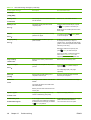 156
156
-
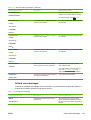 157
157
-
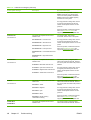 158
158
-
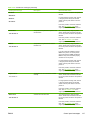 159
159
-
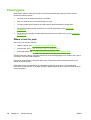 160
160
-
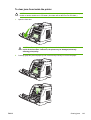 161
161
-
 162
162
-
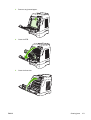 163
163
-
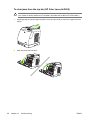 164
164
-
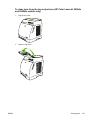 165
165
-
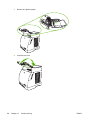 166
166
-
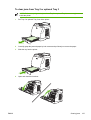 167
167
-
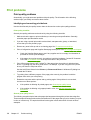 168
168
-
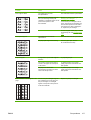 169
169
-
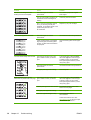 170
170
-
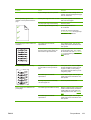 171
171
-
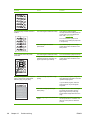 172
172
-
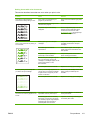 173
173
-
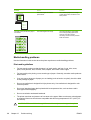 174
174
-
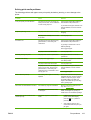 175
175
-
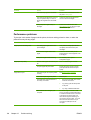 176
176
-
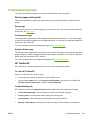 177
177
-
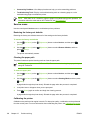 178
178
-
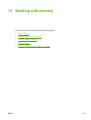 179
179
-
 180
180
-
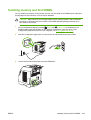 181
181
-
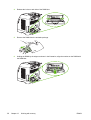 182
182
-
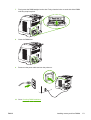 183
183
-
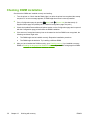 184
184
-
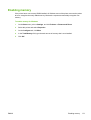 185
185
-
 186
186
-
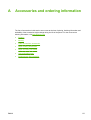 187
187
-
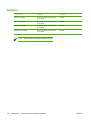 188
188
-
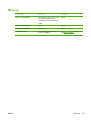 189
189
-
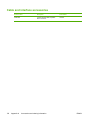 190
190
-
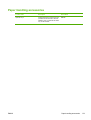 191
191
-
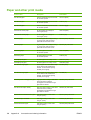 192
192
-
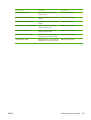 193
193
-
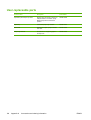 194
194
-
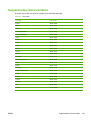 195
195
-
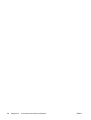 196
196
-
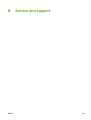 197
197
-
 198
198
-
 199
199
-
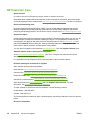 200
200
-
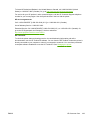 201
201
-
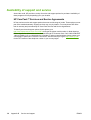 202
202
-
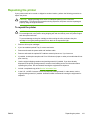 203
203
-
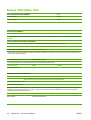 204
204
-
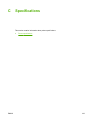 205
205
-
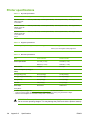 206
206
-
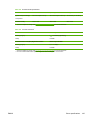 207
207
-
 208
208
-
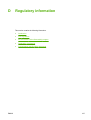 209
209
-
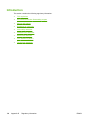 210
210
-
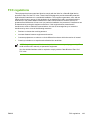 211
211
-
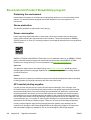 212
212
-
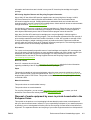 213
213
-
 214
214
-
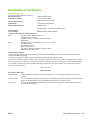 215
215
-
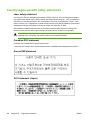 216
216
-
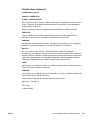 217
217
-
 218
218
-
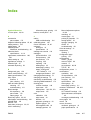 219
219
-
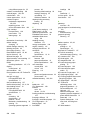 220
220
-
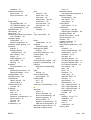 221
221
-
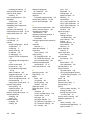 222
222
-
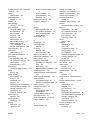 223
223
-
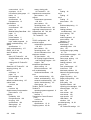 224
224
-
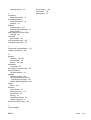 225
225
-
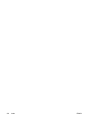 226
226
-
 227
227
-
 228
228
Ask a question and I''ll find the answer in the document
Finding information in a document is now easier with AI
Related papers
-
HP LaserJet 9000 Printer series User guide
-
HP Color LaserJet Professional CP5225 Printer series User guide
-
HP LASERJET 1000 PRINTER User guide
-
HP LASERJET 1005 PRINTER User guide
-
HP LASERJET 1005 PRINTER User manual
-
HP LaserJet P2010 Printer series User manual
-
HP ENWW User manual
-
HP CE658A#BGJ User manual
-
HP LaserJet Pro P1102 Printer series User guide
-
HP P1100 User manual
Other documents
-
Samsung 6050 User manual
-
Samsung APTHP96AE User manual
-
UNI-T Uti80 User manual
-
Samsung APCCLI521SETD Datasheet
-
Pitney Bowes DP50P/DP50S Printers User manual
-
Ginger USA 2605/PC Installation guide
-
GINGER 2603/PC Installation guide
-
VEVOR Y486 User guide
-
VEVOR Y428BT User guide
-
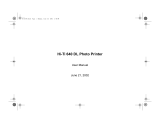 HiTi Digital 640DL User manual
HiTi Digital 640DL User manual