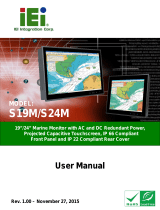Page is loading ...

Displays
USER’S MANUAL
VER. 2.0C• Sep-11
No part of this manual may be reproduced without permission
MPE Series
Sealed Panel-Mount Touchscreen
LCD Monitors with AC or DC
Power Input
®
CyberResearch
®
,Inc.
www.cyberresearch.com
25 Business Park Dr., Branford, CT 06405 USA
203-643-5000 (9
A.M. to 5 P.M. EST) FAX: 203-643-5001


CyberResearch
®
Displays
MPE Series
CyberResearch, Inc. 3
25 Business Park Drive P: (203) 643-5000; F: (203) 643-5001
Branford, CT USA www.cyberresearch.com
©Copyright 2011
All Rights Reserved.
September 11, 2011
The information in this document is subject to change without prior notice in order
to improve reliability, design, and function and does not represent a commitment
on the part of CyberResearch, Inc.
In no event will CyberResearch, Inc. be liable for direct, indirect, special,
incidental, or consequential damages arising out of the use of or inability to use
the product or documentation, even if advised of the possibility of such damages.
This document contains proprietary information protected by copyright. All rights
are reserved. No part of this manual may be reproduced by any mechanical,
electronic, or other means in any form without prior written permission of
CyberResearch, Inc.
Trademarks
“CyberResearch,” and “MPE Series,” are trademarks of CyberResearch, Inc.
Other product names mentioned herein are used for identification purposes only
and may be trademarks and/or registered trademarks of their respective
companies.
• NOTICE •
CyberResearch, Inc. does not authorize any CyberResearch product for use in life
support systems, medical equipment, and/or medical devices without the written
approval of the President of CyberResearch, Inc. Life support devices and
systems are devices or systems which are intended for surgical implantation into
the body, or to support or sustain life and whose failure to perform can be
reasonably expected to result in injury. Other medical equipment includes devices
used for monitoring, data acquisition, modification, or notification purposes in
relation to life support, life sustaining, or vital statistic recording. CyberResearch
products are not designed with the components required, are not subject to the
testing required, and are not submitted to the certification required to ensure a
level of reliability appropriate for the treatment and diagnosis of humans.

MPE Series CyberResearch
®
Displays
4 ©Copyright 2011 CyberResearch, Inc.
Revision History
Revision # Description Date of Issue
2.0 Initial Release February 22, 2011
2.0C Revision September 11, 2011

CyberResearch
®
Displays MPE Series
CyberResearch, Inc. 5
25 Business Park Drive P: (203) 643-5000; F: (203) 643-5001
Branford, CT USA www.cyberresearch.com
MPE series Industrial Monitor
Table of Contents
1 INTRODUCTION........................................................................................................ 13
1.1 OVERVIEW................................................................................................................ 14
1.2 FEATURES................................................................................................................. 14
1.3 MODEL VARIATIONS................................................................................................. 15
1.4 APPLICATIONS .......................................................................................................... 15
1.5 EXTERNAL OVERVIEW.............................................................................................. 16
1.5.1 Front View........................................................................................................ 17
1.5.2 Bottom Panel View........................................................................................... 18
1.5.3 Control Board .................................................................................................. 19
1.6 SERIES SPECIFICATIONS............................................................................................ 20
1.7 CERTIFICATIONS....................................................................................................... 21
2 MECHANICAL OVERVIEW.................................................................................... 22
2.1 INTRODUCTION......................................................................................................... 23
2.2 FRONT PANEL........................................................................................................... 23
2.2.1 Front Panel Variants........................................................................................ 23
2.2.2 Front Panel Variant 1....................................................................................... 24
2.2.3 Front Panel Variant 2....................................................................................... 25
2.3
BOTTOM PANEL........................................................................................................ 25
2.3.1 Available Connectors....................................................................................... 25
2.3.2 MPE 06 Connectors......................................................................................... 26
2.3.3 MPE 08 Connectors......................................................................................... 26
2.3.4 MPE 10 Connectors......................................................................................... 26
2.3.5 MPE 12 Connectors......................................................................................... 26
2.4
PHYSICAL DIMENSIONS............................................................................................ 27
2.4.1 General Physical Dimensions.......................................................................... 27
2.4.2 MPE 12 Physical Dimensions.......................................................................... 28
2.4.3 MPE 10 Physical Dimensions.......................................................................... 29
2.4.4 MPE 08 Physical Dimensions.......................................................................... 30

MPE Series CyberResearch
®
Displays
6 ©Copyright 2011 CyberResearch, Inc.
2.4.5 MPE 06 Physical Dimensions.......................................................................... 31
2.5 OPTIONAL MOUNTING KITS ..................................................................................... 32
2.5.1 MPE 06 Mounting Kits .................................................................................... 32
2.5.2 MPE 08 Mounting Kits .................................................................................... 32
2.5.3 MPE 10 Mounting Kits .................................................................................... 33
2.5.4 MPE 12 Mounting Kits .................................................................................... 33
3 LCD SPECIFICATIONS ............................................................................................ 34
3.1 LCD SPECIFICATIONS............................................................................................... 35
3.1.1 LCD Overview ................................................................................................. 35
3.1.2 MPE 12 LCD Specifications............................................................................ 37
3.1.3 MPE 10 LCD Specifications............................................................................ 38
3.1.4 MPE 08 LCD Specifications............................................................................ 39
3.1.5 MPE 06 LCD Specifications............................................................................ 40
4 JUMPERS AND CONNECTORS.............................................................................. 41
4.1
OVERVIEW................................................................................................................ 42
4.2 MPE 06 CONTROL BOARD ....................................................................................... 42
4.2.1 MPE 06 Peripheral Interface Connectors....................................................... 42
4.2.2 MPE 06 Rear Panel Connectors...................................................................... 43
4.3 MPE 08/10 CONTROL BOARD.................................................................................. 44
4.3.1 MPE 08/10 Peripheral Interface Connectors.................................................. 45
4.3.2 MPE 08/10 Rear Panel Connectors................................................................. 45
4.4
MPE 12 CONTROL BOARD ....................................................................................... 46
4.4.1 MPE 12 Peripheral Interface Connectors....................................................... 46
4.4.2 MPE 12 Rear Panel Connectors...................................................................... 47
5 INSTALLATION ......................................................................................................... 48
5.1 INSTALLATION PRECAUTIONS................................................................................... 49
5.2 UNPACKING.............................................................................................................. 50
5.2.1 Packaging ........................................................................................................ 50
5.2.2 Unpacking Procedure ...................................................................................... 50
5.2.3 Packing List ..................................................................................................... 51
5.3 PRE-INSTALLATION PREPARATION ............................................................................ 51
5.3.1 Tools................................................................................................................. 51
5.3.2 Voltage Select Jumper Settings ........................................................................ 51

CyberResearch
®
Displays MPE Series
CyberResearch, Inc. 7
25 Business Park Drive P: (203) 643-5000; F: (203) 643-5001
Branford, CT USA www.cyberresearch.com
5.4
CONNECTORS ........................................................................................................... 52
5.4.1 Rear Panel Connectors Overview.................................................................... 53
5.4.2 VGA Connector................................................................................................ 53
5.4.3 DVI-D Connector............................................................................................. 54
5.4.4 12V Power Connector...................................................................................... 55
5.4.5 RS-232 Touch Panel Connector....................................................................... 55
5.4.6 USB Touch Panel Connector ........................................................................... 56
5.4.7 Optional DC Power Connector ....................................................................... 56
5.5 MOUNTING THE MONITOR........................................................................................ 57
5.5.1 Panel Mounting................................................................................................ 57
5.5.1.1 Standard Panel Mounting.......................................................................... 57
5.5.1.2 MPE 06 Panel Mounting........................................................................... 60
5.5.2 Cabinet and Rack Installation ......................................................................... 60
5.5.2.1 Standard Cabinet and Rack Installation.................................................... 61
5.5.2.2 MPE 08 and MPE 06 Cabinet and Rack Installation................................ 63
5.5.3 DIN Rail Installation........................................................................................ 63
5.5.4 Wall Mounting.................................................................................................. 66
5.5.5 Monitor Stand Installation............................................................................... 68
5.5.6 Monitor Arm Installation................................................................................. 70
6 ON-SCREEN-DISPLAY (OSD) CONTROLS .......................................................... 71
6.1
USER MODE OSD STRUCTURE................................................................................. 72
6.1.1 OSD Buttons..................................................................................................... 72
6.1.2 OSD Menu Structure........................................................................................ 73
6.2
USING THE OSD....................................................................................................... 75
6.2.1 Main Display Features..................................................................................... 75
6.2.2 Color................................................................................................................ 76
6.2.3 OSD Configurations......................................................................................... 77
7 SOFTWARE DRIVERS.............................................................................................. 78
7.1 INTRODUCTION......................................................................................................... 79
7.2 RS-232 OR USB TOUCH SCREEN ............................................................................. 79
7.3 TOUCH PANEL DRIVER INSTALLATION...................................................................... 80
7.4 CHANGE THE TOUCH SCREEN INTERFACE ................................................................ 85
7.5 CALIBRATING THE TOUCH SCREEN........................................................................... 85

MPE Series CyberResearch
®
Displays
8 ©Copyright 2011 CyberResearch, Inc.
8 GASKET REPLACEMENT....................................................................................... 88
8.1
GASKET REPLACEMENT ........................................................................................... 89
A SAFETY PRECAUTIONS......................................................................................... 90
A.1 SAFETY PRECAUTIONS ............................................................................................ 91
A.1.1 General Safety Precautions............................................................................. 91
A.1.2 Anti-static Precautions.................................................................................... 92
A.2 MAINTENANCE AND CLEANING PRECAUTIONS........................................................ 92
A.2.1 Maintenance and Cleaning.............................................................................. 92
A.2.2 Cleaning Tools................................................................................................. 93

CyberResearch
®
Displays MPE Series
CyberResearch, Inc. 9
25 Business Park Drive P: (203) 643-5000; F: (203) 643-5001
Branford, CT USA www.cyberresearch.com
List of Figures
Figure 1 1: MPE series .................................................................................................................14
Figure 1-2: Typical Monitor Front View......................................................................................17
Figure 1-3: Bottom Panel View....................................................................................................18
Figure 1-4: MPE 12 Control Board..............................................................................................19
Figure 2-1: Front Panel Variant 1................................................................................................24
Figure 2-2: Front Panel Variant 3................................................................................................25
Figure 2-3: MPE 12 Physical Dimensions (millimeters)............................................................28
Figure 2-4: MPE 10 Physical Dimensions (millimeters)............................................................29
Figure 2-5: MPE 08 Physical Dimensions (millimeters)............................................................30
Figure 2-6: MPE 06 Physical Dimensions (millimeters)............................................................31
Figure 4-1: MPE 06 Control Board Overview.............................................................................42
Figure 4-2: MPE 08/10 Control Board.........................................................................................44
Figure 4-3: MPE 12 Control Board Overview.............................................................................46
Figure 5-1: Monitor Rear Panel Connections ............................................................................53
Figure 5-2: VGA Connector .........................................................................................................54
Figure 5-3: DVI-D Connector .......................................................................................................54
Figure 5-4: 12V Power Connector...............................................................................................55
Figure 5-5: RS-232 Touch Panel Connector ..............................................................................55
Figure 5-6: USB Touch Panel Connector...................................................................................56
Figure 5-7: DC Power Connector................................................................................................56
Figure 5-8: Panel Opening...........................................................................................................58
Figure 5-9: Insert the Monitor......................................................................................................59
Figure 5-10: Panel Mounting Clamp Position............................................................................59
Figure 5-11: MPE 06 Panel Mounting..........................................................................................60
Figure 5-12: Secure the Cabinet/Rack Bracket..........................................................................62
Figure 5-13: Install into a Cabinet/Rack .....................................................................................63
Figure 5-14: DIN Rail Mounting Bracket.....................................................................................64
Figure 5-15: Screw Locations......................................................................................................64
Figure 5-16: Mounting the DIN RAIL...........................................................................................65
Figure 5-17: Secure the Assembly to the DIN Rail....................................................................65

MPE Series CyberResearch
®
Displays
10 ©Copyright 2011 CyberResearch, Inc.
Figure 5-18: Wall-mounting Bracket...........................................................................................67
Figure 5-19: Monitor Support Screws.........................................................................................67
Figure 5-20: Wall Mounting the Monitor.....................................................................................68
Figure 5-21: VESA Mounting Holes ............................................................................................69
Figure 5-22: Monitor Stand Mounting.........................................................................................69
Figure 5-23: Monitor Arm Mounting............................................................................................70
Figure 6-1: OSD Control Buttons for All Models Except MPE 06............................................72
Figure 6-2: MPE 06 OSD Control Buttons..................................................................................73
Figure 6-3: Main Display Features..............................................................................................75
Figure 6-4: Color Options ............................................................................................................76
Figure 6-5: OSD Configurations Menu .......................................................................................77
Figure 7-1: Select Software/Drivers............................................................................................81
Figure 7-2: Select Touchscreen Drivers.....................................................................................81
Figure 7-3: Select PenMount Touch Drivers..............................................................................82
Figure 7-4: Select PenMount Touch Drivers..............................................................................82
Figure 7-5: Welcome Screen .......................................................................................................83
Figure 7-6: License Agreement...................................................................................................83
Figure 7-7: Initiate Install .............................................................................................................83
Figure 7-8: Installation Starts......................................................................................................84
Figure 7-9: Finish Installation......................................................................................................84
Figure 7-10: PenMount Monitor Icon..........................................................................................85
Figure 7-11: PenMount Monitor Popup Menu............................................................................86
Figure 7-12: Configuration Screen..............................................................................................86
Figure 7-13: Calibration Initiation Screen..................................................................................87
Figure 7-14: Calibration Screen ..................................................................................................87
Figure 8-1: Gasket Replacement.................................................................................................89

CyberResearch
®
Displays MPE Series
CyberResearch, Inc. 11
25 Business Park Drive P: (203) 643-5000; F: (203) 643-5001
Branford, CT USA www.cyberresearch.com
List of Tables
Table 1-1: MPE series Model Variations.....................................................................................15
Table 1-2: MPE series Specifications.........................................................................................21
Table 2-1: Front Panel Variants...................................................................................................23
Table 2-2: General Physical Dimensions ...................................................................................27
Table 2-3: MPE 06 Mounting Kits................................................................................................32
Table 2-4: MPE 08 Mounting Kits................................................................................................33
Table 2-5: MPE 10 Mounting Kits................................................................................................33
Table 2-6: MPE 12 Mounting Kits................................................................................................33
Table 3-1: MPE 12 LCD Specifications.......................................................................................37
Table 3-2: MPE 10 LCD Specifications.......................................................................................38
Table 3-3: MPE 08 LCD Specifications.......................................................................................39
Table 3-4: MPE 06 LDVD Specifications.....................................................................................40
Table 4-1: MPE 06 Peripheral Interface Connectors.................................................................43
Table 4-2: MPE 06 Rear Panel Connectors ................................................................................43
Table 4-3: MPE 08/10 Peripheral Interface Connectors............................................................45
Table 4-4: MPE 08/10 Rear Panel Connectors...........................................................................45
Table 4-5: MPE 12 Peripheral Interface Connectors.................................................................47
Table 4-6: MPE 12 Rear Panel Connectors ................................................................................47
Table 5-1: VGA Connector Pinouts.............................................................................................54
Table 5-2: DVI-D Connector Pinouts...........................................................................................54
Table 5-3: RS-232 Touch Panel Connector Pinouts..................................................................55
Table 5-4: USB Touch Panel Connector Pinouts ......................................................................56
Table 5-5: Panel Mounting Clamps.............................................................................................57
Table 6-1: OSD Menus..................................................................................................................74

MPE Series CyberResearch
®
Displays
12 ©Copyright 2011 CyberResearch, Inc.
Intentionally Blank

CyberResearch
®
Displays MPE Series
CyberResearch, Inc. 13
25 Business Park Drive P: (203) 643-5000; F: (203) 643-5001
Branford, CT USA www.cyberresearch.com
Chapter
1
1 Introduction

MPE Series CyberResearch
®
Displays
14 ©Copyright 2011 CyberResearch, Inc.
1.1 Overview
Figure 1 1: MPE series
The MPE series is RoHS compliant. It is designed to fit industrial automation, or any other
applications that require minimum installation space and flexible configuration. The flat
front panel provides IP 65 protection, which effectively wards off dust and water. Flexible
analog or digital interfaces are provided for ease of connection with a management
computer.
1.2 Features
All the base models listed in Section 1.2.1 have the following standard features
IP 65 compliant aluminum front panel
Analog VGA interface supports most general system boards
Over 300 cd/m
2
high brightness LCD panel
Analog resistive type touch panel
Advanced thermal and air-flow design
Supports panel, rack, wall, DIN rail, stand and arm mounting
DG models support 9~36V DC power input for mobile application
RoHS compliant

CyberResearch
®
Displays MPE Series
CyberResearch, Inc. 15
25 Business Park Drive P: (203) 643-5000; F: (203) 643-5001
Branford, CT USA www.cyberresearch.com
1.3 Model Variations
The MPE series LCD monitor has the following seven base models.
MPE 06: 6.5” LCD screen
MPE 08: 8.4” LCD screen
MPE 10: 10.4” LCD screen
MPE 12: 12.1” LCD screen
The model variations are listed in
3Table 1-1.
Model Number LCD
9~36V Power
Input
Touchscreen
MPE 06AG 6.5” - Yes
MPE 08AG - Yes
MPE 08DG
8.4”
Yes Yes
MPE 10AG - Yes
MPE 10DG
10.4”
Yes Yes
MPE 12AG - Yes
MPE 12DG
12.1”
Yes Yes
Table 1-1: MPE series Model Variations
1.4 Applications
The MPE series LCD monitor is designed for rigorous industrial environments where it
may be exposed to both heat and moisture. Its durability and strength also makes it an
ideal choice for public access computers. Some possible applications include:
Digital Surveillance
Digital surveillance
X-ray imaging terminal
Multimedia advertising platform
General Computing
o Computer-based testing center
o General purpose information system
o Mobile nursing station

MPE Series CyberResearch
®
Displays
16 ©Copyright 2011 CyberResearch, Inc.
o Interactive education use
Automation & Control
o Plant environment monitoring
o Factory automation HMI terminal
o Shop-floor/MES control
Self-service Kiosk
o Full-service receptionist kiosk
o Hospital self-registering terminal
o Interactive photo kiosk
o Video rental kiosk
o Self-service POS terminal
1.5 External Overview
The MPE series LCD monitors are durable devices that can be used in harsh industrial
environments. The following sections describe the physical layout of the MPE series LCD
monitors.

CyberResearch
®
Displays MPE Series
CyberResearch, Inc. 17
25 Business Park Drive P: (203) 643-5000; F: (203) 643-5001
Branford, CT USA www.cyberresearch.com
1.5.1 Front View
The front of the MPE series LCD monitor is a flat panel LCD screen surrounded by an
aluminum frame. A control button panel (OSD), if available, is located either vertically on
the right side of the frame or horizontally along the bottom of the frame with the following
control buttons:
LCD On/Off
Auto
Left
Right
Menu
The OSD panel also has one power LED.
3Figure 1-2 shows a typical monitor front view.
Figure 1-2: Typical Monitor Front View

MPE Series CyberResearch
®
Displays
18 ©Copyright 2011 CyberResearch, Inc.
1.5.2 Bottom Panel View
3Figure 1-3 shows a general bottom panel. Specific models may include or exclude
additional connectors. Refer to Section
32.3 for listings of monitors and their connectors.
All connectors are fully described in Section
35.4.
Figure 1-3: Bottom Panel View

CyberResearch
®
Displays MPE Series
CyberResearch, Inc. 19
25 Business Park Drive P: (203) 643-5000; F: (203) 643-5001
Branford, CT USA www.cyberresearch.com
1.5.3 Control Board
The MPE series LCD monitor control board provides a wide variety of control interfaces,
receiving and managing signals from a CPU card through cabling.
3Figure 1-4 shows the
MPE 12 Control board as a sample of a typical Control board for the MPE series LCD
monitor. Refer to Chapter 4 for a complete description of Control boards and their
c
o
nnectors.
Figure 1-4: MPE 12 Control Board

MPE Series CyberResearch
®
Displays
20 ©Copyright 2011 CyberResearch, Inc.
1.6 Series Specifications
3Table 1-2 shows the MPE series specifications.
Model MPE 06 MPE 08 MPE 10 MPE 12
LCD Size 6.5” 8.4” 10.4” 12.1”
Input
Interface
VGA VGA VGA
VGA
DVI-D
Max.
Resolution
640x480 800x600 800x600 1024x768
Brightness (cd/m2)
300 300 300 300
Contrast 600:1 600:1 700:1 700:1
LCD Color 262K 262K 262K 262K
Pixel Pitch (mm) 0.207 0.213 0.264 0.3075
Front Frame Aluminum Aluminum Aluminum Aluminum
Chassis
Heavy-duty
steel
Heavy-duty
steel
Heavy-duty
steel
Heavy-duty
steel
View Angle
(H / V)
160/140 160/140 160/140 160/160
Power Adapter 36W 36W 36W 36W
OSD function Yes Yes Yes Yes
Mounting
Panel
Wall
Rack
DIN
Arm
Panel
Wall
Rack
Arm
Stand
Panel
Wall
Rack
Arm
Stand
Panel
Wall
Rack
Arm
Stand
Dimension
(WxHxD) (mm)
183 x
143 x
41
244 x
178 x
49
312 x
242 x
53
340 x
260 x
58
Color Silver Silver Silver Silver
Operating
Temperature
-10~50°C -10~50°C -10~50°C -10~50°C
IP Level IP 65 IP 65 IP 65 IP 65
N/G Weight 1kg 1.8kg 3kg 3.8kg
/