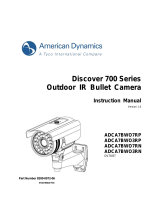Page is loading ...

DLF1329WPV
1/3” D/N 690TVL
IR Vandal Dome (PIXIM)
Installation and Operations Manual
Model Number: DLF1329WPVA NTSC
DLF1329WPVB PAL
Description: 1/3” 700TVL Resolution
Day/Night IR Vandal Dome (PIXIM)



Notes:
1. ".."mens there are submenus,"."means press the "menu" key to
apply your choice
2. OSD menu will disappear automatically if there are no actions
within two minutes
3. "PREV" helps you unconditionally escape the current page and
back to the last page. Shift directions keys to the lightened
"PREV", press "menu", it is done
4. "Save" in submenus:
save the settings of submenu(s)
5. "Cancel" in submenus:
cancel the settings of submenu(s)
6. Level-indications in this manual is:
1
OSD user manual
This model is very convenient with the OSD menu function.
You could visit and view the menu on screen by operating five
buttons at the back of the camera
Press the MENU button to access MAIN MENU,
use this button to enter a menu or to select a menu option
Use UP and DOWN buttons to move vertically between
menus and options
Use LEFT and RIGHT buttons to move horizontally
between menus and options

VI DE O SY ST EM ..
WD R LE VE L
AG C
VI DE O SY ST EM
HI GH
LO W
HI GH
LO W
AT W
PU SH .
3D -D NR
BL C
GA MM A
SH AR PN ES S
DI GI TA L PT Z. .
DC
GE NE RA L. .
DA Y& NI GH T MO DE
MO TI ON D ET ..
VI DE O LE VE L.
MI DD LE
CO ST OM ..
MI DD LE
OF F
MA NU AL ..
FL IP
SA TU RA TI ON
IM AG E FR EE ZE
MA NU AL
SE NS U P
WH IT E BA L
IM AG E AD JU ST ..
LE NS
OP TI ON S. .
SA VE & E XI T
DE FA UL T
CA NC EL
AT W PR O
CR R
PR IV AC Y MA SK ..
EX P. Z ON E. .
Main menu
2

3
VIDEO SYSTEM
the camera supports NTSC and PAL video formats. Select NTSC
or PAL,and adjust the video output in this menu
WDR LEVEL
set the maximum value of WDR and compensate for the WDR:
low/middle/high/custom
AGC
set AGC parameters:off/low/middle/high
WHITE BAL
set the modes of white balance
IMAGE ADJUST
adjust image quality,such as 3D DNR,gamma correction,
sharpness and others
LENS
select lens type(DC or manual):selected lens type must match the
camera's lens
OPTIONS
set day & night mode, privacy zone, motion detection, exposure
base area, sense-up and so on
SAVE & EXIT
save user's settings and exit the OSD menu
DEFAULT
restore factory settings and exit the OSD menu
CANCEL
cancel the current setting and exit the OSD menu
VIDEO SYSTEM

WDR LEVEL
-- - M A IN M E N U- - -
VI D E O S YS T E M. .
>W D R L E VE L < C US T O M .. >
AG C M I D DL E
WH I T E B AL A T W .
IM A G E A DJ U S T. .
LE N S D C
OP T I O NS . .
SA V E & EX I T D EFA U L T. C A N CEL .
-- - W D R CU S T OM - - -
>W D R L I MI T 3 6 0 3 6
WD R O F F SE T
-1 6 0 1 6
EX P P R I OR I T Y HIG H L IG H T S
PR E V . S AV E . C ANC E L .
This option are used to setup the WDR maximum value and
compensate WDR:low/middle/high/custom
WDR CUSTOM
WDR LIMIT: to set the maximum dynamic range could be detected.
WDR OFFSET: to compensate the detected dynamic range
EXP PRIORITY: optimize the brightness zone and dark zone
4
-- - M A IN M E N U-- -
>V I D E O SY S T EM . .
WD R L E V EL M I D DLE
AG C M I D DL E
WH I T E B AL A T W
IM A G E A DJ U S T..
LE N S D C
OP T I O NS . .
SA V E & EX I T . DEF A U LT . C A NCE L .
-- - V I DE O S Y STE M - --
>V I D E O SY S T EM PA L
VI D E O L EV E L
80 1 0 0 1 5 0
PR E V . S AV E . C ANC E L .
VIDEO SYSTEM
signal output set as PAL or NTSC
VIDEO LEVEL
adjust signal output range, reduce signal attenuation when
the cable transfer, so that improve the image brightness

AGC
set the AGC parameter,close/low/middle/high selectable
WHITE BAL
-- - M A IN M E N U- - -
VI D E O S YS T E M. .
WD R L E V EL M I D DLE
AG C M I D DL E
>W H I T E BA L < M ANU A L .. >
IM A G E A DJ U S T. .
LE N S D C
OP T I O NS . .
SA V E & EX I T D EFA U L T. C A N CEL .
-- - M A NU A L W HIT E B A LA N C E-- -
>R E D - 1 8 -2 0 2 0
BL U E 1 3 - 20 2 0
PR E V . S AV E . C AN C E L .
Enable the camera to track and adapt different illuminate
environment(2000K-11000K colour temperature range), in order
to output reality colour image. ATW/ ATW PRO/ LOCK/ MANUAL
optional
ATW: auto tracking white balance
camera detects the colour temperature continuously and sets
the suitable white balance parameter accordingly to reproduce
true colour. This mode is applicable in illumination constantly
changed environment. Colour temperature range is 2800K-8100K
ATW PRO: this function will be work in sodium lighting environment
Camera will reduce the image saturation gradually to reduce
the noise when the colour temperature is not in the scope of
2800K-8100K. Colour temperature range is 2800K-11000K.
PUSH: this white balance mode is applicable in steady illumination
environment
Put the camera against a white object, choose and lock
across the 5 buttons and press the MENU key(the middle key),
the white balance will be adjusted and that will be saved
MANUAL: manual white balance
Adjust the red or blue gain of the video manually
5

IMAGE ADJUST
-- - M A IN M E N U-- -
VI D E O S YS T E M..
WD R L E V EL M I D DLE
AG C M I D DL E
WH I T E B AL A T W
>I M A T E AD J U ST . .
LE N S D C
OP T I O NS . .
SA V E & EX I T . DEF A U LT . C A NCE L .
-- - I M AG E A D JUS T - --
>3 D - D NR H I G H
CR R O F F
BL C O F F
FL I P O F F
GA M M A 4 5 25 1 0 0
SA T U R AT I O N 0 -8 8
SH A R P NE S S 0 - 8 8
IM A G E F RE E Z E OF F
DI G I T AL P T Z ..
PR E V . S AV E . C ANC E L .
3D-DNR: digital noise reduction, OFF/LOW/MIDDLE/HIGH
optional. If you choose high,the image is clear, if you
choose off, the image will be sharp
CRR: reduce the colour rolling under the fluorescent lamp
BLC: set the optimized exposure in the same surrounding
towards the bright area and the dark area
-- - B L C LE V E L SET U P -- -
>B L C L E VE L
10 3 5 5 0
PR E V . S AV E . C ANC E L .
FLIP: adjust the image's direction. OFF/Pan/Vert
GAMMA: adjust the video signal in order to compensate the
monitor or non-linear response character of other facility
SATURATION: adjust the colour of the image
SHARPNESS: make the image be sharper or softer
IMAGE FREEZE: choose this function, there will be no
movement
6
-- - I M AG E A D JUS T - --
3D - D N R HI G H
CR R O F F
>B L C < O N. . >
FL I P O F F
GA M M A 4 5 25 1 0 0
SA T U R AT I O N 0 -8 8
SH A R P NE S S 0 - 8 8
IM A G E F RE E Z E OFF
DI G I T AL P T Z ..
PR E V . S AV E . C ANC E L .

DIGITAL PTZ: adjust the zoom, pan, tilt
ZOOM: 1X to 8X adjustable
PAN: adjust the movement of the image centre, turn left
or right
TILT: adjust the movement of the image centre, up or down
-- - D I GI T A L PTZ - - -
>Z O O M 1 1 8
PA N 0 - 1 0 0 10 0
TI L T 0 - 1 00 1 0 0
PR E V . S AV E . C AN C E L .
LENS: the lens type is optional(DC or manual).The lens type
should match the reality usage of the lens.
OPTIONS
7
-- - I M AG E A D JU S T - --
3D - D N R HI G H
CR R O F F
BL C O N . .
FL I P O F F
GA M M A 4 5 25 1 0 0
SA T U R AT I O N 0 -8 8
SH A R P NE S S 0 - 8 8
IM A G E F RE E Z E OFF
>D I G I TA L P T Z..
PR E V . S AV E . C ANC E L .
-- - M A IN M E N U-- -
VI D E O S YS T E M..
WD R L E V EL M I D DLE
AG C M I D DL E
WH I T E B AL A T W
IM A T E A DJ U S T..
LE N S D C
>O P T I ON S . .
SA V E & EX I T . DEF A U LT . C A NCE L .

-- - O P TI O N S-- -
>G E N E RA L . .
SE N S U P O FF
DA Y / N IG H T M ODE A U T O. .
PR I V A CY M A S K..
MO T I O N DE T . .
EX P . Z O NE . .
PR E V . S AV E . C ANC E L .
GENERAL
CAMERA TITLE
turn on or off camera title and edit the camera
title and position
-- - C A ME R A T ITL E - --
>T I T L E DI S P LAY O F F
TI T L E T EX T: W D R CA M E R A
PO S I T IO N U P L EFT
PR E V . S AV E . C AN C E L .
TITLE DISPLAY: turn on or off the camera title display
TITLE TEXT: use left / right button to chose the suited
character, each time you press the middle button, the next
character can be activated, so you can chose the suited
character for this position, 14 characters max.
POSITION: chose display position for camera title
8
-- - G E NE R A L- - -
>C A M E RA T I T LE. .
SY N C I N TE R N AL
S/ W V E R SI O N: V 1. 3 . 3
PR E V . S AV E . C ANC E L .

SYNC
choose suited synchronization of the camera, internal
and line lock can be chosen
INTERNAL: internal sync
LINELOCK: selectable only in cameras support 24VAC
power input. In order to clean up the colour-rolling (such as
fluorescence indoor), vertical phase or line lock limit can be
adjusted
-- - L I NE L O CK - - -
>L L L I M IT 5 . 0 0%
V PH A S E
0 29 9 3 6 0
PR E V . S AV E . C AN C E L .
LL LIMIT: set the field and frame time to make the line lock
frequently drifting, when line lock is not enabled, line lock
restricted to 0
V PHASE: adjust the vertical phase of video output
9
-- - G E NE R A L-- -
LA N G U AG E E N GLI S H
CA M E R A TI T L E..
>S Y N C < LI N E LOC K . .>
S/ W V E R SI O N: V 1.3 . 3
PR E V . S AV E . C AN C E L .
SENS UP: set the max. digital slow shutter times of
camera, off/2X/4X/8X/16X/32X
DAY/NIGHT MODE
According to the light intensity of external environment,
camera will be switched day/night model automatically, in the
night model, the camera(with ICR CUT filter)can sense the
infrared light, and improve the sensitivity of camera in low
illumination
COLOUR: camera always display colour image

DAY->NIGHT: the sensitivity of day to night mode
NIGHT->DAY: the sensitivity of night to day value
Attention: when day->night and(or) night->day value was set
unreasonable, the monitor screen will show"Please
choose other value!" In this case, please rechose the value
D/N DELAY: the switching time of day to night 1 s', 2 s',
4 s', 6 s',10 s' or 15 s' selectable. 2 s' default
EXT.: change to the COLOUR/B/W by installing CDS or switch
N/D DELAY: the switching time of night to day 1 s', 2 s', 4 s', 6 s',
10 s' or 15 s' selectable. 2 s' default
PRIVACY MASK
used to keep out some prohibited areas. In financial bank
application system, this function is very common.
This camera supports the most 12 privacy zones
10
B/W: camera always display black and white image
AUTO: camera recognize DAY/NIGHT mode automatically,
image is colour in daytime and changes to B/W mode at night
-- - A U TO D A Y /NI G H T SE T U P-- -
>D A Y - >N I G HT 29 0 6 0
NI G H T -> D A Y 29 0 60
D/ N D E L AY 2 S E C
PR E V . S AV E . C AN C E L .
-- - O P TI O N S- - -
GE N E R AL . .
SE N S U P O FF
>D A Y / NI G H T MOD E < A U TO . . >
PR I V A CY M A S K..
MO T I O N DE T . .
EX P . Z O NE . .
PR E V . S AV E . C ANC E L .

-- - P R IV A C Y MAS K - --
>P R I V AC Y M A SK <O N . .>
MA S K C L OL R W H IT E
PR E V . S AV E . C ANC E L .
-- - E N AB L E M ASK S ( 1- 6 ) ---
>M A S K 1 OF F
MA S K 2 O FF
MA S K 3 O FF
MA S K 4 O FF
MA S K 5 O FF
MA S K 6 O FF
PR E V . N EX T . S AV E . C A NC E L .
PRIVACY MASK
select "ON",ENABLE MASKS will appear, operation of mask 1 to
12 are as follows):select ON, will enter enable masks, where the
mask zone's size and position are adjustable. Each time you
press the middle button, mask colour will change, use up/down/
left/right buttons to change the shape of privacy zones.
Note: privacy zone reference point is at the top-left corner
1).When pane colour showed white, use up/down/left/right
buttons to move privacy zone
2).When pane colour showed blue, use left or right buttons to
enlarge or shrink privacy zone horizontally, use up or down
buttons to enlarge or shrink privacy zone vertically
MASK COLOUR
colour of privacy zone, white, black or red
MOTION DETECTIVE
-M O T I ON D E T ECT I O N/ A L ARM S E T UP -
>A L A R M <O N . .>
ZO N E A D JU S T ..
PR E V . S AV E . C ANC E L .
-- - D E TE C T IO N S E N SI T I VIT Y - --
>S E N S IT I V ITY
0 25 2 5 5
ZO O M 1 1 8
PA N 0 - 1 0 0 10 0
TI L T 0 - 1 00 1 0 0
PR E V . S AV E . C ANC E L .
11

SET MOTION ZONES
select the motion area Max.4 zones
ALARM ZONE SETUP
operation guide(operations of zone 1 to4 are the same)
chose zone1, enter into menu, the size and position are
adjustable. Press the middle button, the pane colour will be
changed, and the shape can be changed by operating up/down/
left/right buttons
1.when pane colour showed white, the detection zone can be
shifted by operating up/down/left/right buttons
2.when pane colour showed green, the detection zone can be
expanded by operating up/down/left/right buttons
3.when pane colour showed red, the detection zone can be
smaller by operating up/down/left/right buttons
-M O T I ON D E T ECT I O N/ A L ARM S E T UP -
AL A R M O N. .
> Z O N E A DJ U S T..
PR E V . S AV E . C ANC E L .
-- - A L AR M Z O NE S E T U P- - -
>S E T M O TI O N Z ONE S 1 Z ON E
AD J U S T ZO N E 1. .
AD J U S T ZO N E 2. .
AD J U S T ZO N E 3. .
AD J U S T ZO N E 4. .
PR E V . S AV E . C ANC E L .
ALARM: turn on or off alarm function
enable alarm function(as left above chart), enter menu(as
right above chart) to adjust the sensitivity of motion detection
and preset digital PTZ/ horizontal motion/ vertical motion ect.
Object sensitivity of motion detection in the area can be set
according to different situation. The lower of alarm sensitivity
,the higher the sensitivity is, when motion is detected in the
preset area of camera, the "alarm!!!"will display on the top
right on the monitor screen
ZONE ADJUST: zones for detection
12

-- - E X PO S U RE ZO N E -- -
ZO N E P R ES E T S NOR M A L
>Z O N E A DJ U S T. .
PR E V . S AV E . C ANC E L .
EXP. ZONE
the camera will optimize the exposure to the object
ZONE PRESETS: 4 preset zones selectable, but only one area
work every time: normal/ entire/ ATM/ 1/3 below selectable
ZONE ADJUST: adjust position and size of exposure
standard area
Operation guide(operation of zone 1 to4 are the same):chose
ZONE ADJUST to enter menu, the size and position are
adjustable.
Press the middle button , the pane colour will be changed. The
shape can be changed by operating up/down/left/right buttons
1.when pane colour showed white, the EXP. zone can be
shifted by operating use up/down/left/right buttons
2.when pane colour showed green, the EXP. zone can be
expanded by operating up/down/left/right buttons
3.when pane colour showed red, the EXP. zone can be
smaller by operating up/down/left/right buttons
SAVE&EXIT: save user setting and exit OSD menu
DEFAULT: reset the camera function to default and exit
OSD menu
CANCEL: cancel the current setting this time and exit
OSD menu
13
-- - O P TI O N S-- -
GE N E R AL . .
SE N S U P O FF
DA Y / N IG H T M OD E A U T O.
PR I V A CY M A S K. .
MO T I O N DE T . .
>E X P . Z ON E . .
PR E V . S AV E . C AN C E L .
/