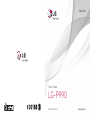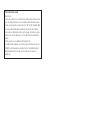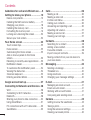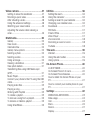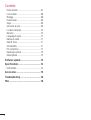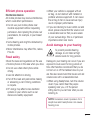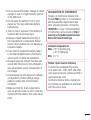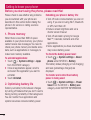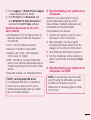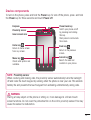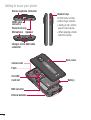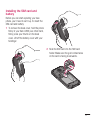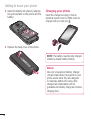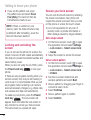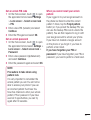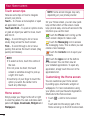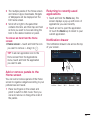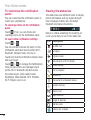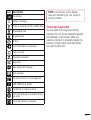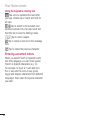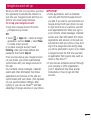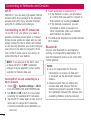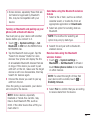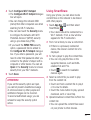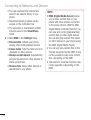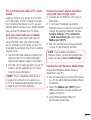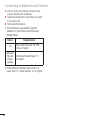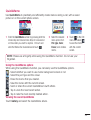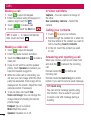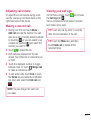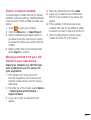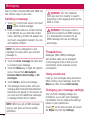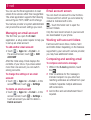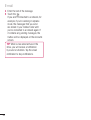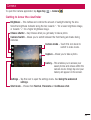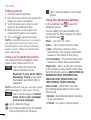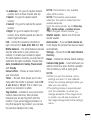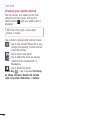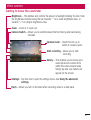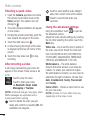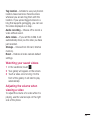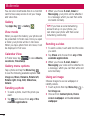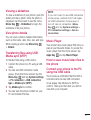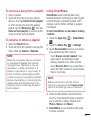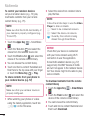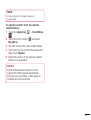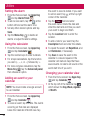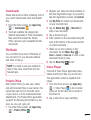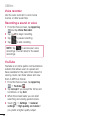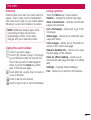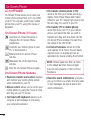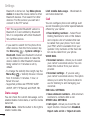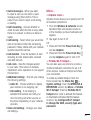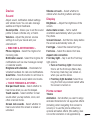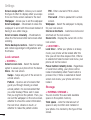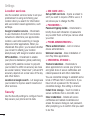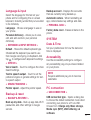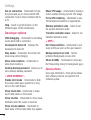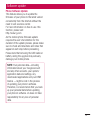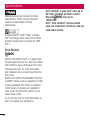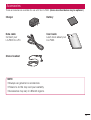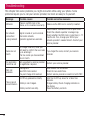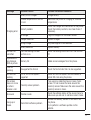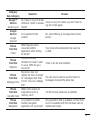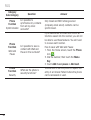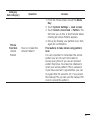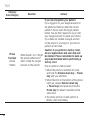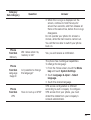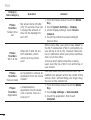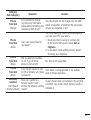ENGLISH
User Guide
LG-P990
MFL67759926 (1.0) www.lg.com

Product Authentication program
Dear Customers,
To protect all LG customers from counterfeit and grey market products and make sure that
you receive official warranty service, LG is now running a product authentication program.
To make sure your handset is a genuine product of LG, ONLY one SMS containing the IMEI
No. of your purchased handset will be automatically sent to LG on the date of purchase.
Once your phone is authenticated, you will receive the message ‘Your handset is a genuine
LG product.’ The customer shall bear the cost of one SMS for the product authentication
program.
In return, you will receive one additional month of warranty for free.
One additional month of warranty covers only mobile phone, not batteries and accessories.
The IMEI No. sent to LG guarantees your handset to be free from manufacturing defects
during the warranty period from the date of purchase without proof of purchase or
warranty card.

•Some of the contents of this manual
may not apply to your phone,
depending on the software and your
service provider.
•This handset is not suitable for people
who have a visual impairment due to
the touch screen keyboard.
•Copyright ©2013 LG Electronics,
Inc. All rights reserved. LG and the
LG logo are registered trademarks of
LG Group and its related entities. All
other trademarks are the property of
their respective owners.
•Google™, Google Maps™, Gmail™,
YouTube™, and Google Talk™ are
trademarks of Google, Inc.
ENGLISH
LG-P990 User Guide
This guide helps you to get started using your phone.

2
Guidelines for safe and efficient use .....5
Getting to know your phone ................10
Device components ................................. 15
Installing the SIM card and battery ...........17
Charging your phone ............................... 18
Installing the memory card ......................19
Formatting the memory card ...................19
Locking and unlocking the screen ............20
Secure your lock screen ..........................20
Your Home screen ...............................22
Touch screen tips ....................................22
Home screen ..........................................22
Customising the Home screen .................22
Add or remove panels to the Home
screen ....................................................23
Returning to recently-used applications .... 23
Notification drawer .................................. 23
To customise the notification panel ..........24
Viewing the status bar ............................. 24
Onscreen keyboard .................................25
Entering accented letters ......................... 26
Google account set up .........................27
Connecting to Networks and Devices ..28
Wi-Fi ...................................................... 28
Connecting to Wi-Fi networks ..................28
Bluetooth ................................................28
Sharing your phone's data connection ...... 30
Using SmartShare ...................................31
PC connections with a PC data cable .......33
QuickMemo ............................................35
Calls .....................................................36
Making a call ..........................................36
Making a video call .................................36
In Video call Menu...................................36
Calling your contacts ............................... 36
Answering and rejecting a call .................36
Adjusting call volume ..............................37
Making a second call ..............................37
Viewing your call logs .............................. 37
Contacts ...............................................38
Searching for a contact ...........................38
Adding a new contact..............................38
Favourite contacts ...................................38
Import or export contacts .........................39
Moving contacts from your old device to
your new device ...................................... 39
Messaging ...........................................40
Sending a message ................................40
Threaded box ........................................40
Using emoticons .....................................40
Changing your message settings .............40
E-mail ..................................................41
Managing an email account ..................... 41
Email account screen ..............................41
Working with account folders ...................41
Composing and sending email .................41
Camera ................................................43
Getting to know the viewfinder ................. 43
Taking a photo .......................................44
Using the advanced settings ....................44
Viewing your saved photos ......................46
Contents

3
Video camera .......................................47
Getting to know the viewfinder ................. 47
Shooting a quick video ............................48
After shooting a video .............................48
Using the advanced settings ....................48
Watching your saved videos ....................49
Adjusting the volume when viewing a
video ...................................................... 49
Multimedia ...........................................50
Gallery ...................................................50
View mode .............................................50
Calendar View.........................................50
Gallery menu options ..............................50
Sending a photo .....................................50
Sending a video ......................................50
Using an image ....................................... 50
Viewing a slideshow ................................ 51
View photo details ................................... 51
Transferring files using USB Media sync
(MTP) .....................................................51
Music Player ........................................... 51
Connect your phone to the PC using the USB
cable ......................................................51
Playing video files ...................................52
Playing a song ........................................52
Working with Playlists .............................52
To create a playlist ..................................52
To remove a song from a playlist .............. 53
To rename or delete a playlist ..................53
Using SmartShare ...................................53
Utilities .................................................56
Setting the alarm ....................................56
Using the calculator ................................56
Adding an event to your calendar .............56
Changing your calendar view ...................56
Downloads .............................................57
FM Radio ................................................57
Polaris Office ..........................................57
Video Player ...........................................57
Voice recorder ........................................58
Recording a sound or voice .....................58
YouTube .................................................58
The web ...............................................59
Internet ..................................................59
Using the web toolbar .............................59
Using options .......................................... 59
On-Screen Phone .................................60
LG SOFTWARE........................................60
On-Screen Phone 3.0 icons ..................... 60
On-Screen Phone features ......................60
How to install On-Screen Phone on your
PC .........................................................61
How to connect your mobile phone to your
PC .........................................................61
Settings ...............................................62
WIRELESS & NETWORKS.........................62
Data usage ............................................. 64
Call ........................................................64
More... ...................................................65
Device .................................................... 67
Display ...................................................67

4
Home screen ..........................................67
Lock screen ............................................ 68
Storage ..................................................68
Power saver ...........................................69
Apps ......................................................69
Accounts & sync .....................................69
Location services ....................................70
Security .................................................. 70
Language & input ...................................71
Backup & reset .......................................71
Date & Time ...........................................71
Accessibility ...........................................71
PC connection ........................................71
Developer options ...................................72
About phone ........................................... 72
Software update ..................................73
Specifications ......................................74
DivX Mobile ............................................74
Accessories .........................................75
Troubleshooting ...................................76
FAQ ......................................................78
Contents

5
Please read these simple guidelines. Not
following these guidelines may be dangerous
or illegal.
Exposure to radio frequency
energy
Radio wave exposure and Specific
Absorption Rate (SAR) information.
This mobile phone model LG-P990 has been
designed to comply with applicable safety
requirements for exposure to radio waves.
These requirements are based on scientific
guidelines that include safety margins
designed to assure the safety of all persons,
regardless of age and health.
•The radio wave exposure guidelines
employ a unit of measurement known as
the Specific Absorption Rate, or SAR. Tests
for SAR are conducted using standardised
methods with the phone transmitting at
its highest certified power level in all used
frequency bands.
•While there may be differences between
the SAR levels of various LG phone
models, they are all designed to meet the
relevant guidelines for exposure to radio
waves.
•The SAR limit recommended by the
International Commission on Non-Ionizing
Radiation Protection (ICNIRP) is 2W/kg
averaged over 10g of tissue.
•The highest SAR value for this model
phone tested by DASY4 for use at the ear
is 0.545W/kg (10g) and when worn on
the body is 0.897W/Kg (10g).
•This device meets RF exposure guidelines
when used either in the normal use
position against the ear or when positioned
at least 1.5cm away from the body. When
a carry case, belt clip or holder is used for
body-worn operation, it should not contain
metal and should position the product
at least 1.5cm away from your body. In
order to transmit data files or messages,
this device requires a quality connection to
the network. In some cases, transmission
of data files or messages may be delayed
until such a connection is available. Ensure
the above separation distance instructions
are followed until the transmission is
completed.
Product care and maintenance
WARNING
Only use batteries, chargers and
accessories approved for use with this
particular phone model. The use of any
other types may invalidate any approval
or warranty applying to the phone and
may be dangerous.
Guidelines for safe and efficient use

6
•Do not disassemble this unit. Take it to a
qualified service technician when repair
work is required.
•Repairs under warranty, at LG's discretion,
may include replacement parts or boards
that are either new or reconditioned,
provided that they have functionality equal
to that of the parts being replaced.
•Keep away from electrical appliances such
as TVs, radios and personal computers.
•The unit should be kept away from heat
sources such as radiators or cookers.
•Do not drop.
•Do not subject this unit to mechanical
vibration or shock.
•Switch off the phone in any area where
you are required to by special regulations.
For example, do not use your phone in
hospitals as it may affect sensitive medical
equipment.
•Do not handle the phone with wet hands
while it is being charged. It may cause an
electric shock and can seriously damage
your phone.
•Do not charge a handset near flammable
material as the handset can become hot
and create a fire hazard.
•Use a dry cloth to clean the exterior of the
unit (do not use solvents such as benzene,
thinner or alcohol).
•Do not charge the phone when it is on soft
furnishings.
•The phone should be charged in a well
ventilated area.
•Do not subject this unit to excessive
smoke or dust.
•Do not keep the phone next to credit
cards or transport tickets; it can affect the
information on the magnetic strips.
•Do not tap the screen with a sharp object
as it may damage the phone.
•Do not expose the phone to liquid or
moisture.
•Use accessories like earphones cautiously.
Do not touch the antenna unnecessarily.
•Do not use, touch or attempt to remove
or fix broken, chipped or cracked glass.
Damage to the glass display due to
abuse or misuse is not covered under the
warranty.
•Your phone is an electronic device that
generates heat during normal operation.
Extremely prolonged, direct skin contact
in the absence of adequate ventilation
may result in discomfort or minor burns.
Therefore, use care when handling
your phone during or immediately after
operation.
Guidelines for safe and efficient use

7
Efficient phone operation
Electronics devices
All mobile phones may receive interference,
which could affect performance.
•Do not use your mobile phone near
medical equipment without requesting
permission. Avoid placing the phone over
pacemakers, for example, in your breast
pocket.
•Some hearing aids might be disturbed by
mobile phones.
•Minor interference may affect TVs, radios,
PCs etc.
Road safety
Check the laws and regulations on the use
of mobile phones in the area when you drive.
•Do not use a hand-held phone while
driving.
•Give full attention to driving.
•Pull off the road and park before making
or answering a call if driving conditions
so require.
•RF energy may affect some electronic
systems in your vehicle such as car
stereos and safety equipment.
•When your vehicle is equipped with an
air bag, do not obstruct with installed or
portable wireless equipment. It can cause
the air bag to fail or cause serious injury
due to improper performance.
•If you are listening to music whilst out and
about, please ensure that the volume is at
a reasonable level so that you are aware
of your surroundings. This is of particular
importance when near roads.
Avoid damage to your hearing
To prevent possible hearing
damage, do not listen at high
volume levels for long periods.
Damage to your hearing can occur if you are
exposed to loud sound for long periods of
time. We therefore recommend that you do
not turn on or off the handset close to your
ear. We also recommend that music and call
volumes are set to a reasonable level.
•When using headphones, turn the volume
down if you cannot hear the people
speaking near you, or if the person
sitting next to you can hear what you are
listening to.
NOTE: Excessive sound pressure from
earphones and headphones can cause
hearing loss.

8
Glass Parts
Some parts of your mobile device are made
of glass. This glass could break if your
mobile device is dropped on a hard surface
or receives a substantial impact. If the glass
breaks, do not touch or attempt to remove it.
Stop using your mobile device until the glass
is replaced by an authorised service provider.
Blasting area
Do not use the phone where blasting is in
progress. Observe restrictions and follow any
regulations or rules.
Potentially explosive
atmospheres
•Do not use your phone at a refueling point.
•Do not use near fuel or chemicals.
•Do not transport or store flammable
gas, liquid or explosives in the same
compartment of your vehicle as your
mobile phone or accessories.
In aircraft
Wireless devices can cause interference in
aircraft.
•Turn your mobile phone off before
boarding any aircraft.
•Do not use it on the ground without
permission from the crew.
Children
Keep the phone in a safe place out of the
reach of small children. It includes small
parts which may cause a choking hazard if
detached.
Emergency calls
Emergency calls may not be available on all
mobile networks. Therefore you should never
depend solely on your phone for emergency
calls. Check with your local service provider.
Battery information and care
•You do not need to completely discharge
the battery before recharging. Unlike other
battery systems, there is no memory
effect that could compromise the battery's
performance.
•Use only LG batteries and chargers. LG
chargers are designed to maximise the
battery life.
•Do not disassemble or short-circuit the
battery.
•Keep the metal contacts of the battery
clean.
•Replace the battery when it no longer
provides acceptable performance. The
battery pack may be recharged hundreds
of times before it needs replacing.
•Recharge the battery if it has not been
used for a long time to maximise usability.
Guidelines for safe and efficient use

9
•Do not expose the battery charger to direct
sunlight or use it in high humidity, such as
in the bathroom.
•Do not leave the battery in hot or cold
places, as this may deteriorate battery
performance.
•There is risk of explosion if the battery is
replaced with an incorrect type.
•Dispose of used batteries according to
the manufacturer's instructions. Please
recycle when possible. Do not dispose as
household waste.
•If you need to replace the battery, take it
to the nearest authorised LG Electronics
service point or dealer for assistance.
•Always unplug the charger from the wall
socket after the phone is fully charged to
save unnecessary power consumption of
the charger.
•Actual battery life will depend on network
configuration, product settings, usage
patterns, battery and environmental
conditions.
•Make sure that no sharp-edged items
such as animal’s teeth or nails, come into
contact with the battery. This could cause
a fire.
DECLARATION OF CONFORMITY
Hereby, LG Electronics declares that
this LG-P990 product is in compliance
with the essential requirements and
other relevant provisions of Directive
1999/5/EC. A copy of the Declaration
of Conformity can be found at http://
www.lg.com/global/support/cedoc/
RetrieveProductCeDOC.jsp
Ambient temperatures
Max: +55°C (discharging),
+45°C (charging)
Min: -10 °C
Notice: Open Source Software
To obtain the corresponding source
code under GPL, LGPL, MPL and other
open source licences, please visit http://
opensource.lge.com/
All referred licence terms, disclaimers
and notices are available for download
with the source code.

10
Please check to see whether any problems
you encountered with your phone are
described in this section before taking the
phone in for service or calling a service
representative.
1. Phone memory
When there is less than 2MB of space
available in your phone memory, your phone
cannot receive new messages. You need to
check your phone memory and delete some
data, such as applications or messages, to
make more memory available.
To uninstall applications:
1 Touch > System settings > Apps
from the DEVICE category.
2 Once all applications appear, scroll to
and select the application you want to
uninstall.
3 Touch Uninstall.
2. Optimising battery life
Extend your battery's life between charges
by turning off features that you don't need to
having running constantly in the background.
You can monitor how applications and
system resources consume battery power.
Extending your phone's battery life:
•Turn off radio communications you are not
using. If you are not using Wi-Fi, Bluetooth
or GPS, turn them off.
•Reduce screen brightness and set a
shorter screen timeout.
•Turn off automatic syncing for Google
Mail™, Calendar, Contacts and other
applications.
•Some applications you have downloaded
may reduce battery power.
To check the battery power level:
•Touch > System settings > About
phone under SYSTEM > Battery
The battery status (charging or not charging)
and level (percentage charged) are
displayed.
To monitor and control how battery
power is being used:
•Touch > System settings > Power
Saver from the DEVICE > Battery use
category under BATTERY INFORMATION.
Getting to know your phone
Before you start using the phone, please read this!

11
Battery usage time is displayed on the
screen. It tells you how long it has been
since you last connected your phone to a
power source or, if currently connected, how
long the phone was last running on battery
power. The screen shows the applications or
services using battery power, listed in order
from the greatest to smallest amount used.
3. Using folders
You can combine several app icons in a
folder. Drop one app icon over another on
a Home screen, and the two icons will be
combined.
NOTE: After you open an app, you can
usually adjust its settings by choosing
items from its Menu icon near the top or
bottom of the screen.
4. Before installing an open
source application and OS
WARNING
If you install and use an OS other than
the one provided by the manufacturer, it
may cause your phone to malfunction.
In addition, your phone will no longer be
covered by the warranty.
WARNING
To protect your phone and personal data,
only download applications from trusted
sources, such as Google Play. If there
are improperly installed applications on
your phone, it may not work normally
or a serious error may occur. You must
uninstall those applications and all
associated data and settings from the
phone.
5. Using hard reset
If it does not restore to the original condition,
use Hard Reset (Factory Reset) to initialise
your phone.
When the phone is turned off, press and
hold the Power + Volume down keys at
the same time (for over ten seconds), the
phone will turn on and perform factory reset
immediately.
Please note, after you perform Hard Reset,
all your data and applications on your phone
will be erased. This cannot be reversed.
WARNING
If you perform a hard reset, all user
applications, user data and DRM licences
will be deleted. Please remember to back
up any important data before performing
a Hard Reset.

12
6. Opening and switching
applications
Multitasking is easy with Android because
you can keep more than one application
running at the same time. There's no
need to quit an application before opening
another. Use and switch between several
open applications. Android manages each
application, stopping and starting them as
needed to ensure that idle applications don't
consume resources unnecessarily.
To view the list of recently used
applications:
Simply press and hold the Home key.
To stop applications:
1 Touch > System settings > Apps
from the DEVICE > RUNNING tab.
2 Scroll and touch the desired application
and touch Stop to stop it.
7. Installing PC software
(LG PC Suite)
The LG PC Suite is a software package that
helps you connect your device to a PC via a
USB cable and Wi-Fi. Once connected, you
can use the functions of your device from
your PC.
With the LG PC Suite software, you can...
•Manage and play your media content
(music, movies, pictures) on your PC.
•Send multimedia content to your device.
•Synchronise data (schedules, contacts,
bookmarks) between your device and PC.
•Backup the applications in your device.
•Update the software in your device.
•Backup and restore the device.
•Play multimedia content from your PC on
your device.
NOTE: You can use the application's
Help menu to find out how to use your
LG PC Suite software.
Installing the LG PC Suite software
The LG PC Suite software can be
downloaded from the LG webpage.
1 Go to www.lg.com and select a country of
your choice.
Getting to know your phone

13
2 Go to Support > Mobile Phone Support
> Select the Model (LG-P990).
3 Click PC Sync from Download, and
click WINDOW PC Sync Download to
download the LG PC Suite software.
System Requirements for the LG PC
Suite software
•OS: Windows XP 32 bit (Service Pack 2),
Windows Vista 32 bit/64 bit, Windows 7
32 bit/64 bit
•CPU: 1 GHz (or faster) processors
•Memory: 512 MB (or more) RAM
•Graphic card: 1024 x 768 resolution,
32-bit colour (or higher)
•HDD: 100 MB (or more) free hard disk
space (more free hard disk space may be
needed depending on the volume of data
stored)
•Required software: LG integrated drivers
NOTE: LG integrated USB driver
LG integrated USB driver is required to
connect an LG device and PC and is
installed automatically when you install
the LG PC Suite software.
8. Synchronising your phone to a
computer
Data from your device and PC can be
synchronised easily using the LG PC
Suite software. Contacts, schedules, and
bookmarks can be synchronised.
The procedure is as follows:
1 Connect your device to your PC (use a
USB cable or Wi-Fi connection).
2 After connection, run the program
and select the device section from the
category on the left side of the screen.
3 Click [Personal information] to select it.
4 Tick the checkboxes of the content you
want to synchronise, and click the Sync
button.
9. Synchronising your phone to a
computer via USB
NOTE: To synchronise your phone with
your PC using the USB cable, you need
to install LG PC Suite on your PC.
Please refer to previous pages to install
LG PC Suite.

14
1 Touch > System settings >
Storage from the DEVICE tab to check
out the storage media. (If you want to
transfer files to or from a memory card,
insert a memory card into the phone.)
2 Connect the phone to your PC using the
USB cable.
3 The USB connection mode list will
appear; select the Media sync (MTP)
option.
4 Open the removable memory folder on
your PC. You can view the mass storage
content on your PC and transfer the files.
5 Copy the files from your PC to the drive
folder.
6 Select the charge only option to
disconnect the phone.
TIP! To use the microSD card on your
phone again, you need to open the
notification drawer and touch
>
Charge only.
To disconnect your phone from the
computer:
Open the notification drawer and touch
> Charge only to disconnect your
phone from the computer safely.
10. Hold your phone upright
Hold your mobile phone vertically, as you
would a regular phone. The LG-P990 has an
internal antenna. Be careful not to scratch or
damage the back of the phone, as this may
affect performance.
While making/receiving calls or sending/
receiving data, avoid holding the lower part
of the phone where the antenna is located.
Doing so may affect call quality.
11. When the screen freezes
If the screen freezes or the phone does
not respond when you try to operate it:
Remove the battery, reinsert it, then turn the
phone on.
OR
Press and hold the Power/Lock key for
10 seconds to turn it off.
If it still does not work, please contact the
service centre.
Getting to know your phone

15
Device components
To turn on the phone, press and hold the Power key. To turn off the phone, press and hold
the Power key for three seconds and touch Power off.
Home key
Return to home screen
from any screen.
Menu key
Check what options are
available.
Earpiece
Proximity sensor
Inner camera lens
Back key
Return to the previous
screen.
Search key
Search the web and
contents in your phone.
Power/Lock key
Switch your phone on/off
by pressing and holding
this key.
Short press to lock/unlock
the screen.
NOTE: Proximity sensor
When receiving and making calls, the proximity sensor automatically turns the backlight
off and locks the touch keypad by sensing when the phone is near your ear. This extends
battery life and prevents the touch keypad from activating unintentionally during calls.
WARNING
Placing a heavy object on the phone or sitting on, it can damage its LCD and touch
screen functions. Do not cover the protective film on the LCD’s proximity sensor. This may
cause the sensor to malfunction.

16
Getting to know your phone
Back cover
Battery
SIM card slot
microSD
Card slot
Camera lens
Volume keys
On the home screen:
control ringer volume.
•
During a call: control
your In-Call volume.
•
When playing a track:
controls volume.
Flash
Internal antenna
Charger, micro USB cable
connector
Stereo earphone connector
Power/Lock key
HDMI cable
connector
SpeakerMicrophone

17
Installing the SIM card and
battery
Before you can start exploring your new
phone, you’ll need to set it up. To insert the
SIM card and battery:
1 To remove the back cover, hold the phone
firmly in your hand. With your other hand,
firmly press your thumb on the back
cover. Lift off the battery cover with your
forefinger.
2 Slide the SIM card into the SIM card
holder. Make sure the gold contact area
on the card is facing downwards.

18
Getting to know your phone
3 Insert the battery into place by aligning
the gold contacts on the phone and the
battery.
4 Replace the back cover of the phone.
Charging your phone
Insert the charger and plug it into an
electrical socket. Your LG-P990 must be
charged until you can see .
NOTE: The battery must be fully charged
initially to extend battery lifetime.
Notice!
Use only LG approved battery, charger
(1A) and data cable (1A) specific to your
phone model since they are designed
to maximise battery life. Using other
chargers and data cables will not
guarantee full battery charge and normal
charging time.
Page is loading ...
Page is loading ...
Page is loading ...
Page is loading ...
Page is loading ...
Page is loading ...
Page is loading ...
Page is loading ...
Page is loading ...
Page is loading ...
Page is loading ...
Page is loading ...
Page is loading ...
Page is loading ...
Page is loading ...
Page is loading ...
Page is loading ...
Page is loading ...
Page is loading ...
Page is loading ...
Page is loading ...
Page is loading ...
Page is loading ...
Page is loading ...
Page is loading ...
Page is loading ...
Page is loading ...
Page is loading ...
Page is loading ...
Page is loading ...
Page is loading ...
Page is loading ...
Page is loading ...
Page is loading ...
Page is loading ...
Page is loading ...
Page is loading ...
Page is loading ...
Page is loading ...
Page is loading ...
Page is loading ...
Page is loading ...
Page is loading ...
Page is loading ...
Page is loading ...
Page is loading ...
Page is loading ...
Page is loading ...
Page is loading ...
Page is loading ...
Page is loading ...
Page is loading ...
Page is loading ...
Page is loading ...
Page is loading ...
Page is loading ...
Page is loading ...
Page is loading ...
Page is loading ...
Page is loading ...
Page is loading ...
Page is loading ...
Page is loading ...
Page is loading ...
Page is loading ...
Page is loading ...
Page is loading ...
-
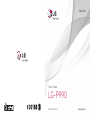 1
1
-
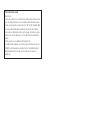 2
2
-
 3
3
-
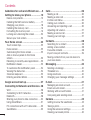 4
4
-
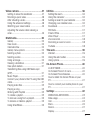 5
5
-
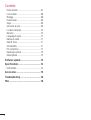 6
6
-
 7
7
-
 8
8
-
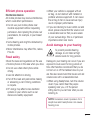 9
9
-
 10
10
-
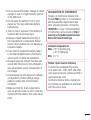 11
11
-
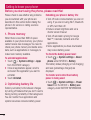 12
12
-
 13
13
-
 14
14
-
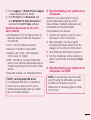 15
15
-
 16
16
-
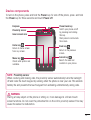 17
17
-
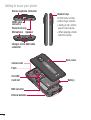 18
18
-
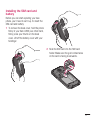 19
19
-
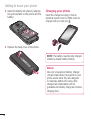 20
20
-
 21
21
-
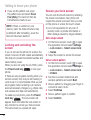 22
22
-
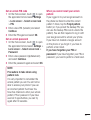 23
23
-
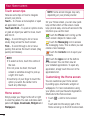 24
24
-
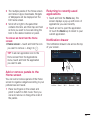 25
25
-
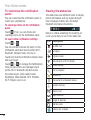 26
26
-
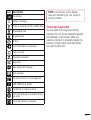 27
27
-
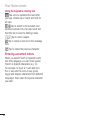 28
28
-
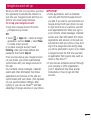 29
29
-
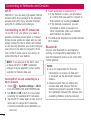 30
30
-
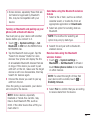 31
31
-
 32
32
-
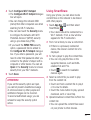 33
33
-
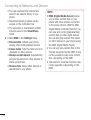 34
34
-
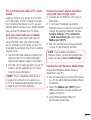 35
35
-
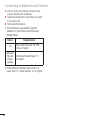 36
36
-
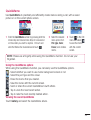 37
37
-
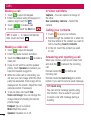 38
38
-
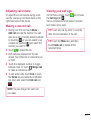 39
39
-
 40
40
-
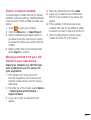 41
41
-
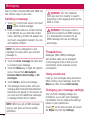 42
42
-
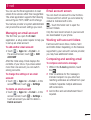 43
43
-
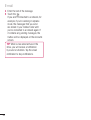 44
44
-
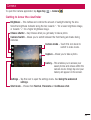 45
45
-
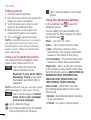 46
46
-
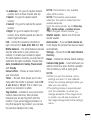 47
47
-
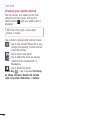 48
48
-
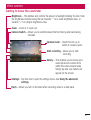 49
49
-
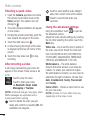 50
50
-
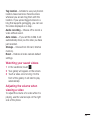 51
51
-
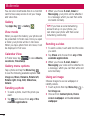 52
52
-
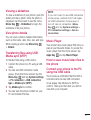 53
53
-
 54
54
-
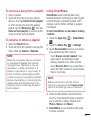 55
55
-
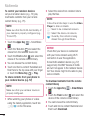 56
56
-
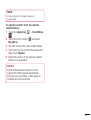 57
57
-
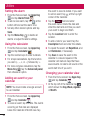 58
58
-
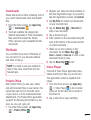 59
59
-
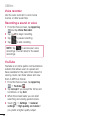 60
60
-
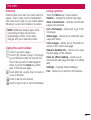 61
61
-
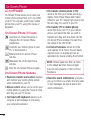 62
62
-
 63
63
-
 64
64
-
 65
65
-
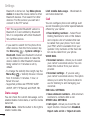 66
66
-
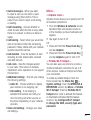 67
67
-
 68
68
-
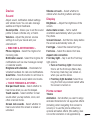 69
69
-
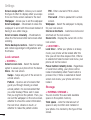 70
70
-
 71
71
-
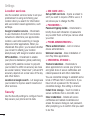 72
72
-
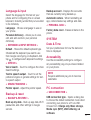 73
73
-
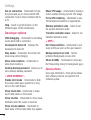 74
74
-
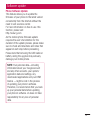 75
75
-
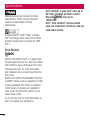 76
76
-
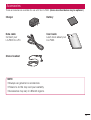 77
77
-
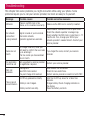 78
78
-
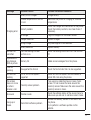 79
79
-
 80
80
-
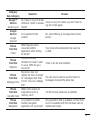 81
81
-
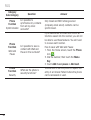 82
82
-
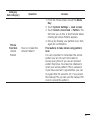 83
83
-
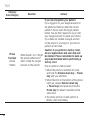 84
84
-
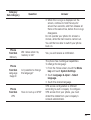 85
85
-
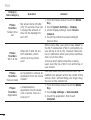 86
86
-
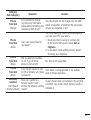 87
87
Ask a question and I''ll find the answer in the document
Finding information in a document is now easier with AI
Related papers
Other documents
-
 Life is good L40G User manual
Life is good L40G User manual
-
ZTE R880H User manual
-
Hyundai 2AVTH-65PA1402 User manual
-
Crosscall Trekker X1 Owner's manual
-
Hisense U971 User manual
-
PLum Mobile Compass 2 User manual
-
PLum Mobile Phantom 2 User manual
-
PLum Mobile Optimax 13 Operating instructions
-
T-Mobile G2x Start Manual
-
PLum Mobile Optimax 11 User guide