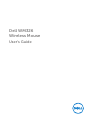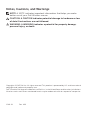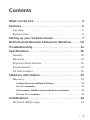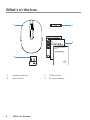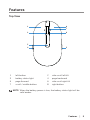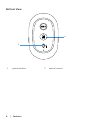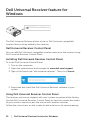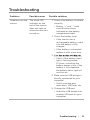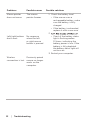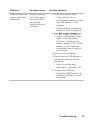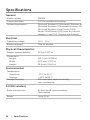Dell Wireless Mouse WM326 User manual
- Category
- Mice
- Type
- User manual
This manual is also suitable for
Dell Wireless Mouse WM326
Below you will find brief product information for Dell Wireless Mouse WM326. This wireless mouse has a 2.4 GHz wireless technology with a range of up to 10 meters. It requires one AA alkaline battery to operate and has a battery status light to indicate when the battery is low. The mouse has eight buttons: left button, side scroll left tilt, page backward, page forward, side scroll right tilt, scroll / middle button, right button, and a power button. It is compatible with Microsoft Windows 10/Microsoft Windows 8/Microsoft Windows 7/Microsoft Windows XP/Microsoft Windows Vista/Server 2003/Server 2008/Server 2012/Linux 6.x, Ubuntu, Neokylin, Free DOS, Chrome, and Android.
Dell Wireless Mouse WM326
Below you will find brief product information for Dell Wireless Mouse WM326. This wireless mouse has a 2.4 GHz wireless technology with a range of up to 10 meters. It requires one AA alkaline battery to operate and has a battery status light to indicate when the battery is low. The mouse has eight buttons: left button, side scroll left tilt, page backward, page forward, side scroll right tilt, scroll / middle button, right button, and a power button. It is compatible with Microsoft Windows 10/Microsoft Windows 8/Microsoft Windows 7/Microsoft Windows XP/Microsoft Windows Vista/Server 2003/Server 2008/Server 2012/Linux 6.x, Ubuntu, Neokylin, Free DOS, Chrome, and Android.















-
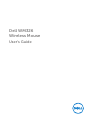 1
1
-
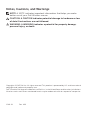 2
2
-
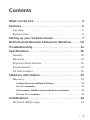 3
3
-
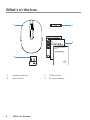 4
4
-
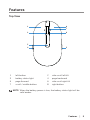 5
5
-
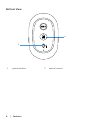 6
6
-
 7
7
-
 8
8
-
 9
9
-
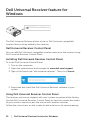 10
10
-
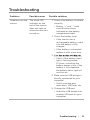 11
11
-
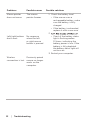 12
12
-
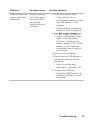 13
13
-
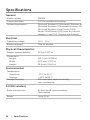 14
14
-
 15
15
Dell Wireless Mouse WM326 User manual
- Category
- Mice
- Type
- User manual
- This manual is also suitable for
Dell Wireless Mouse WM326
Below you will find brief product information for Dell Wireless Mouse WM326. This wireless mouse has a 2.4 GHz wireless technology with a range of up to 10 meters. It requires one AA alkaline battery to operate and has a battery status light to indicate when the battery is low. The mouse has eight buttons: left button, side scroll left tilt, page backward, page forward, side scroll right tilt, scroll / middle button, right button, and a power button. It is compatible with Microsoft Windows 10/Microsoft Windows 8/Microsoft Windows 7/Microsoft Windows XP/Microsoft Windows Vista/Server 2003/Server 2008/Server 2012/Linux 6.x, Ubuntu, Neokylin, Free DOS, Chrome, and Android.
Ask a question and I''ll find the answer in the document
Finding information in a document is now easier with AI
Related papers
-
Dell Wireless Mouse WM126 User guide
-
Dell Premier Wireless Keyboard and Mouse KM717 User guide
-
Dell Premier Multi Device Wireless Keyboard and Mouse KM7321W User guide
-
Dell Multi-Device Wireless Keyboard and Mouse Combo KM7120W User guide
-
Dell Chrome Wireless Keyboard KB5220W-C User guide
-
Dell Premier Wireless Mouse WM527 User guide
-
Dell 5WH32 User guide
-
Dell KM636 Wireless Keyboard and Mouse User guide
-
Dell KM713 User manual
-
Dell Wireless Keyboard & Mouse KM714 Owner's manual