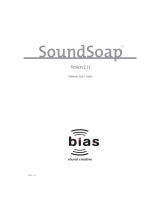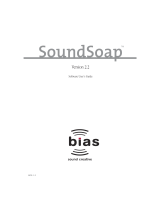Page is loading ...

Xerox
®
WorkCentre
®
6025
Color Multifunction Printer
Imprimante multifonction couleur
User Guide
Guide d'utilisation
Italiano Guida per l’utente
Deutsch Benutzerhandbuch
Español Guía del usuario
Português Guia do usuário
Nederlands Gebruikershandleiding
Svenska Användarhandbok
Dansk Betjeningsvejledning
Suomi Käyttöopas
Norsk Brukerhåndbok
Русский Руководство пользователя
Čeština Uživatelská příručka
Polski Przewodnik użytkownika
Magyar
Felhasználói útmutató
Türkçe
Kullanıcı Kılavuzu
Ελληνικά Εγχειρίδιο χρήστη

© 2015 Xerox Corporation. All rights reserved. Unpublished rights reserved under the copyright laws of the United States. Contents of
this publication may not be reproduced in any form without permission of Xerox Corporation.
Copyright protection claimed includes all forms of matters of copyrightable materials and information now allowed by statutory or
judicial law or hereinafter granted, including without limitation, material generated from the software programs which are displayed on
the screen such as styles, templates, icons, screen displays, looks, and so on.
Xerox
®
and Xerox and Design
®
, Phaser
®
, PhaserSMART
®
, PhaserMatch
®
, PhaserCal
®
, PhaserMeter™, CentreWare
®
, PagePack
®
, eClick
®
,
PrintingScout
®
, Walk-Up
®
, WorkCentre
®
, FreeFlow
®
, SMARTsend
®
, Scan to PC Desktop
®
, MeterAssistant
®
, SuppliesAssistant
®
, Xerox
Secure Access Unified ID System
®
, Xerox Extensible Interface Platform
®
, ColorQube
®
, Global Print Driver
®
, and Mobile Express Driver
®
are trademarks of Xerox Corporation in the United States and/or other countries.
Adobe
®
Reader
®
, Adobe
®
Type Manager
®
, ATM™, Flash
®
, Macromedia
®
, Photoshop
®
, and PostScript
®
are trademarks of
Adobe Systems Incorporated in the United States and/or other countries.
Apple, Bonjour, EtherTalk, TrueType, iPad, iPhone, iPod, iPod touch, Mac and Mac OS are trademarks of Apple Inc., registered in the U.S.
and other countries. AirPrint and the AirPrint logo are trademarks of Apple Inc.
HP-GL
®
, HP-UX
®
, and PCL
®
are trademarks of Hewlett-Packard Corporation in the United States and/or other countries.
IBM
®
and AIX
®
are trademarks of International Business Machines Corporation in the United States and/or other countries.
Microsoft
®
, Windows Vista
®
, Windows
®
, and Windows Server
®
are trademarks of Microsoft Corporation in the United States and other
countries.
Novell
®
, NetWare
®
, NDPS
®
, NDS
®
, IPX™, and Novell Distributed Print Services™ are trademarks of Novell, Inc. in the United States and
other countries.
SGI
®
and IRIX
®
are trademarks of Silicon Graphics International Corp. or its subsidiaries in the United States and/or other countries.
Sun, Sun Microsystems, and Solaris are trademarks or registered trademarks of Oracle and/or its affiliates in the United States and
other countries.
McAfee
®
, ePolicy Orchestrator
®
, and McAfee ePO™ are trademarks or registered trademarks of McAfee, Inc. in the United States and
other countries.
UNIX
®
is a trademark in the United States and other countries, licensed exclusively through X/ Open Company Limited.
PANTONE
®
and other Pantone, Inc. trademarks are the property of Pantone, Inc.
Document version 1.2: November 2015
BR9751_en-us

Xerox
®
WorkCentre
®
6025 Multifunction Printer 3
User Guide
Contents
1 Safety 9
Notices and Safety ....................................................................................................................................................... 10
Electrical Safety ............................................................................................................................................................. 11
General Guidelines................................................................................................................................................ 11
Power Cord .............................................................................................................................................................. 12
Emergency Turn Off ............................................................................................................................................. 12
Operational Safety ....................................................................................................................................................... 13
Operational Guidelines ....................................................................................................................................... 13
Ozone Release ........................................................................................................................................................ 13
Printer Location ..................................................................................................................................................... 14
Printer Supplies ...................................................................................................................................................... 14
Maintenance Safety .................................................................................................................................................... 15
Printer Symbols .............................................................................................................................................................. 16
Environmental, Health, and Safety Contact Information ............................................................................. 17
2 Features 19
Parts of the Printer ....................................................................................................................................................... 20
Front View ................................................................................................................................................................ 20
Rear View ................................................................................................................................................................. 21
Control Panel .......................................................................................................................................................... 21
Information Pages ....................................................................................................................................................... 24
Printing the Printer Information Pages from Your Computer .............................................................. 24
Printing the Printer Information Pages from the Control Panel ......................................................... 24
Power Saver Mode ........................................................................................................................................................ 25
Changing Power Saver Mode Settings from the Control Panel ........................................................... 25
Exiting Power Saver Mode .................................................................................................................................
25
Administrative Features ............................................................................................................................................. 26
Changing the Panel Lock Password ................................................................................................................ 26
Printer Usage Information ................................................................................................................................ 26
CentreWare Internet Services .......................................................................................................................... 27
More Information ......................................................................................................................................................... 28
3 Installation and Setup 29
Installation and Setup Overview ............................................................................................................................. 30
Selecting a Location for the Printer ....................................................................................................................... 31
Connecting the Printer ................................................................................................................................................ 32
Selecting a Connection Method ...................................................................................................................... 32
Connecting to a Computer Using USB.......................................................................................................... 33
Connecting to a Wireless Network ................................................................................................................. 34
Connecting to Wi-Fi Direct ................................................................................................................................ 37

Contents
4 Xerox
®
WorkCentre
®
6025 Multifunction Printer
User Guide
Disabling Wireless Networking from the Control Panel ......................................................................... 37
Installing the Software ............................................................................................................................................... 38
Operating System Requirements .................................................................................................................... 38
Installing the Print Drivers for a Windows Network Printer .................................................................. 39
Installing the Print Drivers for a Windows USB Printer ........................................................................... 39
Installing the Drivers and Utilities for Macintosh OS X Version 10.5 and Later ........................... 40
Installing Scan Drivers for Macintosh ........................................................................................................... 42
Configuring Network Settings .................................................................................................................................. 43
About TCP/IP and IP Addresses ...................................................................................................................... 43
Assigning the IP Address of the Printer ........................................................................................................ 43
Enabling the Printer for Scanning ................................................................................................................... 46
Configuring General Settings Using CentreWare Internet Services .......................................................... 47
Viewing Printer Information ............................................................................................................................. 47
Configuring Tray Settings .................................................................................................................................. 47
Configuring Printer Defaults ............................................................................................................................. 48
Resetting the Printer ............................................................................................................................................ 48
Configuring General Setup Using the Control Panel ....................................................................................... 49
Accessing Information About the Printer Using the Control Panel ................................................... 49
Using the Power On Wizard .............................................................................................................................. 49
Configuring System Settings ............................................................................................................................ 50
Setting the Paper Size and Type ..................................................................................................................... 52
Configuring Security Settings Using CentreWare Internet Services.......................................................... 53
Opening the Security Menu .............................................................................................................................. 53
Configuring Administrative Security Settings ............................................................................................ 53
Configuring the Host Access List ..................................................................................................................... 54
Managing Certificates ........................................................................................................................................ 56
Configuring AirPrint ..................................................................................................................................................... 58
Setting Up Scanning .................................................................................................................................................... 59
Scanning Setup Overview .................................................................................................................................. 59
Setting Up Scanning to a Shared Folder on Your Computer ................................................................ 60
Setting Up Scanning to an FTP Server .......................................................................................................... 63
Setting Up Scanning to an Email Address ................................................................................................... 64
Setting Up Scanning With USB ....................................................................................................................... 64
Installing the Printer as a Web Services Device ................................................................................................ 65
4 Paper and Media 67
Supported Paper............................................................................................................................................................ 68
Ordering Paper ....................................................................................................................................................... 68
General Paper Loading Guidelines ................................................................................................................. 68
Paper That Can Damage Your Printer........................................................................................................... 69
Paper Storage Guidelines ................................................................................................................................... 69
Supported Paper Types and Weights ............................................................................................................ 70
Supported Standard Paper Sizes ..................................................................................................................... 70
Supported Custom Paper Sizes ........................................................................................................................ 70
Loading Paper ................................................................................................................................................................ 71
Loading Paper ........................................................................................................................................................ 71

Contents
Xerox
®
WorkCentre
®
6025 Multifunction Printer 5
User Guide
Loading Paper in the Bypass Tray .................................................................................................................. 74
Printing on Special Paper ........................................................................................................................................... 76
Printing Envelopes ................................................................................................................................................ 77
Printing Labels ........................................................................................................................................................ 80
Printing on Glossy Cardstock ............................................................................................................................ 81
5 Printing 83
Printing Overview .......................................................................................................................................................... 84
Selecting Printing Options ......................................................................................................................................... 85
Windows Printing Options ................................................................................................................................. 85
Macintosh Printing Options .............................................................................................................................. 87
Mobile Printing Options .............................................................................................................................................. 88
Printing with Wi-Fi Direct ................................................................................................................................... 88
Printing with AirPrint ............................................................................................................................................ 88
Printing from a Mopria-Enabled Mobile Device ........................................................................................ 88
Using Custom Paper Sizes ......................................................................................................................................... 89
Defining Custom Paper Sizes ............................................................................................................................ 89
Printing on Custom Paper Sizes ....................................................................................................................... 90
Printing on Both Sides of the Paper ....................................................................................................................... 92
Setting Up 2-Sided Printing .............................................................................................................................. 92
Loading Paper for Manual 2-Sided Printing ................................................................................................ 93
Printing From a USB Flash Drive ............................................................................................................................. 94
6 Copying 95
Making Copies ................................................................................................................................................................ 96
Copying an ID Card ..................................................................................................................................................... 98
Adjusting Copying Options .......................................................................................................................................
99
Basic Settings ....................................................................................................................................................... 100
Image-Quality Settings .................................................................................................................................... 102
Image-Layout Adjustments ............................................................................................................................ 103
Changing the Default Copy Options ................................................................................................................... 104
Changing the Color Mode ................................................................................................................................ 104
Changing the Auto Exposure Level .............................................................................................................. 104
Changing the Color Balance ........................................................................................................................... 105
7 Scanning 107
Scanning Using the Document Glass .................................................................................................................. 108
Loading Documents for Scanning ................................................................................................................ 108
Scanning to a USB Flash Drive ............................................................................................................................... 109
Scanning to a Folder on a USB Connected Computer .................................................................................. 110
Scanning to a Shared Folder on a Network Computer ................................................................................. 111
Sharing a Folder on a Windows Computer................................................................................................ 111
Sharing a Folder Using Macintosh OS X Version 10.5 and Later ...................................................... 112
Adding a Folder as an Address Book Entry Using CentreWare Internet Services....................... 113

Contents
6 Xerox
®
WorkCentre
®
6025 Multifunction Printer
User Guide
Scanning to a Folder on a Network Computer ........................................................................................ 113
Scanning to an Email Address ................................................................................................................................ 114
Scanning to an FTP Server ....................................................................................................................................... 115
Scanning Images into an Application on a USB Connected Computer ................................................. 116
Scanning an Image into an Application .................................................................................................... 116
Scanning an Image Using Windows 8 ........................................................................................................ 116
Scanning an Image Using Windows Vista or Windows 7 .................................................................... 117
Scanning an Image Using Windows XP ..................................................................................................... 117
Adjusting Scanning Settings ................................................................................................................................... 118
Setting the File Format ..................................................................................................................................... 118
Setting the Color Mode ..................................................................................................................................... 118
Setting the Scan Resolution ............................................................................................................................ 119
Specifying the Original Size ............................................................................................................................ 119
Making the Image Lighter or Darker ........................................................................................................... 119
Adjusting the Sharpness ................................................................................................................................... 119
Changing the Auto Exposure Level .............................................................................................................. 119
Setting the Margins............................................................................................................................................ 120
Changing the Default Scan Settings ................................................................................................................... 121
Setting the Scan to Network Option ............................................................................................................ 121
Setting the File Format ..................................................................................................................................... 122
Changing the Color Mode ................................................................................................................................ 122
Setting the Scan Resolution ............................................................................................................................ 122
Setting the Color Button Sets ......................................................................................................................... 122
Specifying the Original Size ............................................................................................................................ 122
Making the Image Lighter or Darker ........................................................................................................... 123
Adjusting the Sharpness ................................................................................................................................... 123
Changing the Auto Exposure Level .............................................................................................................. 123
Setting the Margins............................................................................................................................................ 123
Setting the TIFF File Format ........................................................................................................................... 124
Setting the Image Compression ................................................................................................................... 124
Setting the Maximum Email Size .................................................................................................................. 124
8 Maintenance 125
Cleaning the Printer ................................................................................................................................................... 126
General Precautions ........................................................................................................................................... 126
Cleaning the Scanner ........................................................................................................................................ 127
Cleaning the Exterior ......................................................................................................................................... 128
Cleaning the Interior ......................................................................................................................................... 128
Adjustments and Maintenance Procedures ...................................................................................................... 133
Color Registration ............................................................................................................................................... 133
Adjusting Paper Type ........................................................................................................................................ 134
Adjusting the Bias Transfer Roller ................................................................................................................ 134
Adjusting the Fuser ............................................................................................................................................ 135
Refreshing the Bias Transfer Roller .............................................................................................................. 135
Adjusting the Altitude ....................................................................................................................................... 135
Toner Cartridges .......................................................................................................................................................... 136
General Precautions ........................................................................................................................................... 136

Contents
Xerox
®
WorkCentre
®
6025 Multifunction Printer 7
User Guide
Replacing Toner Cartridges ............................................................................................................................. 136
Refreshing the Toner ......................................................................................................................................... 137
Cleaning the Developer .................................................................................................................................... 137
Ordering Supplies ........................................................................................................................................................ 138
Consumables ........................................................................................................................................................ 138
When to Order Supplies .................................................................................................................................... 138
Recycling Supplies ............................................................................................................................................... 138
Managing the Printer ................................................................................................................................................ 139
Checking Page Counts....................................................................................................................................... 139
Changing the Panel Lock Password .............................................................................................................. 139
Moving the Printer ...................................................................................................................................................... 140
9 Troubleshooting 143
General Troubleshooting ......................................................................................................................................... 144
Printer Does Not Turn On ................................................................................................................................. 144
Printer Resets or Turns Off Frequently ........................................................................................................ 144
Printer Does Not Print ........................................................................................................................................ 145
Printing Takes Too Long ................................................................................................................................... 146
Printer is Making Unusual Noises.................................................................................................................. 146
Condensation has Formed Inside the Printer ........................................................................................... 146
Paper Jams .................................................................................................................................................................... 147
Minimizing Paper Jams ..................................................................................................................................... 147
Locating Paper Jams .......................................................................................................................................... 149
Clearing Paper Jams .......................................................................................................................................... 150
Troubleshooting Paper Jams .......................................................................................................................... 156
Print-Quality Problems ..............................................................................................................................................
158
Controlling Print Quality ................................................................................................................................... 159
Solving Print-Quality Problems ....................................................................................................................... 160
Getting Help .................................................................................................................................................................. 164
Error and Status Messages .............................................................................................................................. 164
PrintingScout Alerts ............................................................................................................................................ 164
Online Support Assistant .................................................................................................................................. 164
A Specifications 165
Standard Features ...................................................................................................................................................... 166
Physical Specifications .............................................................................................................................................. 167
Dimensions and Weight ................................................................................................................................... 167
Total Space Requirements ............................................................................................................................... 167
Clearance Requirements .................................................................................................................................. 167
Environmental Specifications ................................................................................................................................. 168
Temperature ......................................................................................................................................................... 168
Relative Humidity ............................................................................................................................................... 168
Elevation ................................................................................................................................................................. 168
Electrical Specifications ............................................................................................................................................ 169
Power Supply Voltage and Frequency ........................................................................................................ 169

Contents
8 Xerox
®
WorkCentre
®
6025 Multifunction Printer
User Guide
Power Consumption ........................................................................................................................................... 169
ENERGY STAR Qualified Product ................................................................................................................... 169
Performance Specifications .................................................................................................................................... 170
Controller Specifications .......................................................................................................................................... 171
Processor ................................................................................................................................................................ 171
Memory................................................................................................................................................................... 171
Interfaces ............................................................................................................................................................... 171
B Regulatory Information 173
Basic Regulations ........................................................................................................................................................ 174
United States FCC Regulations ...................................................................................................................... 174
Canada .................................................................................................................................................................... 174
European Union ................................................................................................................................................... 175
European Union Lot 4 Imaging Equipment Agreement Environmental Information .............. 175
Germany ................................................................................................................................................................. 177
Turkey RoHS Regulation ................................................................................................................................... 177
Regulatory Information for 2.4 GHz Wireless Network Adapter ...................................................... 178
Copy Regulations ........................................................................................................................................................ 179
United States ........................................................................................................................................................ 179
Canada .................................................................................................................................................................... 181
Other Countries .................................................................................................................................................... 181
Material Safety Data Sheets .................................................................................................................................. 182
C Recycling and Disposal 183
All Countries .................................................................................................................................................................. 184
North America .............................................................................................................................................................. 185
European Union ...........................................................................................................................................................
186
Domestic/Household Environment .............................................................................................................. 186
Professional/Business Environment ............................................................................................................. 186
Collection and Disposal of Equipment and Batteries ............................................................................ 187
Battery Symbol Note ......................................................................................................................................... 187
Battery Removal .................................................................................................................................................. 187
Other Countries............................................................................................................................................................ 188

Xerox
®
WorkCentre
®
6025 Multifunction Printer 9
User Guide
This chapter includes:
• Notices and Safety .......................................................................................................................................................... 10
• Electrical Safety ................................................................................................................................................................ 11
• Operational Safety .......................................................................................................................................................... 13
• Maintenance Safety ....................................................................................................................................................... 15
• Printer Symbols ................................................................................................................................................................. 16
• Environmental, Health, and Safety Contact Information ................................................................................ 17
Your printer and the recommended supplies have been designed and tested to meet strict safety
requirements. Attention to the following information ensures the continued safe operation of your Xerox
printer.
1
Safety

Safety
10 Xerox
®
WorkCentre
®
6025 Multifunction Printer
User Guide
Notices and Safety
Please read the following instructions carefully before operating your printer. Refer to these instructions
to ensure the continued safe operation of your printer.
Your Xerox
®
printer and supplies are designed and tested to meet strict safety requirements. These
include safety agency evaluation and certification, and compliance with electromagnetic regulations
and established environmental standards.
The safety and environment testing and performance of this product have been verified using Xerox
®
materials only.
Note: Unauthorized alterations, which can include the addition of new functions or connection of
external devices, can affect the product certification. Please contact your Xerox representative for
more information.

Safety
Xerox
®
WorkCentre
®
6025 Multifunction Printer 11
User Guide
Electrical Safety
This section includes:
• General Guidelines ........................................................................................................................................................... 11
• Power Cord ......................................................................................................................................................................... 12
• Emergency Turn Off ........................................................................................................................................................ 12
General Guidelines
WARNINGS:
• Do not push objects into slots or openings on the printer. Touching a voltage point or shorting
out a part could result in fire or electric shock.
• Do not remove the covers or guards that are fastened with screws unless you are installing
optional equipment and are instructed to do so. Turn off the printer when performing these
installations. Disconnect the power cord when removing covers and guards for installing optional
equipment. Except for user-installable options, there are no parts that you can maintain or
service behind these covers.
The following are hazards to your safety:
• The power cord is damaged or frayed.
• Liquid is spilled into the printer.
• The printer is exposed to water.
• The printer emits smoke, or the surface is unusually hot.
• The printer emits unusual noise or odors.
• The printer causes a circuit breaker, fuse, or other safety device to activate.
If any of these conditions occur, do the following:
1. Turn off the printer immediately.
2. Disconnect the power cord from the electrical outlet.
3. Call an authorized service representative.

Safety
12 Xerox
®
WorkCentre
®
6025 Multifunction Printer
User Guide
Power Cord
Use the power cord supplied with your printer.
• Plug the power cord directly into a properly grounded electrical outlet. Ensure that each end of the
cord is connected securely. If you do not know if an outlet is grounded, ask an electrician to check
the outlet.
WARNING: To avoid risk of fire or electrical shock, do not use extension cords, power strips, or power
plugs for more than 90 days. When a permanent outlet receptacle cannot be installed, use only one
factory-assembled extension cord of the appropriate gauge per printer or multifunction printer.
Always adhere to national and local building, fire, and electrical codes regarding length of cord,
conductor size, grounding, and protection.
• Do not use a ground adapter plug to connect the printer to an electrical outlet that does not have a
ground connection terminal.
• Verify that the printer is plugged into an outlet that is providing the correct voltage and power.
Review the electrical specification of the printer with an electrician if necessary.
• Do not place the printer in an area where people can step on the power cord.
• Do not place objects on the power cord.
• Do not plug or unplug the power cord while the power switch is in the On position.
• If the power cord becomes frayed or worn, replace it.
• To avoid electrical shock and damage to the cord, grasp the plug when unplugging the power cord.
The power cord is attached to the printer as a plug-in device on the back of the printer. If it is necessary
to disconnect all electrical power from the printer, disconnect the power cord from the electrical outlet.
Emergency Turn Off
If any of the following conditions occur, turn off the printer immediately and disconnect the power cord
from the electrical outlet. Contact an authorized Xerox service representative to correct the problem if:
• The equipment emits unusual odors or makes unusual noises.
• The power cable is damaged or frayed.
• A wall panel circuit breaker, fuse, or other safety device has been tripped.
• Liquid is spilled into the printer.
• The printer is exposed to water.
• Any part of the printer is damaged.

Safety
Xerox
®
WorkCentre
®
6025 Multifunction Printer 13
User Guide
Operational Safety
Your printer and supplies were designed and tested to meet strict safety requirements. These include
safety agency examination, approval, and compliance with established environmental standards.
Your attention to the following safety guidelines helps to ensure the continued, safe operation of your
printer.
Operational Guidelines
• Do not remove any trays while the printer is printing.
• Do not open the doors when the printer is printing.
• Do not move the printer while is printing.
• Keep hands, hair, neckties, and so on away from the exit and feed rollers.
• Covers, which require tools for removal, protect the hazard areas within the printer. Do not remove
the protective covers.
• Do not override any electrical or mechanical interlock devices.
• Do not attempt to remove paper that is jammed deeply inside the product. Switch off the product
promptly and contact your local Xerox representative.
WARNING: The metallic surfaces in the fuser area are hot. Always use caution when removing paper
jams from this area and avoid touching any metallic surfaces.
Ozone Release
This printer produces ozone during normal operation. The amount of ozone produced is dependent on
copy volume. Ozone is heavier than air and is not produced in amounts large enough to harm anyone.
Install the printer in a well-ventilated room.
For more information in the United States and Canada, go to www.xerox.com/environment. In other
markets, please contact your local Xerox representative or go to www.xerox.com/environment_europe.

Safety
14 Xerox
®
WorkCentre
®
6025 Multifunction Printer
User Guide
Printer Location
• Place the printer on a level, solid, non-vibrating surface with adequate strength to hold its weight.
To find the weight for your printer configuration, see Physical Specifications on page 167.
• Do not block or cover the slots or openings on the printer. These openings are provided for
ventilation and to prevent overheating of the printer.
• Place the printer in an area where there is adequate space for operation and servicing.
• Place the printer in a dust-free area.
• Do not store or operate the printer in an extremely hot, cold, or humid environment.
• Do not place the printer near a heat source.
• Do not place the printer in direct sunlight to avoid exposure to light-sensitive components.
• Do not place the printer where it is directly exposed to the cold air flow from an air conditioning
system.
• Do not place the printer in locations susceptible to vibrations.
• For optimum performance, use the printer at the elevations specified in Elevation on page 168.
Printer Supplies
• Use the supplies designed for your printer. The use of unsuitable materials can cause poor
performance and a possible safety hazard.
• Follow all warnings and instructions marked on, or supplied with, the product, options, and supplies.
• Store all consumables in accordance with the instructions given on the package or container.
• Keep all consumables away from the reach of children.
• Never throw toner, print/drum cartridges, or toner containers into an open flame.
• When handling cartridges, for example toner and such, avoid skin or eye contact. Eye contact can
cause irritation and inflammation. Do not attempt to disassemble the cartridge, which can increase
the risk of skin or eye contact.
CAUTION: Use of non-Xerox supplies is not recommended. The Xerox Warranty, Service Agreement,
and Total Satisfaction Guarantee do not cover damage, malfunction, or degradation of performance
caused by use of non-Xerox supplies, or the use of Xerox supplies not specified for this printer. The
Total Satisfaction Guarantee is available in the United States and Canada. Coverage could vary
outside these areas. Please contact your Xerox representative for details.

Safety
Xerox
®
WorkCentre
®
6025 Multifunction Printer 15
User Guide
Maintenance Safety
• Do not attempt any maintenance procedure that is not specifically described in the documentation
supplied with your printer.
• Clean with a dry lint-free cloth only.
• Do not burn any consumables or routine maintenance items. For information on Xerox
®
supplies
recycling programs, go to www.xerox.com/gwa.
WARNING:
Do not use aerosol cleaners. Aerosol cleaners can cause explosions or fires when used on
electromechanical equipment.

Safety
16 Xerox
®
WorkCentre
®
6025 Multifunction Printer
User Guide
Printer Symbols
Symbol Description
Warning:
Indicates a hazard which, if not avoided, could result in death or serious injury.
Caution:
Indicates a mandatory action to take in order to avoid damage to the property.
Hot surface on or in the printer. Use caution to avoid personal injury.
Do not burn the item.
Do not expose the imaging unit to light for more than 10 minutes.
Do not expose the imaging unit to direct sunlight.
Do not touch the part or area of the printer.
Warning:
Wait for the printer to cool for the specified time before touching the fuser.
This item can be recycled. For details, see Recycling and Disposal on page 183.

Safety
Xerox
®
WorkCentre
®
6025 Multifunction Printer 17
User Guide
Environmental, Health, and Safety Contact
Information
For more information on Environment, Health, and Safety in relation to this Xerox product and supplies,
contact the following customer help lines:
United States and Canada: 1-800-ASK-XEROX (1-800-275-9376)
Europe: +44 1707 353 434
For product safety information in the United States and Canada, go to www.xerox.com/environment.
For product safety information in Europe, go to www.xerox.com/environment_europe.


Xerox
®
WorkCentre
®
6025 Multifunction Printer 19
User Guide
This chapter includes:
• Parts of the Printer ........................................................................................................................................................... 20
• Information Pages ........................................................................................................................................................... 24
• Power Saver Mode ........................................................................................................................................................... 25
• Administrative Features ................................................................................................................................................ 26
• More Information ............................................................................................................................................................ 28
2
Features

Features
20 Xerox
®
WorkCentre
®
6025 Multifunction Printer
User Guide
Parts of the Printer
This section includes:
• Front View ........................................................................................................................................................................... 20
• Rear View ............................................................................................................................................................................ 21
• Control Panel ..................................................................................................................................................................... 21
Front View
1. Output Tray Extension
2. Output Tray
3. Control Panel
4. Document Cover
5. Side Door
6. Document Glass
7. Cleaning Rod
8. Power Switch
9. Paper Tray
10. Width Guides
11. Slide Bar
12. Length Guide
13. USB Memory Port
14. Bypass Tray
/