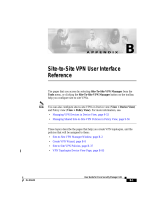Page is loading ...

WatchGuard®System Manager
Fireware Configuration Guide
WatchGuard Fireware Pro v8.1

ii WatchGuard System Manager
ADDRESS:
505 Fifth Avenue South
Suite 500
Seattle, WA 98104
SUPPORT:
www.watchguard.com/support
suppor[email protected]
U.S. and Canada +877.232.3531
All Other Countries +1.206.613.0456
SALES:
U.S. and Canada +1.800.734.9905
All Other Countries +1.206.521.8340
ABOUT WATCHGUARD
WatchGuard is a leading provider of network security solutions for small- to mid-
sized enterprises worldwide, delivering integrated products and services that are
robust as well as easy to buy, deploy and manage. The company’s Firebox X family of
expandable integrated security appliances is designed to be fully upgradeable as an
organization grows and to deliver the industry’s best combination of security,
performance, intuitive interface and value. WatchGuard Intelligent Layered Security
architecture protects against emerging threats effectively and efficiently and provides
the flexibility to integrate additional security functionality and services offered
through WatchGuard. Every WatchGuard product comes with an initial LiveSecurity
Service subscription to help customers stay on top of the security landscape with
vulnerability alerts, software updates, expert security instruction and superior
customer care. For more information, please call (206) 521-8340 or visit
www.watchguard.com
.
Notice to Users
Information in this guide is subject to change without notice. Companies, names, and data used in examples
herein are fictitious unless otherwise noted. No part of this guide may be reproduced or transmitted in any
form or by any means, electronic or mechanical, for any purpose, without the express written permission of
WatchGuard Technologies, Inc.
Copyright, Trademark, and Patent Information
Copyright© 1998 - 2005 WatchGuard Technologies, Inc. All rights reserved.
All trademarks or trade names mentioned herein, if any, are the property of their respective owners.
Guide Version: 8.1-050627
Complete copyright, trademark, patent, and licensing
information can be found in the
WatchGuard System
Manager User Guide
. A copy of this book is automatically
installed into a subfolder of the installation directory
called Documentation. You can also find it online at:
http://www.watchguard.com/help/documentation/

Fireware Configuration Guide i
Contents
PART I
Introduction to Fireware Pro
CHAPTER 1 Introduction ...........................................................................3
Fireware Features and Tools ..................................................................3
Fireware User Interface ........................................................................4
Policy Manager window ........................................................................5
Firebox System Manager window ...........................................................6
CHAPTER 2 Monitoring Firebox Status .....................................................9
Starting Firebox System Manager ..........................................................9
Connecting to a Firebox .......................................................................9
Opening Firebox System Manager ........................................................10
Firebox System Manager Menus and Toolbar ........................................10
Setting refresh interval and pausing the display ......................................12
Seeing Basic Firebox and Network Status ............................................12
Using the Security Traffic Display .........................................................13
Monitoring status information .............................................................13
Setting the center interface ................................................................13
Monitoring traffic, load, and status .......................................................14
Firebox and VPN tunnel status .............................................................14
Monitoring Firebox Traffic ....................................................................16
Setting the maximum number of log messages .......................................16
Using color for your log messages ........................................................17
Copying log messages .......................................................................17
Learning more about a traffic log message .............................................17
Clearing the ARP Cache ......................................................................18

ii WatchGuard System Manager
Using the Performance Console ..........................................................18
Types of counters .............................................................................18
Defining counters .............................................................................19
Viewing the performance graph ...........................................................21
Viewing Bandwidth Usage ...................................................................21
Viewing Number of Connections by Policy .............................................22
Viewing Information About Firebox Status ............................................24
Status Report ..................................................................................24
Authentication List ............................................................................25
Blocked Sites ...................................................................................26
Security Services ..............................................................................27
Using HostWatch ...............................................................................28
The HostWatch window ......................................................................28
Controlling the HostWatch window .......................................................29
Changing HostWatch view properties ....................................................30
Adding a blocked site from HostWatch ..................................................30
Pausing the HostWatch Display ............................................................30
CHAPTER 3 Setting Up Your Firebox .......................................................31
Working with Licenses ........................................................................31
Adding licenses ................................................................................32
Deleting a license .............................................................................32
Seeing the active features ..................................................................33
Seeing the properties of a license ........................................................34
Downloading a license key ..................................................................34
Working with Aliases ..........................................................................34
Creating an alias ..............................................................................35
Using Logging ....................................................................................35
Categories of log messages ................................................................36
Designating log servers for a Firebox ....................................................36
Adding a log server ...........................................................................37
Setting log server priority ...................................................................37
Activating Syslog logging ....................................................................38
Enabling advanced diagnostics ............................................................38
Using Global Settings .........................................................................39
VPN ...............................................................................................40
ICMP error handling ..........................................................................40
TCP SYN checking .............................................................................41
TCP maximum segment size adjustment ...............................................41
Setting NTP Servers ...........................................................................42
Working with SNMP ............................................................................42
Using MIBs ......................................................................................43

Fireware Configuration Guide iii
PART II
Protecting Your Network
CHAPTER 4 Basic Firebox Configuration .................................................47
Opening a Configuration File ...............................................................47
Opening a working configuration file .....................................................47
Opening a local configuration file .........................................................48
Making a new configuration file ...........................................................49
Saving a Configuration File .................................................................49
Saving a configuration to the Firebox ....................................................49
Saving a configuration to a local hard drive ............................................50
Changing the Firebox passphrases ......................................................50
Setting the Time Zone ........................................................................51
Setting a Firebox Friendly Name ..........................................................51
Creating Schedules ............................................................................52
CHAPTER 5 Network Setup and Configuration ........................................55
Making a New Configuration File .........................................................55
Configuring the external interface ........................................................58
Adding Secondary Networks ................................................................60
Adding WINS and DNS Server Addresses .............................................61
Configuring Routes .............................................................................62
Adding a network route ......................................................................62
Adding a host route ...........................................................................63
Setting Firebox Interface Speed and Duplex .........................................63
CHAPTER 6 Configuring Policies .............................................................65
Creating Policies for your Network .......................................................65
Adding Policies ..................................................................................66
Changing the Policy Manager View .......................................................66
Adding a policy ................................................................................67
Making a custom policy template .........................................................68
Adding more than one policy of the same type ........................................69
Deleting a policy ...............................................................................69
Configuring Policy Properties ...............................................................70
Setting access rules, sources, and destinations .......................................70
Setting logging properties ...................................................................71
Configuring static NAT .......................................................................73
Setting advanced properties ................................................................74
Setting Policy Precedence ...................................................................75
Using automatic order .......................................................................75
Setting precedence manually ..............................................................77

iv WatchGuard System Manager
CHAPTER 7 Configuring Proxied Policies ................................................79
Defining Rules ...................................................................................79
Adding rulesets ................................................................................80
Using advanced rules view ..................................................................81
Customizing Logging and Notification for proxy rules .............................82
Configuring log messages and notification for a proxy policy ......................82
Configuring log messages and alarms for a proxy rule ..............................82
Using dialog boxes for alarms, log messages, and notification ....................82
Configuring the SMTP Proxy ................................................................83
Configuring general settings ................................................................84
Configuring ESMTP parameters ............................................................85
Configuring authentication rules ..........................................................86
Defining content type rules .................................................................87
Defining file name rules .....................................................................87
Configuring the Mail From and Mail To rules ...........................................87
Defining header rules ........................................................................87
Defining antivirus responses ...............................................................87
Changing the deny message ...............................................................88
Configuring the IPS (Intrusion Prevention System) ....................................88
Configuring proxy and antivirus alarms for SMTP .....................................89
Configuring the FTP Proxy ...................................................................89
Configuring general settings ................................................................90
Defining commands rules for FTP .........................................................90
Setting download rules for FTP ............................................................90
Setting upload rules for FTP ................................................................91
Enabling intrusion prevention for FTP ....................................................91
Configuring proxy alarms for FTP .........................................................91
Configuring the HTTP Proxy .................................................................91
Configuring settings for HTTP requests .................................................92
Configuring general settings for HTTP responses ......................................94
Setting header fields for HTTP responses ...............................................94
Setting content types for HTTP responses ..............................................94
Setting cookies for HTTP responses ......................................................94
Setting HTTP body content types ..........................................................95
Changing the deny message ...............................................................95
Configuring intrusion prevention for HTTP ...............................................96
Defining proxy alarms for HTTP ............................................................96
Configuring the DNS Proxy ..................................................................96
Configuring general settings for the DNS proxy ........................................97
Configuring DNS OPcodes ...................................................................97
Configuring DNS query types ...............................................................98
Configuring DNS query names .............................................................99
Enabling intrusion prevention for the DNS proxy ......................................99
Configuring DNS proxy alarms .............................................................99

Fireware Configuration Guide v
Configuring the TCP Proxy ...................................................................99
Configuring general settings for the TCP proxy ........................................99
Enabling intrusion prevention for the TCP proxy .....................................100
CHAPTER 8 Working with Firewall NAT ..................................................101
Using Dynamic NAT ..........................................................................102
Adding global dynamic NAT entries .....................................................102
Reordering dynamic NAT entries ........................................................103
Policy-based dynamic NAT entries ......................................................103
Using 1-to-1 NAT ..............................................................................103
Configuring Global 1-to-1 NAT ............................................................104
Configuring policy-based 1-to-1 NAT ....................................................105
Configuring static NAT for a policy ......................................................105
CHAPTER 9 Implementing Authentication .............................................107
How User Authentication Works ........................................................107
Using authentication from the external network ....................................107
Using authentication through a gateway Firebox to another Firebox ...........108
Authentication server types ..............................................................108
Using a backup authentication server .................................................108
Configuring the Firebox as an Authentication Server ...........................108
Setting up the Firebox as an authentication server .................................109
Configuring RADIUS Server Authentication .........................................110
Configuring SecurID Authentication ....................................................112
Configuring LDAP Authentication .......................................................113
Configuring Active Directory Authentication .......................................115
Configuring a Policy with User Authentication .....................................116
CHAPTER 10 Firewall Intrusion Detection and Prevention ....................119
Using Default Packet Handling Options ..............................................119
Spoofing attacks ............................................................................120
IP source route attacks ....................................................................120
“Ping of death” attacks ....................................................................120
Port space and address space attacks ................................................120
Flood attacks .................................................................................121
Unhandled Packets .........................................................................121
Distributed denial of service attacks ...................................................121
Setting Blocked Sites .......................................................................121
Blocking a site permanently ..............................................................122
Using an external list of blocked sites .................................................122
Creating exceptions to the Blocked Sites list .........................................122
Setting logging and notification parameters .........................................123
Blocking sites temporarily with policy settings ......................................124

vi WatchGuard System Manager
Blocking Ports .................................................................................124
Blocking a port permanently .............................................................125
Automatically blocking IP addresses that try to use blocked ports .............125
Setting logging and notification for blocked ports ..................................126
CHAPTER 11 Using Signature-Based Security Services ........................127
Installing the Software Licenses ........................................................127
Configuring Gateway AntiVirus for E-mail ............................................128
Configuring Gateway AntiVirus for E-mail in the SMTP Proxy .................129
Adding an SMTP Proxy with AntiVirus ..................................................130
Using Gateway AntiVirus for E-mail with more than one proxy ...................131
Getting Gateway AntiVirus for E-mail Status and Updates ....................131
Seeing service status ......................................................................131
Updating signatures manually ...........................................................132
Updating the antivirus software .........................................................132
Monitoring Gateway AntiVirus for E-mail .............................................133
Configuring Gateway AntiVirus for E-mail to record log messages ..............133
Configuring the Signature-Based Intrusion Prevention Service ..............134
Configuring Intrusion Prevention Service in a Proxy .............................134
Adding a proxy with Intrusion Prevention Service ...................................134
Using advanced HTTP proxy features ...................................................136
Getting Intrusion Prevention Service Status and Updates ....................137
Seeing service status ......................................................................137
Updating signatures manually ...........................................................138
PART III
Using Virtual Private Networks
CHAPTER 12 Introduction to VPNs .......................................................141
Tunneling Protocols ..........................................................................142
IPSec ...........................................................................................142
PPTP ...........................................................................................142
Encryption ....................................................................................142
Selecting an encryption and data integrity method ................................143
Authentication ...............................................................................143
Extended authentication ...................................................................143
Selecting an authentication method ....................................................143
IP Addressing ..................................................................................143
Internet Key Exchange (IKE) ..............................................................144
NAT and VPNs ..................................................................................144
Access Control ................................................................................144
Network Topology .............................................................................145
Meshed networks ...........................................................................145
Hub-and-spoke networks ..................................................................146

Fireware Configuration Guide vii
Tunneling Methods ...........................................................................147
WatchGuard VPN Solutions ...............................................................147
RUVPN with PPTP ...........................................................................148
Mobile User VPN .............................................................................148
Branch Office Virtual Private Network (BOVPN) .....................................148
VPN Scenarios .................................................................................149
Large company with branch offices: System Manager .............................150
Small company with telecommuters: MUVPN ........................................150
Company with remote employees: MUVPN with extended authentication ....151
CHAPTER 13 Configuring BOVPN with Manual IPSec ............................153
Before You Start ..............................................................................153
Configuring a Gateway ......................................................................153
Adding a gateway ...........................................................................153
Editing and deleting a gateway ..........................................................156
Making a Manual Tunnel ...................................................................156
Editing and deleting a tunnel .............................................................159
Making a Tunnel Policy .....................................................................160
CHAPTER 14 Configuring IPSec Tunnels ...............................................161
Management Server .........................................................................161
WatchGuard Management Server Passphrases ..................................162
Setting Up the Management Server ...................................................163
Adding Devices ................................................................................164
Updating a device’s settings ..............................................................165
Configuring a Firebox as a Managed Firebox Client (Dynamic Devices only) 165
Adding Policy Templates ...................................................................166
Get the current templates from a device ..............................................166
Make a new policy template .............................................................166
Adding resources to a policy template .................................................167
Adding Security Templates ................................................................167
Making Tunnels Between Devices ......................................................167
Drag-and-drop tunnel procedure .........................................................168
Using the Add VPN Wizard without drag-and-drop ..................................168
Editing a Tunnel ...............................................................................168
Removing Tunnels and Devices .........................................................169
Removing a tunnel ..........................................................................169
Removing a device ..........................................................................169
CHAPTER 15 Configuring RUVPN with PPTP ..........................................171
Configuration Checklist .....................................................................171
Encryption levels ............................................................................171
Configuring WINS and DNS Servers ...................................................172

viii WatchGuard System Manager
Adding New Users to Authentication Groups ......................................173
Configuring Services to Allow Incoming RUVPN Traffic .........................174
By individual policy .........................................................................174
Using the Any policies ......................................................................174
Enabling RUVPN with PPTP ................................................................175
Enabling extended authentication ......................................................175
Adding IP Addresses for RUVPN Sessions ..........................................175
Preparing the Client Computers .........................................................176
Installing MSDUN and Service Packs ...................................................176
Creating and Connecting a PPTP RUVPN on Windows XP .....................177
Creating and Connecting a PPTP RUVPN on Windows 2000 .................177
Running RUVPN and accessing the Internet ..........................................178
Making outbound PPTP connections from behind a Firebox .....................178
PART IV
Increasing the Protection
CHAPTER 16 Advanced Networking ......................................................181
About Multiple WAN Support .............................................................181
Configuring multiple WAN support ......................................................182
Creating QoS Actions .......................................................................183
Using QoS in a multiple WAN environment ...........................................185
Dynamic Routing ..............................................................................185
Using RIP ........................................................................................185
RIP Version 1 .................................................................................186
RIP Version 2 .................................................................................188
Using OSPF .....................................................................................190
OSPF Daemon Configuration .............................................................190
Configuring Fireware to use OSPF .......................................................193
Using BGP .......................................................................................194
CHAPTER 17 Controlling Web Site Access ...........................................201
Getting Started with WebBlocker .......................................................201
Adding a WebBlocker Action to a Policy ..............................................202
Configuring a WebBlocker action .......................................................202
Scheduling a WebBlocker Action ........................................................207
CHAPTER 18 High Availability ...............................................................209
High Availability Requirements ..........................................................209
Installing High Availability .................................................................210
Configuring High Availability ..............................................................210
Manually Controlling HA ....................................................................211
Backing up an HA configuration .........................................................212

Fireware Configuration Guide ix
Upgrading Software in an HA Configuration ........................................212
Using HA with Signature-based Security Services ...............................212
APPENDIX A Types of Policies ...............................................................213
Packet Filter Policies ........................................................................213
Proxied Policies ...............................................................................230

x WatchGuard System Manager

Fireware Configuration Guide 1
PART I
Introduction to Fireware Pro

2 WatchGuard System Manager

Fireware Configuration Guide 3
CHAPTER 1 Introduction
WatchGuard® Fireware™ Pro is the next generation of security appliance software available from Watch-
Guard. Appliance software is a software application that is kept in the memory of your firewall hardware.
The Firebox uses the appliance software with a configuration file to operate.
Your organization’s security policy is a set of rules that define how you protect your computer network
and the information that passes through it. Fireware Pro appliance software has advanced features to
manage security policies for the most complex networks.
Fireware Features and Tools
WatchGuard® Fireware™ Pro includes many features to improve your network security.
Policy Manager for Fireware
Policy Manager gives you one user interface for basic firewall configuration tasks. Policy Manager
includes a full set of preconfigured packet filters and proxies. For example, to apply a packet filter for all
Telnet traffic, you add a Telnet packet filter. You can also make a custom packet filter for which you set
the ports, protocols, and other parameters. Careful configuration of IPS options can stop attacks such as
SYN Flood attacks, spoofing attacks, and port or address space probes.
Firebox System Manager
Firebox® System Manager gives you one interface to monitor all components of your Firebox. From Fire-
box System Manager, you can monitor the current condition of the Firebox or connect directly to get an
update on its configuration.
Network Address Translation
Network address translation (NAT) is a term used for one or more methods of IP address and port transla-
tion. Network administrators frequently use NAT to increase the number of computers which can to oper-
ate off one public IP address. It also hides the private IP addresses of computers on your network.

Fireware User Interface
4 WatchGuard System Manager
Firebox and third-party authentication servers
With Fireware, there are five methods to do authentication: Firebox, RADIUS, SecurID, LDAP, and Active
Directory.
Signature-based intrusion detection and prevention
When a new intrusion attack is identified, the qualities that make the virus or attack unique are identified
and recorded. These features are known as the signature. WatchGuard® Gateway AntiVirus for E-mail™
and Signature-Based Intrusion Prevention Service use these signatures to find viruses and intrusion
attacks. The Intrusion Prevention Service operates with all WatchGuard proxies. Gateway AntiVirus for E-
mail operates with the SMTP Proxy.
VPN creation and management
Fireware technology makes it easier to configure, manage, and monitor many IPSec VPN tunnels to
branch offices and end users.
Advanced networking features
Fireware lets you configure a maximum of four Firebox interfaces as external, or WAN, interfaces. You can
control the flow of traffic through more than one WAN interface to balance the volume of outgoing traf-
fic. The QoS feature in Fireware lets you set priority and bandwidth restrictions on each policy. The Fire-
box can also use the dynamic route protocols RIP, OSPF, and BGP. These protocols allow network devices
to update route tables dynamically.
Web traffic control
The WebBlocker feature uses the HTTP Proxy to apply a filter to Web traffic. You can set the hours in the
day that users can get access to the Web. You can also set categories of Web sites that users cannot
browse to.
High availability
High Availability supplies stateful failover for firewall and VPN connections. With High Availability, you
can have one Firebox operating in standby mode while the other Firebox continues to operate. The
standby Firebox automatically takes over firewall operations if the primary Firebox is unable to communi-
cate with the Internet.
Fireware User Interface
The primary components of the Fireware user interface are Policy Manager and Firebox System Manager.

Fireware Configuration Guide 5
Fireware User Interface
Policy Manager window
Policy Manager includes menus you use to manage your Firebox and build your configuration file. The
major menus and their options are as follows.
File menu
• Create a new configuration file
• Open a configuration file
• Save a configuration file to disk or to the Firebox
• Back up a Firebox
• Restore a Firebox
• Update the firmware on the Firebox
• Change passphrases
Edit menu
• Change, add, and delete policies
Setup menu
• Give the Firebox model, name, location, contact, and time zone
• View, add, and download licenses
• Add, edit, or remove aliases
• Set up log hosts
• Use internal and third-party authentication servers
• Create actions: a procedure to follow when a data stream matches an applicable specification
• Configure intrusion detection and prevention settings
• Blocked sites and blocked ports settings
• Update signatures and engine settings for signature-based intrusion prevention
• Enable Network Time Protocol and add NTP servers
• Enable SNMP traps and add SNMP management stations
• Configure global settings for the Firebox

Fireware User Interface
6 WatchGuard System Manager
Network menu
• Configure Firebox interfaces
• Configure dynamic NAT and 1-to-1 NAT
• View and add routes
• Configure dynamic routing using the RIP, OSPF, and BGP protocols
• Configure High Availability
VPN menu
• View and add gateways
• View and configure tunnels; change authentication, encryption, and advanced IPSec settings
• Add remote users using PPTP or MUVPN
• Enable the Firebox as a managed client
Firebox System Manager window
You use Firebox System Manager to see:
• Status of the Firebox interfaces and the traffic that goes through the interfaces
• Status of VPN tunnels and management certificates
• Real-time graphs of Firebox bandwidth use or of the connections on specified ports
• Status of any other security services you use on your Firebox
View menu
• See the certificates on the Firebox
• See the license on the Firebox

Fireware Configuration Guide 7
Fireware User Interface
• Open the communication log file
Tools menu
• Open Policy Manager with the configuration of the Firebox
• Open HostWatch and connect to the Firebox
• Monitor the performance aspects of the Firebox
• Synchronize the time of the Firebox with the system time
• Clear the ARP cache of the Firebox
• Clear the alarms on the Firebox
• Configure High Availability options
• Change the status and configuration passphrases

Fireware User Interface
8 WatchGuard System Manager
/