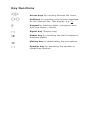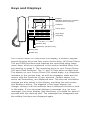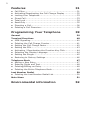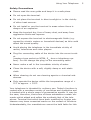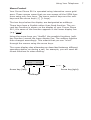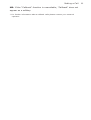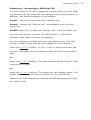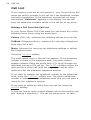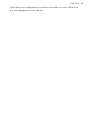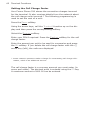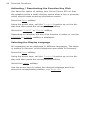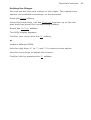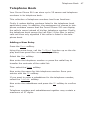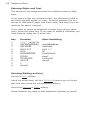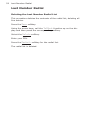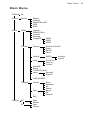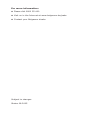BELGACOM Forum 510 User manual
- Category
- Telephones
- Type
- User manual
This manual is also suitable for

Belgacom Forum™ 500
Forum Phone 510
User Guide
fo_phone510_gb_covrtitl.fm Seite 1 Freitag, 18. Juli 2003 5:52 17


Key Functions
≤ ≥
( )
Z
®
∑
‚
@
Arrow keys for scrolling through the menu
Softkeys for executing the function displayed
on the relevant key. Text display: e.g. OK
Keypad for entering digits / telephone num-
bers and letters / names.
Signal Key (Enquiry key)
Redial key for redialling the last 5 telephone
numbers dialled.
Muting key for deactivating the microphone.
Speaker key for activating the speaker or
hands-free function.

Your Forum Phone 510 has a two-line display, a numeric keypad,
several function keys and four menu control keys. All Forum Phone
510 and ISDN functions and features are controlled using these
menu keys, which are explained in the section entitled Menu Con-
trol starting on page 5. The remaining keys on your Forum Phone
510 have fixed functions. The
±
and
‘
keys serve as digit keys.
The display on your Forum Phone 510 shows digits, e.g. telephone
numbers or the current time, as well as messages, texts and the
menus with the functions of your terminal. Certain states, e.g.
active call forwarding, are displayed here. The accrued connection
charges are also shown in the display, providing the call connec-
tion display is active. The displays in the lower display line
change: during a call the softkeys have a different function to that
in idle state. If your terminal displays a message (e.g. an error
message), the menu display (key functions) is overlaid for about 2
seconds with the warning text. The message then disappears and
the softkey functions are displayed again.
Keys and Displays
1
0R
2
ABC
5
JKL
8
TUV
3
DEF
6
MNO
9
WXYZ
4
GHI
7
PQRS
TelBook Callers
00:01 20.05.01
Muting Key
Redial Key
Speaker Key
Signal Key (Enquiry Key)
Display:
displays telephone numbers
and functions (menus)
Softkeys
Arrow Keys
Digit Keys
(Keypad)

1
Using Your Telephone 3
Correct Use / Declaration of Conformity.............................3
Safety Precautions ..........................................................5
Internal Clock.................................................................6
Menu Control .................................................................7
Making a Call 8
Outgoing Calls 8
Pre-Dialling ....................................................................8
On-Hook Dialling ............................................................9
Last Number Redial.........................................................9
Automatic Redial...........................................................10
Automatic Callback........................................................10
Selecting an MSN During Dialling ....................................12
Telephone Number Restriction.........................................13
Dialling with a Subaddress .............................................14
Enquiry........................................................................14
Handset Volume............................................................15
Speaker Volume............................................................15
Incoming Calls 16
Rejecting a Call.............................................................17
Deflecting a Call ...........................................................17
Rejecting / Accepting a Waiting Call ................................19
Toggling.......................................................................20
Conference Calls ...........................................................20
Ending a Conference Call and Toggling.............................21
Ending a Conference Call and Disconnecting.....................21
Telephone Book 22
Making a Call from the Telephone Book............................22
Post-dialling from the Telephone Book .............................23
Call List 24
Making a Call from the Call List ......................................24
Calling Back from the Call List ........................................26
Notebook 27
Noting a Telephone Number ...........................................27
Special Functions 28
Parking a Call ...............................................................28
Continuing a Parked Call ................................................29
Identifying a Malicious Caller ..........................................29
DTMF Post-Dialling / Remote Answerphone Access ............30
Keypad Protocol............................................................30

2
Features 31
Call Filter .....................................................................31
Activating/Deactivating the Call Charge Display ................32
Locking Your Telephone..................................................33
Direct Call....................................................................33
Total Lock ....................................................................34
Read Only ....................................................................35
Diverting a Call.............................................................36
Deleting a Call Diversion ................................................38
Programming Your Telephone 39
General 39
Terminal Functions 40
MSN Signalling .............................................................40
Deleting the Call Charge Counter ....................................41
Setting the Call Charge Factor ........................................42
Setting the PIN.............................................................43
Activating / Deactivating the Function Key Click ................44
Selecting the Display Language ......................................44
Setting the Ringer.........................................................45
Restoring to Factory Settings..........................................46
Telephone Book 47
Adding a New Entry.......................................................47
Entering Digits and Text.................................................48
Deleting/Editing an Entry ...............................................48
Deleting the Entire Telephone Book .................................49
Last Number Redial 50
Deleting the Last Number Redial List ...............................50
Main Menu 51
Environmental information 52

3Using Your Telephone
Using Your Telephone
Correct Use / Declaration of Conformity
The Forum Phone 510 is a telephone, that gives you easy access
to the features of the digital telephone network. The following
pages give you a detailed description of all the available fea-
tures.
Firstly, however, please read the following instructions:
Your Forum Phone 510 is not initially programmed for your line,
which means your telephone does not "know" which telephone
number (multiple subscriber number, MSN) it should ring.*
Before making a call, therefore, you should first carry out sever-
al settings, as described in the section entitled "Programming
MSNs". Alternatively, you can also make and accept calls imme-
diately with the Forum Phone 510 without programming. All
functions and features are accessed using the integrated menus.
In the section entitled "Menu Control" you can find out about the
basic functioning of the menus, control keys and softkeys.
Before commissioning the terminal please read the operating
instructions.
For operation on an extension system please refer to the operat-
ing instructions for that telephone system. In the event of pro-
longed power failure some data on the Forum Phone 510 may
be lost.
* When used for the first time, calls are signalled for all MSNs.

Using Your Telephone4
This product can be operated in all EU member states on an
ISDN basic access, which supports the Euro-ISDN protocol
DSS1.
The CE symbol on the product confirms its conformity to the
technical guidelines on user safety and electromagnetic toler-
ance, valid at the publication date of the relevant declaration of
conformity in accordance with European Directive 99/5/EC.

5Using Your Telephone
Safety Precautions
Please read the user guide and keep it in a safe place.
Do not open the terminal.
Do not place the terminal in direct sunlight or in the vicinity
of other heat sources.
Do not install or use the terminal in areas where there is
danger of an explosion.
Keep the terminal dry, free of heavy dust, and away from
aggressive fluids and vapours.
Do not expose the terminal to electromagnetic fields (e.g.
caused by electric motors or household devices) as this could
affect the sound quality.
Avoid placing the telephone in the immediate vicinity of
radios, televisions and video players.
Plug the connecting cable of the device into the correct sock-
et
(western-type socket on NTBA, S
0
-bus or telephone sys-
tem). Do not change the plug on the connecting cable.
Never make a call in the immediate vicinity of water.
Clean the device with a soft, slightly damp or anti-static
cloth.
When cleaning do not use cleaning agents or chemical sub-
stances.
Only operate the device within the temperature range of +
5°C to approx. + 35°C.
Your telephone is intended for ordinary use. Today's furniture is
coated with a countless variety of varnishes and synthetics and
is treated with a whole range of preservative agents. It may be
the case, therefore, that some of these substances contain ele-
ments which attack and soften the synthetic feet of the tele-
phone. Terminal feet which have been modified by foreign sub-
stances may leave unwanted marks on the surface of furniture.
Understandably, the manufacturer cannot be held liable for this

Using Your Telephone6
kind of damage. For this reason please place your telephone
(especially on new or re-treated furniture) on a non-slip pad.
Internal Clock
Your Forum Phone 510 has an internal clock. This is necessary
to display the date and time in the idle state and to assign the
calls entered into the call list with the date and time of their
entry.
Immediately after commissioning, the clock is still inactive and
the display shows neither the date nor the time in the idle state.
The clock is activated automatically with the first successful call
you make.

Menu Control
Your Forum Phone 510 is operated using interactive menu guid-
ance. These menus mean that you can access all the ISDN func-
tions using only four keys. The menu control keys are the soft-
keys and the arrow keys (
≤≥keys).
The two keys below the display are designated as softkeys.
These keys have a flexible rather than fixed function. The cur-
rent key function is shown on the display of your Forum Phone
510; the name of the function appears in the lower display line
(e.g.
Menu)
Using the arrow keys you "shuffle" the possible functions (soft-
key function) across the lower display line. The softkey function
then changes accordingly. This means that you can "scroll"
through the menus using the arrow keys.
The menu display also alternates as described between different
operating states, as during a call, for example, you will need dif-
ferent functions to when dialling.
7Using Your Telephone
Callers
TelBook
Callers
TelBook
Menu Divert
00:01 20.05.01
Arrow key (left) Arrow key(right)
Softkeys

8 Making a Call
Making a Call
Outgoing Calls
Pre-Dialling
You can enter the telephone number of a desired destination
without
lifting the handset.
The dialling process is prepared and initiated as soon as you lift
the handset or press the speaker button. Enter a telephone
number. Errors can be deleted individually using the
≤ arrow
key.
You can also access a telephone number from the telephone
book or from the last number redial list. Lift the handset and the
telephone number is dialled.
Telephone numbers from the call list and where relevant from
the last number redial list are always pre-dialled.
Select a telephone number and initiate dialling by lifting the
handset or pressing the speaker key.
When pre-dialling you can select any of the following menu
items:
HideID/ SendID (Restrict / Transmit): On/Off function -
own telephone number is transmitted or not
MSN: calls up a submenu where the MSN for the outgoing call
can be selected
SubAddr (Subaddress): Option of attaching a subaddress to
the telephone number
Back

9Making a Call
On-Hook Dialling
You can also dial a telephone number without lifting the hand-
set.
To do this, enter a telephone number and then press the speak-
er button. Your Forum Phone 510 activates the speaker and
dials the entered telephone number.
Lift the handset once connected.
To terminate dialling (e.g. when busy), press the speaker key
(speaker off).
On-hook dialling works with or without pre-dialling:
You can select a telephone number from the telephone book, the
call list or the redial list, or enter it manually and then initiate
dialling with the speaker key (pre-dialling). Alternatively, you
can first press the speaker key and then enter the telephone
number (without pre-dialling).
Telephone numbers from the redial list can only be pre-dialled.
Please note that once a connection is established you can hear
the other party, but they can only hear you when you lift the
handset.
Last Number Redial
You make a call from the Forum Phone 510 in the normal way:
Lift the handset and dial a telephone number. You also accept
calls in the usual way, by lifting the handset.
On the following pages you will find the basic functions of your
telephone, with the section entitled "Features" explaining the
more extensive enhanced functions.
Lift the handset and press the redial key. Your Forum Phone 510
now dials the last telephone number you entered
or

10 Making a Call
press the redial key several times (on-hook). The last five tele-
phone numbers dialled are displayed consecutively. When you
lift the handset the displayed telephone number is dialled.
Automatic Redial
If you attempt to make a call and fail to get through your
Forum Phone 510 can automatically redial the number.
You make a call but fail to get through. Press
AutoDl. and
replace the handset.
Your Forum Phone 510 now initiates a redialling attempt every
90 seconds, for a maximum of five attempts. If dialling is suc-
cessful (i.e. your call gets through), your Forum Phone 510 rings
as it would for an incoming call. To terminate autodial, press
Cancel.
Automatic Callback
If you fail to get through to the party called because the line is
busy you can initiate an automatic callback.
As soon as the desired party has finished his/her call your tele-
phone rings just as though the other party had called you back.
Press the
CallBck softkey.
After a few seconds a message appears telling you that your
callback request has been received and saved by the ISDN. You
can now hang up.
A callback request is saved by the network, not in your tele-
phone or the telephone of the dialled party. This means that
automatic callback is not possible from all subscriber’s phones
and in these cases an error message appears. To delete a call-
back request press the
Disconn softkey when the callback is
signalled.
The connection charges for the callback service are normally
incurred by you.*

11Making a Call
NB: If the "Callback" function is unavailable, "Callback" does not
appear as a softkey.
* For further information about callback calls please contact your network
operator.

12 Making a Call
Selecting an MSN During Dialling
When you make a call your Forum Phone 510 sends your tele-
phone number (one of your MSNs) to the dialled subscriber. You
can select which MSN is sent when pre-dialling.*
First enter the destination telephone number or select this from
the telephone book, redial or call list.
Then press the
MSN softkey. Now use the arrow keys ≤ ≥ to
select the MSN to be sent.
Then press
OK.
If you have not selected the desired MSN you can select a differ-
ent one.
If you do not explicitly select an MSN and do not restrict the
transmission of your telephone number, the first programmed
MSN is transmitted.
* The MSN needs to have been saved for this, as described under "Program-
ming MSNs". If no MSN has been programmed, the exchange may use the
MSN for the line.

13Making a Call
Telephone Number Restriction
When you make a call your Forum Phone 510 sends your tele-
phone number (one of your MSNs) to the dialled subscriber. If
you do not want this to happen you can restrict this transmis-
sion on a given occasion.*
First enter the destination telephone number or select it from
the telephone book, redial or call list.
Then press the
HideID softkey to restrict the transmission of
your telephone number.
Now initiate dialling with the speaker key or lift the handset.
* This service is only available on request from some network operators.

14 Making a Call
Dialling with a Subaddress
In order to use certain services it may be necessary to transmit
a subaddress in addition to the telephone number. This subad-
dress is transmitted to the opposite terminal during dialling for
evaluation by the dialled terminal.
First enter the telephone number. Then press the
SubAddr soft-
key.
Now enter the subaddress. An "
s" appears in the display
between the telephone number and subaddress. Now initiate
dialling with the speaker key or lift the handset.
The subaddress can contain up to 20 characters. The Forum
Phone 510 can only transmit digits in the subaddress; letters
cannot be transmitted.
Enquiry
Your ISDN line has two user channels, which can be used simul-
taneously to make calls. You can also hold an additional call dur-
ing an existing call, in which case the original call is held.
You are making a call and want to hold an enquiry call.
Press the
Hold softkey, or the ® key for an enquiry.
Your call is held and you can carry out the enquiry call. Dial the
desired telephone number
or
select it in the telephone book.
To terminate the enquiry call press the
Disconn softkey.

15Making a Call
Handset Volume
Lift the handset and press the Volume softkey to set the vol-
ume.
Now set the desired volume with the arrow keys. Press the
OK
softkey.
When you replace the handset the original setting is restored.
Please note that the handset volume can only be set when the
speaker is deactivated. When the speaker is activated you can
only adjust its volume. The handset volume cannot be perma-
nently saved.
Speaker Volume
Activate the speaker with the speaker key and then press the
Volume softkey to adjust the volume. Now set the desired vol-
ume with the arrow keys. Then press the
OK softkey.
The volume setting is adjusted. When you replace the handset
the original setting is restored
or
press the
Save softkey and the adjusted volume is permanently
saved.

16 Incoming Calls
Incoming Calls
In the case of the Forum Phone 510 you accept incoming calls in
the normal way by lifting the handset. You can also reject or
deflect calls, as described in the sections entitled "Rejecting a
Call" or "Deflecting a Call". As your ISDN connection has more
than one user channel, other calls may arrive during an existing
call. In this case "Call Waiting" is signalled. This situation is
described in more detail in the section entitled "Accepting /
Rejecting Call Waiting.
When you receive a call you can see the caller's telephone num-
ber in the display.* If this telephone number is listed in the tele-
phone book of your Forum Phone 510 you will see the caller's
name as it appears in the telephone book instead.
Accepting a Call
Your telephone rings: The caller's telephone number, or,
where available, his/her name, appears in the display.
Your telephone rings: If the call was an automatic callback a
corresponding message appears in the display.
While the telephone is ringing the lower display line alternates
between the caller's name and the softkey function.
If you accept the call your telephone number is transmitted to
the caller so that the caller can see whom he/she has
reached.** You can prevent this transmission before lifting the
handset with the
HideID softkey for restricting telephone num-
bers
* Only if the telephone number is transmitted and corresponds with the
telephone book entry.
** This telephone number may deviate from the number dialled by the caller,
e.g. if the call has been diverted to your line.
Page is loading ...
Page is loading ...
Page is loading ...
Page is loading ...
Page is loading ...
Page is loading ...
Page is loading ...
Page is loading ...
Page is loading ...
Page is loading ...
Page is loading ...
Page is loading ...
Page is loading ...
Page is loading ...
Page is loading ...
Page is loading ...
Page is loading ...
Page is loading ...
Page is loading ...
Page is loading ...
Page is loading ...
Page is loading ...
Page is loading ...
Page is loading ...
Page is loading ...
Page is loading ...
Page is loading ...
Page is loading ...
Page is loading ...
Page is loading ...
Page is loading ...
Page is loading ...
Page is loading ...
Page is loading ...
Page is loading ...
Page is loading ...
Page is loading ...
Page is loading ...
-
 1
1
-
 2
2
-
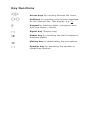 3
3
-
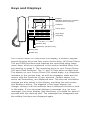 4
4
-
 5
5
-
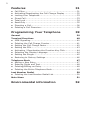 6
6
-
 7
7
-
 8
8
-
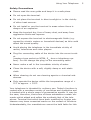 9
9
-
 10
10
-
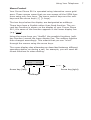 11
11
-
 12
12
-
 13
13
-
 14
14
-
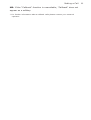 15
15
-
 16
16
-
 17
17
-
 18
18
-
 19
19
-
 20
20
-
 21
21
-
 22
22
-
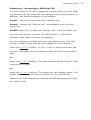 23
23
-
 24
24
-
 25
25
-
 26
26
-
 27
27
-
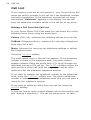 28
28
-
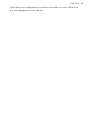 29
29
-
 30
30
-
 31
31
-
 32
32
-
 33
33
-
 34
34
-
 35
35
-
 36
36
-
 37
37
-
 38
38
-
 39
39
-
 40
40
-
 41
41
-
 42
42
-
 43
43
-
 44
44
-
 45
45
-
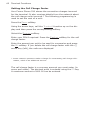 46
46
-
 47
47
-
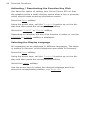 48
48
-
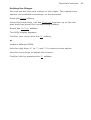 49
49
-
 50
50
-
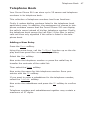 51
51
-
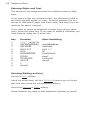 52
52
-
 53
53
-
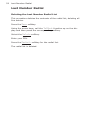 54
54
-
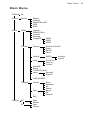 55
55
-
 56
56
-
 57
57
-
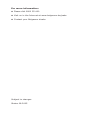 58
58
BELGACOM Forum 510 User manual
- Category
- Telephones
- Type
- User manual
- This manual is also suitable for
Ask a question and I''ll find the answer in the document
Finding information in a document is now easier with AI
Related papers
-
BELGACOM Forum Free 570 User manual
-
BELGACOM Forum Free 560 User manual
-
BELGACOM Forum Phone 325 User manual
-
BELGACOM Forum phone 320 User manual
-
BELGACOM Forum 300 User manual
-
BELGACOM Forum 524 User manual
-
BELGACOM Forum Phone 310 User manual
-
BELGACOM Forum Phone 525 User manual
-
BELGACOM Forum 524 User manual
-
BELGACOM Forum Phone 525 User manual
Other documents
-
Philips C922 User manual
-
DETEWE TA 33clip User manual
-
DETEWE OPENPHONE 52 User manual
-
Aastra OpenPhone 28 User manual
-
Aastra OpenPhone 28 User manual
-
Mitel OpenPhone OpenPhone 27 User manual
-
Proximus Forum 5000 User manual
-
Proximus Forum 5010 User manual
-
Aastra OpenPhone 27 User manual
-
DETEWE OpenPhone 28 User manual