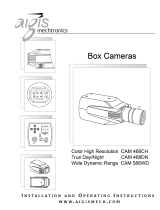20
COLOR (RGB)
WB MODE
Select on of the options:
ATW- Auto Tracking White Balance Control mode compensates for color
temperature changes between 2500K and 9500K. It is
recommended to set the low level to 2.5K, and the high tp 11K.
MANUAL**- Users can control the white balance manually by
changing RED GAIN and BLUE GAIN (see below).
KELVIN (2K~11K)-
The color temperature level that will trigger the AWB.
The lower the number, the cooler the image will appear.
The higher the number, the warmer the image will appear.
R-GAIN (-20~20) Adjusts the amount of red in the image.
The higher the number, the image will appear red.
The lower the number, the image will appear green.
B-GAIN (-20~20)- Adjusts the amount of blue in the image.
The higher the number, the image will appear blue.
The lower the number, the image will appear yellow.
PUSH LOCK- Pushlock is to fix the white balance based on current lighting.
AWC - Auto White Balance Control mode compensates for
color temperature changes between 2000K and 18000K.
COLOR GAIN
-8 (complete B/W) ~ 8 (Full Color)
(Factory setting is 0.)
It’s to adjust the amount of color in the image.
EXIT_JUMP
**All user properties will be written to ROM.**
Go to the Exit menu to save & exit, or exit without saving