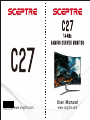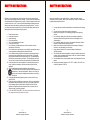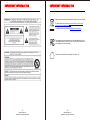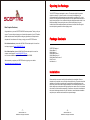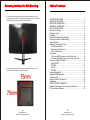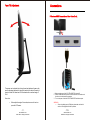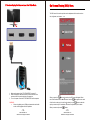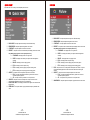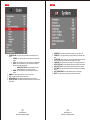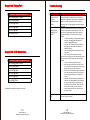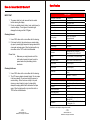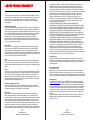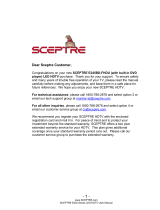- 5 -
www.SCEPTRE.com
SCEPTRE C27 Display User Manual
SAFETY INSTRUCTIONS
This product is designed and manufactured to operate within defined design limits, and
misuse may result in electric shock or fire. To prevent the product from being damaged,
the following rules should be observed for the installation, use and maintenance of the
product. Read the following safety instructions before operating the display. Keep these
instructions in a safe place for future reference.
To avoid the risk of electric shock or
component damage, switch off the
power before connecting other
components to the display.
Unplug the power cord before
cleaning the display. Please use the
included custom bezel cleaning cloth
for cleaning the bezel of the display
only. Do not use a liquid or a spray
cleaner for cleaning the product. Do
not use abrasive cleaners.
Always use the accessories
recommended by the manufacturer to
insure compatibility.
When moving the display from an area
of low temperature to an area of high
temperature, condensation may form
on the housing. Do not turn on the
display immediately after this to avoid
causing fire, electric shock or
component damage.
Do not place the display on an
unstable cart, stand, or table. If the
display falls, it can injure a person and
cause serious damage to the
appliance. Use only a cart or stand
recommended by the manufacturer or
sold with the display.
Only use furniture that can safely
support the display.
Make sure the display is not
overhanging the edge of the support
furniture.
Do not place the display onto tall
furniture (such as cupboards or
bookcases) without anchoring both
the furniture and the display to a
suitable support.
Do not place the display on cloth or
other materials that may be located
between the display and supporting
furniture.
Be sure to educate your children
regarding the dangers of climbing on
furniture to reach the display or its
controls.
Any heat source should maintain a
distance of at least 5 feet away from
the display, i.e. radiator, heater, oven,
amplifier etc. Do not install the product
too close to anything that produces
smoke or moisture. Operating the
product close to smoke or moisture
may cause fire or electric shock.
Slots and openings in the back and
bottom of the cabinet are provided for
ventilation. To ensure reliable
operation of the display and to protect
it from overheating, be sure these
openings are not blocked or covered.
Do not place the display in a
bookcase or cabinet unless proper
ventilation is provided.
Never push any object into the
ventilation slots of the display. Do not
place any objects on the top of the
Product. It could short circuit parts
causing a fire or electric shock. Never
spill liquids on the display.
Do not use the display in a portrait
format (by rotating 90 degrees) under
high temperature environment (25°C
or higher), since this would retard heat
dissipation and would eventually
damage the display.
The display should be operated only
from the type of power source
indicated on the label. If you are not
sure of the type of power supplied to
your home, consult your dealer or
local power company.
- 6 -
www.SCEPTRE.com
SCEPTRE C27 Display User Manual
The power cable must be replaced
when using different voltage from that
specified in the User Manual. For
more information, contact your dealer.
The display is equipped with a two-
pronged plug.
Do not overload power strips and
extension cords. Overloading can
result in fire or electric shock.
The wall socket should be installed
near the equipment and should be
easily accessible.
Only the marked power source can be
used for the product. Any power
source other than the specified one
may cause fire or electric shock.
Do not touch the power cord during
thunderstorms. To avoid electric shock,
avoid handling the power cord during
electrical storms.
Unplug the unit during a lightning
storm or when it will not be used for a
long period of time. This will protect
the display from damage due to power
surges.
Do not attempt to repair or service the
product yourself. Opening or removing
the back cover may expose you to
high voltages, the risk of electric shock,
and other hazards. If repair is required,
please contact your dealer and refer
all servicing to qualified service
personnel.
Keep the product away from moisture.
Do not expose this appliance to rain or
moisture. If water penetrates into the
product, unplug the power cord and
contact your dealer. Continuous use in
this case may result in fire or electric
shock.
Do not use the product if any
abnormality occurs. If any smoke or
odor becomes apparent, unplug the
power cord and contact your dealer
immediately. Do not try to repair the
product yourself.
Avoid using dropped or damaged
appliances. If the product is dropped
and the housing is damaged, the
internal components may function
abnormally. Unplug the power cord
immediately and contact your dealer
for repair. Continued use of the
product may cause fire or electric
shock.
Do not install the product in an area
with heavy dust or high humidity.
Operating the product in environments
with heavy dust or high humidity may
cause fire or electric shock.
Hold the power connector when
removing the power cable. Pulling the
power cable itself may damage the
wires inside the cable and cause fire
or electric shocks. When the product
will not be used for an extended
period of time, unplug the power
connector.
To avoid risk of electric shock, do not
touch the connector with wet hands.
Insert batteries in accordance with
instructions while using the remote
control. Incorrect polarities may cause
damage and leakage of the batteries,
operator injury and contamination the
remote control.
If any of the following occurs please
contact the dealer:
o The power connector fails
or frays.
o Liquid sprays or any object
drops into the display.
o The display is exposed to
rain or other moisture.
o The display is dropped or
damaged in any way.
o The performance of the
display changes
substantially.
Operating environment: Temperature:
5°C ~ 35°C, Humidity: 10% to 85%
non-condensing, Altitude: 0~2,000 m.


















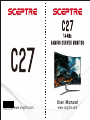 1
1
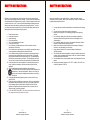 2
2
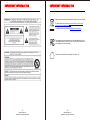 3
3
 4
4
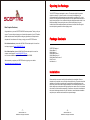 5
5
 6
6
 7
7
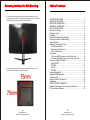 8
8
 9
9
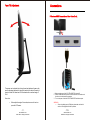 10
10
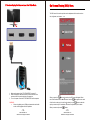 11
11
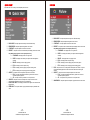 12
12
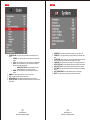 13
13
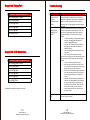 14
14
 15
15
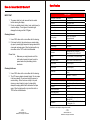 16
16
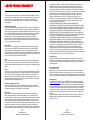 17
17
 18
18
Sceptre C275B-144R Installation guide
Sceptre C275B-144RN Monitor User manual
Sceptre McCaron User manual
Sceptre C27 User manual
Sceptre C248B-144RN Monitor User manual
Sceptre E248W-1920R User guide
Sceptre C305B-200UN User manual
Sceptre E275W-19203R User manual
Sceptre C325B-144R User guide
Sceptre E248W-1920R User manual
SIIG CE-MT2N12-S1 Installation guide
Sharp LC-80LE844U User manual
Global Sources TM254G User manual
Sharp LC-70LE734U User manual
Sharp LC 60LE633U User manual
Sharp LC-80LE632U Operating instructions
Sharp LC-52LE835U User manual
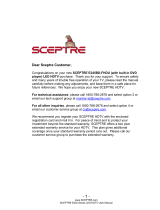 Sceptre Technologies E245BD-FHDU User manual
Sceptre Technologies E245BD-FHDU User manual
Sharp LC-52LE640U Operating instructions
Hitachi UT42MX70U User manual