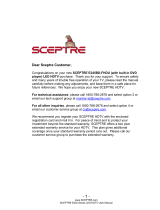- 5 -
www.SCEPTRE.com
SCEPTRE C32 Display User Manual
SAFETY INSTRUCTIONS
This product is designed and manufactured to operate within defined design limits, and
misuse may result in electric shock or fire. To prevent the product from being damaged,
the following rules should be observed for the installation, use and maintenance of the
product. Read the following safety instructions before operating the display. Keep these
instructions in a safe place for future reference.
• To avoid the risk of electric shock or
component damage, switch off the
power before connecting other
components to the display.
• Unplug the power cord before
cleaning the display. Please use the
included custom bezel cleaning cloth
for cleaning the bezel of the display
only. Do not use a liquid or a spray
cleaner for cleaning the product. Do
not use abrasive cleaners.
• Always use the accessories
recommended by the manufacturer to
insure compatibility.
• When moving the display from an area
of low temperature to an area of high
temperature, condensation may form
on the housing. Do not turn on the
display immediately after this to avoid
causing fire, electric shock or
component damage.
• Do not place the display on an
unstable cart, stand, or table. If the
display falls, it can injure a person and
cause serious damage to the
appliance. Use only a cart or stand
recommended by the manufacturer or
sold with the display.
• Only use furniture that can safely
support the display.
• Make sure the display is not
overhanging the edge of the support
furniture.
• Do not place the display onto tall
furniture (such as cupboards or
bookcases) without anchoring both
the furniture and the display to a
suitable support.
• Do not place the display on cloth or
other materials that may be located
between the display and supporting
furniture.
• Be sure to educate your children
regarding the dangers of climbing on
furniture to reach the display or its
controls.
• Any heat source should maintain a
distance of at least 5 feet away from
the display, i.e. radiator, heater, oven,
amplifier etc. Do not install the product
too close to anything that produces
smoke or moisture. Operating the
product close to smoke or moisture
may cause fire or electric shock.
• Slots and openings in the back and
bottom of the cabinet are provided for
ventilation. To ensure reliable
operation of the display and to protect
it from overheating, be sure these
openings are not blocked or covered.
Do not place the display in a
bookcase or cabinet unless proper
ventilation is provided.
• Never push any object into the
ventilation slots of the display. Do not
place any objects on the top of the
Product. It could short circuit parts
causing a fire or electric shock. Never
spill liquids on the display.
• Do not use the display in a portrait
format (by rotating 90 degrees) under
high temperature environment (25°C
or higher), since this would retard heat
dissipation and would eventually
damage the display.
• The display should be operated only
from the type of power source
indicated on the label. If you are not
sure of the type of power supplied to
your home, consult your dealer or
local power company.