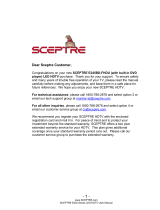Page is loading ...

- 1 -
www.SCEPTRE.com
SCEPTRE C27 FHD Display User Manual
SAFETY INSTRUCTIONS
Electricity is used to perform many useful functions, but it can also cause personal
injuries and property damage if improperly handled. This product has been engineered
and manufactured with the highest priority on safety. However, improper use can result
in electric shock and / or fire. In order to prevent potential danger, please observe the
following instructions when installing, operating and cleaning the product. To ensure
your safety and prolong the service life of your Liquid Crystal Display, please read the
following precautions carefully before using the product.
1. Read these instructions.
2. Keep these instructions.
3. Heed all warnings.
4. Follow all instructions.
5. Do not use this apparatus near water.
6. Clean only with dry cloth.
7. Do not block any ventilation openings. Install in accordance with the
8. Do not install near any heat sources such as radiators, heat registers, stoves,
or other apparatus (including amplifiers) that produce heat.
9. Do not defeat the safety purpose of the polarized or grounding-type plug. A
polarized plug has two blades with one wider than the other. A grounding
type plug has two blades and a third grounding prong. The wide blade and
the third prong are provided for your safety. If the provided plug does not fit
into your outlet, consult an electrician for replacement of the obsolete outlet.
10. Protect the power cord from being walked on or pinched particularly at the
plugs, convenience receptacles, and the point where they exit from the
apparatus.
11. Only use attachments/accessories specified by the manufacturer.
12. Use only with the cart, stand, tripod, bracket, or table specified by the
manufacturer, or sold with the apparatus. When a cart is used, use
caution when moving the cart/apparatus combination to avoid injury
from tip-over.
13. Unplug this apparatus during lightning storms or when unused for long
periods of time.
14. Refer all servicing to qualified service personnel. Servicing is required when
the apparatus has been damaged in any way, such as power-supply cord or
plug is damaged, liquid has been spilled or objects have fallen into the
apparatus, the apparatus has been exposed to rain or moisture, does not
operate normally, or has been dropped.

- 2 -
www.SCEPTRE.com
SCEPTRE C27 FHD Display User Manual
SAFETY INSTRUCTIONS
Never place a display set in an unstable location. A display set may fall, causing
serious personal injury or death. Many injuries, particularly to children, can be avoided
by taking simple precautions such as:
1. Use only cabinets or stands recommended by the manufacturer of the display
set.
2. Use only furniture that can safely support the display set.
3. Make sure the display set is not overhanging the edge of the supporting
furniture.
4. Do not place the display set on tall furniture (for example, cupboards or
bookcases) without anchoring both the furniture and the display set to a
suitable support.
5. Do not place the display set on cloth or other materials that may be located
between the display set and supporting furniture.
6. Make sure to warn and educate children about the dangers of climbing on
furniture to reach the display set or its controls.
7. Keep a minimum distance of 5 cm around all edges of the display for
sufficient ventilation.
8. The ventilation should not be impeded by covering the ventilation openings
with items, such as newspapers, table-cloths, curtains, etc. Install in
structions.
9. No naked flame sources, such as lighted candles, should be placed on the
apparatus.
10. Operating environment: temperature: 5°C~35°C, Humidity: 10% to 90% non-
condensing, altitude: 0~2,000 m.

- 3 -
www.SCEPTRE.com
SCEPTRE C27 FHD Display User Manual
IMPORTANT INFORMATION

-4-
www.SCEPTRE.com
SCEPTRE C27 FHD Display User Manual
IMPORTANT INFORMATION
Dispose unwanted electronics and batteries through an approved
recycler.
For display please visit the web at http://www.earth911.com/recycling-
guide/how-to-recycle-large-electronics/
For Batteries please visit the web at http://www.call2recycle.org/
This equipment has been tested and found to comply with the limits for a
Class B digital device, pursuant to part 15 of the FCC Rules. Please refer
to the last page for further references.
The house icon identifies that this product is for indoor use.
WARNING: This product can expose you to chemicals including lead,
which is known to the State of California to cause cancer. For more
information, go to www.P65Warnings.ca.gov.

- 5 -
www.SCEPTRE.com
SCEPTRE C27 FHD Display User Manual
SAFETY INSTRUCTIONS
This product is designed and manufactured to operate within defined design limits, and
misuse may result in electric shock or fire. To prevent the product from being damaged,
the following rules should be observed for the installation, use and maintenance of the
product. Read the following safety instructions before operating the display. Keep these
instructions in a safe place for future reference.
To avoid the risk of electric shock or
component damage, switch off the
power before connecting other
components to the display.
Unplug the power cord before
cleaning the display. Please use the
included custom bezel cleaning cloth
for cleaning the bezel of the display
only. Do not use a liquid or a spray
cleaner for cleaning the product. Do
not use abrasive cleaners.
Always use the accessories
recommended by the manufacturer to
insure compatibility.
When moving the display from an area
of low temperature to an area of high
temperature, condensation may form
on the housing. Do not turn on the
display immediately after this to avoid
causing fire, electric shock or
component damage.
Do not place the display on an
unstable cart, stand, or table. If the
display falls, it can injure a person and
cause serious damage to the
appliance. Use only a cart or stand
recommended by the manufacturer or
sold with the display.
Only use furniture that can safely
support the display.
Make sure the display is not
overhanging the edge of the support
furniture.
Do not place the display onto tall
furniture (such as cupboards or
bookcases) without anchoring both
the furniture and the display to a
suitable support.
Do not place the display on cloth or
other materials that may be located
between the display and supporting
furniture.
Be sure to educate your children
regarding the dangers of climbing on
furniture to reach the display or its
controls.
Any heat source should maintain a
distance of at least 5 feet away from
the display, i.e. radiator, heater, oven,
amplifier etc. Do not install the product
too close to anything that produces
smoke or moisture. Operating the
product close to smoke or moisture
may cause fire or electric shock.
Slots and openings in the back and
bottom of the cabinet are provided for
ventilation. To ensure reliable
operation of the display and to protect
it from overheating, be sure these
openings are not blocked or covered.
Do not place the display in a
bookcase or cabinet unless proper
ventilation is provided.
Never push any object into the
ventilation slots of the display. Do not
place any objects on the top of the
Product. It could short circuit parts
causing a fire or electric shock. Never
spill liquids on the display.
Do not use the display in a portrait
format (by rotating 90 degrees) under
high temperature environment (25°C
or higher), since this would retard heat
dissipation and would eventually
damage the display.
The display should be operated only
from the type of power source
indicated on the label. If you are not
sure of the type of power supplied to

- 6 -
www.SCEPTRE.com
SCEPTRE C27 FHD Display User Manual
your home, consult your dealer or
local power company.
The power cable must be replaced
when using different voltage from that
specified in the User Manual. For
more information, contact your dealer.
The display is equipped with a two-
pronged plug.
Do not overload power strips and
extension cords. Overloading can
result in fire or electric shock.
The wall socket should be installed
near the equipment and should be
easily accessible.
Only the marked power source can be
used for the product. Any power
source other than the specified one
may cause fire or electric shock.
Do not touch the power cord during
thunderstorms. To avoid electric shock,
avoid handling the power cord during
electrical storms.
Unplug the unit during a lightning
storm or when it will not be used for a
long period of time. This will protect
the display from damage due to power
surges.
Do not attempt to repair or service the
product yourself. Opening or removing
the back cover may expose you to
high voltages, the risk of electric shock,
and other hazards. If repair is required,
please contact your dealer and refer
all servicing to qualified service
personnel.
Keep the product away from moisture.
Do not expose this appliance to rain or
moisture. If water penetrates into the
product, unplug the power cord and
contact your dealer. Continuous use in
this case may result in fire or electric
shock.
Do not use the product if any
abnormality occurs. If any smoke or
odor becomes apparent, unplug the
power cord and contact your dealer
immediately. Do not try to repair the
product yourself.
Avoid using dropped or damaged
appliances. If the product is dropped
and the housing is damaged, the
internal components may function
abnormally. Unplug the power cord
immediately and contact your dealer
for repair. Continued use of the
product may cause fire or electric
shock.
Do not install the product in an area
with heavy dust or high humidity.
Operating the product in environments
with heavy dust or high humidity may
cause fire or electric shock.
Hold the power connector when
removing the power cable. Pulling the
power cable itself may damage the
wires inside the cable and cause fire
or electric shocks. When the product
will not be used for an extended
period of time, unplug the power
connector.
To avoid risk of electric shock, do not
touch the connector with wet hands.
Insert batteries in accordance with
instructions while using the remote
control. Incorrect polarities may cause
damage and leakage of the batteries,
operator injury and contamination the
remote control.
If any of the following occurs please
contact the dealer:
o The power connector fails
or frays.
o Liquid sprays or any object
drops into the display.
o The display is exposed to
rain or other moisture.
o The display is dropped or
damaged in any way.
o The performance of the
display changes
substantially.
Operating environment: Temperature:
5°C ~ 35°C, Humidity: 10% to 90%
non-condensing, Altitude: 0~2,000 m.

- 7 -
www.SCEPTRE.com
SCEPTRE C27 FHD Display User Manual
Dear Sceptre Customer,
Congratulations on your new SCEPTRE C27 LED monitor purchase. Thank you for your
support. To ensure safety and many years of trouble free operation of your LED monitor,
please read the manual carefully before making any adjustments, and keep them in a
safe place for future reference. We hope you enjoy your new SCEPTRE monitor.
For technical assistance, please call 1800-788-2878 and select option 3 or email our
tech support group at [email protected]m.
For all other inquiries, please call 1800-788-2878 and select option 4 or email our
customer service group at [email protected]om.
Live Chat also available during business hours M-F 8:30AM-5:30PM.
We recommend you register your SCEPTRE monitor by going to our website
http://www.sceptre.com/registration.html.

- 8 -
www.SCEPTRE.com
SCEPTRE C27 FHD Display User Manual
Opening the Package
The SCEPTRE display is packaged in a carton. The size and weight of the product
might be too heavy for 1 person to handle. In the event of that happening; it is
recommended that the display package must be handled by a minimum of 2 or more
persons. Since the glass can be easily scratched or broken, please handle the product
gently. Never place the unit on a surface with the glass facing downwards unless it is on
protective padding. When opening the carton, check that the product is in good
condition and that all standard accessories and items are included. Save the original
box and all packing materials for future shipping needs.
Package Contents
SCEPTRE Display x 1
Display Neck x 1
Display Base x 1
Neck Screw x 2 (M4 x 8mm)
Base Screw x 1 (M4 x 10mm)
Power Adapter x 1
HDMI Cable x 1
User Manual x 1
Installation
Please read the user manual carefully before performing the installation. Please use the
AC Adapter designated for the product. When an extension cord is required, use one
with the correct power rating. The product should be installed on a flat surface to avoid
tipping. Space should be maintained between the back of the product and the wall for
proper ventilation. If you would like to mount the display onto the wall, please be sure to
read all instructions provided by the display mounting company and this manual. Avoid
installing the product in the kitchen, bathroom or other places with high humidity dust or
smoke, so as not to shorten the service life of the electronic components. Please ensure
the product is installed with the screen in landscape orientation. Any 90° clockwise or
counterclockwise installation may induce poor ventilation and successive component
damage.

- 9 -
www.SCEPTRE.com
SCEPTRE C27 FHD Display User Manual
Assembling the Stand
1. Obtain the base and the neck of the monitor. Insert the neck facing at a 45 degree
angle. Afterwards, twist the neck in place and secure the installation by screwing
in the base screw from the bottom of the base.
2. With the monitor still lying in the package foam, lay it down on a table with the
display facing downwards. Open up the top foam exposing the back. Take out the
plastic covers shown in the picture below.

- 10 -
www.SCEPTRE.com
SCEPTRE C27 FHD Display User Manual
3. Insert the assembled neck+base (stand) into the opening.
4. Secure the installation by screwing in 2 neck screws and putting the 2 plastic
covers back.

- 11 -
www.SCEPTRE.com
SCEPTRE C27 FHD Display User Manual
5. To finalize your installation of the display, please read the following:
a. If you are placing the display on a stand, we would recommend you to
use a display safety strap (not included) in order to minimize the
possibility of the display toppling over.
b. If you are mounting the display on the wall
i. Make sure the wall is structurally safe for the weight of the
display
ii. Make sure the wall mount kit is compatible with the display
c. Read and follow all instructions provided by the wall mounting kit.
d. Securely install all screws and connections.
Disassembling the Stand
1. To remove the stand, lay the display with the screen portion facing down. Remove
the plastic covers (try prying the center open with a flat head screw driver) and
unscrew the 2 neck screws.
2. Take out the stand piece and put the plastic covers back.
3. To disassembly the stand itself, unscrew the screw from the bottom of the base.
You will see a small plastic buckle that secures the neck from twisting. Lightly lift
up the buckle and twist the neck counter-clockwise. The neck can now be
removed.
Please Note:
The buckle at the bottom of the base is made of plastic. Users are
cautioned not to apply too much force.

- 12 -
www.SCEPTRE.com
SCEPTRE C27 FHD Display User Manual
Table of Contents
SAFETY INSTRUCTIONS ............................................................................... 1
IMPORTANT INFORMATION ......................................................................... 3
Opening the Package ...................................................................................... 8
Package Contents ........................................................................................... 8
Installation ....................................................................................................... 8
Assembling the Stand ..................................................................................... 9
Disassembling the Stand ............................................................................... 11
Identifying Front and Rear Panel ................................................................... 13
Front View ................................................................................................ 13
Rear View Mounting Pattern ..................................................................... 13
Rear Control Buttons ................................................................................ 14
Rear View Connections ............................................................................ 15
Connections .................................................................................................. 16
.............................. 16
If You have VGA ................................ 17
On Screen Display (OSD) Menu ............................................................... 18
QUICK START ......................................................................................... 19
PICTURE .................................................................................................. 20
COLOR ..................................................................................................... 22
SYSTEM ................................................................................................... 23
Supported PC (VGA) Resolution ................................................................... 24
Supported Video (HDMI) Resolution ............................................................. 24
Troubleshooting ............................................................................................. 25
How do I clean the LED Monitor? .................................................................. 28
Specification .................................................................................................. 29
LIMITED PRODUCT WARRANTY ................................................................ 30
Disclaimer, Trademarks, Icons & Copyright Information ............................... 32
FCC Compliance Statement .......................................................................... 33

- 13 -
www.SCEPTRE.com
SCEPTRE C27 FHD Display User Manual
Identifying Front and Rear Panel
Front View
Rear View Mounting Pattern
Mounting Specification: 75mm x 75mm using screw size M4. Length of screw should not exceed
8mm. Please Note: The 8mm length of screw refers to how deep the screw can go inside the
mounting holes 8mm to the thickness of
your mounting plate in order to get the total screw length.

- 14 -
www.SCEPTRE.com
SCEPTRE C27 FHD Display User Manual
Rear Control Buttons
1. MENU This button activates the On Screen Display (OSD). While the OSD is
active, this button will act as the select button to open up an option for adjustment.
2. EXIT This button switches between all the different inputs of the display. When
the OSD is active, this button acts as the EXIT button and exits out of the option or
OSD.
3. POWER This button turns the display on or off.
4. This button moves the selection up while the OSD is active. This button will
also increase the value of an adjustment while an option is open.
5. This button moves the selection down while the OSD is active. This button will
also decrease the value of an adjustment while an option is open.

- 15 -
www.SCEPTRE.com
SCEPTRE C27 FHD Display User Manual
Rear View Connections
1. HDMI HDMI stands for High Definition Multimedia Interface. This
connection is for computers with HDMI video output.
2. VGA VGA stands for Video Graphics Array. This connection is for
computers to send video signals to the monitor by an analog signal. This
method of connection is the most commonly used connection.
3. AUDIO OUT (3.5mm Mini-jack) This connection is for audio out from the
monitor to multimedia speakers or headphones.
4. POWER This plug is responsible for providing power to the monitor. Use it
with the included AC adapter.

- 16 -
www.SCEPTRE.com
SCEPTRE C27 FHD Display User Manual
Connections
If You have HDMI Connection on Your Video Card
1. Make sure the power of the C27 LED MONITOR is turned off.
2. Obtain a HDMI cable and connect one end to the back of the monitor and
the other end to the back of the computer.
3. Turn on the power of both the C27 LED MONITOR and the computer.
Please Note:
Make sure to set audio output from your computer to PCM output.

- 17 -
www.SCEPTRE.com
SCEPTRE C27 FHD Display User Manual
If You h
1. Make sure the power of C27 LED MONITOR is turned off.
2. If you were previously using a CRT (bulky) monitor, please hook up your old monitor
first and make sure your refresh rate is set to 75 Hz frequency before using the C27 LED
MONITOR. You can find the refresh rate information and change it by RIGHT CLICKING
on the desktop with nothing selected. After you have right clicked, select the
PROPERTIES option. Click on the SETTINGS tab. Click on the ADVANCED button.
Click on the MONITOR tab. In that tab, change the refresh rate to 75 Hz and click on
APPLY. After the refresh rate changed, please shut down the computer and monitor.
3. Obtain the VGA cable and connect to the VGA connection on your PC. Connect the
other end of the cable to your C27 LED MONITOR.
4. Turn on the power of both the C27 LED MONITOR and the PC.
Please Note:
ture is ran with 1920 x1080 at 75 Hz.
If the VGA port receives no signal for over 1 hour, the monitor will auto shut-
off.

- 18 -
www.SCEPTRE.com
SCEPTRE C27 FHD Display User Manual
On Screen Display (OSD) Menu
The OSD menu of the monitor provides various adjustments for the monitor such as
color, brightness, and
When you press the MENU button on the monitor, the OSD screen will appear. Select
each of the functions with the or buttons. Use the MENU button again to enter
the function already, use the MENU button to
select the option you want to adjust. Use the or
values. When you want to exit press the EXIT button.

- 19 -
www.SCEPTRE.com
SCEPTRE C27 FHD Display User Manual
QUICK START
Quick Start offers users a variety of often adjusted options for users.
1. BACKLIGHT - This option adjusts the intensity of the LED diode directly.
2. BRIGHTNESS This option adjusts the brightness of the monitor.
3. CONTRAST- This option adjusts the contrast of the monitor.
4. PRESET This option lets the user select different preset display modes of the monitor.
Only USER mode will allow the user to adjust options freely.
a. STANDARD This display mode is for regular users.
b. USER This display mode allows you to adjust contrast and brightness
manually.
c. MOVIE This display mode is for playing movies.
d. ECO This display mode is for power saving.
e. FPS This display mode is for playing first person shooter games.
f. RTS This display mode is for playing real time strategy games.
5. VOLUME This option allows users to change the output level of the audio out port.
6. ASPECT RATIO This option lets the user adjust the aspect ratio of the monitor.
a. FULL This option automatically stretches any picture to the full screen
regardless of picture proportion.
b. 4:3 This option forces any resolution to a 4:3 square format.
7. SOURCE This option lets the user manually switch an input or auto where the
monitor detects a signal and changes the source automatically.
8. BLUE LIGHT SHIFT This display mode filters out blue light for users who want blue
light protection.

- 20 -
www.SCEPTRE.com
SCEPTRE C27 FHD Display User Manual
PICTURE
1. BACKLIGHT - This option adjusts the intensity of the LED diode directly.
2. BRIGHTNESS This option adjusts the brightness of the monitor.
3. CONTRAST- This option adjusts the contrast of the monitor.
4. PRESET This option lets the user select different preset display modes of the monitor.
Only USER mode will allow the user to adjust options freely.
a. STANDARD This display mode is for regular users.
b. USER This display mode allows you to adjust contrast and brightness
manually.
c. MOVIE This display mode is for playing movies.
d. ECO This display mode is for power saving.
e. FPS This display mode is for playing first person shooter games.
f. RTS This display mode is for playing real time strategy games.
5. DCR This option turns on or off the dynamic contrast option of the monitor. Dynamic
Contrast automatically adjusts the contrast of the monitor based off the video signal
provided.
6. ASPECT RATIO This option lets the user adjust the aspect ratio of the monitor.
a. FULL This option automatically stretches any picture to the full screen
regardless of picture proportion.
b. 4:3 This option forces any resolution to a 4:3 square format.
7. SHARPNESS This option adjusts the sharpness of graphics and text for this monitor.
8. VGA Settings This setting allows users to adjust the image quality of the monitor.
a. AUTO ADJUST This option auto adjusts the picture for optimal
/