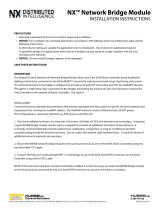Page is loading ...

Remote Control System
Owner’s Manual and
Installation Instructions
For use with Hunter
SRC, Pro-C, and ICC
Controllers
SRR
®


Introduction .............................................................................................................................................. 1
SRR Components ......................................................................................................................................
2
Wiring Harness/SmartPort
®
Connection Kit ................................................................................................ 5
Installing the SRR Remote Wiring Harness ................................................................................................. 6
Wiring the SmartPort
®
to Hunter Controllers .............................................................................................. 7
Typical Installation
Receiver Mounted Indoors ..................................................................................................................... 8
Connection of Receiver on a Temporary Basis from Outside of a Garage or Building ................................. 8
Maximizing Operating Range ...................................................................................................................... 9
Extending Wiring on SmartPort
®
Harness ................................................................................................. 10
Preparing the Transmitter For Use ............................................................................................................ 11
Installing the Transmitter Battery ............................................................................................................. 12
Changing the Remote Activated Station Run Time ..................................................................................... 13
Changing the Transmitter Address ............................................................................................................ 14
Changing the Maximum Station Number ................................................................................................... 16
Preparing the Receiver For Use ................................................................................................................ 18
Changing the Receiver Address ................................................................................................................ 19
Activating a Station with The SRR Remote Control System ........................................................................ 20
A Word About Range ............................................................................................................................... 22
TABLE OF CONTENTS ........................................................................

Troubleshooting Guide ............................................................................................................................. 23
Specifications .......................................................................................................................................... 24
FCC Compliance Notice ............................................................................................................... Back Cover
TABLE OF CONTENTS (continued) ...................................................

1
Finally, there’s no need to walk back to the controller to start and stop a manual watering cycle when doing
maintenance or repair work on your irrigation system. Finally, winterization can be done quickly and easily
with one worker instead of two. Finally no more going back to the garage to start or stop a manual irrigation
cycle.
Hunter is pleased to introduce the SRR–A Simple and Reliable Remote Control System for use with our SRC,
Pro-C, ICC, and future controllers. The SRR can offer you features other remotes can’t, at a price you can afford.
The SRR transmitter is made of sturdy ABS and has no external antenna to get in the way. It features a large
LCD and four-button operation. Don’t let its size fool you– while it’s small enough to fit in your shirt pocket, it
has an open field range of up to 450 feet.
The large LCD display and simple four-button control make the SRR a snap to use. Simply press the or
keys to display the station or program you want to turn on or off, then press the or button – what could
be easier? Don’t worry about forgetting to turn off the SRR. After several minutes of inactivity the unit turns
itself off to extend battery life. Then, the unit can be turned back on by touching any button. A standard 9-volt
alkaline battery will last an entire season for a contractor, and years for a homeowner.
We believe the SRR is the simplest remote control available. It is so easy to use that you will need this
booklet very little after installation. If you do have a question, keep this in a safe place for easy reference.
Congratulations– your life just got a little easier!
INTRODUCTION ..................................................................................

2
SRR COMPONENTS ...........................................................................
TRANSMIT
RUNTIME
ADDRESS
1
4
2
3
8
6
5
7
9
10
11
12
13
14
15
TRANSMITTER RECEIVER SmartPort
®

3
This section will give you a brief description of the
components of the SRR. Each item will be discussed
in further detail later, however this section can be
helpful in getting acquainted with the Transmitter,
Receiver, and SmartPort
®
.
TRANSMITTER
A. LCD Display
1. Run Time – Indicates the Station Run Time is
being set when flashing.
2. Transmit – Indicates that the Transmitter
is transmitting the programmed data to the
receiver.
3. Main Display – Indicates various times and
values.
Number – Indicates either Station Run Time (1
to 30) or Station number (1 to 48).
On – Indicates Transmitter is turning on a
particular station.
Off – Indicates Transmitter is turning off a
particular station.
Program (A, B, C) – Indicates program
selected.
4. Address – Indicates that a new address for
transmitting between the Transmitter and the
Receiver is being set.
B. Control Buttons
5. – Increases the selected flashing display.
6. – Decreases the selected flashing display.
7. – Selects the selected flashing display.
8.
– Cancels the selected flashing display.
C. Other
9. Battery Cover – Covers compartment for 9-
volt alkaline battery.

4
SRR COMPONENTS (CONTINUED) .................................................
RECEIVER
10. Control Button – Hold button down when
plugging Receiver into SmartPort
®
when
programming a new address.
11. SmartPort Outlet (Male) – Outlet on back
of Receiver that plugs into the SmartPort
harness.
12. Antenna – Receives signals from Transmitter
from up to 450’.
SmartPort
®
13. SmartPort Outlet (Female) – Outlet on
front of SmartPort
®
that plugs into the SRR
Receiver or other Hunter product.
14. Rubber Cover – Protects SmartPort from dirt
and weather.
15. Control Wires – Red, white, and blue wires
that connect to the terminal strip area of the
controller.

5
To utilize the SRR Remote Control System, your
controller must be equipped with the SmartPort
wiring/harness connection kit. This wiring harness
provides the connection port where the SRR receiver
is attached.
The SmartPort wiring harness is included with the
purchase of the SRR. Additional SmartPorts may
be purchased separately to allow you to utilize the
transmitter and receiver with additional Hunter
controllers.
WIRING HARNESS/SmartPort
®
CONNECTION KIT .....................

6
1
/
2
" Thread
To
Controller
Pre-assembled Assembled
Figure 1
NOTE: Any extension of the wires
provided with the standard wiring
harness may result in an error message
on the controller display and possible
malfunction of the remote due to radio
interference. In some situations,
lengthening of the standard harness
may work fine, in others it may not
work at all (it is site specific). In
either case, it is recommended that
installations where the SmartPort
®
outlet will be located more than 5 feet
from the controller that the installation
be done using the shielded cable
wiring harness (SRR-SCWH) to
minimize the possible effects of
electrical noise. See page 7 for
information.
1. Install a ½" female threaded “Tee” in the field
wiring conduit approximately 12" from the SRC,
ICC, and Pro-C controllers.
NOTE: While the SmartPort has a
protective cover to allow for outdoor
installation, the SRR Receiver should
only be used on a temporary basis,
as the Receiver is not designated for
permanent outdoor mounting.
2. Feed the red, white, and blue wires of the
SmartPort through the base of the “Tee” and into
the controller wiring compartment as shown in
Figure 1.
3. Screw the SmartPort housing into the “Tee”
(or other fitting) as shown in Figure 1.
INSTALLING THE SRR REMOTE WIRING HARNESS ..................

7
Red
Blue
White
Blue
White
Red
AC AC R RS C MV 1 2 3 4 5 6
White
Blue
Red
SRC Controller SmartPort Installation
Access the terminal strip area and attach the red wire
to the left AC screw slot, attach the white wire to the
next AC screw
slot and attach
the blue wire
to the screw
slot marked
“R”.
Pro-C Controller SmartPort Installation
Access the terminal strip area
on the main module and attach
the red wire to the bottom most
AC screw slot, attach the white
wire to the upper AC screw slot
and attach the blue wire to the
screw slot marked “REM”.
ICC Controller SmartPort Installation
Access the terminal strip area on the power module
and attach the red wire to the bottom most AC screw
slot, attach the white wire to the upper AC screw slot
and attach the blue wire to the screw slot marked
“REM”.
WIRING THE SmartPort
®
TO HUNTER CONTROLLERS ..............
4. Route wiring harness into controller housing.
Attach the red wire to the first AC screw slot.
Attach the white wire to the other AC screw slot,
and attach the blue wire to the R (or REM on
some controllers) as shown in Figure 2.

8
Hunter
Controller
Field Wiring
Conduit
Receiver
Field Wiring
Conduit to
Va
lves
Transmitter
U
p
to
450'
Weather Resistant
SmartPort
®
Cover
Receiver Mounted Indoors
This installation is ideal for situations when the SRR
system will be left permanently connected to the
controller in an indoor area.
Connection of Receiver on a Temporary Basis
from Outside of a Garage or Building
This installation is ideal for situations where a
contractor desires the ability to access and operate
a controller from outside of a locked building or
garage. However, the SRR receiver must be removed
from the SmartPort
®
and the weather resistant cap
placed back on the outlet after each use.
To Controller
TYPICAL INSTALLATION ...................................................................

9
There are many factors which influence operating
range. Listed below are a few things you can do to
assure that you get maximum range possible.
1. Do not install SmartPort near large sources of
metal such as power meters, water pipes, and
aluminum siding.
2. Do not install SmartPort in a basement or
underground location. The higher the location
the better chance of strong reception.
3. For maximum range in all directions, the receiver
should be pointed straight up (vertically). If
receiver is mounted with its antenna oriented
horizontally, reception will be very good if
transmitter is on either side of the antenna, but
very poor if it is facing either end of the receiver
antenna.
4. When operating transmitter, hold the transmitter
as vertical as possible and face in the direction
of the receiver, especially if it is several hundred
feet away.
NOTE: Remote is designed for
residential and small commercial
sites. Large projects such as
cemeteries and golf courses will
require a long-range remote.
MAXIMIZING OPERATING RANGE .................................................

10
Use shielded cable to connect the SmartPort to the
controller if installing the connector more than 2
meters of wiring length from the controller. The
use of shielded cable will eliminate the potential for
radio interference by preventing the wire as acting
as an antenna. At no time should the SmartPort
be installed more than 15 meters away from the
controller.
For easiest installation, order a Hunter SRS-SCWH
SmartPort wiring harness with a full 7.6 meters of
shielded cable.
HUNTER SRR-SCWH
WIRING HARNESS
SRC TERMINAL BLOCK
BLUE
WHITE
RED
BLUE
WHITE
RED
AC AC R RS
HUNTER SRR-SCWH WIRING HARNESS
BLUE
WHITE
RED
ICC TERMINAL BLOCK
BLUE
WHITE
RED
AC
AC
R
RS
EXTENDING WIRING ON SmartPort
®
HARNESS .........................

11
Your SRR System is designed to work right out of
the box. This means that other than installing the
battery, you may choose to skip this entire section.
However, we recommend you read it because with
a few simple steps you can customize your SRR to
add functionality and security to your system. Be
aware that if you change your transmitter address
or maximum station number as described on the
following pages, you should make a note of the
settings, since when the battery is removed and a
new one is installed, the transmitter will revert back
to the original settings.
PREPARING THE TRANSMITTER FOR USE ..................................

12
Your SRR Transmitter requires a 9-volt alkaline
battery. To install the battery, slide open the
battery door on the back of the transmitter. Attach
the battery to the clip, insert the battery into the
compartment, and slide the battery door shut. When
changing the battery, push the battery down in the
case to reveal the battery clip before attempting to
remove the battery from the case.
INSTALLING THE TRANSMITTER BATTERY ................................

13
RUNTIME
You have the ability to adjust the amount of time
that a station will run once it has been turned on by
your SRR System. This does not affect the run time
programmed into your controller. This adjustment is
made using the transmitter as described below.
To change the Remote Activated Station Run Time
follow the steps below:
1. If the unit is off (no display), power the
transmitter up by pressing or any of the buttons
for at least 1 second and then releasing the
button. The transmitter will first illuminate the
entire display for 1 second then display the
active station.
2. Press the and buttons simultaneously,
until the word “RUN TIME” along with the
current Run Time is displayed (default is 10
minutes). The display will be blinking at this
point. If more than 5 seconds go by without a
button being pressed, the Transmitter will revert
back to displaying the active station.
NOTE: Black buttons indicate what
is to be pushed.
CHANGING THE REMOTE ACTIVATED STATION RUN TIME ......
3. Use the and buttons to change the Run
Time to any of the 8 settings ranging from 1
to 30 minutes. Then do not touch any of the
buttons for 5 seconds and the display will stop
blinking, and return back to the active station.

14
Both the SRR Transmitter and Receiver have an
“address” that they use when communicating. If the
addresses do not match, the receiver will ignore the
transmission.
Your SRR comes from the factory with both the
Transmitter and the Receiver address set to 0. You
may change the address to any value from 0 through
127 for added security. Note that if you change the
Transmitter address, the Receiver must “learn” the
new address as described in “Preparing the Receiver
for Use” section.
To change the Transmitter address follow the
steps below:
1. If the unit is off (no display), power the
Transmitter up by pressing any of the buttons for
at least 1 second then releasing the button. The
Transmitter will first illuminate the entire display
for 1 second then display the active station.
CHANGING THE TRANSMITTER ADDRESS ..................................
2. Press the and buttons simultaneously,
until the word “RUN TIME” along with the
current Station Run Time is displayed. The
display will be blinking at this point.
3. While the display is blinking and showing the
current Run Time, Press the button. The word
“ADDRESS” will now illuminate and the current
address will be blinking. Note that if more than
5 seconds go by without a button being pressed,
the Transmitter will revert back to displaying the
active station.
4. Use the
and buttons to change the address
to any value between 0 and 127. Then do not
touch any of the buttons for 5 seconds and the
display will stop blinking, and return back to the
active station.

15
ADDRESS
RUNTIME
NOTE: Black buttons indicate what
is to be pushed.

16
Your SRR Transmitter comes from the factory
with the maximum station number set to 9. This
means that when you use the and buttons
to change the station, you may change it to any
number between 1 and 9. However if you only have
a 6-station controller, you will never need to access
stations 7 through 9. Likewise, perhaps you will
own a Hunter controller like the ICC which can have
more than 9 stations. In this case you would want to
access the stations above 9.
The SRR Transmitter allows you to set the
maximum station number as follows:
1. If the unit is off (no display), power the
Transmitter up by pressing any of the buttons for
at least 1 second then releasing the button. The
Transmitter will first illuminate the entire display
for 1 second then display the active station.
2. Press the and buttons simultaneously,
until the word “RUN TIME” along with the
current Run Time is displayed. The display will
be blinking at this point.
CHANGING THE MAXIMUM STATION NUMBER .........................
3. While the display is blinking and showing the
current address, press the button. The display
will continue to blink, but the word “ADDRESS”
will be illuminated.
4. Press the
button again. The display will
continue to blink, but the word “ADDRESS” will
no longer be illuminated.
5. Use the and buttons to change the
maximum station number from 1 to 47. Then,
do not press any buttons for 5 seconds and the
display will stop blinking and return to the active
station number
6. You may now change the active setting to any
station in the new station range.
/