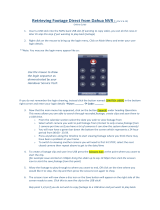Page is loading ...

1
1080p DVR
User Manual

2
IMPORTANT! PLEASE READ.
THANK YOU
Congratulations on your Defender HD purchase! You’ve made a great choice to protect what you value most.
We take our products performance very seriously and want to ensure that you are completely satisfied with
your purchase. If you have any questions, or to get more out of your product, please visit defender-usa.com
first regarding any additional information on product features, specifications or assistance with setup.
Please contact us via one of the methods below:
Email: support@defender-usa.com
Online web chat: www.defender-usa.com
WARRANTY INFORMATION
All of our products come with a one-year warranty from the original purchase date against defects in
workmanship and materials. If you have warranty or support issues, please contact us:
support@defender-usa.com
DEFENDER® Canada: 4080 Montrose Road Niagara Falls, Ontario, Canada L2H 1J9
DEFENDER® USA: 840 Aero Drive Cheektowaga, NY, USA 14225
For more information about your product’s warranty, please visit our website at www.defender-usa.com
Warranty Terms
1. DEFENDER® products are guaranteed for a period of one year from the date of purchase against
defects in workmanship and materials. This warranty is limited to the repair, replacement or refund of the
purchase price at DEFENDER®’s option.
2. This warranty becomes void if the product shows evidence of having been misused, mishandled or
tampered with contrary to the applicable instruction manual.
3. Routine cleaning, normal cosmetic and mechanical wear and tear are not covered under the terms of
this warranty.
4. The warranty expressly provided for herein is the sole warranty provided in connection with the product
itself and no other warranty, expressed or implied is provided. DEFENDER® assumes no responsibilities for
any other claims not specifically mentioned in this warranty.
5. This warranty does not cover shipping costs, insurance, or any other incidental charges.
6. You MUST contact DEFENDER® before sending any product back for repair. You will be sent a Return
Authorization number with return instructions. When returning the product for warranty service, please
pack it carefully in the original box with all supplied accessories, and enclose your original receipt or
copy, and a brief explanation of the problem (include RA #).
7. This warranty is valid only in Canada and the continental U.S.
8. This warranty cannot be re-issued.

3
IMPORTANT! PLEASE READ.
RISK OF ELECTRIC SHOCK
ATTENTION
DO NOT OPEN
DISCLAIMERS
1. The IR illumination range is up to 130ft in low light conditions and up to 100ft in complete darkness.
Objects at or beyond this range may be partially or completely obscured, depending on camera
application.
2. When viewing remotely: Video quality is dependent on network performance. The speed of the Internet
connection going to the DVR may affect the products performance.
3. Cameras are weather resistant; they are not weatherproof. Not intended for use in direct exposure to
water, rain or snow.
4. The user must set up a password in the menu before using.
5. Defender HD cameras are not compatible with the 21000 series DVRs.
6. The DVR requires a broadband router and Internet connection—not included. An Internet browser is
required.
7. This product contains small parts. Exercise care when unpacking and assembling the product around
children.
8. The date must be entered correctly into DVR to ensure that footage is recorded on the correct date.
9. DEFENDER® highly recommends the use of an Uninterruptable Power Supply (UPS) with surge protection
for all products.
10. Audio Recording may be prohibited in your location. Please check local laws before recording any audio.
11. DEFENDER® does not endorse any DEFENDER® products for illegal activities. DEFENDER® is not responsible
or liable in any way for any damage, vandalism or any other action that may occur while a DEFENDER®
product is in use.
12. We reserve the right to change models, configuration or specifications without notice or liability. Product
may not be exactly as shown.
13. For regions with climates that drop below -10°C it is recommended to bring the camera indoors during
the coldest winter months.
14. This product and its included technologies may be protected by one or more international patent(s) or
patent(s) pending. ©2016 DEFENDER®. All rights reserved. DEFENDER®, the DEFENDER® logo and other
DEFENDER® marks may be registered.

4
FCC STATEMENT
This equipment has been tested and found to
comply with the limits for a Class B digital device,
pursuant to Part 15 of the FCC Rules. These limits are
designed to provide reasonable protection against
harmful interference in a residential installation. This
equipment generates, uses, and can radiate radio
frequency energy and, if not installed and used
in accordance with the instructions, may cause
harmful interference to radio communications.
However, there is no guarantee that interference
will not occur in a particular installation. If this
equipment does cause harmful interference to radio
or television reception, which can be determined
by turning the equipment off and on, the user is
encouraged to try to correct the interference by one
or more of the following measures:
• Reorient or relocate the receiving antenna.
• Increase the separation between the equipment
and receiver.
• Connect the equipment into an outlet on a
circuit different from that to which the receiver is
connected.
• Consult the dealer or an experienced radio/TV
technician for help.
FCC Caution:
This device complies with Part 15 of the FCC Rules.
Operation is subject to the following two conditions:
(1) This device may not cause harmful interference,
and (2) this device must accept any interference
received, including interference that may cause
undesired operation.
Non-modification Statement:
Changes or modifications not expressly approved
by the party responsible for compliance could void
the user’s authority to operate the equipment.
FCC Radiation Exposure Statement:
This equipment complies with FCC radiation
exposure limits set forth for an uncontrolled
environment. This equipment should be installed and
operated with minimum distance 20cm between the
radiator.
IC STATEMENT
This device complies with Industry Canada licence-
exempt RSS standard(s).
Operation is subject to the following two conditions:
(1) This device may not cause interference, and
(2) This device must accept any interference,
including interference that may cause undesired
operation of the device.
Le présent appareil est conforme aux CNR
d’Industrie Canada applicables aux appareils radio
exempts de licence.
L’exploitation est autorisée aux deux conditions
suivantes:
(1) l’appareil ne doit pas produire de brouillage, et
(2) l’utilisateur de l’appareil doit accepter tout
brouillage radioélectrique subi, même si le
brouillage est susceptible d’en compromettre le
fonctionnement.
This device complies with RSS 247 of Industry
Canada. This Class B device meets all the
requirements of the Canadian interference-causing
equipment regulations.
Cet appareil numérique de la Classe B respecte
toutes les exigences du Règlement sur le matériel
brouilleur du Canada.
RF exposure statement:
IC Radiation Exposure Statement
This equipment complies with IC RSS-102 radiation
exposure limit set forth for an uncontrolled
environment. This equipment should be installed and
operated with minimum distance 20cm between the
radiator and your body.
Déclaration d’exposition à la radiation : Cet
équipement respecte les limites d’exposition aux
rayonnements IC définies pour un environnement
non contrôlé. Cet équipement doit être installé et
mis en marche à une distance minimale de 20 cm
qui sépare l’élément rayonnant de votre corps.
L’émetteur ne doit ni être utilisé avec une autre
antenne ou un autre émetteur ni se trouver à leur
proximité.
ICES-003:
CAN ICES (B)/ NMB-3 (B)
IMPORTANT! PLEASE READ.

TABLE OF CONTENTS
THANK YOU ..................................................................................................................................................................................................2
WARRANTY INFORMATION ...........................................................................................................................................................................2
WARRANTY TERMS ............................................................................................................................................................................................2
DISCLAIMERS ...................................................................................................................................................................................................3
FCC STATEMENT ...........................................................................................................................................................................................4
FCC CAUTION: .................................................................................................................................................................................................4
NON-MODIFICATION STATEMENT: ....................................................................................................................................................................4
FCC RADIATION EXPOSURE STATEMENT: ..........................................................................................................................................................4
IC STATEMENT ...............................................................................................................................................................................................4
RF EXPOSURE STATEMENT: ...............................................................................................................................................................................4
ICES-003: ..........................................................................................................................................................................................................4
GETTING STARTED ............................................................................................................................................ 7
CONNECTING YOUR SYSTEM ...........................................................................................................................................................................7
SETUP WIZARD .................................................................................................................................................. 8
USER CONFIGURATION ....................................................................................................................................................................................8
HDD MANAGEMENT .........................................................................................................................................................................................9
RECORD SCHEDULE .......................................................................................................................................................................................10
GENERAL SYSTEM CONFIGURATION ..............................................................................................................................................................11
REMOTE VIEWING SETUP ................................................................................................................................................................................12
FUNCTION TOOL BAR ....................................................................................................................................................................................13
MAIN MENU .................................................................................................................................................... 14
LOGIN ............................................................................................................................................................................................................14
PARAMETER .................................................................................................................................................... 15
DISPLAY ..........................................................................................................................................................................................................15
LIVE ................................................................................................................................................................................................................15
OUTPUT...........................................................................................................................................................................................................16
PRIVACY ZONE ...............................................................................................................................................................................................17
RECORD .........................................................................................................................................................................................................18
RECORD SCHEDULE .......................................................................................................................................................................................19
HIGH QUALITY STREAM ..................................................................................................................................................................................20
STANDARD QUALITY STREAM .........................................................................................................................................................................21
CAPTURE ........................................................................................................................................................................................................22
CAPTURE SCHEDULE .......................................................................................................................................................................................23
NETWORK ....................................................................................................................................................................................................... 24
EMAIL .............................................................................................................................................................................................................25
EMAIL SCHEDULE ...........................................................................................................................................................................................26
DDNS ..............................................................................................................................................................................................................27
RTSP................................................................................................................................................................................................................28
FTP ................................................................................................................................................................................................................. 29
ALARM ...........................................................................................................................................................................................................30
MOTION .........................................................................................................................................................................................................30
RECORD SEARCH ........................................................................................................................................... 31
GENERAL ........................................................................................................................................................................................................ 31
EVENTS ...........................................................................................................................................................................................................32
PICTURE .......................................................................................................................................................................................................... 33
DEVICE ........................................................................................................................................................... 34
HDD ................................................................................................................................................................................................................ 34
PTZ .................................................................................................................................................................................................................. 35
SYSTEM ........................................................................................................................................................... 36
GENERAL ........................................................................................................................................................................................................ 36
DAYLIGHT SAVINGS ........................................................................................................................................................................................ 37
NETWORK TIME ............................................................................................................................................................................................... 38
USERS .............................................................................................................................................................................................................39
INFO ...............................................................................................................................................................................................................40
CHANNEL INFO ..............................................................................................................................................................................................40
RECORD INFO ................................................................................................................................................................................................41
LOG ................................................................................................................................................................................................................ 41

6
ADVANCED SETTINGS ..................................................................................................................................... 42
MAINTAIN ....................................................................................................................................................................................................... 42
EVENTS ...........................................................................................................................................................................................................43
AUTO UPGRADE .............................................................................................................................................................................................44
SHUTDOWN ....................................................................................................................................................................................................45
TROUBLESHOOTING ....................................................................................................................................... 46

7
GETTING STARTED
Before you begin, ensure that all components are present. Before installing your cameras, test all connections.
CONNECTING YOUR SYSTEM
This section will guide you through the initial connection of your system. The connections on the DVR may
vary depending on the number of channels on your model.
Monitor/TV not included. Connections applicable to all 4, 8, and 16 channel models. Connections may vary by model
Please ensure the DVR is connected to a monitor/TV and that you have chosen a password on your DVR before proceeding
Please ensure the monitor/TV is powered off when connecting DVR.

8
When powered on for the first time, the Setup Wizard can be used to set common DVR functions. By default,
the Setup Wizard will be disabled after the initial setup. If the DVR’s factory settings are restored, the Setup
Wizard will be shown once the DVR powers back up. To re-enable the Setup Wizard, see page 36.
USER CONFIGURATION
The second page of the Setup Wizard is the User Configuration page. To access your DVR, the default user
name is admin and the default password is 123456. To ensure your privacy, you will be required to update the
DVR password from the default to a new 6-digit password. We recommend choosing something that you will
remember, but others would be unlikely to guess. The new password cannot be the same as the default.
SETUP WIZARD
Default User Name: Change the user name from
admin.
Default Password: The default password is 123456.
Password: Enter a new 6-digit password. This cannot
be the same as the default password.
Confirm Password: Enter a new 6-digit password.
Previous: Move back to the previous page of the
Setup Wizard.
Next: Proceed to the next page of the Setup Wizard.

9
HDD MANAGEMENT
This page shows the current state of the DVR’s internal hard drive.
Hard Drive Status: Status of the hard drive.
Available/Total: Amount of available hard drive space in GB.
Available Time: Amount of available recording time on the hard drive in hours.
Select: Select a hard drive.
Overwrite: Select the frequency for which the footage will be overwritten on the hard drive. The options are:
• Off
• Auto
• 1 Day
• 3 Days
• 7 Days
• 14 Days
• 30 Days
• 90 Days
Format HDD: This will remove all recorded footage from the hard drive. To format the hard drive, check the
Select box and then click Format HDD. Note that once formatting has started it cannot be stopped and all
recorded footage will be deleted from the hard drive selected. This action will not erase or change settings.
The hard drive information can also be located in the DVR main menu under Device. See page 34 for more
information.
Cancel: Exit the Setup Wizard.
Previous: Return to the previous page of the Setup Wizard.
Next: Proceed to the next page of the Setup Wizard.
NOTE:
If Auto is selected, the hard drive will overwrite the oldest footage as soon as space is needed. If the DVR
is not set to Auto, it is possible that the hard drive may become full and the DVR will stop recording. The
recommended setting for this is Auto.

10
RECORD SCHEDULE
This section allows you to adjust the recording schedule for your DVR. By default, the DVR will record on a
24/7 schedule. You can set a specific schedule for every channel for each day of the week. You can also set
the DVR to record only when motion is detected. The recording settings can also be found in the main menu
under the Parameter option. See page 19 of the manual for more information.
Channel: The Channel you wish to adjust. To set the same schedule for every day, leave the channel
set to CH1.
Continuous: Set the calendar for constant recording.
Motion: Set the calendar for motion only recording.
Calendar: To set recording for certain days of the week and time frames, click into each square. Each square
represents a 30 minute time frame. Click and drag to highlight and select multiple time frames at once.
Green squares indicate a constant recording schedule. Yellow squares indicate a motion recording schedule.
Copy: Copy the settings to multiple or all channels. Select the specific channel, or all channels from the drop
downs. Select Copy.
Cancel: Exit the Setup Wizard.
Previous: Return to the previous page of the Setup Wizard.
Next: Proceed to the next page of the Setup Wizard.

11
GENERAL SYSTEM CONFIGURATION
This page allows you to adjust the General System Configuration settings. This can also be accessed through
the DVR Main Menu under System Option. See page 36 for more information.
Date: Enter the current date. The date set is the date where the recorded footage will be found. If the
incorrect date is set, the footage will be found on the incorrect date.
Time: Set the current time.
Date Format: Set how the date will appear on the live view screen. The options are:
• MM/DD/YY
• DD/MM/YY
• YY-MM-DD
Time Format: 24Hour clock or a 12Hour clock.
Language: Select your desired language.
Video Format: NTSC is the North American video format. PAL is the European format. If located in North
America changing this setting will stop the live stream of your cameras.
Menu Timeout: How long the menu will stay on the screen without activity. The options are:
• 30s
• 1Min
• 2Min
• 5Min
• 10Min
• Off
Cancel: Exit the Setup Wizard.
Previous: Return to the previous page of the Setup Wizard.
Next: Proceed to the next page of the Setup Wizard.

12
REMOTE VIEWING SETUP
This page allows you to set up remote viewing on your smartphone using the QR code in the Defender HD
app. The Remote Viewing Setup can also be located in the System tab of the main menu, under Info.
See page 40 of the manual for more information.
From the app store on your smart phone, download the Defender HD app. Once downloaded, create an
account and scan the QR code to access your DVR.
Cancel: Exit the Setup Wizard.
Previous: Return to the previous page of the Setup Wizard.
Next: Proceed to the next page of the Setup Wizard.

13
FUNCTION TOOL BAR
Main Menu: Select to access the menu. You will be required to enter your password to access the main
menu, unless the password has been disabled.
Manually Lock Screen: Select to lock the main menu from access until the password is entered.
Layout: Select to adjust how the camera images are shown when in live view. The channel viewing
options are Quad, Nine, or Six and Eight, available from the More Layout option.
Start SEQ: Select to rotate through the channels one at a time on the screen. Select the SEQ icon again to
stop the sequence.
Mute: Select to stop audio from the cameras. Please note that you must have a microphone, or audio
enabled camera, for the audio feature to work.
Playback: Select to access the playback function.

14
MAIN MENU
LOGIN
When the Main Menu icon is selected from the Function tool bar, you will be required to enter your user name
and password. The login feature can be disabled from the main menu under System. We do recommend, for
your security, that the password is enabled.
The top of the menu will show the menu tabs. Along the left hand side, you will see the options available
within each tab.

15
PARAMETER
DISPLAY
Adjust the settings for live view on an external monitor.
LIVE
Channel: Edit the live view settings for the selected channel.
Channel Name: Change the channel name. By default, this will be CH followed by the channel number.
Show Name: Enable/Disable the channel name to be shown in live view.
Record Time: Enable/Disable the time to be shown on recorded footage.
OSD Position (On Screen Display): Change the position of the channel name, and date/time shown on the
screen. Right click with the mouse to exit the OSD Position screen.
Colour: Adjust the colour balance on the camera image.
Covert: Block a channel from live view. With this enabled, the channel will still record but will not be seen in
the live view screen.
AHD EQ (Analog High Definition Equalizer): Enable/Disable this setting to allow for a clearer image at
longer distances.
Show Time: Enable the time to be shown in live view.
Copy CH1 to All: Copy your settings to all channels.
Default: Restore the settings on this page back to default settings.
Save: Save the settings made on that page.
Cancel: Revert any changes, and exit the menu.

16
OUTPUT
Adjust the output settings for the DVR video output to an external monitor.
Video Output: By default, the DVR automatically selects the output based on the cable connected to the
back of the DVR.
Sequence Layout: Adjust the layout of the cameras in sequence mode (found in the function toolbar). The
options are:
• Layout1: Single camera view
• Layout2: Quad camera view
• Layout3: Six camera view
Image Display Time: Adjust the number of seconds the images are displayed in sequence mode.
VGA/HDMI Resolution: Change the display output resolution. VGA is a 640x480, HDMI is 1920x1080.
Transparency: Adjust the transparency of the menu over the live view screen.
Support Overscan: Enable/Disable overscan for monitors that have this feature.
Default: Restore the settings on this page back to default settings.
Save: Save the settings made on that page.
Cancel: Revert any changes, and exit the menu.

17
PRIVACY ZONE
Create a privacy zone to disable a section of the camera view from live view, and from the recorded footage.
Channel: Create a privacy zone for the selected channel.
Mask Area: Enable/Disable this feature.
Area Setup: For each channel, you can create up to four privacy zones. Check the box next to the zone you
wish to set up.
Mask Area Setup: Select Setup and you will see the camera image. Click and drag with your mouse to set
the area you wish to block for live view and recorded footage.
Copy CH1 to All: This will copy any changes made to all channels. Do not select this option if you want to
customize the privacy zone for each channel.
Default: Restore the settings on this page back to default settings.
Save: Save the settings made on that page.
Cancel: Revert any changes, and exit the menu.

18
RECORD
Adjust the record settings for each channel.
Record:
Channel: Edit the record settings for the selected channel.
Record Switch: Enable/Disable to turn recording on/off.
Stream Mode: Select High Quality Stream or Standard Quality Stream. For more information, see pages 20 & 21
PreRecord: Select Enable/Disable to set a prerecord time.
Copy CH1 to All: Copy these settings to all channels.
Default: Restore the settings on this page back to default settings.
Save: Save the settings made on that page.
Cancel: Revert any changes, and exit the menu.

19
RECORD SCHEDULE:
Set up a recording schedule for each channel. By default, the DVR is set to record continuously, 24 hours
a day, 7 days a week. It can also be set to record on a specific schedule, or only when motion is detected.
Each channel can have the same schedule or individual schedules.
Channel: Shown is the channel you wish to set up. To change the channel, click the dropdown arrow.
Continuous: Set the DVR record continuously.
Motion: Set the DVR record only when motion is detected.
Calendar: To set a recording schedule for certain days of the week and time frames, click each square. Each
square represents a 30 minute time frame. Click and drag to highlight and select multiple time frames at
once. Green squares indicate a constant recording schedule. Yellow squares indicate a motion recording
schedule.
To set up a schedule, follow these steps:
1. Set a schedule for the selected channel.
2. Select Continuous or Motion. For motion recording, motion MUST be enabled on the Alarm page of
the menu. See page 30 for more information.
3. In the Calendar, click and drag to select the days of the week, and times of day you want to record.
Each square represents a 30 minute time frame. If you have Continuous selected, the boxes will be
green. If you select Motion, the boxes will be yellow.
CH1 to All: Copy these settings to all channels.
Default: Restore the settings on this page back to default settings.
Save: Save the settings made on that page.
Cancel: Revert any changes, and exit the menu.
NOTE:
If both continuous and motion are selected, the DVR will record on a continuous schedule.

20
HIGH QUALITY STREAM
High Quality Stream will allow you to get the highest resolution recorded footage.
Channel: Edit the High Quality Stream settings for the selected channel.
Resolution: Select a recording resolution from the dropdown options available.
FPS (Frames Per Second): The frames per second.
Bitrate Control: The number of bits that are conveyed or processed per unit of time.
Set the Bitrate to a Variable Bitrate, or a Controlled Bitrate.
• CBR (Controlled Bitrate): Cap the amount of data transferred between the DVR and your remote
viewing device.
• VBR (Variable Bitrate): Allows a variable amount of data within each setting. The options are:
• Good
• Better
• Best
Bitrate Mode: Set the bitrate options to Predefined, or to User Defined.
• Predefined: The bitrate is determined by the DVR.
• User Defined: The user can define the bitrate to the parameters they wish to set.
Bitrate: Based on the selected Control and Mode options, select the bitrate. If you have selected User
Defined, you can enter any bitrate between 1024-6144 Kbps.
Audio: Select to Enable/Disable Audio recording for the selected channel. (4 and 8 channel DVRs will have
one audio connection; 16 channel DVRs will have four audio connections). You must have a microphone, or
audio enabled camera, for this feature.
Copy CH1 to All: Copy these settings to all channels.
Default: Restore the settings on this page back to default settings.
Save: Save the settings made on that page.
Cancel: Revert any changes, and exit the menu.
NOTE:
The higher the resolution and FPS settings, the more space the footage will take up on the hard drive.
/