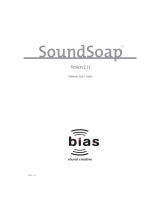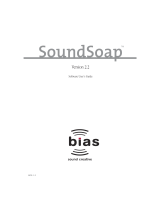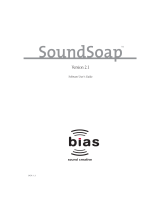Contents
Xerox
®
Phaser
®
6020 Color Printer 5
User Guide
Defining Custom Paper Sizes ............................................................................................................................... 67
Printing on Custom Paper Sizes .......................................................................................................................... 68
Printing on Both Sides of the Paper .......................................................................................................................... 70
Setting Up 2-Sided Printing .................................................................................................................................. 70
Loading Paper for Manual 2-Sided Printing .................................................................................................. 71
6 Maintenance 73
Cleaning the Printer ......................................................................................................................................................... 74
General Precautions ................................................................................................................................................. 74
Cleaning the Exterior ............................................................................................................................................... 75
Cleaning the Interior ............................................................................................................................................... 75
Ordering Supplies .............................................................................................................................................................. 80
Consumables .............................................................................................................................................................. 80
When to Order Supplies ......................................................................................................................................... 80
Recycling Supplies .................................................................................................................................................... 80
Toner Cartridges ................................................................................................................................................................ 81
General Precautions ................................................................................................................................................. 81
Replacing a Toner Cartridge ................................................................................................................................ 81
Refreshing the Toner ............................................................................................................................................... 82
Cleaning the Develop er .......................................................................................................................................... 82
Adjustments and Maintenance Procedures .......................................................................................................... 83
Color Registration ..................................................................................................................................................... 83
Adjusting the Paper Type ...................................................................................................................................... 83
Adjusting the Bias Transfer Roller ..................................................................................................................... 84
Adjusting the Fuser .................................................................................................................................................. 84
Refreshing the Bias Transfer Roller ................................................................................................................... 84
Adjusting the Altitude............................................................................................................................................. 84
Checking Page Counts .................................................................................................................................................... 85
Moving the Printer ............................................................................................................
................................................ 86
7 Troubleshooting 89
General Troubleshooting ............................................................................................................................................... 90
Printer Does Not Turn On ...................................................................................................................................... 90
Printer Resets or Turns Off Frequently ............................................................................................................. 90
Printer Does Not Print ............................................................................................................................................. 91
Printing Takes Too Long ........................................................................................................................................ 92
Printer is Making Unusual Noises ...................................................................................................................... 92
Condensation has Formed Inside the Printer ............................................................................................... 92
Paper Jams .......................................................................................................................................................................... 93
Minimizing Paper Jams .......................................................................................................................................... 93
Locating Paper Jams ............................................................................................................................................... 95
Clearing Paper Jams ................................................................................................................................................ 96
Troubleshooting Paper Jams ............................................................................................................................... 99
Print-Quality Problems .................................................................................................................................................. 101
Controlling Print Quality ...................................................................................................................................... 102
Solving Print-Quality Problems .......................................................................................................................... 103