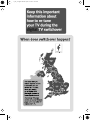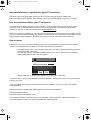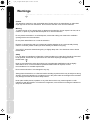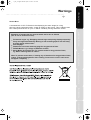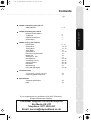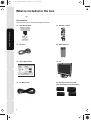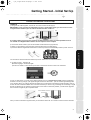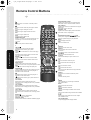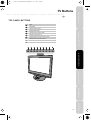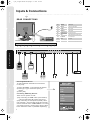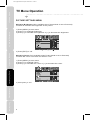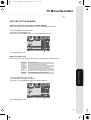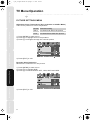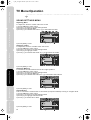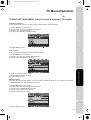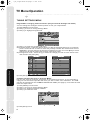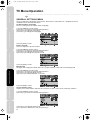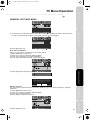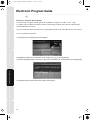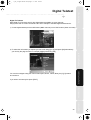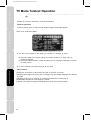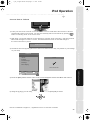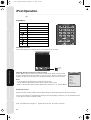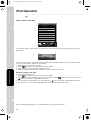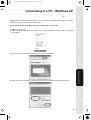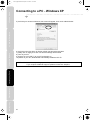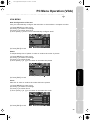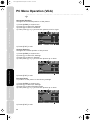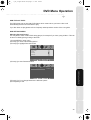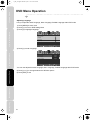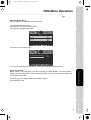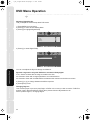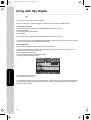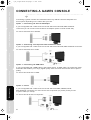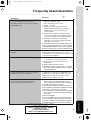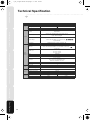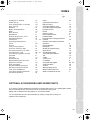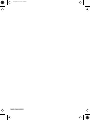M19/20C-GB-TCDI-UK
HD Ready LCD TV with Freeview, DVD & iPod Docking
Model No
User Guide

Important Guarantee Information.
Congratulations on purchasing this television. We hope you have many
years of trouble free enjoyment from your purchase.
Your product is covered under the manufacturers guarantee for 12 months
from date of purchase. The guarantee is ‘return to manufacturer’ and covers
the costs of collection, parts & labour and redelivery charges
in the event of breakdown caused by mechanical or electrical failure.
In the event of a fault being diagnosed, please refer to the frequently
asked questions/troubleshooting section at the rear of this user guide.
If you are still unable to remedy the fault, try resetting the TV
to factory settings, (details in this user guide) or contact the helpline.
In the event that a fault is diagnosed, the helpline will arrange to collect
the TV from your home or work address, return it to our service centre,
repair the item and then return it to you.
If we believe we cannot offer a permanent repair, we will replace the item.
Sky Media UK LTD – Helpline Information
Telephone 0871 2000 463
Email: [email protected]
Internet: www.skymediauk.co.uk
The telephone opening hours are Monday to Friday 8.30am to 6pm, Saturday 9am – 5pm.
On the web site, you can register your product and guarantee, if you
do it within 7 days of purchase, you will also receive an extra FREE
3 months warranty, making the warranty 15 months from date of purchase.
You must retain all packaging materials as you will need these in the event of
warranty/service support.
If you need to call the helpline, you will need the following information.
Model Number __________________________ (Can be found on rear of TV)
Serial Number __________________________ (Can be found on rear of TV)
Date of purchase __________________________ (Can be found on sales receipt)
19_22_20 english manual 01.pdf 6. 5. 2009 12:54:21

19_22_20 english manual 02.pdf 6. 5. 2009 12:55:26

Important information regarding the digital TV switchover
Television in the UK is going digital, bringing us all more choice and new services. Starting late
2007 and ending in 2012, television services in the UK will go completely digital, TV region by TV region.
How the switchover affects your TV equipment.
Your new TV has a digital tuner built in, which means it is ready to receive the Freeview signal by simply
connecting it into your aerial socket (you can check if you can get digital TV through your aerial now or
whether you will have to wait until the switchover at www.digitaluk.co.uk)
When the TV switchover happens in your area, there are at least two occasions when you will need to re-tune
your TV in order to continue receiving your existing TV channels and also to pick up new ones. Digital UK, the
body leading the digital switchover, will advise you when you need to retune during the switchover.
How to retune.
Retuning your TV is a very quick and simple process. We recommend that you retune every few months to
ensure you are receiving the very latest TV and radio channels that are broadcast.
• In digital/freeview mode, on the remote control press ‘LCD menu’ quickly followed by 8-8-8-8 (so
press the number 8 four times)
• You will now enter the ‘First time installation’ mode. (if you do not, please refer to the section
called ‘getting started’ later in this user guide)
• Simply press ‘OK’ or ‘Enter’ on the remote control and your TV will retune.
If you do not retune your TV when advised to do so by Digital UK, you may lose some or all of your channels
until you do re-tune.
If you are missing any channels, it may be that they are not available in your area, or that your TV aerial
needs upgrading.
For help and support regarding the digital switchover, please contact Digital UK:
Telephone: 08456 50 50 50
Digital UK website: www.digitaluk.co.uk
If you require technical or warranty support on this television, please contact the manufacturer helpline, do
not contact Digital UK unless your query is regarding the digital switchover.
First Time Installation
Country
Language
Please ensure that the aerial is connected to the connector
labelled ‘ RF In ’ on the rear of the TV .Ensure that OK is
highlighted in yellow and press ‘OK’ on your remote .If after
this scan ,not all digital channels are found ,your aerial may
require a signal booster .alternatively ,upgrade your aerial
to a high gain digital version .
OK Cancel
UK
English
19_22_20 english manual 03.pdf 6. 5. 2009 12:55:56

Satety Warnings Introducing the LCD TV Installing the LCD TV Using The Features Troubleshooting
Specifications
Warnings
Caution
This television contains no user serviceable parts. Please refer to the manufacturer or authorised
repair agent in the event of malfunction. Do not remove the back cover from the television.
Warning
To reduce the risk of fire, electric shock or damage to the television, do not expose it to dust, rain or
moisture, or place any objects filled with liquids on or near the television.
Do not place the television in a confined space, ensure that nothing can obstruct the ventilation
openings at the rear of the television.
Do not place naked flames on or near the television.
Dispose of this television and any components including batteries in an environmentally friendly
manner. If in doubt, please contact your local authority for details of recycling.
Your LCD TV should be cleaned using a dry or slightly damp cloth. You should not use an alcohol
based cleaner
Safety
For your safety, this appliance is fitted with a fused moulded 3 pin mains plug. Should the fuse need
to be replaced, ensure that any replacement is of the same amperage and approved with
the BSI mark. ( )
Never try and replace the mains plug unless you have adequate qualifications and are legally
authorised to do so. In the event that a replacement Mains cable is required, contact
the manufacturer for a suitable replacement.
Never use the television if it is damaged in any way.
Always place the television on a flat level surface avoiding anywhere which may be subject to strong
vibration. Ensure the television is not placed on top of the power cable as the weight of the television
may damage the cable and cause a safety hazard.
Never place mobile phones, speakers or any other device which may cause magnetic or radio
interference with the television. If interference is apparent, move the device causing the interference
away from the television.
19_22_20 english manual 04.pdf 6. 5. 2009 13:02:08

Warnings
Satety WarningsIntroducing the LCD TVInstalling the LCD TVUsing The FeaturesTroubleshootingSpecifications
Screen Burn
A characteristic of LCD TV Panels is that displaying the same image for a long
time may cause a permanent after - image to remain on the screen. This is called screen
burn. Most pictures shown on your TV will be constantly moving and fill the screen.
Examples of images that you need to watch out for are as follows
(this is not an all-inclusive list):
TV Channel Logos: e.g. Shopping channel logos and pricing displays-especially
if they are bright and stationary. Moving or low-contrast graphics are less likely
to cause ageing of the screen.
Time Displays
Teletext: Do not view a stationary page for long periods of time.
TV/DVD Menus: e.g. Listings of DVD disk content.
Pause Mode: Do not leave the TV in pause mode for long periods of time,
e.g. When watching DVDs or videos.
Note: To prevent screen burn, if viewing any of the above for long periods of time,
reduce contrast and brightness when viewing. Once burn-in occurs it will never
disappear completely.
19_22_20 english manual 05.pdf 6. 5. 2009 13:02:58

Chapter 1 Introducing the LCD TV
Getting Started
Chapter 2 Installing the LCD TV
Remote Control Buttons
TV Buttons
Inputs & Connections
Source Menu
Chapter 3 Using The Features
Picture Menu
Sound Menu
Tuning Menu
Timer Menu
General Menu
Electronic Program Guide
Digital Text
Analogue TV Text
iPod Operation
Connecting to a PC
VGA (PC) Menu
DVD Menu
Wall Mounting
Using with Sky Digital
Troubleshooting
Connecting a games console
Frequently Asked Questuions
Specifications
Technical Specification
Index
3 - 4
5
6
7
7
8 - 11
12 - 13
14 - 15
16
17 - 18
19
20
21
22 - 25
26 - 27
28 - 29
30 - 33
34
35 - 36
37
38
39
40
Contents
Satety WarningsIntroducing the LCD TVInstalling the LCD TVUsing The FeaturesTroubleshootingSpecifications
Customer Support/Technical Helpline
Sky Media UK LTD
Telephone: 0871 2000 463
Email: [email protected]
If you experience any problems with this Television,
Please contact the helpline.
19_22_20 english manual content.Page 1 6. 5. 2009 15:00:08

What is included in the box
3
Satety Warnings Introducing the LCD TV Installing the LCD TV Using The Features Troubleshooting
Specifications
Accessories
Included with this TV are the following accessories:
1x - User Guide Book 1x - Remote control
1x - RF lead 2x - AAA batteries
1x - Quick Start Guide 1x - TV
1x - AC Mains lead 4 x iPod Dock inserts to hold
your iPod safely in the iPod dock
ATV DVB
DVD IPOD
1 2 3 4
5 6 7 8
9 0
DVB-INFO
PROGRAM
ZOOM
D.TITLE
D.MENU
GOTO
EPG
SUBTITLE
FAV-
FAV+
DVB-LANG
FAV
SOURCE
ASPECT
DISPLAY
SLEEP
CH+
VOL-
VOL+
LIST
CH-
EXIT
MENU
OK
REPEAT
A-B
SUBT.
AUDIO
IPODMENU
TEXT HOLD
REVEAL
SIZE
SUBPAGE
INDEX
NICAM
INTRO
ANGLE
PC-AUTO
PMODE
BASS-
BASS+
SMODE
-/--
19_22_20 english manual old 03.pPage 1 6. 5. 2009 15:38:35

4
Getting Started - Initial Set Up
Satety WarningsIntroducing the LCD TVInstalling the LCD TVUsing The FeaturesTroubleshootingSpecifications
TUNING IN
1) Using the RF Cable supplied, connect the TV to the TV Aerial socket (Fig A)
IMPORTANT: If your TV signal is inadequate to receive a good Digital signal, you will need to connect
a 'Signal booster' between your TV and TV Aerial Socket. See section 5.
It is highly unlikely you will receive any/all of the digital channels using an indoor/portable TV aerial.
You should use a Digital/Hi Gain outdoor aerial for optimum sinal reception
2) Connect the Power cable to your electrical outlet and the Television (Fig B above)
3) Switch on the television using the power switch located next to the DVD player
4) Insert the batteries supplied into the Remote control and press the Power/Standby button to power on the TV
You will now be welcomed with the initial set-up screen. Follow the on screen instructions:
5) A) Select country - default is UK
B) Select language - default is English
C) Ensure TV aerial is connected and press OK on the remote control to Tune in the Television
5) If the TV finds some but not all, of the Digital channels the TV is functioning correctly but the signal being
received is not strong enough. (The signal strength needs to be above 85% - you can see the signal strength the
TV is receiving when you change channels/ programmes) you will need to increase the signal strength in order to
recieve all of the channels available. The most economical way to do this is by purchasing and connecting a 'signal
booster' in between the TV and the TV aerial socket. If this does not solve the problem, you will need to upgrade
the TV aerial to a digital hi-gain compatible aerial
Once you have connected a 'Signal booster' you will need to retune the TV in order to receive all of the channels.
IMPORTANT - AFTER TUNING DO NOT PRESS ANY BUTTONS FOR 20 SECONDS SO THE
CHANNEL INFORMATION CAN BE STORED.
Fig A
Fig B
Signal Booster
Connect between TV and TV
Aerial socket
ATV DVB
DVD
IPOD
1 2 3 4
19_22_20 english manual old 04.pPage 1 6. 5. 2009 15:07:08

Remote Control Buttons
5
Satety Warnings Introducing the LCD TV Installing the LCD TV Using The Features Troubleshooting
Specifications
1
Press to switch on LCD when on standby mode or
vice versa
Press to mute the sound and press again to restore
ATV
Press to change to analogue TV mode
DVB
Press to change to digital TV/Freeview mode
DVD
Press to change to DVD mode
iPOD
Press to change to iPOD mode
NUMBER BUTTONS
Press 0 – 9 to select a TV channel directly when you
are watching TV. The channel will change after
2 seconds.
Return to the previous channel viewed
2
TEXT
Teletext mode: Press to enter the teletext
DVD/iPOD mode: Press to play or pause
HOLD
Teletext mode: Press hold on or off for current page
display
DVD/iPOD mode: Press to replay the current action
from the previous chapter/track
REVEAL
Teletext mode: Press to reveal or hide the hidden
words
DVD/iPOD mode: Press to advance forward to the
next chapter/track
INDEX / GO TO
Teletext mode: Press to request the index page
DVD mode: Press to Go To a specific chapter on a DVD
SIZE
Teletext mode: Press to change the display size
SUBPAGE
Teletext mode: Press to enter sub coded page access
DVD/iPOD mode: Press to play a DVD program or
iPOD track in fast rewind mode
DVD/iPOD mode: Press to play a DVD program or
iPOD track in fast forward mode
DVD/iPOD mode: Press to play or pause the DVD or
iPOD playing
FAV / D.TITLE
Digital mode: Press to display favourite menu
DVD mode: Press to display the disc menu (if available
on DVD disc)
FAV- / D.MENU
Digital mode: Press to decrease favourite channel
DVD mode: Press to display the disc menu (if available
on DVD disc)
FAV+ / ZOOM
Digital mode: Press to increase favourite channel
DVD mode: Press to select the zoom to change picture
size
NICAM /
Digital mode: Press to select NICAM
DVD mode: Press to eject disc
SUBTITLE / SUBT.
Press to switch between the different subtitle languages
DVB-LANGUAGE / AUDIO
Digital mode: Press to select the digital language
DVD mode: Press to select DVD audio channels
EPG / REPEAT
Digital mode: Press to show the Electronic Program
Guide menu
DVD mode: Press to set repeat
DVB-INFO / A-B
Digital mode: Press to display channel information
DVD mode: Press to A-B playback
3
NAVIGATION BUTTONS ( , , , , OK)
Allows you to navigate the on-screen menus and
adjust the system settings to your preference
MENU
Press to display OSD menu
EXIT
Press to exit OSD menu
4
SOURCE
Press to open the source menu
DISPLAY
Press to display the source and channel’s
information
IPOD MODE: Press to show software version
iPOD MENU
Press to open the iPOD OSD menu
PC-AUTO
Press to automatically set up the screen in PC
mode
CH+
Press to increase the channel by one
CH-
Press to decrease the channel by one
VOL+
Press to increase the volume
VOL-
Press to decrease the volume
LIST
Press to open the OSD track and song information
in iPOD mode
ASPECT
Switches the TV between the different picture
formats
SLEEP
Activates the sleep mode
5
PMODE
Press repeatedly to cycle through the available
video picture modes
BASS-
Press to decrease the sub bass
BASS+
Press to increase the sub bass
SMODE
Press to cycle through the different sound modes
ANGLE
Press to select different angle of DVD when available
on disc
INTRO
Press to play a short introduction to each chapter
when available on disc
COLOUR BUTTONS
For operating digital and analogue teletext
ATV DVB
DVD
IPOD
1 2 3 4
5 6 7 8
9 0
DVB-INFO
PROGRAM
ZOOM
D.TITLE
D.MENU
GOTO
EPG
SUBTITLE
FAV-
FAV+
DVB-LANG
FAV
SOURCE
ASPECT
DISPLAY
SLEEP
CH+
VOL-
VOL+
LIST
CH-
EXIT
MENU
OK
REPEAT
A-B
SUBT. AUDIO
IPOD MENU
TEXT HOLD
REVEAL
SIZE
SUBPAGE
INDEX
NICAM
INTRO
ANGLE
PC-AUTO
PMODE
BASS-
BASS+
SMODE
-/--
19_22_20 english manual old 05.pPage 1 6. 5. 2009 15:10:19

6
TV Buttons
Satety WarningsIntroducing the LCD TVInstalling the LCD TVUsing The FeaturesTroubleshootingSpecifications
TOP PANEL BUTTONS
Eject
Play/Pause
Select the input source
Displays Menu/OSD
Volume down and menu down
Volume up and menu up
Program/Channel down and menu down
Program/Channel up and menu up
Standby ON/OFF
EJECT PLAY/PAUSE SOURCE MENU V- V+ CH- CH+ STANDBY
1 2 3 4 5 6 7 8 9
1
2
3
4
5
6
7
8
9
19_20 22_20 english manual 06.pdPage 1 1. 10. 2008 11:04:55

Inputs & Connections
7
Satety Warnings Introducing the LCD TV Installing the LCD TV Using The Features Troubleshooting
Specifications
CI Port
REAR CONNECTIONS
Choosing Mode/Source
To switch between the different connections
is very easy.
1) Press [SOURCE] - The following will appear
2) Press [\/] or [/\] to select the input you
require.
3) Press [OK]
Connecting HD Ready Devices
There are two options for HD.
1) By connecting via HDMI cable (not included)
– this provides both HD picture and sound.
2) By connecting via Component (YPbPr) cable
(not included) – this provides HD picture and the
source should be set to COMPONENT. For sound
you should connect a 3.5mm jack to phono cable
to the YPbPr/AV Audio in (available separately).
HDMI input
VGA-PC Audio input
Scart input
Video input
Component input
Video/Component Audio input
PC Audio input
RF input
Digital Audio Out (DVD)
HDMI IN
VGA IN
SCART
VIDEO IN
COMPONENT IN
VIDEO/COMPONENT
AUDIO
PC AUDIO
RF IN
COAX
A
B
C
D
E
F
G
H
I
A B C D E F G H I
TV/ANALOGUE
DIGITAL/FREEVIEW
IPOD
HDMI
SCART
YPBPR/COMPONENT
VIDEO
VGA/PC
DVD
HDMI VGA (PC) SCART VIDEO IN COMPONENT IN VIDEO/COMPONENT AUDIO PC AUDIO RF IN COAX
HDMI VGA (PC) SCART VIDEO IN COMPONENT IN VIDEO/COMPONENT AUDIO PC AUDIO RF IN COAX
3.5mm Audio output to connecting
to an external amplifier
19_22_20 english manual old 07.pPage 1 6. 5. 2009 15:13:04

8
TV Menu Operation
Satety WarningsIntroducing the LCD TVInstalling the LCD TVUsing The FeaturesTroubleshootingSpecifications
PICTURE SETTINGS MENU
PLEASE NOTE – YOU CAN ONLY MAKE ADJUSTMENTS TO CONTRAST,
BRIGHTNESS & COLOUR WHEN PICTURE MODE IS SET TO ‘PERSONAL’.
Lets you adjust picture mode, contrast, brightness, colour, tint and sharpness to
enhance the viewing experience.
Selecting Picture Mode Presets
Switch between different preset picture options
1) Press [MENU] to enter menu
2) Press [\/] to highlight Picture Mode
3) Press [>] to navigate through the various options
4) Press [EXIT] to exit
Adjusting Contrast (Only available when Picture Mode is set to Personal)
Switch the balance between black and white
1) Press [MENU] to enter menu
2) Press [\/] to highlight Contrast
3) Press [>] to increase the contrast or [<] to decrease the contrast
4) Press [EXIT] to exit
Standard All settings are set to 50
Personal Lets you manually alter all the settings
Movie Set to enhance when watching a movie
Sport Set to enhance when watching a sport
Mild Set to be lighter in colour and less bright
Game Set to enhance when playing a games console
19_22_20 english manual old 08.pPage 1 6. 5. 2009 15:14:13

TV Menu Operation
9
Satety Warnings Introducing the LCD TV Installing the LCD TV Using The Features Troubleshooting
Specifications
PICTURE SETTINGS MENU
Adjusting Brightness (Only available when Picture Mode is set to Personal)
Increase or decrease the brightness of the picture
1) Press [MENU] to enter menu
2) Press [\/] to highlight Brightness
3) Press [>] to increase the brightness or [<] to decrease the brightness
4) Press [EXIT] to exit
Adjusting Colour (Only available when Picture Mode is set to Personal)
Increase the colour from black and white to vivid
1) Press [MENU] to enter menu
2) Press [\/] to highlight Colour
3) Press [>] to increase the colour or [<] to decrease the colour
4) Press [EXIT] to exit
teac english manual 09.pdf 24/07/2008 12:14:13

10
TV Menu Operation
Satety WarningsIntroducing the LCD TVInstalling the LCD TVUsing The FeaturesTroubleshootingSpecifications
PICTURE SETTINGS MENU
Adjusting Tint (Only available in VGA/PC Mode)
Lets you increase or decrease the level of tint within the picture
1) Press [MENU] to enter menu
2) Press [\/] to highlight Tint
3) Press [>] to increase the tint or [<] to decrease the tint
4) Press [EXIT] to exit
Adjusting Sharpness
You can change the sharpness between the different preset options
1) Press [MENU] to enter menu
2) Press [\/] to highlight Sharpness
3) Press [>] to navigate through the various options
4) Press [EXIT] to exit
Normal For standard use
Sharp For pictures with little movement
Sharpest For pictures with nearly no movement
Soft For pictures with large amount of movement
Softest For pictures with lots of movement
19_22_20 english manual old 10.pPage 1 6. 5. 2009 15:15:22

TV Menu Operation
11
Satety Warnings Introducing the LCD TV Installing the LCD TV Using The Features Troubleshooting
Specifications
PICTURE SETTINGS MENU
Adjusting Colour Temperature (Only available in VGA/PC Mode)
There are 3 presets for colour temperature
1) Press [MENU] to enter menu
2) Press [\/] to highlight Colour Temperature
3) Press [>] to navigate through the various options
4) Press [EXIT] to exit
Dynamic Noise Reduction
Reduces the interference in the picture.
1) Press [MENU] to enter menu
2) Press [\/] to highlight DNR
3) Press [>] to switch between OFF, LOW, MILD and HIGH.
4) Press [EXIT] to exit
Normal Standard setting
Warm Increased red within the picture
Cold Increased blue within the picture
19_22_20 english manual old 11.pPage 1 6. 5. 2009 15:16:03

12
TV Menu Operation
Satety WarningsIntroducing the LCD TVInstalling the LCD TVUsing The FeaturesTroubleshootingSpecifications
SOUND SETTINGS MENU
Adjusting Volume
Lets you adjust the volume of the television
1) Press [MENU] to enter menu
2) Press [>] to move to Sound Settings Menu
3) Press [\/] to highlight Volume
4) Press [>] to increase the volume or [<] to decrease the volume
5) Press [EXIT] to exit
Selecting Sound Mode
Switch between different preset sound options
1) Press [MENU] to enter menu
2) Press [>] to move to Sound Settings Menu
3) Press [\/] to highlight Sound Mode
4) Press [>] to navigate through the various options
5) Press [EXIT] to exit
Voice Emphasises voice over other sounds
Music Emphasises music over voices
Theatre Provides liver and full sound for movies
Personal Selects your personal sound settings
19_24_25 english manual 12.pdf 29. 9. 2008 9:59:28

TV Menu Operation
13
Satety Warnings Introducing the LCD TV Installing the LCD TV Using The Features Troubleshooting
Specifications
SOUND SETTINGS MENU
Adjusting Bass
To adjust the amount of bass within the sound
1) Press [MENU] to enter menu
2) Press [>] to move to Sound Settings Menu
3) Press [\/] to highlight Bass
4) Press [>] to increase the bass or [<] to decrease the bass
5) Press [EXIT] to exit
Adjusting Treble
To adjust the amount of treble within the sound
1) Press [MENU] to enter menu
2) Press [>] to move to Sound Settings Menu
3) Press [\/] to highlight Treble
4) Press [>] to increase the treble or [<] to decrease the treble
5) Press [EXIT] to exit
Adjusting Balance
To switch the sound between the left and right speakers
1) Press [MENU] to enter menu
2) Press [>] to move to Sound Settings Menu
3) Press [\/] to highlight Balance
4) Press [>] to increase the balance or [<] to decrease the balance
5) Press [EXIT] to exit
Volume Boost
This is to boost the volume level in all modes (except iPod Mode) to bring to a higher level.
1) Press [MENU] to enter menu
2) Press [>] to move to Sound Settings Menu
3) Press [\/] to highlight Volume Boost
4) Press [>] to switch ON or OFF
5) Press [EXIT] to exit
19_24_25 english manual 13.pdf 29. 9. 2008 10:04:07

14
TV Menu Operation
Satety WarningsIntroducing the LCD TVInstalling the LCD TVUsing The FeaturesTroubleshootingSpecifications
TUNING SETTINGS MENU (Only Freeview & Analogue TV modes)
Adjusting Country
If you are moving country you may wish to change the Country Settings
1) Press [MENU] to enter menu
2) Press [>] to move to Tuning Settings Menu
3) Press [\/] to highlight Country
4) Press [>] to alter the chosen country
5) Press [EXIT] to exit
Auto Tuning
Scan for all channels based on the current settings
1) Press [MENU] to enter menu
2) Press [>] to move to Tuning Settings Menu
3) Press [\/] to highlight Auto Tuning
4) Press [>] to enter Auto tuning
5) Press [OK] to start the tuning
6) Press [EXIT] to exit
Manual Tuning
You may wish to manual search if you can’t find a certain channel or if you wish to connect to
a Satellite/Cable box via RF/Aerial connector
1) Press [MENU] to enter menu
2) Press [>] to move to Tuning Settings Menu
3) Press [\/] to highlight Manual Tuning
4) Press [>] to enter manual tuning
4) Press [>] to start the tuning
5) Press [EXIT] to exit
19_24_25 english manual 14.pdf 29. 9. 2008 10:04:57

TV Menu Operation
15
Satety Warnings Introducing the LCD TV Installing the LCD TV Using The Features Troubleshooting
Specifications
TUNING SETTINGS MENU
Program Edit / Changing Channel Position (Only Freeview & Analague TV modes)
You can change the analogue channel position to suit your requirements.
1) Press [MENU] to enter menu
2) Press [>] to move to Tuning Settings Menu
3) Press [\/] to highlight Program Edit
4) Press [>] to enter the program edit menu
5a) Freeview mode – Press the [Green] button to add the selected channel to your favorite,
press it a second time to remove. Press the [Yellow] to delete the channel from the list.
WARNING – this will remove the channel completely from the TV. Press [Blue] to lock a
channel (to do this the Child Lock function must be set “ON”)
5b) Analogue TV mode – Press the [>] to select the change you wish to move. Move to the
new location and press [OK]
6) Press [EXIT] to exit
Common Interface Slot (Only in Freeview Mode)
Pay per view services require a “smartcard” to be inserted into the TV. If you subscribe to
a pay per view service the provider will issue you with a ‘CAM’ card “smartcard”. The CAM
can then be inserted into the COMMON INTERFACE PORT (see page 8). To access the card
follow the steps below.
1) Press [MENU] to enter menu
2) Press [>] to move to Tuning Settings Menu
3) Press [\/] to highlight Common Interface
4) Press [>] to enter the menu
5) Press [EXIT] to exit
To swap channel press on remote
move to the desired location and press
BBC1
BBC2
ITV1
CH4
CH5
ITV2
BBC3
BBC4
BBC1
BBC2
ITV1
CH4
CH5
19_22_20 english manual old 15.pPage 1 6. 5. 2009 15:17:21
Page is loading ...
Page is loading ...
Page is loading ...
Page is loading ...
Page is loading ...
Page is loading ...
Page is loading ...
Page is loading ...
Page is loading ...
Page is loading ...
Page is loading ...
Page is loading ...
Page is loading ...
Page is loading ...
Page is loading ...
Page is loading ...
Page is loading ...
Page is loading ...
Page is loading ...
Page is loading ...
Page is loading ...
Page is loading ...
Page is loading ...
Page is loading ...
Page is loading ...
Page is loading ...
-
 1
1
-
 2
2
-
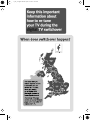 3
3
-
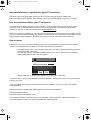 4
4
-
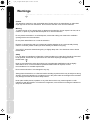 5
5
-
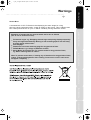 6
6
-
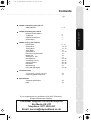 7
7
-
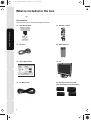 8
8
-
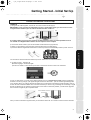 9
9
-
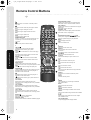 10
10
-
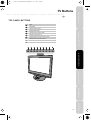 11
11
-
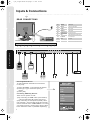 12
12
-
 13
13
-
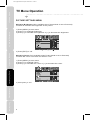 14
14
-
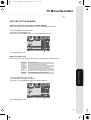 15
15
-
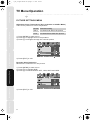 16
16
-
 17
17
-
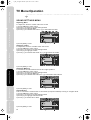 18
18
-
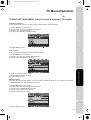 19
19
-
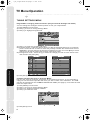 20
20
-
 21
21
-
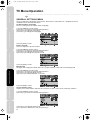 22
22
-
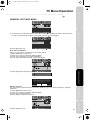 23
23
-
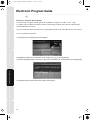 24
24
-
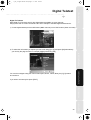 25
25
-
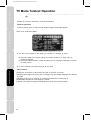 26
26
-
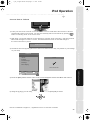 27
27
-
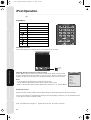 28
28
-
 29
29
-
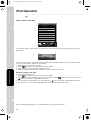 30
30
-
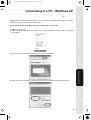 31
31
-
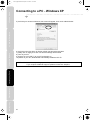 32
32
-
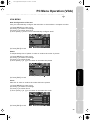 33
33
-
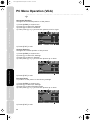 34
34
-
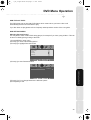 35
35
-
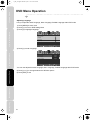 36
36
-
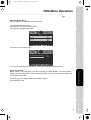 37
37
-
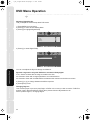 38
38
-
 39
39
-
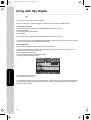 40
40
-
 41
41
-
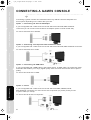 42
42
-
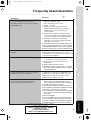 43
43
-
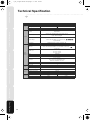 44
44
-
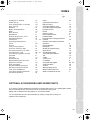 45
45
-
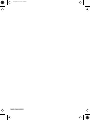 46
46
Ask a question and I''ll find the answer in the document
Finding information in a document is now easier with AI
Related papers
-
UMC L19/33B-GB-TCDI-UK User manual
-
UMC X26/29C-GB-TC-UK User manual
-
UMC L216/22B-GB-TCD-F-UK User manual
-
UMC X32/16B-GB-TCD-UK User manual
-
UMC L22/1C-GB-TCD-UK User manual
-
UMC X19B-GB-TCD-UK User manual
-
UMC M22/37C-GB-TC-UK User manual
-
UMC L15/8 User manual
-
UMC X19/17B-GB-TCD-UK User manual
-
UMC L19/7TCD User manual