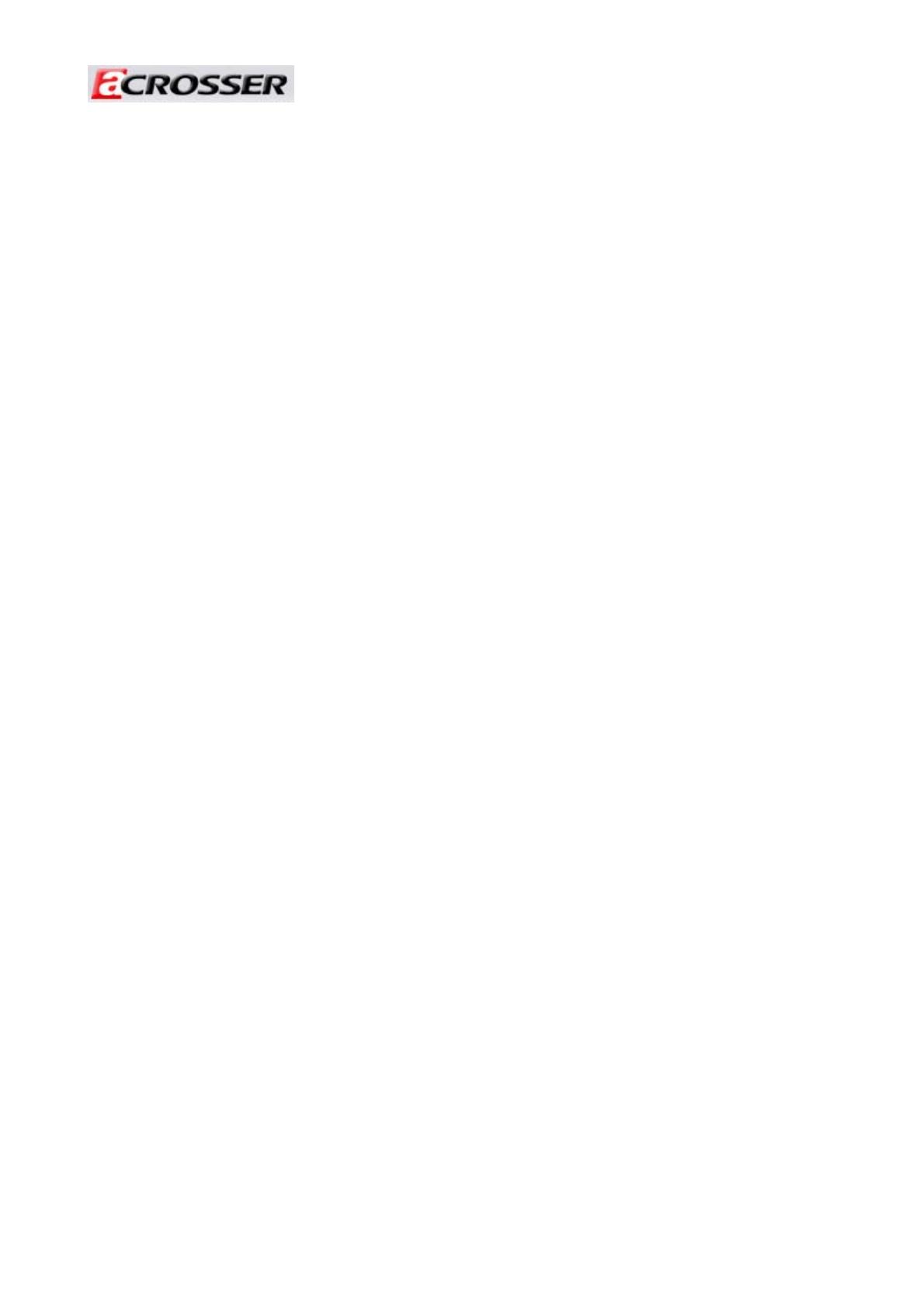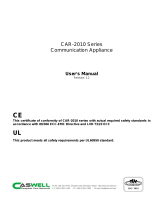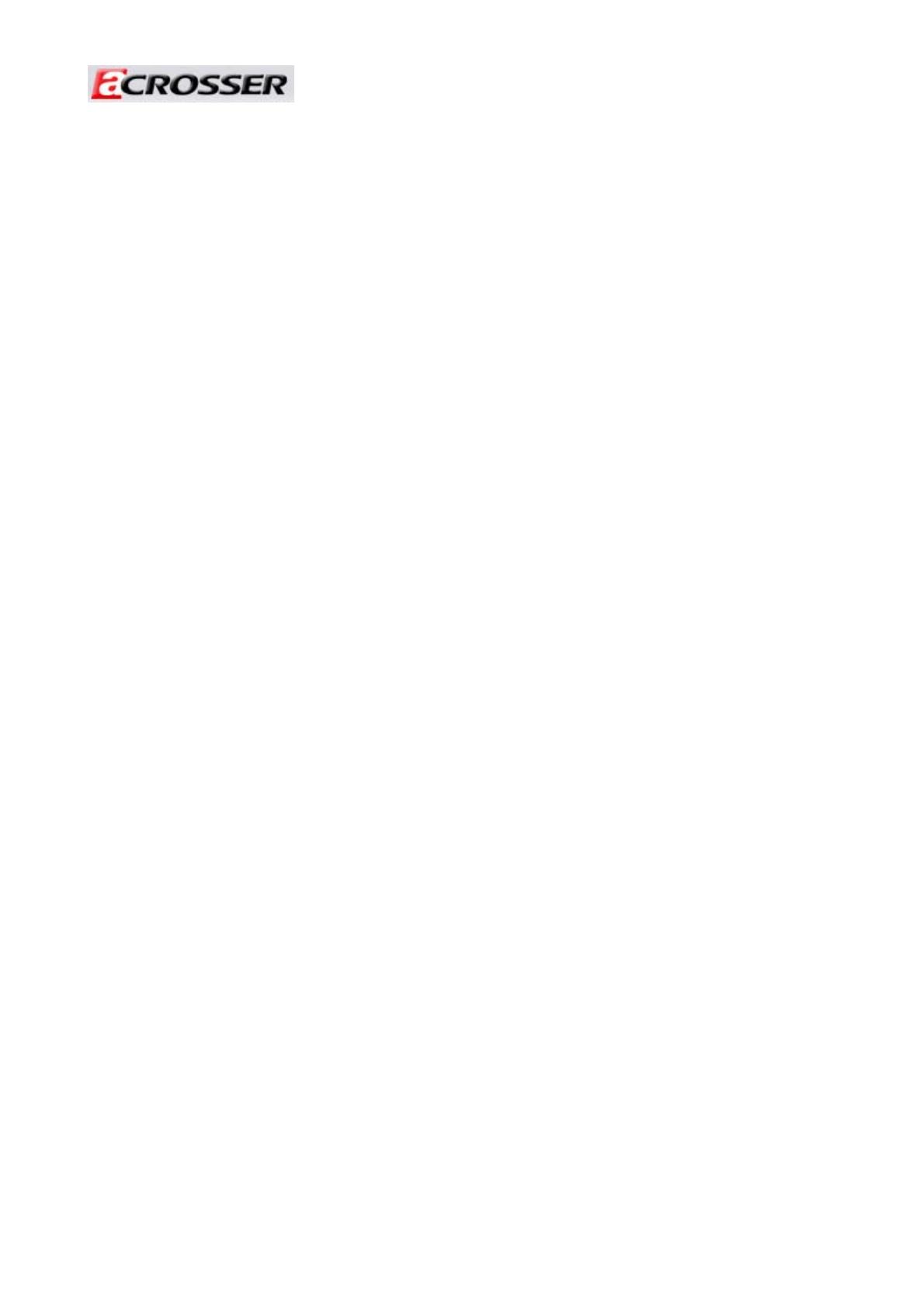
Revision: 1.2
System Installation Guide..................................................5
1 Introduction to AR-R5800 ..............................................................5
1.1 ................................................................................... 6 Specifications
1.2
..................................................................................... 6 Packing List
1.3
........................................................................... 7 System Dissection
2 Procedures of Assembly/Disassembly ........................................11
2.1 .......................................................................11 2.5” HDD Installation
2.2
....................................................................... 16 CF Card Installation
2.3
........................................................ 17 Power Cord Hook Installation
2.4
.................................................................... 18 PCIe Card Installation
2.5
............................................................... 21 Rack Bracket Installation
Board Guide ......................................................................22
1 Introduction..................................................................................23
1.1 ................................................................................. 24 Specifications
1.2
......................................................................... 25 Package Contents
1.3
............................................................................... 26 Block Diagram
2 H/W Information...........................................................................27
2.1 Locations (Top side).......................................................................... 27
2.2 Connectors and Jumper Setting ....................................................... 29
2.3 Connector and Jumper Setting ......................................................... 31
3 BIos setting..................................................................................35
3.1 Main Setup........................................................................................ 36
3.2 Advanced Chipset Setup................................................................... 37
3.3 PnP/PCI Setup.................................................................................. 38
3.4 Peripherals Setup ............................................................................. 39
3.5 PC Health Setup ............................................................................... 41
3.6 Boot Setup ........................................................................................ 41
3.7 Exit Setup ......................................................................................... 42
3.8 BIOS Update..................................................................................... 44
4 Software Installation and Programming Guide ............................49
3