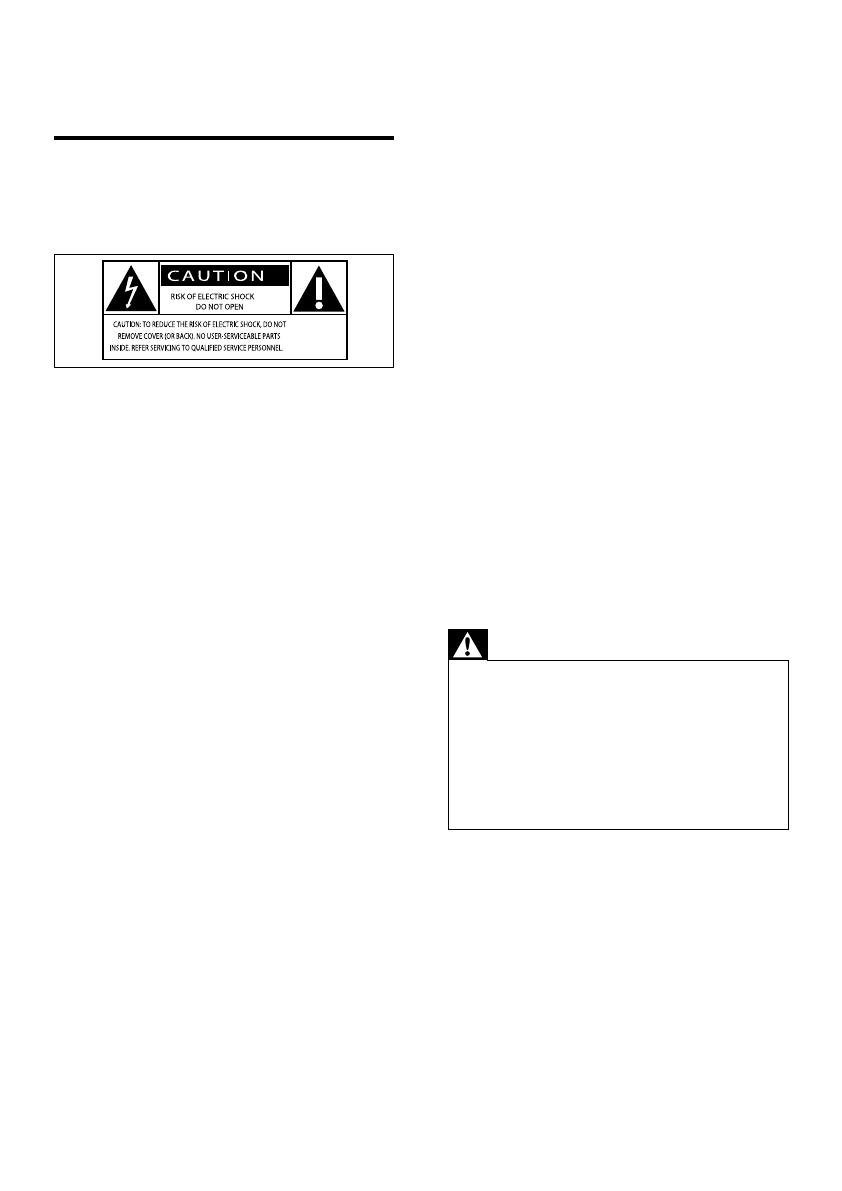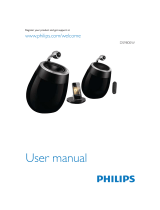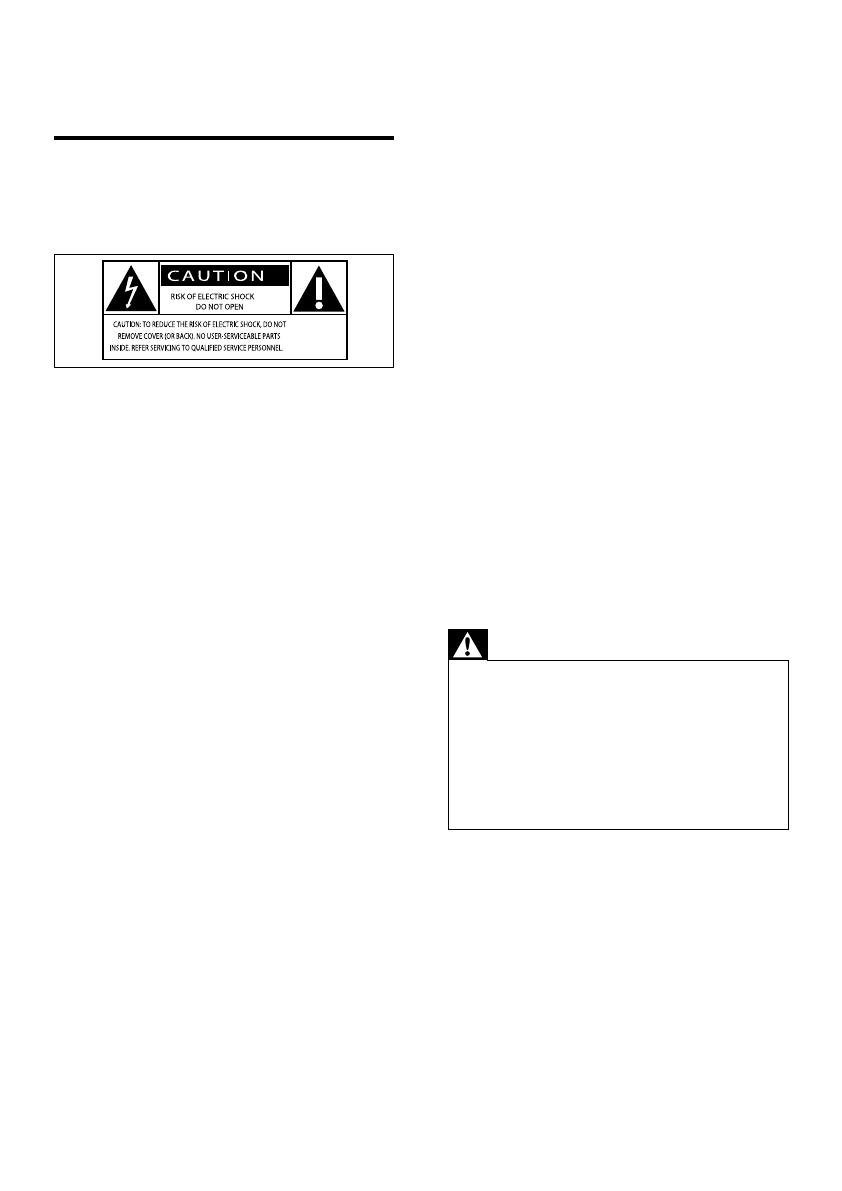
4
h Do not remove the casing of this product.
i Do not expose the product to dripping /
splashing water, rain or high humidity.
j Keep this product away from direct
sunlight, naked ames or heat.
k Do not install near any heat sources
such as radiators, heat registers, stoves,
or other electrical equipment (including
ampliers).
l Do not place any other electrical
equipment on the product.
m Do not place any sources of danger
on the product (e.g. objects containing
liquids, burning candles).
n This product may include batteries. Please
refer to safety and disposal instructions
for batteries in this user manual.
o Where the mains plug or an appliance
coupler is used as the disconnect device,
the disconnect device shall remain readily
operable.
Warning
•
Never remove the casing of this apparatus.
• Never lubricate any part of this apparatus.
• Never place this apparatus on other electrical
equipment.
• Keep this apparatus away from direct sunlight, naked
ames or heat.
• Ensure that you always have easy access to the power
cord, plug or adaptor to disconnect this apparatus from
the power.
Risk of overheating! Never install this apparatus
in a conned space. Always leave a space of
at least four inches around this apparatus for
ventilation. Ensure curtains or other objects
never cover the ventilation slots on this
apparatus.
1 Important
Safety
Information for Europe:
Know these safety symbols
This ‘bolt of lightning’ indicates uninsulated
material within the device may cause an
electrical shock. For the safety of everyone in
your household, please do not remove the
covering.
The ‘exclamation mark’ calls attention to
features for which you should read the
enclosed literature closely to prevent
operating and maintenance problems.
WARNING: To reduce the risk of re or
electric shock, the device should not be
exposed to rain or moisture and objects lled
with liquids, such as vases, should not be
placed on the device.
CAUTION: To prevent electric shock, fully insert
the plug. (For regions with polarized plugs: To
prevent electric shock, match wide blade to
wide slot.)
a Read these instructions.
b Keep these instructions.
c Heed all warnings.
d Follow all instructions.
e Do not use this product near water.
f Clean only with dry cloth.
g Do not block any ventilation openings.
Install in accordance with the
manufacturer’s instructions.
EN