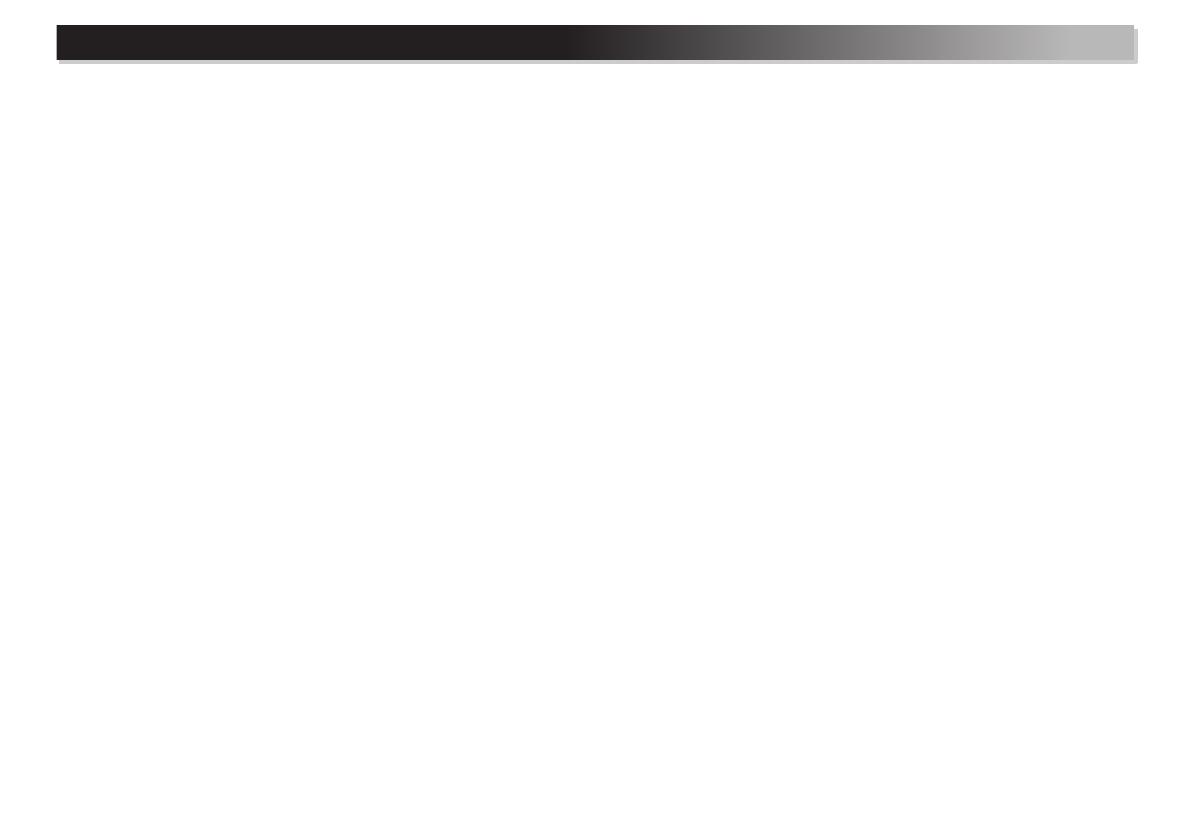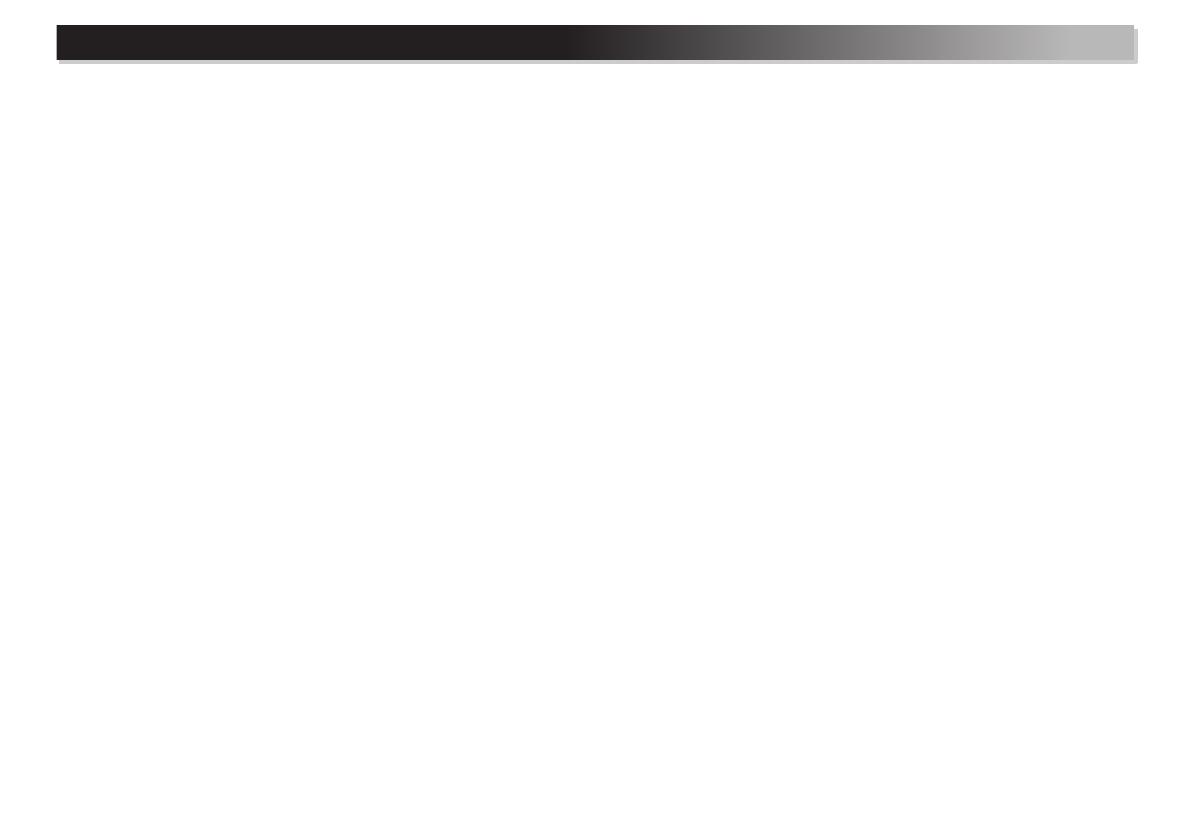
4
Thank you for buying this Pioneer product. Please read through these operating instructions so you will know how to operate your model properly.
About this product . . . . . . . . . . . . . . . . . . . . . . . . . . . . . . . 5
Detatching and replacing the front grille (X-HM82,
X-HM82D, X-HM72 and X-HM72D only) . . . . . . . . . . . . . . . 5
Checking what’s in the box. . . . . . . . . . . . . . . . . . . . . . . . . 5
Loading the batteries . . . . . . . . . . . . . . . . . . . . . . . . . . . . . 5
Operating range of remote control . . . . . . . . . . . . . . . . . . . 5
01 Controls and displays
Top panel/Front panel. . . . . . . . . . . . . . . . . . . . . . . . . . . . . 6
Remote control. . . . . . . . . . . . . . . . . . . . . . . . . . . . . . . . . . 7
02 Connecting your equipment
Antenna connection. . . . . . . . . . . . . . . . . . . . . . . . . . . . . . 9
WLAN antenna connection . . . . . . . . . . . . . . . . . . . . . . . . 9
Speaker connection . . . . . . . . . . . . . . . . . . . . . . . . . . . . . . 9
Using other subwoofer . . . . . . . . . . . . . . . . . . . . . . . . . . . 10
Connecting a TV, etc. . . . . . . . . . . . . . . . . . . . . . . . . . . . . 10
Connecting USB storage devices . . . . . . . . . . . . . . . . . . . 10
Connecting to the network through the LAN interface or
WLAN antenna. . . . . . . . . . . . . . . . . . . . . . . . . . . . . . . . . 10
Connecting to auxiliary component . . . . . . . . . . . . . . . . . 11
Plugging in. . . . . . . . . . . . . . . . . . . . . . . . . . . . . . . . . . . . 11
03 Getting started
Setting the receiver . . . . . . . . . . . . . . . . . . . . . . . . . . . . . 12
Setting the clock . . . . . . . . . . . . . . . . . . . . . . . . . . . . . . . 12
Setting the wake-up timer. . . . . . . . . . . . . . . . . . . . . . . . . 12
Sleep operation . . . . . . . . . . . . . . . . . . . . . . . . . . . . . . . . 13
General control. . . . . . . . . . . . . . . . . . . . . . . . . . . . . . . . . 13
Listening to auxiliary component . . . . . . . . . . . . . . . . . . . 14
Headphones. . . . . . . . . . . . . . . . . . . . . . . . . . . . . . . . . . . 14
Sound Controls . . . . . . . . . . . . . . . . . . . . . . . . . . . . . . . . 14
04 iPod/iPhone/iPad playback
Confirming what iPod/iPhone/iPad models are
supported. . . . . . . . . . . . . . . . . . . . . . . . . . . . . . . . . . . . . 15
Playing your iPod/iPhone/iPad . . . . . . . . . . . . . . . . . . . . . 16
05 Music playback using
Bluetooth
® wireless
technology
Remote control operation. . . . . . . . . . . . . . . . . . . . . . . . . 17
Pairing with the unit (Initial registration) . . . . . . . . . . . . . 17
Listen to music on the unit from a Bluetooth capable
device. . . . . . . . . . . . . . . . . . . . . . . . . . . . . . . . . . . . . . . . 18
Radio wave caution . . . . . . . . . . . . . . . . . . . . . . . . . . . . . 18
06 Disc playback
Playing discs . . . . . . . . . . . . . . . . . . . . . . . . . . . . . . . . . . 20
Advanced CD or MP3/WMA disc playback . . . . . . . . . . . . 20
MP3/WMA folder mode (only for MP3/WMA files) . . . . . . 22
07 USB playback
Playing files stored on USB storage devices . . . . . . . . . . . 24
08 Using the tuner
Listening to the radio broadcasts . . . . . . . . . . . . . . . . . . . 25
Using the Radio Data System (RDS). . . . . . . . . . . . . . . . . 26
Listening to the DAB
(X-HM72D, X-HM82D and XC-HM82D only). . . . . . . . . . . . 27
Selecting DAB . . . . . . . . . . . . . . . . . . . . . . . . . . . . . . . . . 27
09 Network quick setup guide
Performing network settings. . . . . . . . . . . . . . . . . . . . . . . 29
Try using network functions . . . . . . . . . . . . . . . . . . . . . . . 29
10 Playback with NETWORK features
Network setting . . . . . . . . . . . . . . . . . . . . . . . . . . . . . . . . 41
A: Wired setting . . . . . . . . . . . . . . . . . . . . . . . . . . . . . . . . 42
B: Connection settings using an iOS device
(with iOS 5.0 or later) . . . . . . . . . . . . . . . . . . . . . . . . . . . . 42
C: Connection settings using an iOS device
(with iOS 7.1 or later) . . . . . . . . . . . . . . . . . . . . . . . . . . . . 43
D: WPS connection setting. . . . . . . . . . . . . . . . . . . . . . . . 44
E: Wireless Setting . . . . . . . . . . . . . . . . . . . . . . . . . . . . . . 45
F: Connecting to a router without WPS-PBC function . . . . 46
Friendly Name . . . . . . . . . . . . . . . . . . . . . . . . . . . . . . . . . 47
Listening to the Internet radio. . . . . . . . . . . . . . . . . . . . . . 47
Advanced operations for the Internet radio. . . . . . . . . . . . 47
About the Spotify audio stream playback function . . . . . . 48
Introduction . . . . . . . . . . . . . . . . . . . . . . . . . . . . . . . . . . . 49
Playing audio files stored on computers or other
components . . . . . . . . . . . . . . . . . . . . . . . . . . . . . . . . . . . 49
Using AirPlay to enjoy music . . . . . . . . . . . . . . . . . . . . . . 50
AirPlay Password . . . . . . . . . . . . . . . . . . . . . . . . . . . . . . . 50
Installing Pioneer ControlApp. . . . . . . . . . . . . . . . . . . . . . 50
Using Pioneer ControlApp . . . . . . . . . . . . . . . . . . . . . . . . 50
11 Additional information
Troubleshooting . . . . . . . . . . . . . . . . . . . . . . . . . . . . . . . . 51
Setting quick start mode . . . . . . . . . . . . . . . . . . . . . . . . . . 54
Firmware Update . . . . . . . . . . . . . . . . . . . . . . . . . . . . . . . 54
Resetting this receiver . . . . . . . . . . . . . . . . . . . . . . . . . . . 55
Cautions on use . . . . . . . . . . . . . . . . . . . . . . . . . . . . . . . . 55
Handling discs . . . . . . . . . . . . . . . . . . . . . . . . . . . . . . . . . 56
Caution for when the receiver is installed in a rack with a
glass door . . . . . . . . . . . . . . . . . . . . . . . . . . . . . . . . . . . . . 56
About network playback . . . . . . . . . . . . . . . . . . . . . . . . . . 56
About playable music file formats. . . . . . . . . . . . . . . . . . . 58
About iPod/iPhone/iPad . . . . . . . . . . . . . . . . . . . . . . . . . . 59
About aptX . . . . . . . . . . . . . . . . . . . . . . . . . . . . . . . . . . . . 60
About Wi-Fi® . . . . . . . . . . . . . . . . . . . . . . . . . . . . . . . . . . 60
About Spotify . . . . . . . . . . . . . . . . . . . . . . . . . . . . . . . . . . 60
Specifications . . . . . . . . . . . . . . . . . . . . . . . . . . . . . . . . . . 60
Contents