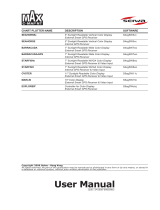Page is loading ...

Premium
Stand: 10/2014 Sprache: english
Artn: 3.150.0114
Innovative Mobile Technology
Operating instructions
„Oyster® TV“
Premium
Premium


3
Contents
I General
a) Introduction 4
b) Intended use 5
c) Safety 6
II Controls
a) The first steps / inputs and switching off 8
b) Antenna operation 9
c) Remote control 10
d) Interfaces / Operation on device 13
III Operation of the system
a) Turn on / Turn off 15
b) Key functions 16
IV Operating the „Oyster® TV“
a) Begin 17
b) Tuning 19
c) Basic operation and FAV list 23
d) Picture and sound 26
e) Channel settings and channel list 28
f) More settings 31
g) Storage media 41
h) Technical specifications „Oyster® TV“ 46
V Appendix
a) Notes on the protection of the environment 47
b) Contact & Service 47

I General
a) Introduction
This manual describes the function and operation of the automatic TV satellite
reception system. Instructions regarding the installation can be found in the
co-installation instructions supplied.
Error-free and reliable operation can only be guaranteed if you note both for the
installation and for the operation of these instructions.
Your automatic satellite reception system is an intelligent system for receiving
satellite television.
It is able to automatically preset a align satellite , as long as the receiving system
within the range of this particular satellite is located.
Delivery: „Oyster® TV“ Premium with remote control and control panel
Outdoor unit with antenna - optional with SKEW Turntable for
receiving optimization.
Always look for „free view towards the south“. All satellites are of Europe seen from
about in the south.
If the direct line to the satellite through obstacles (buildings, mountains, trees etc.
is blocked), neither an automatic alignment can take place, nor is television
reception possible.
In the first pages of this manual for instructions on operating the general functions
of your system, there after, the adjustment explained.
4

I General
b) Intended use
The intended use of this product is the fixed mounting on Mobile homes or travel
trailers (caravans) with a maximum speed of not more than 130 km/h.
The product is able to support the vehicle is parked, the built-in parabolic antenna
automatically to one of Europe for conventional geostationary, directly beaming
satellite television align fixed.
The power supply must through a standards-compliant vehicle electrical system
with a nominal voltage of 12V / 24V DC for one.
Use for Oyster® Premium Television in any case the supplied 12V DC stabilized power
supply.
When installing in caravans no switching regulator can be used to power supply.
Any use other than specified is not allowed.
Please also note the following manufacturer‘s instructions:
l The installation is only on hard vehicle roofs with sufficient strength and
inherent stability allowed. Relevant, recognized guidelines of automobile
industry must be observed and complied with.
lThe product requires no regular maintenance. The housing must not be
opened. Let checking work always only one qualified professional.
lAvoid the Motorhome satellite system in a brush washer, Wash car wash or
high pressure water hoses.
lA change in the overall device by removing individual components or
adding other components is not permitted. The use of other than the original
parabolic or LNBs mounted Components is not permitted.
lThe Assembly has in strict accordance with the installation instructions
supplied, the part of this manual is to carry sufficient qualified personnel to
be made. In case of doubt or problems, contact. They recognized, please
contact the manufacturer or by the manufacturer Workshop.
l Turn the unit on in strong winds or storms.
5

I General
c) Safety
For proper operation of your satellite system, it is basically required
that the system is connected correctly to the ignition of your vehicle
(see installation instructions).
When correctly installed, the antenna moves when you turn the vehicle ignition
automatically within a short time in the recovery position and locked there. It is for
your responsibility as the driver of the motor vehicle to proof the complete retrac-
tion of the antenna before start to drive.
The complete retract of the antenna must be ensured by the user
before starting the journey. After pushing the ignition, the antenna is
retracted automatically. To activate the antenna again, it is
imperative to reboot the „Oyster® TV“ Premium
(off and on again Turn on).
Before every ride you convince yourself as leader of the motor vehicle
through, a look at the outdoor unit please personally thereof, that
the antenna is fully retracted.
Please note that in the different countries legal requirements for the operation of
electrical and electronic equipment are different. As a user of such a system, you
are responsible for compliance with the respective Rules responsible.
It is recommended by the manufacturer to connect your automatic TV satellite
rception system with a marketable lead-acid batteries with a nominal voltage of
12V / 24V DC with a nominal capacity of at least 50Ah.
6
!
ACHTUNG
!
ATTENTION
Zündung / Klemme 15
muss angeschlossen werden
Zum automatischen Einfahren der Antenne
bei Fahrzeugstart
Ignition switch has to be connected
For automatic retraction of the antenna
at vehicle start
Allumage doit être connecté
Pour rétracter automatiquement l‘antenne
au démarrage du véhicule

The connection to other, unsuitable battery systems can destroy the battery system,
the satellite system; or can lead to a release of flammable or toxic gases or cause
spontaneous ignition of improper battery systems.
The manufacturer assumes no liability for any direct or indirect damages or con-
sequential damage to the plant itself, to battery systems, motor vehicles or other
goods caused of the connection to unsuitable battery systems or assembly errors or
cabling errors occur.
Stop function on the remote control and removing the operating
voltage at Maintenance.
The STOP button on the remote control stops the movement of the antenna. In stop
mode, no DiSEqC commands of the integrated „Oyster® TV“ Premium receiver is per-
formed. The function of the STOP button is cancelled by the START or PARK button.
A precondition of the function the STOP key is that the receiver is not in state of in-
itializing. Likewise, the receiver is not in standby mode or no OSD display was called
by the MENU or OK button. The same applies to the PARK and START button.
When performing maintenance on the antenna system it is essential that the
operation voltage of the entire system, „Oyster® TV“ Premium and VISION III control
box is switched off.
In reversing, especially for truck or rail loading the vehicle carrying
the antenna at speeds greater than 30km/h, the antenna against
unwanted erection must be protected by appropriate measures.
7
I General

II Controls
a) The first steps
The controls for the fully automatic satellite system, the Oyster® Premium TV device
consist exclusively of the integrated receiver in the „Oyster® TV“ Premium and the
remote control.
The remote control buttons work only when the „Oyster® TV“ Premium is switched
on and the initialization is complete.
Switching on / off
The system is the switch on the bottom of the „Oyster® TV“ Premium device on
Standby and off.
Further operation starts with the POWER button on the remote control.
Attention!
When you turn on the „Oyster® TV“ Premium device, the automatic search for
satellite antenna is started. Its initialization can take up to a minute.
After turning on the antenna does extend and starts the automatic satellite search.
8

II Controls
b) Antenna operation
In normal means of the antenna system, there is no require of any antenna
operation. The system automatically searches for the corresponding satellite.
The „Oyster® TV“ Premium unit is factory designed for the control of the antenna
preconfigured.
In case of one great location change is only recommended on the button COUNTRY
enter own site.
The antenna function affects only the following 4 keys on the remote control.
The Country button: location input to optimize the satellite search.
Stop button; Start button; Park button - For direct control of the antenna.
If the integrated receiver of the „Oyster® TV“ Premium is off, the antennas keys do
not have any function.
The other buttons on the remote control used to operate the integrated receiver is
in „Oyster® TV“ Premium. See Settings „Oyster® TV“ Premium device.
9

Starts the „Oyster® TV“ Premium out of the Stand-by mode.
0-9 NUMBER / NUMBER BUTTONS: With the press of a Number
keys (0-9) to enter a channel directly to or make a number of
adjustments in the menu.
EPG / ELECTRONIC PROGRAMME GUIDE. With keystroke show
the current and next program information for each channel.
Furthermore, a 7-day preview available.
LEFT: With key press to exit the menu without
Save the changes and go to the menu a step back.
MUTE : With keystroke all Audio outputs of the receiver is mut-
ed. Returning keystroke is unmuted again.
For Personal Video Recorder function - optional via USB
Timeshifting TV
SWAP: RECALL / LAST CHANNEL: With these buttons are pressed
for previous channel back.
For Personal Video Recorder function - optional via USB
For Personal Video Recorder function - optional via USB
For Personal Video Recorder function - optional via USB
For Personal Video Recorder function - optional via USB
SOURCE Select input / source
FILE External data interface
OK / ENTER key to confirm your selection by pressing a button
or save Settings from the menu.
CHANNEL Calling the program table
1 - 9
EPG
SWAP
Source
EXIT
File
Time
Shift
c) Remote Control
10
OK
CHANNEL
II Controls

NAVIGATION UP: With dedicated button brings up the
next channel in the channel list. In the menu, navigate
upwards.
NAVIGATION LINKS: With push of a button lowers the volume
the receiver. In the menu you can switch between available
options to.
NAVIGATION RIGHT. With push of a button to increase the volu-
me the receiver. In the menu you can switch between available
options to.
NAVIGATION DOWN: With dedicated button brings up the
previous Channel in the channel list. In the menu, scroll down.
MENU: With dedicated button brings up the main menu of the
receiver on.
RED / menu are respectively different functions of these Button
assigned.
GREEN / In the menu are respectively different functions of
these Button assigned.
YELLOW / menu are respectively different functions of these
Button assigned.
BLUE / TELETEXT: menu are each different Assigned functions of
this key.
Teletext
START channel scan DVB-T / T2, (DTV Terre table television)
SUBT - Subtitles
INFORMATION current channel
Page up / in station list
Page down / in station list
FAVORITES: With dedicated button brings up your previously
saved Favorite service lists on / selection favorites list.
Exchange TV / radio
AUDIO - Audio Language
TV Setup
TEXT
SUBT
INFO
PAGE+
PAGE-
FAV
TV/
AUDIO
AQT
RED
GREEN
YELLOW
BLUE
11
II Controls

STOP
START
PARK
COUNTRY
12
Stop the antenna movement
Starts the antenna movement
Antenna retracts.
Location input. Useful for large relocation
II Controls

d) Interfaces / Operation on device
13
II Controls
1. Standby LED
2. Remote control sensor
3. Setup
AQT
Enter or exit setup menu
Press and hold (more than 3 seconds) the button to start autoscan in DTV
4. VOL +/- Increases / Decreases the volume
5. CH
Play
Eject
+/- Increases / Decreases the vhannel number
To play normally or pause playing in USB
To Exit in USB
6. Source Accesses the SOURCE menu
7. Standby TV standby mode
8. PCMCIA Slots for external Conditional Access (CA) - modules)
9. 12 V mains connection
10. USB1
11. Headphone
12. Audio IN
13. SAT-In
14. RF IN
15. AV - Input

Back of the TV
14
1 HDMI 1 / HDMI 2
2 USB jack
3 12 V / 24 V DC input terminal
4 Headphone output terminal
5 Audio in
6 Satellite input terminal
7 RF input terminal (Aerial)
8 AV input
9 Coaxial Audio out
II Controls

a) Turning on / off
Attention!
After turning on the antenna does extend and starts the
automatic satellite search! When you turn on the „Oyster® TV“
premium device, the automatic search for satellite antenna is
started. Its initialization can take up to a half of a minute.
Before turning on the „Oyster® TV“ Premium make sure that when the anten-
na is raising, no obstacle in the way is z. Example, a branch or Garage roof.
Select on the remote control just the programs you want. The antenna
automatically aligns itself.
For safety reasons, the system retracts when the vehicle‘s ignition is actua-
ted. To activate the antenna again, it is absolutely the necessary „Oyster® TV“
Premium device to reboot (off and on again Turn on).
Synchronizing the antenna system to the receiver.
If for any valid reason, the antenna system independently retracts, then
turn off the „Oyster® TV“ Premium.
Reasons may be triggered by an independent safety testing the antenna
system or below the operating voltage or a short on and off the ignition.
After retraction of the antenna of the „Oyster® TV“ Premium can again be
turned on.
III Operation of the system
15

16
b) Key Functions
key function
COUNTRY ICOUNTRY Especially with a larger change of location, the alignment
time of the antenna will be shortened if the correct locale is selected.
The „COUNTRY“ - key invokes the menu „Select Location“ on. In this
Menu are displayed for selection 47 European countries.
PARK PARK The „PARK“ - button retracts the antenna. For example, during
a storm, it is useful retract the antenna, the operation of the receiver
for a DVD player but is still active.
STOP STOP The „STOP“ - button stops the antenna in any position.
START The START „START“ - key will start the „Automatic Search“. it
the last selected satellite will re looking for.
Please note:
The STOP / PARK / START buttons you do not need in normal operation. These
Buttons give you the ability to intervene into the antenna movement.
Useful:
If you want the antenna stays extended, after the „Oyster® TV“ have turned
premium, press 20 sec. before Turning off the „PARK BUTTON“.
START
PARK
COUNTRY
STOP
III Operation of the system

IV Operating the „Oyster® TV“
a) Switching on - START
Note: Unless otherwise stated, all referneces to buttons refer to the remote
control.
Attention!
If you turn on the „Oyster® TV“ Premium with integrated receiver, the
antenna raises and starts the automatic satellite search.
1 Press the switch on the under side of the TV.
The standby indicator on the front of the TV will glow red.
2 Press the Standby button on the remote control. The standby indicator will
change to green.
Switching off
To switch the TV to standby press the Standby button on the remote control. The
standby indicator will change to red.
To save energy do not leave the TV in standby mode for long periods such as over-
night. Switch the TV off using the switch on the under side of the TV.
Tuning in digital TV
When the TV is switched On for the first time, the following screen will appear,
press the buttons to selcet your On Screen Display (OSD) language.
Select Auto Search and press the button.
Note: You will not be able to select the country mode.
When this screen appears press the or buttons to selcet item, press
or buttons to selcet country or channel. Press the button to confirm the
selection. The auto tune will start and must not be interrupted once started.
17
OK
OK

18
When this screen appears, wait for the TV to tune your digital channels. This may
take a few minutes.
Once the auto search is completed, the TV will display the target region setting. If
more than one regional transmitter is available use to select your primary regi-
on prefernece, then press , to leave thie menu press .
Once the target region setting or Auto search is completed, the TV will display the
first available digital channel. All other available digital channels will be displayed
in the Channel List by pressing the button. For more information, please refer to
other sections of the User guide.
EXIT
CHANNEL
OK
IV Operating the „Oyster® TV“

b) To perform a full scan
For your convenience your 186/21 DRS comes with a default channel list from first
switch on, you are able to edit and sort this list to your own personal prefrece. If
any further channels are required then you must start a full scan.
Operating the „Oyster® TV“
Press TV SETUP and select “Channel”, press or . Select the wanted satellite
(default is Astra 28.2). Confirm there is signal in the indicator Scroll down and
select “Search Transponder”, press . This will then start a complete scan of the
selected satellite.
A scan will locate all new services on the selected satellite and add after the default
channel list.
Any new / wanted channels can now be edited / sorted to the users desired
preferance, please refer to page 17 for channel edit feature.
IV Operating the „Oyster® TV“
19
OK
OK
For your convenience your 187 / 217 / 247DRS comes with a default channel list
from first switch on, you are able to edit and sort this list to your own personal
preference. If any further channels are required then you must start a full scan.

20
To Add New Services / Channels
Due to broadcast changes and to future proof your Satellite TV it is possible to
add additional transponders so you have the opportunity to add any new channels
that may get added to the channel list. To add a transponder follow the procedure
below:
Access Advanced Setup menu, you will need to input password (default 0000)
Press the button to enter satellite and TP Manager Select the satellite you are
tuned to (default Astra 28.2), and press the button enter TP list.
Press button Add the new frequency. Symbol rate and polarity.
Press to store.
Advanced Setup
By default your satellite TV will automatically scan all Free To Air or all Scramble
channels on the satellite you have chosen in the Channel menu. There is however an
opportunity to modify any of these auto settings in the Advanced Setup
menu. It is advised not to change any default setting unless advised by qualified
personnel.
To enter Advanced Setup you will need to input password (default 0000).
RED
GREEN
OK
IV Operating the „Oyster® TV“
/