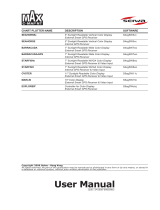Page is loading ...

User Manual
Copyright 2009 Seiwa - Hong Kong
All rights reserved. Printed in Italy. No part of this publication may be reproduced or distributed in any form or by any
means, or stored in a database or retrieval system, without prior written permission of the publisher.
BB 50/200
Dual Frequency 50 & 200kHz Black Box Fish Finder
code: (A 080609e)

4User Manual
Important Information
CAUTION
♦Please read through this manual before the first operation. If you have any
questions, please contact the Company's customer service or your local
dealer.
♦The BB 50/200 is not built water proof. Please make sure to avoid water
intrusion into the unit. Water damage is not covered by the warranty.
♦Extensive exposure to heat may result in damage to the BB 50/200.
♦Connection to the power source with reversed polarity will damage the BB
50/200 severely. This damage is not covered by the warranty.
♦The BB 50/200 contains dangerous high voltage circuits which only experi-
enced technicians MUST handle.
WARNING
♦When plugging in or unplugging a transducer to the BB 50/200 make sure
power is turned off.
NOTE We will not be liable for errors contained herein, or for incidental or
consequential damages in connection with the performance or use of this
material.

5
User Manual
Contents
Important Information ................................................................................. 4
CAUTION ................................................................................. 4
WARNING ................................................................................. 4
About this User Manual ................................................................................. 7
INTRODUCTION ................................................................................. 7
CONVENTIONS USED ................................................................................. 7
MANUAL LAYOUT ................................................................................. 8
IF YOU NEED ASSISTANCE ................................................................................. 8
1. Overview ................................................................................. 9
1.1 FISH FINDER ................................................................................. 9
Features & Functions ................................................................................. 9
1.2 Selecting the Fish Finder port........................................................................ 10
2. Fish Finder ............................................................................... 11
2.1 UNDERSTANDING THE FISH FINDER PAGE ..................................................... 11
2.1.1 Understanding the Echogram display ................................................... 12
2.2 DISPLAYING THE FISH FINDER PAGE ............................................................. 13
2.2.1 How to select the Fish Finder page....................................................... 13
2.2.1.1 Selection by Soft Key ............................................................ 14
2.2.2 Fish Finder Full page .......................................................................... 15
2.2.3 Dual Frequency page ......................................................................... 16
2.2.4 Zoom page ............................................................................... 16
2.2.5 Chart/Fish page ............................................................................... 17
2.2.6 Fish Finder and Radar pages
NOT AVAILABLE FOR SEAHORSE E/SEAHORSE/SW500E/SW500I.................... 18
2.3 ZOOM MODES ............................................................................... 19
2.3.1 The Bottom Lock Zoom ...................................................................... 19
2.3.2 The Marker Zoom.............................................................................. 19
2.4 SOUNDER ADJUSTMENTS WITH SOFT KEYS .................................................... 20
2.5 INFO ON FISH FINDER: SYSTEM INFORMATION............................................... 20
2.5.1 The System Update menu .................................................................. 21
3. Setup your Fish Finder ............................................................................... 23
3.1 FISH FINDER SETUP MENU ........................................................................... 23
3.1.1 Preset Mode ............................................................................... 23
3.1.2 Gain Mode ............................................................................... 23
3.1.3 Range Mode ............................................................................... 23
3.1.4 Depth ............................................................................... 24
3.1.5 Shift ............................................................................... 24
3.1.6 Bottom Range ............................................................................... 24
3.1.7 Frequency ............................................................................... 24
3.1.8 Interference Rejection ....................................................................... 24
3.1.9 Sensitivity ............................................................................... 24
3.1.9.1 Frequency ........................................................................... 24
3.1.9.2 Gain ............................................................................... 24
3.1.9.3 STC ............................................................................... 25
3.1.9.4 STC Length .......................................................................... 25
3.1.9.5 STC Strength ....................................................................... 25
3.1.9.6 Surface Noise Filter ............................................................... 25
3.1.10 Display Setup ............................................................................... 25
3.1.10.1Color Settings ...................................................................... 25
3.1.10.2Scrolling Speed .................................................................... 25

6User Manual
3.1.10.3White Line ........................................................................... 25
3.1.10.4Fish Symbols ........................................................................ 25
3.1.10.5Water Temperature ............................................................... 26
3.1.11 Transducer Setup.............................................................................. 26
3.1.11.1Keel Offset ........................................................................... 26
3.1.11.2Calibrate Sound Speed .......................................................... 26
3.1.11.3Calibrate Water Speed ........................................................... 26
3.1.11.4Calibrate Water Temperature.................................................. 26
3.1.11.5Calibrate Aux Temperature..................................................... 26
3.1.12 Alarms ............................................................................... 26
3.1.12.1Shallow Water ...................................................................... 27
3.1.12.2Deep Water ......................................................................... 27
3.1.12.3High Water Temp .................................................................. 27
3.1.12.4Low Water Temp................................................................... 27
3.1.12.5Water Temp Rate.................................................................. 27
3.1.12.6Fish Alarm ........................................................................... 27
3.1.13 Save & Load ............................................................................... 27
3.1.13.1Load Settings from User Media................................................ 27
3.1.13.2Save Settings to User Media ................................................... 27
3.1.13.3Restore Current Preset Defaults .............................................. 27
4. BB 50/200 ............................................................................... 29
4.1 TECHNICAL SPECIFICATIONS ....................................................................... 29
4.2 DIMENSIONS ............................................................................... 30
4.3 MOUNTING THE FISH FINDER ....................................................................... 30
4.3.1 Installation ............................................................................... 31
4.3.2 Installing Optional Devices ................................................................. 31
4.4 STATUS LED ............................................................................... 31
4.5 EXTERNAL CONNECTIONS ............................................................................ 32
4.6 POWER SUPPLY WIRING DIAGRAM ................................................................ 33
4.7 SUGGESTED PLOTTER CONNECTIONS ............................................................ 34
5. Transducers ............................................................................... 35
6. Frequently Asked Questions............................................................................ 37
Analytical Index ............................................................................... 41

7
User Manual
About this User Manual
INTRODUCTION
The chart plotter combined with the sonar performance of the Fish Finder is one
of the most advanced marine navigation system available.
Please read carefully this User Manual to learn the operating features for your
unit. Refer to your chart plotter User Manual for all other unit operating instructions.
CONVENTIONS USED
Throughout this User Manual, the labelled keys are shown in capital letters enclosed
in square brackets, for example [ENTER]; the software keys are shown in small
capital letters enclosed in square brackets, for example [EDIT].
Menu operations are in bold characters listed by keys sequence with the menu
names enclosed between inverted commas, for example [MENU] + "ALARMS"
+ [ENTER] means: press the [MENU] key, using the cursor key select the Alarms
menu and then press [ENTER].
Any menu operation and functions activation in this User Manual is related to the
following chart plotter models (see the following table). Whenever it is necessary,
a note has been inserted for those models with operational differences.
CHART PLOTTER NAME DESCRIPTION SOFTWARE
SW500e 5" Sunlight Readable Color Display S4x2SW5vc
External Smart GPS Receiver
SW500i 5" Sunlight Readable Color Display S4x2SW5vc
Internal GPS Receiver
SEAHORSE E 5" Sunlight Readable Color Display S4xgSW5vc*
External Smart GPS Receiver
SEAHORSE 5" Sunlight Readable Color Display S4xgSW5vc*
Internal GPS Receiver
BARRACUDA 7" Sunlight Readable Color Display S4xgSW7wc*
External Smart GPS Receiver
BARRACUDA iGPS 7" Sunlight Readable Color Display S4xgSW7wc*
Internal GPS Receiver
SW700e 7" Sunlight Readable Color Display S4x2SW8wc
External Smart GPS Receiver & Video Input
SW700i 7" Sunlight Readable Color Display S4x2SW8wc
Internal GPS Receiver & Video Input
STARFISH E 7" Sunlight Readable Color Display S4xgSW8wc*
External Smart GPS Receiver & Video Input
STARFISH 7" Sunlight Readable Color Display S4xgSW8wc*
Internal GPS Receiver & Video Input
SW1100 11" Sunlight Readable Color Display S5e2SW11c
External Smart GPS Receiver & Video Input
OYSTER 11 11" Sunlight Readable Color Display S5egSW11c
External Smart GPS Receiver & Video Input
SEAWAVE312" Color Display S5egSW12c
External Smart GPS Receiver & Video Input

8User Manual
MARLIN 15" Color Display S5egSW15c
External Smart GPS Receiver & Video Input
EXPLORER3Controller for Color Display S5egSWctc
External Smart GPS Receiver
NOTE* New software name to run on internal GPS and external GPS hardware unit.
Software adjusts its behavior automatically depending on hardware detected
during start-up. New software versions use "XG" in software name, i.e.
S4XGSW5VC.This SW should be used instead of older S4EGSW5VC and
S4IGSW5VC.
MANUAL LAYOUT
♦CHAPTER 1: Overview
Introduction to the basic information on the Fish Finder, its features
and use.
♦CHAPTER 2: Fish Finder
Helps you understand how the chart plotter is connected to the Fish
Finder and how to operate to improve your fishing.
♦♦
♦♦
♦CHAPTER 3: Setup your Fish Finder
Description of the Fish Finder Setup menu.
♦♦
♦♦
♦CHAPTER 4: BB 50/200
Technical specification, dimension and installation of the BB 50/200
and set up of the hardware configuration.
♦♦
♦♦
♦CHAPTER 5: Transducers
Introduction to the basic information on the transducer (device that
transmits and receives sound waves into the water).
♦♦
♦♦
♦CHAPTER 6: Frequently Asked Questions
The Analytical Index is at the end of this User Manual.
IF YOU NEED ASSISTANCE
If your chart plotter does not operate properly, please refer to the chart plotter
User Manual.

9
User Manual
1. Overview
The Fish Finder consists of a high power transmitter, sensitive receiver and a
transducer. The Fish Finder sends an electrical pulse to the transducer which
contains an element that converts the pulse into acoustic (sound) wave which is
sent through the water. As this wave travels from the transducer to the bottom, it
may strike fish, structures, thermoclines (temperature changes in the water).
When the wave strikes an object(s) a certain amount of the wave is reflected back
to the transducer depending on the composition and shape of the object. When
the reflected wave is returned to the transducer it is converted into a voltage and
is amplified by the receiver, processed and sent to the display. The speed of sound
in water is roughly 4800 ft./sec, so the time lapse between the transmitted signal
and the received echo can be measured and the distance to the object determined.
Fig. 1 - Fish Finder working principle
1.1 FISH FINDER
Features & Functions
♦A-Scope (displays Sonar Echo in real time)
♦2X and 4X Zoom (capability to magnify any part of the Echogram image
of a fixed rate)
♦Full auto to manual, working preset modes (Fish, Cruise)
♦Bottom Lock (capability to magnify a user defined range around the
bottom)
♦White Line (help distinguish between fish and bottom, when fish are
swimming close to the bottom)
♦STC (allows reducing or eliminating the surface clutter)
♦Interference Rejection (allows reducing interference from other boats/
Fish Finders)

10 User Manual
♦Noise Filter
♦Fish Symbol feature (*)
♦Automatic Setup Transducer. Recognition for devices (automatic
transducer identification and parameters setup for best performance)
♦Alarms Handling (Shallow Water, Deep Water, Fish Alarm, High Water
Temperature, Low Water Temperature, Water Temperature Rate)
NOTE* On specific software version available.
1.2 SELECTING THE FISH FINDER PORT
If the Fish Finder is connected to the Port 2 (see Par. 4.7), follow the procedure:
[MENU] + "Advanced Options" + [ENTER] + "Input/Output" + [ENTER] +
"Port 2 Input" + [ENTER] + "BBFF 50/200" + [ENTER]

11
User Manual
2. Fish Finder
This chapter is intended to help you understand how the chart plotter with the
Fish Finder connected operates to improve your fishing.
2.1 UNDERSTANDING THE FISH FINDER PAGE
The display on chart plotters shows a history of time of the echoes received by
the transducer. The chart plotters have a menu that allows adjustments to receiver
sensitivity, depth range and scrolling speed of the Fish Finder display.
Color Bar
5
3
Echogram window
Depth ruler
2
Variable Depth Marker (VDM)
Zoom Bar
8
9
7
4
Digital Depth
Water temperature
Warning message
1
7
1
5
3
6
8
9
A-Scope
10
6
2
6
Alarm Bar
11
4
10
Operating Frequency
11
Fig. 2.1 - The Fish Finder page
The following is a short description of terms listed in the previous Fig. 2.1:
Warning Message
Flashing label "Simulation" when the echo sounder is in Simulation mode.
Echogram window
Graphic presentation of sonar soundings recorded as a continuous profile
scrolling across the screen from right to left. Such recordings represent the
image of the water beneath your boat, items appear as they pass under your
transducer; the items on the right side of the screen are closer to you than
those on the left. The correct interpretation of the Echogram allows retrieving
useful information about what is under the boat. See the following Par. 2.1.1
for more information.
Color Bar
Colored scale located on the left side of the screen that shows the colors used
in the Echogram to represent the echoes strength. The color on the top of the
bar represents the maximum sonar strength, while the color on the bottom of
the bar represents the minimum sonar strength.

12 User Manual
Digital Depth
Readout of the current bottom depth.
Water Temperature
Readout of the current water temperature returned by the TEMP 1 sensor
included into specific transducers.
Alarm Bar
Bar located on the right side of the Depth Ruler, showing the shallow water
and deep water alarm values. The alarm is triggered when depth is outside
the range.
Depth Ruler
Vertical graduated bar located along the right side of the screen. It is a scale
which reflects the depth of the area being displayed.
Variable Depth Marker (VDM)
Horizontal line on to the Echogram window with a depth label. The up/down
cursor keys can move it up and down. The label displays the depth of the
cursor position. It can be moved to any location pinpointing the depth of a
target.
Zoom Bar
Bar located on the left side of the Depth Ruler, showing the portion of the
Echogram currently represented in the zoomed window (on the left part of
the screen). It is turned On selecting the Echo Sounder Split page.
A-Scope
A real time representation of fish and bottom features passing through the
beam of the transducer. It is drawn as horizontal lines whose length and hue
is proportional to the sonar strength returned. When the default palette is
selected, the strongest sonar returns will be shown as the color displayed of
the top of Color Bar while the weakest as the bottom color.
Operating Frequency
Readout of the selected operating frequency.
2.1.1 Understanding the Echogram display
The main elements that can be easily distinguished into an Echogram are:
White Line
5
3
Thermoclines
2
4
Surface Clutter
Structures
Fishes
1
6
Bottom Echo Profile
1
4
3
2
6
5
Fig. 2.1.1 - The Fish Finder Echogram

13
User Manual
Fishes
Fishes are represented as arcs because of the cone angle of the transducer.
In fact as the boat passes over the fish the leading edge of the cone strikes
the fish, causing a display pixel to be turned on. As the boat passes over the
fish, the distance to the fish decreases turning each pixel on at a shallower
depth on the display. When the boat is directly over the fish, the first half of
the arch is formed and since the fish is closer to the boat, the signal is stronger
and the arch is thicker. As the boat moves away from the fish, the distance
increases and the pixels appear at progressively deeper depths forming the
remaining half of the arch.
Thermoclines
Are the zones where two layers of different water temperatures meet. The
greater the temperature differential, the thicker the thermocline is shown on
the screen. Thermoclines are represented as horizontal stripes of noise. They
are very important for fishing since often many species of game fish like to
suspend in, just above, or just below the thermoclines.
White Line
The White Line shows the difference between hard, soft bottoms and even
distinguishes between fishes and structures located near the bottom. In this
way it is easier to tell the difference between a hard and soft bottom and even
to distinguish fishes and structures located nearby the bottom. For example,
a soft, muddy or weedy bottom returns a weaker echo that is shown with a
narrow white line while a hard bottom returns a strong echo that causes a
wide white bottom line.
Surface Clutter
Appears like noise at the top of the screen extending many feet below the
surface. It’s caused by many things, including air bubbles, bait fish, plankton
and algae.
Structures
Generally, the term “structure” is used to identify objects like wrecks and
weeds rising from the bottom.
Bottom Echo Profile
Bottom profile recorded by the Fish Finder. When the echo sounder is set in
auto-range mode it is automatically kept in the lower half of the screen.
Other Elements
Large anchoring cables are returned by the echo sounder as very long and narrow
arcs on the screen.
2.2 DISPLAYING THE FISH FINDER PAGE
This section will take you through the frequently used operations and assist you
to customize the look of the chart plotter using the Fish Finder.
NOTE The Fish Finder display page is available only if the Fish Finder is connected
and powered On.
2.2.1 How to select the Fish Finder page
The Page Selection menu allows you to change the Fish Finder page displayed. To
access this menu:

14 User Manual
SEAHORSE E/SEAHORSE/BARRACUDA/BARRACUDA IGPS/STARFISH E/
STARFISH/SEAWAVE3/EXPLORER3:
[MENU] + "Page" + [ENTER] + "Fish Finder" + [ENTER]
MARLIN/OYSTER:
[DATA] + "Fish Finder" + [ENTER]
SW500E/SW500I/SW700E/SW700I/SW1100/SEAWAVE3:
[PAGE] + "Fish Finder" + [ENTER]
Fig. 2.21 - Example of Page Selection menu on OYSTER
The menu now shows the available selections related to the Fish Finder. Move the
cursor to select the desired item and then press [ENTER].
NOTE When the Radar* is connected, other displaying pages are available too. See
the Radar* User Manual for more information. Also please notice that if the
chart plotter has the Video Input** function, other pages are available.
(*) NOT AVAILABLE FOR SEAHORSE E/SEAHORSE/SW500E/SW500I
(**) NOT AVAILABLE FOR SEAHORSE E/SEAHORSE/BARRACUDA/BARRACUDA IGPS/SW500E/SW500I
2.2.1.1 Selection by Soft Key
The default soft keys configuration can be customized. When the Fish Finder is
connected, any soft key can be assigned any of the Fish Finder pages.
Pressing and holding down any of the four soft key shows a pop-up window on the
top of the soft key pressed that contains all possible data pages assignable to the soft
key pressed. Move the cursor key up/down to place the selector on the desired item;
move the cursor key to the right or press [ENTER] to set the selected item; move
the cursor key to the left or press [CLEAR] to close the pop-up window.
In the picture below, the four soft keys are customized to select a Fish Finder
page:
Fig. 2.2.1.1 - Fish Finder Page Selection by Soft Key on OYSTER

15
User Manual
Press [FF STD] to show the Full page, [FF DUAL] to show the Dual Frequency page,
[FF SPLT] to show the Zoom page and [FF + MAP] to show the Chart/Fish page.
NOTE When the Radar* is connected, any soft key can be assigned any of the Fish
Finder or Radar* pages. See the Radar* User Manual for more information.
(*) NOT AVAILABLE FOR SEAHORSE E/SEAHORSE/SW500E/SW500I
2.2.2 Fish Finder Full page
To display the Fish Finder Full Page Echogram, follow this procedure:
SEAHORSE E/SEAHORSE/BARRACUDA/BARRACUDA IGPS/STARFISH E/
STARFISH/SEAWAVE3/EXPLORER3:
[MENU] + "Page" + [ENTER] + "Fish Finder" + [ENTER] + "Full" + [ENTER]
MARLIN/OYSTER:
[DATA] + "Fish Finder" + [ENTER] + "Full" + [ENTER]
SW500E/SW500I/SW700E/SW700I/SW1100/SEAWAVE3:
[PAGE] + "Fish Finder" + [ENTER] + "Full" + [ENTER]
Fig. 2.2.2 - The 200kHz Fish Finder Full page
NOTE The frequency displayed depends on the selection done in the Frequency item
(see Par 3.1.9).
The MENU key
Pressing [MENU] activates the Fish Finder Setup menu (see Par. 3.1). Pressing
[MENU] subsequent times toggles between the Fish Finder Setup menu and the
Main menu.
The Cursor key
Moving the Cursor key up/down adjusts the Variable Depth Marker (VDM) up or
down on the screen.
The ENTER key
Pressing [ENTER] activates the Sensitivity menu (see Par. 3.1.1) that allows
tuning the Gain, the Surface Noise Filter and the STC.
Fig. 2.2.2a - Sensitivity sub-menu

16 User Manual
Pressing [CLEAR] turns off the Sensitivity menu.
The CLEAR key
By pressing [CLEAR] the Variable Depth Marker (VDM) is hidden.
The ZOOM IN and ZOOM OUT keys
From this page pressing [ZOOM IN] once changes to Zoom 2X, pressing
[ZOOM IN] twice changes to Zoom 4X, while pressing [ZOOM OUT] reverts to
Zoom 2X and no zoom.
2.2.3 Dual Frequency page
To display the Fish Finder Dual Echogram, follow this procedure:
SEAHORSE E/SEAHORSE/BARRACUDA/BARRACUDA IGPS/STARFISH E/
STARFISH/SEAWAVE3/EXPLORER3:
[MENU] + "Page" + [ENTER] + "Fish Finder" + [ENTER] + "Dual Frequency"
+ [ENTER]
MARLIN/OYSTER:
[DATA] + "Fish Finder" + [ENTER] + "Dual Frequency" + [ENTER]
SW500E/SW500I/SW700E/SW700I/SW1100/SEAWAVE3:
[PAGE] + "Fish Finder" + [ENTER] + "Dual Frequency" + [ENTER]
Fig. 2.2.3 - Fish Finder Dual Frequency mode
The Cursor key
Moving the cursor to the right or the left moves the Variable Depth Marker (VDM)
between the 50 and 200kHz displays. Moving the cursor up or down will move the
VDM up and down. Press [CLEAR] to hide the VDM.
The ZOOM IN and ZOOM OUT keys
From this page pressing [ZOOM IN] once changes to Zoom 2X, pressing [ZOOM
IN] twice changes to Zoom 4X, while pressing [ZOOM OUT] reverts to Zoom 2X
and no zoom.
2.2.4 Zoom page
To display the zoomed Fish Finder page on the left half of the screen and the
unzoomed Fish Finder Echogram on the right half of the screen, follow this
procedure:
SEAHORSE E/SEAHORSE/BARRACUDA/BARRACUDA IGPS/STARFISH E/
STARFISH/SEAWAVE3/EXPLORER3:
[MENU] + "Page" + [ENTER] + "Fish Finder" + [ENTER] + "Zoom" + [ENTER]
MARLIN/OYSTER:
[DATA] + "Fish Finder" + [ENTER] + "Zoom" + [ENTER]

17
User Manual
SW500E/SW500I/SW700E/SW700I/SW1100/SEAWAVE3:
[PAGE] + "Fish Finder" + [ENTER] + "Zoom" + [ENTER]
Fig. 2.2.4 - Fish Finder Zoom Page
The Depth Cursor is shown only on the unzoomed Fish Finder Echogram.
The ZOOM IN and ZOOM OUT keys
When in this page pressing [ZOOM IN] changes to Zoom 4X, pressing [ZOOM
OUT] changes to Zoom 2X.
2.2.5 Chart/Fish page
To display the Chart page on the left half of the screen and the Fish Finder
Echogram on the right half of the screen, follow this procedure:
SEAHORSE E/SEAHORSE/BARRACUDA/BARRACUDA IGPS/STARFISH E/
STARFISH/SEAWAVE3/EXPLORER3:
[MENU] + "Page" + [ENTER] + "Fish Finder" + [ENTER] + "Chart/Fish" +
[ENTER]
MARLIN/OYSTER:
[DATA] + "Fish Finder" + [ENTER] + "Chart/Fish" + [ENTER]
SW500E/SW500I/SW700E/SW700I/SW1100/SEAWAVE3:
[PAGE] + "Fish Finder" + [ENTER] + "Chart/Fish" + [ENTER]
Fig. 2.2.5 - Fish Finder Chart/Fish page
The MENU key (to change the active window)
When in Chart/Fish mode pressing [MENU]:
♦if the focus (the active window) in on the Chart, the Main menu is
shown. Pressing again [MENU] opens the Fish Finder Setup menu and
moves the focus to the Fish Finder.

18 User Manual
♦if the focus (the active window) in on the Fish Finder, the Fish Finder
Setup menu is shown. Pressing again [MENU] opens the Main menu
and moves the focus to the Chart.
NOTE When the focus is on the Chart, all keys behave as in standard chart mode.
2.2.6 Fish Finder and Radar pages
NOT AVAILABLE FOR SEAHORSE E/SEAHORSE/SW500E/SW500I
To display the Radar page on the left half of the screen and the Fish Finder
Echogram on the right half of the screen, follow this procedure:
BARRACUDA/BARRACUDA IGPS/STARFISH E/STARFISH/SEAWAVE3/EX-
PLORER3:
[MENU] + "Page" + [ENTER] + "Fish Finder" + [ENTER] + "Radar/FF" +
[ENTER]
MARLIN/OYSTER:
[DATA] + "Fish Finder" + [ENTER] + "Radar/FF" + [ENTER]
SW700E/SW700I/SW1100/SEAWAVE3:
[PAGE] + "Fish Finder" + [ENTER] + "Radar/FF" + [ENTER]
Fig. 2.2.6 - Radar/FF page
Otherwise to display the Radar and Fish Finder Combo page, follow this procedure:
BARRACUDA/BARRACUDA IGPS/STARFISH E/STARFISH/SEAWAVE3/EX-
PLORER3:
[MENU] + "Page" + [ENTER] + "Fish Finder" + [ENTER] + "Radar/FF/Chart/
Nav" + [ENTER]
MARLIN/OYSTER:
[DATA] + "Fish Finder" + [ENTER] + "Radar/FF/Chart/Nav" + [ENTER]
SW700E/SW700I/SW1100/SEAWAVE3:
[PAGE] + "Fish Finder" + [ENTER] + "Radar/FF/Chart/Nav" + [ENTER]
Fig. 2.2.6a - Combo page

19
User Manual
The other Fish Finder Combo page has the Video window instead of the Naviga-
tion window:
NOTE* Please notice that this page is available ONLY on the chart plotters shown
below. In particular on STARFISH E/STARFISH/SW700E/SW700I there is only
one Video Input, on the rest there are Video Input 1 and Video Input 2.
STARFISH E/STARFISH/SEAWAVE3:
[MENU] + "Page" + [ENTER] + "Fish Finder" + [ENTER] + "Radar/FF/Chart/
Video1*" + [ENTER]
MARLIN/OYSTER:
[DATA] + "Fish Finder" + [ENTER] + "Radar/FF/Chart/Video1*" + [ENTER]
SW700E/SW700I/SW1100/SEAWAVE3:
[PAGE] + "Fish Finder" + [ENTER] + "Radar/FF/Chart/Video1*" + [ENTER]
Fig. 2.2.6b - Combo page with Video Camera picture
When in Split/Combo pages, the active view is highlighted by a focus (Yellow
frame). The keyboard commands are related to that focused view. To move the
focus press [MENU] twice.
2.3 ZOOM MODES
2.3.1 The Bottom Lock Zoom
The Bottom Lock Zoom mode is activated when the Fish Finder is in Auto Range or
Bottom Lock mode (see Par. 3.1.3) and the Variable Depth Marker (VDM) is not
displayed on the screen.
In Bottom Lock Zoom mode the Fish Finder Echogram is automatically moved up/
down as to keep the Bottom Line always visible in the lower half of the screen.
NOTE Moving the Cursor key up/down displays the Variable Depth Marker (VDM)
switching the Fish Finder in Marker Zoom mode.
2.3.2 The Marker Zoom
The Marker Zoom mode is activated either when the Fish Finder is in Manual Range
mode (see Par. 3.1) or the Depth Cursor is displayed on the screen.
In Marker Zoom mode the Fish Finder Echogram position is controlled by moving the
Variable Depth Marker (VDM) and pressing and holding [ENTER] for 1 second on the
selected position. Moving the Variable Depth Marker (VDM) over the top or below the
bottom of the screen, automatically moves up/down the current zoomed Echogram
view and re-position the Variable Depth Marker (VDM) at the center of the screen.
NOTE Pressing [CLEAR] hides the Depth Cursor and if the Fish Finder is in Auto
Range or Bottom Lock mode switches into Bottom Lock Zoom mode.

20 User Manual
2.4 SOUNDER ADJUSTMENTS WITH SOFT KEYS
When the Fish Finder page is active, by pressing one of the Soft Keys, the main
functions to adjust the Fish Finder are shown on the Soft Keys labels on the
screen. The Soft Keys labels disappear automatically if no keys are pressed after
5 seconds or by pressing [CLEAR].
The GAIN Soft Key
By pressing [GAIN] the Gain changes between AUTO GAIN and MANUAL GAIN.
If MANUAL GAIN, use the cursor left/right to adjust it: a bar with the % symbol is
displayed on the screen above the [GAIN] label.
If AUTO GAIN, use the cursor left/right to adjust the Gain Offset: a bar with the %
symbol is displayed on the screen above the [GAIN] label.
The STC Soft Key
The [STC] changes the STC value between OFF/SHORT/MID/LONG. The current
value of STC is shown on a window right over the [STC] label.
The RANGE Soft Key
By pressing [RANGE] the window switches to the next RANGE status: MANUAL,
BOTTOM LOCK and AUTO.
If MANUAL, use the cursor up/down to adjust the Depth value by 10ft time and
use the cursor left/right to adjust the Shift. When in meters the step is 2 meters
and it increases to 10 meters when the key is pressed for more than 1 second.
If BOTTOM LOCK, use the cursor up/down to adjust the Bottom Range value by
10ft at a time.
If AUTO RANGE, the range value is set automatically by the ES and it cannot be
changed by the user.
The FREQ Soft Key
By pressing [FREQ] it is possible to select the Frequency to which the Sensitivity
parameters are applied.
This option is available only in the Dual Frequency page.
2.5 INFO ON FISH FINDER: SYSTEM INFORMATION
If you want to know information about the Fish Finder connected, follow the
procedure:
[MENU] + "About..." + [ENTER]
A window will be shown with the desired information on the Fish Finder Library
row and on the Fish Finder module row.
XXXX V. X.yy R [GG/MM/YYYY]
V2.1.333.2000 B [18/01/2009]
Fig. 2.5 - System Information page

21
User Manual
2.5.1 The System Update menu
The System Update menu allows downloading the Fish Finder firmware into the
Fish Finder device. To select this menu follow the procedure:
[MENU] + "About..." + [ENTER] + [MENU] + "Update BBFF Firmware" +
[ENTER]
The current Fish Finder firmware version is shown in the System Update window
that appears on the screen.
Insert the MEDIA with the firmware in one of the chart plotter available slots, and
the press [ENTER] to update. Now select "YES" and press [ENTER] to confirm.
WARNING
Turn Off and after a few seconds turn On the BB 50/200 in case of failed
firmware upload.

22 User Manual
/