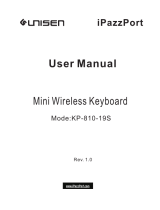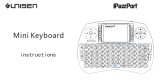Page is loading ...

User Manual
iPazzPort cast
Model:NC-812-16HV
联力胜科技
Protocol Identification:
2.AirPlay ( )
3.Miracast
1.DLNA ( / )
Thank you for purchasing the iPazzPort iPazzCast Media Streaming Player with brand new
technology used for different devices.
Please e-mail us for supports to make best of the iPazzCast at support@ipazzport.com. and
All inquires will be answered within two business days.
Music and video downloaded from iTunes is not available for this device
艾宝

1
1.Introduction
*Unisen iPazzPort Cast is a mini device to turn your Home HDMI
Screen become a multi-function Media Sharing monitor from
your Smart phone or tablet etc.
*The iPazzPort Cast is so elegant and portable enough to come
with you on trip or anywhere
*You can use it to share your favorite Video or lovely photos with
your family and friends just by plugging in iPazzPort Cast to HD
socket of the HDMI Screen at home, in hotel or business
meeting presentation by means of a local WiFi connection.
*iPazzPort Cast is pretty compatible with Android and iOS,
Wi-Fi display technology and ,based on DLNA, Airplay and
Miracast Protocol , it is to mirror or cast streaming video,
pictures from your Smart phone or tablet onto the HDMI Screen.

2
Mini USB-Power
VGA Port
Audio out
HDMI Port
Free switch mode between
DLNA and M
Long press on the restart
iracast by a

3
2.iPazzPort cast
Smart phone Table PC
iPazzPort cast
PC

4
HDMI
DLNA Me d i a S h a r e M o d e
AirP l a y M i r r o r i n g
Dev ice Nam e:
Sta tus :
Loc al IPO:
AP SS ID:
Loc al IP1:
Dis conne cted fr om AP
Mir acast M ode
iPa zzP or t-A F1E B8
192 .16 8. 49. 1
DLNA Me di a Sh are Mod e
AirPl ay M ir rorin g
HDMI
or VGA
3.Start up
(Recommended)
or
USB
Power
Screen
Power
Adapter
(Recommended)
or
1.plug the USB power in the computer port or plug the USB into the
power adapter and connect it with AC power source within 110V -210V
2.plug the other end into the micro port on the device (.A blue indicator
next to the mini USB socket will be steady on.
3.Then connect the HDMI / VGA socket from TV/projector with the iPazzPort Cast
4.Power on TV screen or Projector, look for the“source”, that you plugged
with, if you plug in VGA port, the TV screen should be set up with VGA
mode, if you connectedit to HDMI port, the function from TV screen
or Projector should be under HDMI mode. please note, VGA port is
for Mirroring video only
5 please connect the audio cable with this device and your speaker.
6.If the above set up and cable-connections are right in places, either
your TV screen or Projector screen will show the icon “iPazzPort Cast”
, if not, please repeat the above steps 1 to 5 .
Open W i-Fi an d conne ct
'iPa zzPor t-AF1 EB8' (p asswo rd: 123 45678 )or'1 23456 78'.
And th en open w eb brow ser on yo ur devi ce and vi sit:
http ://19 2.168 .49.1 /inde x.htm l when co nnete d to 'iPa zzPor t-AF1 EB8'

6
4.Connection
1.Android phone
Turn on your phone,tap “settings” -->> -->>
-->> connect“iPazzPort-XXXXXX” -->> connect it successful
Touch“Screen Mirroring” Open“Screen
Mirroring”
Android
screen
Please connect your cell phone or computer with this miracast
fro meeting or training demonstration according to the
following steps.
iPazz Port-AF 1EB8 i PazzPor t-AF1EB 8

7
2.Win8.1 system
Turn on your computer, -->> -->>
--> XXXXXX” -->> connected successful
Choose“device” Choose“projection” Click“Add
wireless monitor” click the icon “iPazzPort-
Computer
screen
Computer
screen
iPazzPort_Cast_33D808
iPazz Port_ Cast_ 33D8 08
3.iPhone
iPhone
screen
Go to settings,WiFi connected “iPazzPort-XXXXXX”
Open the taskbar Click AirPlay icon Choose“iPazzPort- ”,
turn on“Mirroring”,click “Done”
-->> Turn on your iPhone,
-->> -->> XXXXXX
-->> connected successful
iPaz zPort -AF1E B8
iPaz zPort -AF1E B8
iPaz zP or t- AF1E
B8

8
5.1.Go to settings,displays
iPazzPort-XXXXXX
5.Connect WiFi
5.2.Enter password
“12345678”Press
“connect/Join”
5.3.Connected
Successfully
The iPazzPort
cast screen
iPhone
screen
DLNA Mode
iPhone
screen
5.4.Open the mobile browser
input “192.168.49.1 ” 5.5.Click “ ”
DLN A M e d i a S ha r e Mo d e
Ai r P l a y M ir r or i n g
Dev ice Nam e:
Sta tu s:
Loc al IPO:
AP SS ID :
Loc al IP1:
Dis conne cted fr om AP
Miracast Mode
iPa zz Po rt -A F1 EB 8
192 .1 68 .4 9. 1
DLNA Med ia Sh are M ode
AirPlay Mir ror ing
Ope n Wi-Fi a nd conn ect
'iP azzPo rt-AF 1EB8' ( passw ord: 12 34567 8)or' 12345 678'.
And t hen ope n web bro wser on y our dev ice and v isit:
htt p://1 92.16 8.49. 1/ind ex.ht ml when c onnet ed to 'iP azzPo rt-AF 1EB8'
iPaz zPort -AF1E B8
iPaz zPort -AF1E B8
iPaz zP or t- AF1 EB 8
5.6.Click “ ”

9
5.8.Input password
---Click connect
The iPazzPort
cast screen
iPhone
screen
DLN A M ed i a S h ar e M od e
Ai r Pl a y M i rr o ri n g
Device Name :
Status:
Local IPO :
AP SS ID :
Local IP1 :
Disconn ec te d fr om AP
Mira ca st M od e
iPazzPo rt -A F1 EB 8
192.168 .4 9. 1
DLNA Med ia Sha re Mode
AirPla y Mirr oring
Ope n Wi-Fi a nd conn ect
'iP azzPo rt-AF 1EB8' ( passw ord: 12 34567 8)or' 12345 678'.
And t hen ope n web bro wser on y our dev ice and v isit:
htt p://1 92.16 8.49. 1/ind ex.ht ml when c onnet ed to 'iP azzPo rt-AF 1EB8'
5.7.Choose the WiFi router 5.9.Connected
Successfully
The iPazzPort
cast screen
iPhone
screen
DLN A M e di a S ha r e M o d e
Ai r P la y M ir r o r i n g
Dev ice Nam e:
Sta tu s:
Loc al IPO:
AP SS ID :
Loc al IP1:
Dis conne cted fr om AP
Miracast Mode
iPa zz Po rt -A F1 EB8
192 .1 68 .4 9. 1
DLNA Media Sh are M ode
AirPlay Mir ror ing
Ope n Wi-Fi a nd conn ect
'iP azzPo rt-AF 1EB8' ( passw ord: 12 34567 8)or' 12345 678'.
And t hen ope n web bro wser on y our dev ice and v isit:
htt p://1 92.16 8.49. 1/ind ex.ht ml when c onnet ed to 'iP azzPo rt-AF 1EB8'
ipaz zp ort-yw
192. 16 8.0.1 36
5.10.Go to settings,conncet
iPazzPort-XXXXXX

10
6.1.Enter Photos,
click icon.
6.Using AirPaly share pictures, music and video(iPhone)
The iPazzPort
cast screen
iPhone
screen
6.2.Choose AirPlay icon.
(Most people probably never realize that their device or apps have
support for DLNA. On Android, apps that support DLNA has an option
to scan for nearby devices. For example, the default video player app
on Samsung Galaxy phone supports DLNA and allows us to use it by
just tapping on an icon on the screen. we can then control the video
playback on the TV using my phone. Alternatively, you can download
the iMediaShare app from the Google Play store or Apps store. This app
allows you to share photos, music and videos via DLNA.)
iPaz zPo rt- AF1EB 8
6.3.Choose “iPazzPort-XXXXXX”.
(Due to protocol ,if you fail to find this
icon, wait 10s or restart the app or refer
to chapter 5 to reconnect WiFi or restart
your devices.)
Such as “pictures”
DLN A Me d i a S h a r e M o d e
Ai rP l a y M i r r o r i n g
Devi ce N am e:
Stat us :
Loca l IP O:
AP SS ID :
Loca l IP 1:
Disc on ne ct ed f ro m AP
Mira ca st Mode
iPaz zP or t- AF 1E B8
192. 16 8. 49 .1
DLNA Medi a Share M ode
AirPlay M irror ing
Ope n Wi-Fi a nd conn ect
'iP azzPo rt-AF 1EB8' ( passw ord: 12 34567 8)or' 12345 678'.
And t hen ope n web bro wser on y our dev ice and v isit:
htt p://1 92.16 8.49. 1/ind ex.ht ml when c onnet ed to 'iP azzPo rt-AF 1EB8'

11
The iPazzPort
cast screen
6.4.success
iPhone
screen

12
7.Signal confirmation
This product is in wireless design , please pace connect this unit with other
devices correctly and pace it at the best position and then follow the following
steps to confirm the Wi-Fi signal strength.
and get the best using for it.
7.1.Test the signal strength of Wi-Fi Router.
7.1.1 Download “WiFi Analyzer” in App Store on your phone or tablet.
.1.2 Place your phone or tablet at the position, where you get the best
signal strength
.1.3 Run “WiFi Analyzer” to make sure the Wi-Fi Router signal strength is
more than -60dB. Following the picture below ,please move the Wi-Fi
router or iPazzPort Cast receive a better result if you get a weak signal.
7
7
7
7 Download “WiFi Analyzer” in App Store to your phone or tablet.
7.2.2 Place the “iPazzPort Cast”at the correct position. Power it on, switch to
DLNA method.
.2.Test the receiving signal strength of iPazzPort Cast.
.2.1

13
.3 Take the phone or tablet away 4m from iPazzPort Cast.
.4 Run “WiFi Analyzer”to confirm the receiving signal strength is -60dB or above,
as the picture below shows .
.5 If the signal is low, please move “iPazzPort Cast” or connect to HD extended
cable. Please make sure there is no other unwanted signal interference.
7
7
7
eg.HD screen is made by metal components.If the Wi-Fi router or moblie is at the
front of the HD screen,while “iPazzPort Cast” plug at the back of the HD screen.
At the moment,HD screen sites between “iPazzPort Cast” and “Wireless Router
(or cell phone)”,which will affect the “iPazzPort Cast” in receiving signal from
wireless router or cell phone.
/