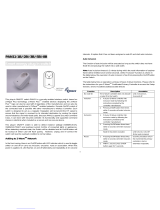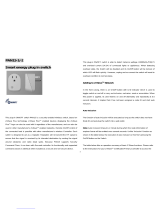Page is loading ...

devolo AG . Charlottenburger Allee 60. 52068 Aachen, Germany . Phone +49 241 18279-0 . Fax +49 241 18279-999 . info@devolo.com .
Detailed technical product information for the
Home Control Smart Metering Plug
Carefully read all instructions before setting up the device and store the instructions for later reference.
Intended use
Use the Home Control Smart Metering Plug as described in this product information to prevent damage and
injuries.
Safety notes
It is essential to have read and understood all safety and operating instructions before the devolo device is used for
the first time; keep them safe for future reference.
Danger!
Electricity
Danger of electric shock
Users should never open devolo devices.
The devolo Home Control Smart Metering Plug is an intelligent wall socket that adds useful additional
functions to all wall sockets present in the household. This enables connected devices to be switched on
and off based on time control, either using rules configured in the Z-Wave-compatible control unit or using
the corresponding app. In addition, the devolo Home Control Smart Metering Plug has an energy
consumption measurement feature.
Users do not need to carry out any maintenance on devolo devices. In the event of damage, disconnect
the devolo device from the mains supply by pulling it or its plug out of the power outlet. Then contact
qualified specialist personnel (after-sales service) exclusively. Damage is deemed to have occurred, for
example:
•
If the connector is damaged
•
if the devolo device has been showered with liquid (such as rain or other water)
•
if the devolo device is inoperable
•
if the housing of the devolo device is damaged.
devolo devices may only be operated using a mains power supply, as described on the nameplate.
To disconnect devolo devices from the mains supply, pull the device itself or its mains plug from the power
outlet. The power outlet and all connected network devices should be easily accessible so that you can pull
the mains plug quickly if needed.
Use devolo devices only in a dry location and indoors.
Disconnect devolo devices from the mains supply to clean! Avoid cleaning agents containing solvents, since
they can cause damage to the housing. Only use a dry towel for cleaning.

devolo AG . Charlottenburger Allee 60. 52068 Aachen, Germany . Phone +49 241 18279-0 . Fax +49 241 18279-999 . info@devolo.com .
Caution!
Overheating
Product can be damaged!
Install devolo devices only at locations that guarantee adequate ventilation!
Multiple devolo devices must not be directly interlocked.
Slots and openings on the housing are used for ventilation:
•
Do not cover devolo devices when they are operating.
•
Do not place any objects on devolo devices.
•
Do not insert any objects into the openings of the devolo devices.
•
devolo devices must not be placed directly next to an open flame (e. g. fire, candles) .
•
devolo devices must not be exposed to direct heat radiation (e.g. radiator, direct
sunlight).
It is normal for the housing to get a little warm when the device is plugged in.

devolo AG . Charlottenburger Allee 60. 52068 Aachen, Germany . Phone +49 241 18279-0 . Fax +49 241 18279-999 . info@devolo.com .
What exactly is Z-Wave®?
Z-Wave® is an internationally recognised wireless standard that has been developed by Sigma Designs
and the Z-Wave® Alliance for home automation and adjacent outdoor areas and has been licensed for
smart home applications worldwide. This wireless communication is optimised for low energy consumption
and high communication security.
All available devices are certified on the basis of their interoperability within the Z-Wave® standard. This
makes it possible to operate devices from different manufacturers and application areas in one shared
wireless network. Installations such as light switches, electronic door closers, heating thermostats, blind
controls and other devices such as sensors, wall switches and smoke detectors can be controlled via
smartphones, tablets and/or Internet applications.
Z-Wave® devices can be powered by batteries or supplied from the mains. All devices connected to the
mains act as routers for all the other devices. If a signal cannot be sent directly to a receiver due to
physical obstructions, the signal is automatically rerouted over other nodes. Individual devices can
communicate with each other over a distance of up to 25 metres, increasing to 100 metres outdoors. One
advantage is the 868 MHz radio waves, which are able to pass through walls with relative ease.
You can find more information about Z-Wave on the website for the Z-Wave Alliance (www.z-
wavealliance.org).
Z-Wave-specific terms
•
Controller ... is a Z-Wave® device and acts as the central network manager of the Z-Wave® network.
Controllers are usually gateways. Battery-powered devices can also be controllers.
•
Slave ... is a Z-Wave® device with expanded capabilities for managing a network. There are
sensors, actuators and slaves.
•
Inclusion with the Home Control Central Unit ... is the process of integrating a new device into
the Z-Wave® network.
•
Exclusion from the Home Control Central Unit ... is the process of removing a device from the
Z-Wave® network.
•
Association ... is a control relationship between a controlling and a controlled device. The
respective information is stored in an association group in the controlling device.
•
Wakeup Notification ... is a special wireless message that a battery-powered device uses to
provide notification that it is in wakeup status and can receive Z-Wave® messages.
•
Node Information Frame ... (Node ID) is a special wireless message with which a Z-Wave®
device provides information about its device properties.

devolo AG . Charlottenburger Allee 60. 52068 Aachen, Germany . Phone +49 241 18279-0 . Fax +49 241 18279-999 . info@devolo.com .
What is Z-Wave® Plus?
Z-Wave Plus™ is an extension of the Z-Wave® standard, which includes all current further developments of
the technology. Depending on the product, this may involve a longer battery service life, faster operation,
larger coverage of the range and/or easier device installation.
Z-Wave Plus™ devices are compatible with devices of the classic Z-Wave® generation.

devolo AG . Charlottenburger Allee 60. 52068 Aachen, Germany . Phone +49 241 18279-0 . Fax +49 241 18279-999 . info@devolo.com .
The Home Control Smart Metering Plug
The Home Control Smart Metering Plug can be plugged into any wall socket in the home. It enhances every
connected device with useful functions, such as time-controlled enabling and disabling of power monitoring
by a Z-Wave® controller and the power consumption measurement.
As a repeater, it leads the signal to be transmitted past obstacles such as attenuation factors and sources of
interference, if necessary.
This device is a security enabled Z-Wave Plus™ product that is able to use encrypted Z-Wave Plus™
messages to communicate to other security enabled Z-Wave Plus™ products.
The Home Control Smart Metering Plug sends a notification at a load of 11.7A, which corresponds roughly
to 2.7 kW at a mains voltage of 230 V, with the status Overload almost reached.
At an overload of 13A or higher, which corresponds roughly to an output of roughly 3 kW at a mains voltage
of 230 V, the Home Control Smart Metering Plug switches off automatically. To restore function to the Home
Control Smart Metering Plug, unplug it for around 10 seconds, then plug it in again.
Note: You have the ability to exchange the firmware of the Home Control Smart Metering Plug over the air,
via the Z-Wave® protocol, using the FIRMWARE_UPDATE command class
FIRMWARE_UPDATE
.
Button with
red/white LED
Illustration is country-specific

devolo AG . Charlottenburger Allee 60. 52068 Aachen, Germany . Phone +49 241 18279-0 . Fax +49 241 18279-999 . info@devolo.com .
Including the Home Control Smart Metering Plug with the control unit (e.g. devolo
Home Control Central Unit)
Using the LED button on the front of the Home Control Smart Metering Plug, the consumer on the wall
socket can be switched manually. Additional statuses that can be triggered include Inclusion with the
control unit, Exclusion from the control unit or Reset. When the Home Control Smart Metering Plug is
plugged in for the first time, the LED flashes at intervals of 0.5 sec. This means that the device is not
assigned to any Z-Wave network and is waiting to be added to your network by a controller.
The Home Control Smart Metering Plug can be included using two different procedures:
Variant A: Auto Inclusion with the control unit
1. In the Z-Wave-compatible control unit, start the procedure for adding a new device
automatically.
2. Plug the Home Control Smart Metering Plug into an available power socket. The Auto
Inclusion is run.
During the 2-minute timeout of the Auto Inclusion, Node Information Frames are sent within a few
seconds. In the auto inclusion, it is not necessary to press the ON/OFF button.
Note: You can include the Smart Metering Plug with a Security Enabled Z-Wave® Controller in either
secured or unsecured form. In both variants, all available command classes can be selected. In secured
mode, the command classes also have encryption.
When used in conjunction with a Security Enabled Z-Wave® Controller, you can fully utilize all implemented
functions.
Variant B: Manual Inclusion with the control unit
If the time frame (2 minutes) of the Auto Inclusion procedure is exceeded, you can also include the
Home Control Smart Metering Plug with the control unit manually.
1. In the Z-Wave®-compatible control unit, start the procedure for adding a new device (inclusion).
2. Press the button of the connected Smart Metering Plug 3x within 1.2 seconds to start the
inclusion process with the Z-Wave-compatible control unit.

devolo AG . Charlottenburger Allee 60. 52068 Aachen, Germany . Phone +49 241 18279-0 . Fax +49 241 18279-999 . info@devolo.com .
Classic inclusion with the control unit (increased compatibility with older control units)
The Home Control Smart Metering Plug also supports a Classic inclusion with the control unit.
This is particularly useful if you are using an older control unit. Thus the Home Control Smart
Metering Plug is completely backwards compatible with older Z-Wave® devices.
1. In the Z-Wave®-compatible control unit, start the procedure for adding a new device (inclusion).
2. Press the button of the connected Smart Metering Plug 4x within 1.2 seconds to start the
inclusion process with the Z-Wave-compatible control unit.
Note: When Z-Wave® devices are included, this can also be carried out by the control unit by
means of Classic exclusion.

devolo AG . Charlottenburger Allee 60. 52068 Aachen, Germany . Phone +49 241 18279-0 . Fax +49 241 18279-999 . info@devolo.com .
The following table summarises all Z-Wave® basic functions. For instructions for including your Z-Wave-
compatible control unit, refer to the product information from the manufacturer.
Function
Description
LED indicator
Inclusion with the control unit
1. Z-Wave® controller is in
Auto Inclusion mode.
2. Press the ON/OFF button
3x within 1.2
seconds to
put the device into Auto
Inclusion mode.
White LED: 0.5 sec. ON, 0.5 sec.
OFF
Exclusion from the control unit /
removing a device
1. The Z-Wave® controller
is in Exclusion mode.
2. Press the ON/OFF button
3x within 1.2
seconds to
put the device into
Exclusion mode.
White LED: 0.5 sec. ON, 0.5 sec.
OFF
3. Node ID is now removed.
0.5 sec. ON, 0.5 sec. OFF (starts
with Auto Inclusion mode)
Reset
1. Press the ON/OFF button
for at least 10 sec. to reset
the device to the factory
defaults. After the reboot,
the device starts
automatically during
inclusion with the control
unit.
2. IDs are excluded.
0.5 sec. ON, 0.5 sec. OFF (starts
with Auto Inclusion mode)
• Including a Node ID using a Z-Wave-compatible control unit means inclusion with the control unit, such as the
devolo Home Control Central Unit. Excluding a Node ID using a Z-Wave-compatible control unit means removing
a device from the control unit.
•
Failed attempts to include or exclude the Node ID can be traced on the control unit.

devolo AG . Charlottenburger Allee 60. 52068 Aachen, Germany . Phone +49 241 18279-0 . Fax +49 241 18279-999 . info@devolo.com .
LED display
The LEDs indicate the device status:
Status type
LED display
Normal
In normal operation, the ON/OFF button switches between ON and
OFF. The white LED is illuminated when the device is ready to
operate; when the LED is switched off, the device is also switched
Inclusion with the control unit
If the Smart Metering Plug is in Inclusion mode, the white LED
flashes at intervals of 0.5 sec.
Exclusion from the control unit
If the Smart Metering Plug is in Exclusion mode, the white LED
flashes at intervals of 0.5 sec.
Inclusion with the control unit failed
If the process of including the Smart Metering Plug to the control
unit has failed, the red LED flashes for one minute at time intervals
of 0.5 seconds.
Classic inclusion with the
control unit
During classic inclusion with the control unit (backwards
compatibility), the red LED flashes at time intervals of 0.08 seconds.
Overload almost reached
If the Home Control Smart Metering Plug is exposed to a load of 11.7A
for two seconds, the device signals the status Overload almost
reached. The red LED is displayed constantly.
Overload
The Home Control Smart Metering Plug switches off automatically at an
overload of 13A for 2 sec. The red LED flashes at time intervals of 0.15
sec. To restore function to the Home Control Smart Metering Plug,
unplug it for around 10 seconds, then plug it in again.
Positioning the Home Control Smart Metering Plug optimally
1. Do not expose the Smart Metering Plug to direct sunlight and/or moisture. Avoid use in dusty
environments.
2. The optimal ambient temperature for the device is between 0 and 35 degrees Celsius.
3. Do not place the Smart Metering Plug in environments with combustible materials or in the
vicinity of heat sources such as fire, radiators, boilers etc.
It is normal for the housing to get a little warm when the device is plugged in.
Connecting the Home Control Smart Metering Plug
Multiple Home Control Smart Metering Plugs cannot be plugged directly into one another.
Eliminate attenuation factors or sources of interference as much as possible to attain the best possible
wireless range for the Home Control Smart Metering Plug. Weak signals
z.
due to attenuation can result from furniture, plants and especially metal objects which are located
between the devices. Possible sources of interference include electrical devices such as a microwave or a
computer. In such instances, keep your device at least around 50 cm from the source.
Only use the Home Control Smart Metering Plug indoors.
1.
Select a power socket taking into account the above-mentioned factors and plug the Home
Control Smart Metering Plug into the wall socket.
2.
Then, plug the device to be controlled into the Home Control Smart Metering Plug.
Ensure that the maximum load to be controlled does not exceed the limit of 13A.
3.
Switch on the ON/OFF button or the device to be controlled.

devolo AG . Charlottenburger Allee 60. 52068 Aachen, Germany . Phone +49 241 18279-0 . Fax +49 241 18279-999 . info@devolo.com .
4.
To switch on the Home Control Smart Metering Plug manually, press the ON/OFF button. The LED and the
device to be controlled switch on.
5.
To switch off the Home Control Smart Metering Plug manually, press the ON/OFF button. The LED and the
device to be controlled switch off.
Exclusion of the Home Control Smart Metering Plug from the control unit (e.g.
devolo Home Control Central Unit)
To exclude the Home Control Smart Metering Plug from the control unit properly, follow these steps:
1. Start the exclusion mode of your Z-Wave-compatible control unit.
2. Press the button of the connected Smart Metering Plug 3x within 1.2 seconds to remove the
device from the Z-Wave-compatible control unit.

devolo AG . Charlottenburger Allee 60. 52068 Aachen, Germany . Phone +49 241 18279-0 . Fax +49 241 18279-999 . info@devolo.com .
Programming
1.
Basic Command Class / Binary Switch Command Class
The Home Control Smart Metering Plug responds to BASIC and BINARY commands that are part of the Z-
Wave® system.
1-1
BASIC_GET / BINARY_SWITCH_GET
After receiving the following commands from a Z-Wave® controller, the Home Control Smart Metering Plug
reports its ON/OFF status to the requested Node ID.
Basic Get Command: [Command Class Basic, Basic Get]
Basic Report Command:
Report OFF: [Command Class Basic, Basic Report, Value = 0(0x00)]
Report ON: [Command Class Basic, Basic Report, Value = 255(0xFF)]
1-2
BASIC_SET / SWITCH_BINARY_SET
After receiving the following commands from a Z-Wave® controller, the device to be controlled via the
Home Control Smart Metering Plug switches itself on or off.
[Command Class Basic, Basic Set, Value = 1~99,255(0xFF)]: The device to be controlled via the
Home Control Smart Metering Plug switches itself on.
[Command Class Basic, Basic Set, Value = 0(0x00)]: The device to be controlled via the
Home Control Smart Metering Plug switches itself off.
[Command Class Switch Binary, Switch Binary Set, Value = 1~99, (255)0xFF]: The device to be
controlled via the Home Control Smart Metering Plug switches itself on.
[Command Class Switch Binary, Switch Binary Set, Value = 0(0x00)]: The device to be controlled via the
Home Control Smart Metering Plug switches itself off.
2.
Z-Wave® groups (Association Command Class Version 2)
The Home Control Smart Metering Plug supports an association group with a node as a member. As the
default, the node with the ID 1 is entered in this group. This corresponds to the controller ID. For this
association group 1, the Home Control Smart Metering Plug reports the status of the following command
classes:
SWITCH_BINARY_REPORT
METER_REPORT
ALARM_REPORT
The association can be changed with
ASSOCIATION SET
.
2-1
Auto report to Group 1 (Maximum Node ID 1)
2-1-1
ON/OFF event report
If the ON or OFF status was modified, a Binary Switch Report is sent to the Node ID of Group 1.
Binary Switch Report
ON: [Command Class Switch Binary, Binary Switch Report, Value =255(0xFF)]
OFF: [Command Class Switch Binary, Binary Switch Report, Value =0(0x00)]

devolo AG . Charlottenburger Allee 60. 52068 Aachen, Germany . Phone +49 241 18279-0 . Fax +49 241 18279-999 . info@devolo.com .
2-1-2
Report due to momentary increase in power consumption of 5%
If the power consumption/current consumption of the load/device to be controlled increases by more
than 5%, the Home Control Smart Metering Plug sends a measurement report to the Node ID of Group
1.
2-1-3
Overload alarm report
If the Home Control Smart Metering Plug registers more than 3 kW, it transmits an alarm message to the
Node ID of Group 1.
The content of the alarm message
Alarm message command: [Command_Class_Alarm, Alarm_Report, Alarm Type = 0x08, Alarm Level
= 0xFF]
2-2
Response to Meter Get Command
After the Smart Metering Plug has received the Meter Get Command from the Z-Wave® controller, it returns
a response with one of the following parameters. The query is issued solely for one parameter. The following
parameters can be selected:
• kWh = Accumulated power consumption
• kVAh = Total requirement for voltage and current
• W = Power consumption at the current time
• Pulse count
• V = Electrical voltage
• A = Amperage
• Power factor
• kVar = Reactive energy (connected consumer draws more electrical energy than it converts into
useful energy)
• kVarh = Reactive energy/hour
2-2-1
Power consumption at the current time (watts) of the Home Control Smart Metering Plug
If the Home Control Smart Metering Plug receives the Meter Get command, it signals the Meter
Report Command to the Node ID.
Meter Get Command: [Command Class Meter, Meter Get, Scale =0x02(W)]
Meter Report Command: [Command Class Meter,Meter Report,Scale(bit
2) +Rate Type +Meter Type,Precision + Scale(bit 1,0) + Size,Meter Value 1,Meter Value 2,
Meter Value 3,Meter Value 4]
Rate Type = 0x01
Meter Type = 0x01
Precision = 1
Scale = 0x02(W)
Size = 4 Bytes (Meter Value)
Meter Value 1 = (W) MSB
Meter Value 2 = (W)
Meter Value 3 = (W)
Meter Value 4 = (W)LSB
Example:
Meter Value 1 = 0x00 (W)
Meter Value 2 = 0x00 (W)
Meter Value 3 = 0x03 (W)
Meter Value 4 = 0xEA (W)
Meter(W) = Meter Value 3 *256 + Meter Value 4 = 100.2W

devolo AG . Charlottenburger Allee 60. 52068 Aachen, Germany . Phone +49 241 18279-0 . Fax +49 241 18279-999 . info@devolo.com .
2-2-2
Accumulated power consumption (KW/h)
If the Home Control Smart Metering Plug receives the Meter Get command, it signals the Meter
Report Command to the Node ID.
Meter Get Command: [Command Class Meter, Meter Get, Scale =0x00KW/h)]
Meter Report Command: [Command Class Meter,Meter Report,Scale(bit2) +Rate Type +Meter Type,
Precision + Scale(bit 1,0) + Size Meter Value1,Meter Value 2,Meter Value 3,Meter Value 4]
Rate Type = 0x01
Meter Type = 0x01
Precision = 2
Scale = 0x00 (KWh)
Size = 4 bytes (Meter Value)
Meter Value 1 = (KWh) MSB
Meter Value 2 = (KWh)
Meter Value 3 = (KWh)
Meter Value 4 = (KWh) LSB
Example:
Scale = 0x00 (KWh)
Precision = 2
Size = 4 Bytes (KW/h)
Meter Value 1 = 0x00(KWh)
Meter Value 2 = 0x01(KWh)
Meter Value 3 = 0x38(KWh)
Meter Value 4 = 0xA3(KWh)
Accumulated power consumption (KW/h) = (Meter Value 2*65536) + (Meter Value 3*256) + (Meter Value 4)
= 800.35 (KW/h)
Resetting the accumulated power consumption
Meter Reset Command: [Command Class Meter, Meter Reset]
2-2-4
AC voltage (V)
If the Home Control Smart Metering Plug receives the Meter Get command, it signals the Meter
Report Command to the Node ID.
.
Meter Get Command: [Command Class Meter, Meter Get, Scale =0x04(V)]
Rate Type = 0x01
Meter Type = 0x01
Precision = 1
Scale = 0x04(V)
Size = 2 Bytes (Meter Value)
Meter Value 1 = High Byte (V)
Meter Value 2 = Low Byte (V)
Example:
Scale = 0x04 (V)
Precision = 1
Size = 2 (2 Bytes of V)
Meter Value 1 = 0x09(V)
Meter Value 2 = 0x01(V)
AC voltage = (Meter Value 1*256) + (Meter Value 2) = 230.5 (V)

devolo AG . Charlottenburger Allee 60. 52068 Aachen, Germany . Phone +49 241 18279-0 . Fax +49 241 18279-999 . info@devolo.com .
2-2-5
Alternating current (I)
If the Home Control Smart Metering Plug receives the Meter Get command, it signals the Meter
Report Command to the Node ID.
Meter Report Command: [Command Class Meter, Meter Report,scale(bit 2) +Rate Type +Meter
Type, Precision + Scale(bit 1,0)+ Size,Meter Value 1,Meter Value 2]
Meter Get Command: [Command Class Meter, Meter Get, Scale =0x05(I)]
Meter Report Command: [Command Class Meter, Meter Report,scale(bit 2) +Rate Type +Meter Type,
Precision + Scale(bit 1,0)+ Size,Meter Value 1,Meter Value 2]
Rate Type = 0x01
Meter Type = 0x01
Precision = 2
Scale = 0x05(I)
Size = 2 Bytes (Meter Value)
Meter Value 1 = High Byte (I)
Meter Value 2 = Low Byte (I)
Example:
Scale = 0x05 (I)
Precision = 2
Size = 2 (2 Bytes of I)
Meter Value 1 = 0x01(I)
Meter Value 2 = 0x21(I)
Alternating current = (Meter Value 1*256) +(Meter Value 2) = 2.89 (A)
2-2-6
Power factor (PF)
If the Home Control Smart Metering Plug receives the Meter Get command, it signals the Meter
Report Command to the Node ID.
Meter Get Command: [Command Class Meter, Meter Get, Scale =0x06(PF)]
Meter Report Command: [Command Class Meter,Meter Report,Scale(bit 2) +Rate Type + Meter
Type, Precision + Scale(bit 1,0)+ Size Meter Value 1]
Rate Type = 0x01
Meter Type = 0x01
Precision = 2
Scale = 0x06(PF)
Size = 1 Byte
Meter Value 1
Example:
Scale = 0x06 (PF)
Precision = 2
Size = 1 (1 Byte of PF)
Meter Value 1 = 0x63(PF)
Effective power (PF) = Meter Value 1 =0.99

devolo AG . Charlottenburger Allee 60. 52068 Aachen, Germany . Phone +49 241 18279-0 . Fax +49 241 18279-999 . info@devolo.com .
Z-Wave® configuration
Configuration
parameters
Function
Size
(bytes
)
Value
Unit
Standard
Description
1
Watt counter
2
0x01-
0x7FFF
5 sec.
720
720*5s=3600s=1h
2
Reporting period
2
0x01-
0x7FFF
10 min.
6
6*10min=1h
3
Definition of
warning of current
load (A)
2
10-1500
0.01 A
1300
1300*0.01A = 13A
4
Definition of
warning of load
fuse protection
(kWh)
2
1-10000
1 kWh
1
5
Mode for restoring
status
1
0-2
1
0: Switch off
1: Last device status 2:
Device on
6
Switch OFF mode
1
0-1
1
0: disabled
1: enabled
7
LED display mode
1
1-3
1
1 : Show device status 2 :
Show nighttime mode 3 :
One-flash mode
8
Auto-off timer
2
0-0x7FFF
1 sec.
0
0: Disable auto-off
function
1-0x7FFF:1s-32767s
9
Device from
command status
1
0-3
0
0: Switch off
1: Ignore
2: Switch device
3: Device on
3-1
Watt counter reporting period:
If 1 hour is set (target value =720), the Home Control Smart Metering Plug reports its power consumption
at the current time every hour to the Node ID of Group 1. The maximum reporting period is 45 hours
(5s*32767/3600=45hr).
3-2
KWh counter reporting period:
If 1 hour is set (target value =6), the Home Control Smart Metering Plug reports its accumulated
power consumption every hour to the Node ID of Group 1. The maximum reporting period is
227.55 days (10s*32767/1440=227.55 days).
3-3
Definition of warning of current load (A)
If the current load exceeds the defined value (target value: 1300), the Home Control Smart Metering Plug
sends a warning message to the Node ID of Group 1. The setting values are between 10 and 1300; the default
value is 1300.
3-4
Definition of warning of load fuse protection (kWh)
If the kW load exceeds the defined value (target value: 10,000, for an elevated accumulated power
consumption of Relay 1), the Home Control Smart Metering Plug sends a warning message to the Node ID

devolo AG . Charlottenburger Allee 60. 52068 Aachen, Germany . Phone +49 241 18279-0 . Fax +49 241 18279-999 . info@devolo.com .
of Group 1. The minimum is 1 kWh; the default value is 10,000.
3-5
Mode: Restoring the status
If the Home Control Smart Metering Plug is disconnected from the mains power supply and then
reconnected to the mains power supply, depending on the configuration, it will trigger the Switch OFF, set
the Last Switch State or set the Switch ON. The default setting is always the last switch state.
3-6
Mode: Switch OFF
If Switch ON/OFF is set to 0, both the Switch OFF command and the ON/OFF button are disabled. The
default setting is the enable switching.
3-7
LED display mode
3-7-1
Display device status
When the Home Control Smart Metering Plug is switched on, the LED is on; when the Home Control Smart
Metering Plug is switched off, the LED is off. In the default setting, the device status is displayed.
3-7-2
Show nighttime mode:
When the Home Control Smart Metering Plug is switched on, the LED is off; when the Home Control
Smart Metering Plug is switched off, the LED is on.
3-7-3
One-flash mode:
If the device status changes, the LED flashes briefly (1 sec.) and then goes out.
3-8
Auto-off timer:
If the Home Control Smart Metering Plug switches to ON, the auto-off timer starts counting down. After the
timer is set to zero, the device shuts off automatically. If the auto-off timer function is set to 0, it is disabled.
The default setting is 0.
3-9
Command mode: wireless OFF
If the command Switch OFF BASIC_SET 、BINARY_SWITCH_SET 、SWITCH_ALL_OFF is received,
this can be interpreted in four different ways:
1. Switch OFF
The Home Control Smart Metering Plug switches itself off (default setting).
2. Ignore
The command Switch OFF is ignored.
3. Switch device
The Home Control Smart Metering Plug switches to the opposite state.
4. Switch ON
The Home Control Smart Metering Plug switches itself on.
4. Protection Command Class
The Home Control Smart Metering Plug supports Protection Command Class Version 2. This protects the
Home Control Smart Metering Plug from unauthorised use, for example by a child. In addition, the device
can be protected from being switched erroneously via the controller using the setting "No RF Control".
If the Home Control Smart Metering Plug is set to the "Protection by sequence" status, the ON/OFF button
must be pressed longer than 1 second each time it is pressed in order for the status on the device to be
changed.
The teach-in behaviour of the Home Control Smart Metering Plug is not affected by the protection function,
as this cannot be protected.

devolo AG . Charlottenburger Allee 60. 52068 Aachen, Germany . Phone +49 241 18279-0 . Fax +49 241 18279-999 . info@devolo.com .
Technical data
Operating voltage
230 V/50 and 60 Hz
Maximum load
13A
Minimum range
30 m (inside) 70 m (outside) (line of sight)
Operating temperature
0 °C ~ 35 °C
Frequency band
868.40 MHz & 869.85 MHz EU/CN(PAN11-1B/-2B/-3B/-B)
Z-Wave® command classes
The Home Control Smart Metering Plug supports the following command classes:
*
COMMAND_CLASS_ZWAVEPLUS_INFO
*
COMMAND_CLASS_VERSION_V2
*
COMMAND_CLASS_MANUFACTURER_SPECIFIC
*
COMMAND_CLASS_DEVICE_RESET_LOCALLY
*
COMMAND_CLASS_SECURITY
*
COMMAND_CLASS_POWERLEVEL
*
COMMAND_CLASS_ASSOCIATION_V2
*
COMMAND_CLASS_ASSOCIATION_GRP_INFO
*
COMMAND_CLASS_SWITCH_BINARY
*
COMMAND_CLASS_BASIC
*
COMMAND_CLASS_ALARM
*
COMMAND_CLASS_CONFIGURATION
*
COMMAND_CLASS_METER_V4
*
COMMAND_CLASS_SWITCH_ALL
*
COMMAND_CLASS_PROTECTION_V2
*
COMMAND_CLASS_SCENE_ACTUATOR_CONF
*
COMMAND_CLASS_SCENE_ACTIVATION
*
COMMAND_CLASS_FIRMWARE_UPDATE_MD_V2

devolo AG . Charlottenburger Allee 60. 52068 Aachen, Germany . Phone +49 241 18279-0 . Fax +49 241 18279-999 . info@devolo.com .
Service and warranty
Germany: 3 years
If there is a defect within the warranty period, please call the service hotline. For the complete warranty
terms, please visit our website at www.devolo.com/warranty.
We cannot accept your device without an RMA number, nor can we accept shipments that are not prepaid.
Austria/Switzerland: 3 years
If your devolo device is defective when first used or within the warranty period, please contact the supplier
where you bought the devolo product. The supplier will handle getting a replacement or repair for you from
devolo. For the complete warranty terms, please visit our website at www.devolo.com/warranty.
Germany +49 241 99082 222 * support@devolo.de
Austria +43 12 675 110 * support@devolo.at
Switzerland +41 848 220 825 * support@devolo.ch
* For detailed information on costs incurred from the phone call, refer to our website.
Z-Wave® is a wireless communication standard developed by Sigma Designs
and the Z-Wave® Alliance for home automation.
A comprehensive specification of all communication aspects and certification
of the products ensures interoperability of all devices that communicate via
Z-Wave®.
When used as intended, the product conforms to the basic requirements of the
2014/53/EC and 2014/35/EC directives and the other relevant provisions of the
German Radio and Telecommunications Terminal Equipment Act (FTEG) and is
designed for use in the EU, Switzerland and Norway.
A printout of the CE declaration is included with the product. It can also be
downloaded from www.devolo.com.
The Home Control Smart Metering Plug must not be disposed of with the
household waste. Instead, you can return these at no charge at your municipal
collection point or at the retailer (e. g. specialist shop).
/