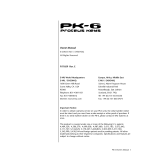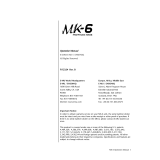Page is loading ...

DIGITAL SAMPLING WORKSTATION
MODULE
OCRed by
nullp01nter

READ THIS FIRST!
WARNING!!
Grounding Instructions
This product must be grounded. If it should malfunction or break down, grounding provides a path of
least resistance for electric current to reduce the risk of electric shock. This product is equipped with a
cord having an equipment-grounding conductor and a grounding plug. The plug must be plugged into an
appropriate outlet that is properly installed and grounded in accordance with all local codes and ordi-
nances.
DANGER: Improper connection of the equipment-grounding conductor can result in the risk of electric
shock. Check with a qualified electrician or service personnel if you are in doubt as to whether the
product is properly grounded. Do not modify the plug provided with this product — if it will not fit the
outlet, have a proper outlet installed by a qualified electrician.
This symbol is intended to alert the user to the
presence of uninsulated "dangerous voltage"
within the product's enclosure that may be of
sufficient magnitude to constitute a risk of elec-
tronic shock to persons.
This symbol is intended to alert the user to the
presence of important operating and mainte-
nance (servicing) instructions in the literature
accompanying the appliance.
SEE IMPORTANT SAFETY INSTRUCTIONS ON BACK COVER!
CAUTION : TO REDUCE THE DANGER OF ELECTRIC SHOCK
DO NOT REMOVE COVER (OR BACK)
NO USER SERVICEABLE PARTS INSIDE
REFER SERVICING TO QUALIFIED SERVICE PERSONNEL

EPS-16PLUS
Digital Sampling Workstation
Module
Musician's Manual
Version 1.1

EPS-16 PLUS Musician's Manual:
Written, Designed,
and Illustrated by: Jim Boggia, Bill McCutcheon, Suzanne Kuldell
Copyright © 1990
ENSONIQ® Corp
155 Great Valley Parkway
Malvern, PA 19355
All Rights Reserved
If you have any questions concerning the use of this unit, please contact your authorized
ENSONIQ dealer. For additional technical support, or to find the name of the nearest authorized
ENSONIQ Repair Station, call ENSONIQ Customer Service at (215) 647-3930 Monday through
Friday 9:30 a.m. to 6:30 p.m. Eastern Standard Time.
This Manual is copyrighted and all rights are reserved by ENSONIQ Corp. This document may not, in whole or in part, be
copied, photocopied, reproduced, translated or reduced to any electronic medium or machine readable form without prior
written consent from ENSONIQ Corp. The EPS-16 PLUS software/firmware is copyrighted and all rights are reserved by
ENSONIQ Corp.
Although every effort has been made to ensure the accuracy of the text and illustrations in this Manual, no guarantee is made
or implied in this regard.
IMPORTANT:
"This equipment generates and uses radio frequency energy and if not installed and used properly, that is, in strict accordance
with the manufacturer's instructions, may cause interference to radio and television reception. It has been designed to
comply with the limits for a Class B computing device in accordance with the specifications in Subpart J of Part 15 of FCC
rules, which are designed to provide reasonable protection against such interference in a residential installation. However,
there is no guarantee that interference will not occur in a particular installation. If this equipment does cause interference to
radio or television reception, which can be determined by turning the equipment off and on, the user is encouraged to try to
correct the interference by one or more of the following measures."
• reorient the receiving antenna
• relocate the instrument with respect to the receiver
• move the instrument away from the receiver
• plug the instrument into a different outlet so that the instrument and receiver are on
different branch circuits
"If necessary, the user should consult the dealer or an experienced radio/television technician for additional suggestions.
The user may find the following booklet prepared by the Federal Communications Commission helpful: 'How to Identify
and Resolve Radio-TV Interference Problems.' This booklet is available from the U.S. Government printing Office,
Washington, D.C. 20402 Stock No. 004-000-00345-4."
In order to fulfill warranty requirements the EPS-16 PLUS should be serviced only by an
authorized ENSONIQ Repair Station.
The ENSONIQ serial number label must appear on the outside of the Unit or the ENSONIQ warranty
is void.
•ENSONIQ, EPS-16 PLUS, FLASHBANK, SQ-R, Smart Transmit, Transwave, EPS, Poly-Key, and
Mirage are trademarks of ENSONIQ Corp.
Part #9310 0096 01
Model #MM-61

EPS-16 PLUS Musician's Manual Table of Contents
Introduction
Section 1 — Getting Started
"Booting" the EPS-16 PLUS 1-2
Power — Grounding Information 1-2
AC Line Conditioning 1-3
MIDI Connections 1-4
Amplification 1-4
Running Your EPS-16 PLUS Through a Home Stereo System 1-5
Care and Feeding of the Disk Drive 1-6
Disk Memory vs. Internal Memory 1-7
Internal Memory 1-7
FLASHBANK 1-8
Sometimes the EPS-16 PLUS Asks for the O.S. Disk .... 1-8
Rear Panel Connections:
Audio In 1-9
Right/Mono 1-9
Left/Mono 1-9
Pedal/CV 1-9
Foot Switch Input 1-10
MIDI In/Out/Thru 1-10
Optional SCSI Connector 1-10
Auxiliary Outputs 1-11
AC Line In 1-11
The Front Panel — Communicating with the EPS-16 PLUS:
Headphone Jack 1-12
Volume Slider 1-12
Sample 1-12
Page Buttons 1-12
Effect Select/Bypass 1-13
Display 1-13
Mode Buttons 1-14
Instrument•Track Buttons 1-14
Sequencer "Transport Controls" 1-15
Data Entry Controls 1-15
Parameter Illustrations 1-16
Parametric Programming 1-16
Loading and Playing Instruments and Banks:
About Instruments 1-17
Loading an Instrument 1-17
Deleting an Instrument from the Internal Memory .... 1-19
About Banks 1-19
To Load a Bank 1-20
Playing Instruments 1-20
Instrument•Track Buttons 1-21
Keyboard Range (How Instruments Share the Keyboard in
LOAD Mode) 1-22
Available Accessories 1-24
Need More Help? 1-26
Table of Contents - 1

Table of Contents EPS-16 PLUS Musician's Manual
Section 2 — System and MIDI Control
EDIT/Systen•MIDI Page
System Parameters:
Free System Blocks 2-2
Free Disk Blocks 2-2
Master Tune 2-2
Global Bend Range 2-2
All Notes Off 2-3
Pedal (Volume/Mod) 2-3
Sustain Foot Switch (Sustain/Patch Select) 2-4
Aux Foot Switch (Start-Stop/Patch Select) 2-4
Auto-Loop Finding (On/Off) 2-4
FX Send Bus2/Bus3 2-5
MIDI Parameters:
MIDI Base Channel 2-6
Transmit On (Instrument Channel/Base Channel) .... 2-7
Base Channel Pressure 2-7
MIDI In Mode 2-7
Global Controllers in MONO Mode 2-8
MIDI Controllers (On/Off) 2-9
MIDI Sys-Ex (On/Off) 2-9
MIDI Program Change (On/Off) 2-9
To Send a Program Change from the EPS-16 PLUS ... 2-9
Receiving Program Changes 2-9
MIDI Song Select 2-10
MIDI XCTRL Number 2-10
Multi Controllers 2-11
COMMAND/System•MIDI Page:
Format Floppy Disk 2-12
Copy O.S. to Disk 2-13
Save Global Parameters 2-14
Load Global Parameters 2-14
Create Directory 2-14
Change Storage Device 2-15
Save Macro File 2-15
Copy Floppy Disk 2-15
Format FLASHBANK 2-16
MIDI Sys-Ex Recorder 2-16
Saving System Exclusive Data from an External Device....... 2-16
Loading System Exclusive Data to an External Device........ 2-17
Write Disk Label 2-17
Load Mirage-DSK Sound 2-18
Converting Mirage Sounds to EPS-16 PLUS Sounds......... 2-18
Format SCSI Drive 2-18
Table of Contents - 2

EPS-16 PLUS Musician's Manual Table of Contents
Section 3 — Instruments and Banks
Instruments 3-2
Banks 3-2
A Few Important Notes About Banks 3-3
To Load a Bank 3-3
Performance Presets 3-4
Additional Notes About Performance Presets 3-4
Gearing a Performance Preset 3-5
Suggested Uses for Performance Presets 3-5
Performance Tip — Creating Keyboard Splits 3-6
The MIDI Connection 3-7
The Smart Transmit Function 3-7
Making a MIDI Instrument 3-7
EDIT/Instrument Page:
Patch (Layer Enable/Disable) 3-12
Using the Patch Select Buttons 3-12
Programming Patches 3-12
Keydown Layers 3-13
Keyup Layers 3-14
MIDI Out Channel 3-14
MIDI Out Program 3-14
Pressure Mode 3-15
MIDI Status 3-16
Size (in blocks) 3-16
Instrument Name 3-16
Patch Select 3-17
Instrument Key Range 3-17
Transpose 3-18
COMMAND/Instrument Page:
Create New Instrument 3-19
Copy Instrument 3-19
Delete Instrument 3-19
Save Instrument 3-20
Save Bank 3-20
Create Preset 3-20
Delete Instrument Effect 3-20
Section 4 — Effects
Understanding EPS-16 PLUS Effects 4-1
Effect Type 4-2
Selecting Effects 4-3
Instruments and Banks 4-4
When are New Effects Loaded Into the ESP chip? 4-4
Performance Control of Tracks When Using Bank Effects . . 4-4
Table of Contents - 3

Table of Contents EPS-16 PLUS Musician's Manual
Programming Effects:
The Effects Busses 4-5
Single Function Effect Mixer 4-5
Effects Mixing 4-6
Dual Function Effect Mixer 4-6
Triple Function Effect Mixer 4-7
Effect Parameters:
Hall Reverb, 44KHZ Reverb, Room Reverb 4-8
Dual Delays, 44KHZ Delays 4-9
Chorus + Reverb 4-10
Phaser + Reverb 4-11
Flanger + Reverb 4-12
Rotating Speaker + Reverb 4-13
Chorus + Reverb + Digital Delay 4-14
Compression + Distortion + Reverb 4-15
Distortion + Chorus + Reverb . . . 4-16
Wah + Distortion + Reverb 4-17
COMMAND/Effects Page 4-18
Section 5 — Sampling
What is Sampling? 5-1
Sample Rate 5-2
Aliasing 5-3
Getting Ready to Sample 5-4
Easy Sampling 5-4
Setting the Input Level 5-7
Multisampling 5-8
Resampling an Existing Sample 5-9
Using Equalization 5-10
Looping 5-12
Auto-Loop Finding 5-13
Short (Single-Cycle) Loops 5-13
Adjusting Loop Position 5-14
Long Loops 5-15
Section 6 — Wavesample Parameters
About Wavesamples 6-2
Selecting a Wavesample or Layer for Editing 6-3
EDIT/Wave Page:
Mode (WS Playback Mode) 6-4
Sample Start 6-4
Sample End 6-5
Loop Start 6-5
Loop End 6-6
Loop Position 6-6
Wave Mod Type 6-6
Wave Mod Amount 6-7
Table of Contents - 4

EPS-16 PLUS Musician's Manual Table of Contents
Wavesample Commands:
Selecting Wavesamples For Editing 6-8
Messages 6-8
COMMAND/Wave Page:
Create New Wavesample 6-9
Copy Wavesample 6-9
Delete Wavesample 6-9
Wavesample Information 6-10
Truncate Wavesample 6-10
Cross Fade Loop 6-10
Reverse Cross Fade 6-12
Ensemble Cross Fade 6-13
Bowtie Cross Fade Loop 6-13
Bidirectional X-Fade 6-14
Make Loop Longer 6-15
Synthesized Loop 6-16
Convert Sample Rate 6-16
Resample with Effects 6-17
Copy Wave Parameters 6-18
COMMAND/Pitch Page:
Edit Pitch Table 6-19
Copy Pitch Table 6-20
Delete Pitch Table 6-20
Extrapolate Pitch Table 6-20
COMMAND/LFO Page:
Clear Data 6-21
Copy Data 6-21
Replicate Data 6-21
Reverse Data 6-22
Invert Data 6-22
Add Data 6-22
Scale Data 6-23
COMMAND/Amp Page:
Normalize Gain 6-24
Volume Smoothing 6-24
Mix, Merge, and Splice 6-25
Mix Wavesamples 6-25
Merge Wavesamples 6-26
Splice Wavesamples 6-26
Fade In 6-27
Fade Out 6-27
Table of Contents - 5

Table of Contents EPS-16 PLUS Musician's Manual
Section 7 — Voice Parameters
EPS-16 PLUS Voice Configuration 7-2
Modulators 7-4
About Modulation 7-4
Selecting a Modulator 7-4
Modulation Amount 7-4
Modulation Sources 7-5
EDIT/Pitch Page:
Root Key - Fine (Fine Tune) 7-9
LFO Amount 7-9
ENV1 Amount 7-9
Random Frequency; Random Amount 7-9
Pitch Bend Range 7-10
Pitch Mod; Pitch Mod Amount . 7-10
WS Range Lo; Hi 7-10
EPS-16 PLUS Envelopes 7-11
EDIT/Env 1, Env 2, Env 3 Page:
Hard Velocity Levels 7-12
Soft Velocity Levels 7-12
Times 7-13
2nd Release (Time); 2nd Release (Level) 7-13
Attack Time Velocity 7-14
Keyboard Time Scaling 7-14
Soft Velocity Curve (On/Off) 7-14
Envelope Mode 7-15
Envelope= 7-15
Envelope Templates 7-16
Copying Envelopes 7-16
EDIT/LFO Page:
LFO Wave 7-17
LFO Speed 7-18
LFO Depth; Delay 7-18
LFO Mode 7-19
LFO Mod; Mod Amount 7-19
Rate Mod; Mod Amount 7-19
About Filters:
Low-Pass and High Pass 7-20
Poles: Rolloff Curves 7-20
Cutoff Frequency 7-20
Table of Contents - 6

EPS-16 PLUS Musician's Manual Table of Contents
EDIT/Filter Page:
Mode (Filter Mode) 7-21
F1 Cutoff Frequency; F2 Cutoff Frequency 7-23
F1 Env2 Amount; F2 Env2 Amount 7-23
F1 Keyboard Amount; F2 Keyboard Amount 7-23
F1 Mod; F1 Mod Amount 7-23
F2 Mod; F2 Mod Amount 7-23
EDIT/Amp Page:
Wavesample Volume; Pan 7-24
Volume Mod; Volume Mod Amount 7-24
Pan Mod; Pan Mod Amount 7-24
A-B-Fade In;C-DFade Out 7-24
Tutorial — Keyboard Crossfade 7-25
Fadecurve 7-26
Boost 7-26
Out 7-27
EDIT/Layer Page:
Layer Glidemode 7-28
Layer Glidetime 7-28
Legato Layer 7-29
Layer Velocity Lo; Velocity High 7-29
Tutorial — Velocity and Layers 7-30
Pitch Table 7-31
Layer Name 7-31
Delay; Velocity Amount 7-31
Layer Restrike 7-31
COMMAND/Layer Page:
Create New Layer 7-32
Copy Layer 7-32
Delete Layer 7-32
Section 8 — Sequencer Basics
Sequencing on the EPS-16 PLUS 8-2
The MIDI Connection 8-2
Digital Sequencing 8-3
What is a Sequence? 8-3
What is a Song? 8-4
Banks 8-4
Sequencer "Transport Controls" 8-4
Sequencer Status 8-5
Playing Sequences and Songs 8-6
Sequencer Tracks 8-6
Creating a New Sequence 8-6
Table of Contents - 7

Table of Contents EPS-16 PLUS Musician's Manual
EDIT/Seq•Song Page:
Current Sequence/Song; GOTO Function 8-7
Tempo; Loop 8-8
Clock Source 8-8
Click 8-8
Click Volume 8-8
Click Pan; Click Output 8-9
Sequence Countoff 8-9
Record Mode 8-9
Record Source 8-10
EDIT/Track Page:
Track Status (Mute/Play/Solo) 8-11
Track Mix; Track Pan 8-12
Track Output 8-12
Effect Control 8-13
Multi-In MIDI Channel 8-13
Recording a Sequence 8-14
"Punching In" on a Track 8-15
Recording Another Track with a Copy of the Same Instrument 8-15
To Copy an Instrument to Another Location 8-15
Additional Notes 8-16
MIDI Sequencing:
MIDI Connections 8-16
MIDI Mode and Channel — Destination Instruments ... 8-17
Recording MIDI Tracks 8-18
Recording Program Changes 8-18
Song Mode 8-19
Making a Song 8-20
To Go to a Different Step in the Song 8-22
To Change Anything in an Existing Song Step 8-22
To Insert a Step Anywhere in the Song 8-22
To Delete A Step Anywhere in the Song 8-22
Song Tracks 8-23
Recording Song Tracks 8-23
Table of Contents - 8

EPS-16 PLUS Musician's Manual Table of Contents
Section 9 — Sequencer Edit Functions
COMMAND/Seq•Song Page:
Create New Sequence 9-2
Copy Sequence 9-2
Delete Sequence 9-2
Save Current Sequence 9-2
Save Song + All Sequences 9-3
Rename Song/Sequence 9-3
Sequence Information 9-3
Erase Song + All Sequences 9-3
Append Sequence 9-4
Change Sequence Length 9-4
Select Loadable Instrument 9-5
Edit Song Steps 9-5
COMMAND/Track Page:
Quantize Track 9-6
Copy Track 9-7
Erase/Undefine Track 9-7
Filter Event 9-8
Merge Two Tracks 9-9
Event Edit Tracks 9-10
Event Cursor 9-11
Current Event Type 9-11
Key Name 9-11
Event Value 9-11
Event Location 9-12
Event — Event Type Filter 9-12
Event Locating Screen for all Events 9-12
Insert and Delete 9-13
Auditioning Changes 9-13
Transpose Track 9-14
Scale Event 9-14
Shift Track by Clocks 9-14
Section 10 — Sequencer Applications
Song Position Pointers 10-1
MIDI Song Selects 10-1
Using the EPS-16 PLUS with a Drum Machine:
To Sync a Drum Machine to the EPS-16 PLUS 10-2
To Sync the EPS-16 PLUS to a Drum Machine 10-2
To Sequence a Drum Machine from the EPS-16 PLUS . . 10-2
Using The EPS-16 PLUS with a MIDI Guitar Controller . . 10-3
Patch Selects and Presets 10-5
Recording into the EPS-16 PLUS Sequencer from a
MIDI Controller:
Recording Into a Single Track (One MIDI Channel) ... 10-6
Recording Into Several Tracks (Multiple MIDI Channels) . 10-6
Table of Contents - 9

Table of Contents EPS-16 PLUS Musician's Manual
Using the EPS-16 PLUS with an External Sequencer:
Poly Mode — The EPS-16 PLUS as One Instrument . . 10-7
MULTI Mode — The EPS-16 PLUS as Eight
Independent Instruments 10-8
Some Important Points about MULTI Mode 10-8
Section 11 — Storage Functions
Disk Storage:
EPS-16 PLUS Disk File Types 11-2
Disk Capacity — Bytes, Blocks and Files 11-3
EPS-16 PLUS Disk Functions:
Format Floppy Disk 11-4
Copy Floppy 11-5
Loading and Saving EPS-16 PLUS Instruments and Banks:
Loading an Instrument 11-6
Saving an Instalment to Disk 11-7
To Load a Bank 11-8
Saving the Contents of Memory as a Bank 11-9
Deleting an Instrument or Bank File from a Disk .... 11-10
Loading and Saving Sequencer Data 11-10
Loading a Song or a Single Sequence from Disk .... 11-10
Saving a Single Sequence to Disk 11-11
Saving a Song (along with all Sequences) to Disk .... 11-11
Deleting a Song or Sequence File from a Disk 11-12
Loading and Saving EPS 16 PLUS Effects:
Loading an Effect 11-13
Saving an Effect to Disk 11-13
A Note about Saving and Loading from FLASHBANK
and Hard Drives 11-14
MIDI System Exclusive Recorder:
What is System Exclusive Data? 11-15
System Exclusive Storage 11-15
Saving Sys-Ex Data Uses the Internal Memory 11-15
Saving System Ex Data from an External Device . . . . 11-16
Loading System Ex Data from Disk to an
External Device 11-17
EPS-16 PLUS Disk Messages 11-19
Appendix — EPS-16 PLUS MIDI Implementation
Table of Contents - 10

EPS-16 PLUS Musician's Manual Introduction
Welcome!
Congratulations, and thank-you for your purchase of the ENSONIQ EPS-16
PLUS Digital Sampling Workstation, another milestone in digital sampling
keyboards. The EPS-16 Plus continues the tradition set by the Mirage and the
original EPS of providing the latest in sampling technology at an affordable price.
The EPS-16 PLUS revolutionizes the way sampling is integrated into a
workstation, by including 24-bit dynamic effects processing. The sonic
versatility only a sampler can offer, complete sequencing features, and a polished
sound that is a must for your music. Plus all the expressive control that turns a
sampler into a musical instrument
Sampling The EPS-16 PLUS features true 16-bit linear oversampling technology with
sampling rates up to 44.6 kHz. CD-quality output circuitry provides state of the
art playback performance. The EPS-16 PLUS has all the on-board editing
functions you'll ever need. Autolooping, volume smoothing, gain normalization,
and multiple types of cross-fading provide complete control over your sampled
sounds.
Synthesis Functions
Not only does the EPS-16 PLUS provide superb sampling, it is also a full
function synthesizer, allowing you to reshape your sampled sounds with
complete freedom. 20 voice polyphony, multiple filters and envelopes, and a
comprehensive modulation matrix gives the EPS-16 PLUS unequalled versatility.
Effects Now combine 24-bit dynamic effects with this sampler/synthesizer and your
music really comes to life. Reverb, Chorusing, Flanging, Phasing, Distortion,
and Delay add immeasurably to the finished sound of your instruments and
sequences. With dynamic control over these effects you can reshape your sound
with any performance nuance. Only the EPS-16 PLUS has the ability to
resample sounds with effects. For example: add reverb to a drum sample,
rcsample it, then reuse the effects processor to further color your music.
Sequencing The EPS-16 PLUS is more than an expressive sampling instrument, it's also a
16-track sequencing workstation with complete mixdown capabilities. You can
record and edit your performances with a wealth of creative tools. Only
ENSONIQ sequencers allow you to audition your changes to decide which
version to keep.
i - 1

Introduction EPS-16 PLUS Musician's Manual
About the Musician's Manual
This Musician's Manual is your guide to unlocking the full power of the EPS-16
PLUS. At this point, you're probably anxious to plug in your EPS-16 PLUS in
and get playing. Section 1 — Getting Started is a quick guide covering all the
basics for plugging in, hooking up, and getting down to using the EPS-16
PLUS.
After the initial "I just gotta hear it" phase has passed and you're ready to utilize
the full potential of the EPS-16 PLUS, please take time to read through the rest of
the sections on sampling, programming, sequencing, effects, and storage.
They'll provide valuable information and tips, as well as speeding up the learning
process and enjoyment of this powerful musical instrument
Thank-you again for choosing ENSONIQ. Enjoy the music!
i - 2

EPS-16 PLUS Musician's Manual Section 1 — Getting Started
Section 1 — Getting Started
"Booting" the EPS-16 PLUS 1-2
Power — Grounding Information 1-2
AC Line Conditioning 1-3
MIDI Connections 1-4
Amplification 1-4
Running Your EPS-16 PLUS Through a Home Stereo System 1-5
Care and Feeding of the Disk Drive 1-6
Disk Memory vs. Internal Memory 1-7
Internal Memory 1-7
FLASHBANK 1-8
Sometimes the EPS-16 PLUS Asks for the O.S. Disk .... 1-8
Rear Panel Connections:
Audio In 1-9
Right/Mono 1-9
Left/Mono 1-9
Pedal/CV 1-9
Foot Switch Input 1-10
MIDI In/Out/Thru 1-10
Optional SCSI Connector 1-10
Auxiliary Outputs 1-11
AC Line In 1-11
The Front Panel — Communicating with the EPS-16 PLUS:
Headphone Jack 1-12
Volume Slider 1-12
Sample 1-12
Page Buttons 1-12
Effect Select/Bypass 1-13
Display 1-13
Mode Buttons 1-14
Instrument•Track Buttons 1-14
Sequencer "Transport Controls" 1-15
Data Entry Controls 1-15
Parameter Illustrations 1-16
Parametric Programming 1-16
Loading and Playing Instruments and Banks:
About Instruments 1-17
Loading an Instrument 1-17
Deleting an Instrument from the Internal Memory .... 1-19
About Banks 1-19
To Load a Bank 1-20
Playing Instruments 1-20
Instrument•Track Buttons 1-21
Keyboard Range (How Instruments Share the Keyboard in
LOAD Mode) 1-22
Available Accessories 1-24
Need More Help? 1-26
1 - 1

Section 1 — Getting Started EPS-16 PLUS Musician's Manual
The Basics
"Booting" the EPS-16 PLUS
Insert the line cord into the line receptacle on the back of the EPS-16 PLUS.
Plug the other end of the cable into a grounded AC outlet (The proper voltage
for your EPS-16 PLUS is listed on the Serial Number label on the rear panel)
Turn the EPS-16 PLUS power on and make sure the display lights up. If not,
check your connections and power source.
The EPS-16 PLUS Operating System—the computer program which tells the
hardware what to do — is "disk-based." This means that each time you turn the
EPS-16 PLUS on, the first disk you insert must be one containing an EPS-16
PLUS Operating System (see the disk label). In computer-speak, this is called
"booting" the machine. Insert the disk with the label facing left and the sliding
metal door facing away from you. The display will read LOADING SYSTEM
while the O.S. is being loaded. You should always use the latest (highest-
numbered) Operating System. If the first disk you put in the drive doesn't
contain the EPS-16 PLUS Operating System — the display will flash O.S. NOT
ON DISK or DISK NOT FORMATTED. Just remove that disk and insert a
proper EPS-16 PLUS O.S. disk.
Once it has "booted" the EPS-16 PLUS is ready to operate, but it won't make
any sound until you LOAD an instrument into its internal memory and then select
that instrument by pressing its Instrument•Track button. These functions will
be covered later in this section.
Power — Grounding Information
Like many modern electrical devices, your EPS-16 PLUS has a three-prong
power cord with earth ground to ensure safe operation. Some products have
power cords with only two prongs and no earth ground. To ensure safe
operation, modern products with two-prong power cords have polarized plugs
that can only be inserted into an outlet the proper way. Some products, such as
older guitar amplifiers, do not have polarized plugs and can be connected to an
outlet incorrectly. This may result in dangerous high voltages on the audio
connections that could cause you physical harm or damage any properly grounded
equipment to which they are connected, such as your ENSONIQ product.
To avoid shock hazards or equipment damage, we recommend the
following precautions:
• If you own equipment with two pronged power cords, check to see if they are
polarized or non-polarized You might consider having an authorized repair
station change any non-polarized plugs on your equipment to polarized plugs to
avoid future problems.
1 - 2
Power

EPS-16 PLUS Musician's Manual Section 1 — Getting Started
• Exercise caution when using extension cords or plug adapters. Proper
polarization should always be maintained from the outlet to the plug. The use
of polarized extension cords and adapters is the easiest way to maintain proper
polarity.
• Whenever possible, connect all products with grounded power cords to the
same outlet ground. This will ensure a common ground level to prevent
equipment damage and minimize hum in the audio output
AC outlet testers are available from many electronic supply and hardware stores.
These can be used to check for proper polarity of outlets and cords.
AC Line Conditioning
As is the case with any computer device, the EPS-16 PLUS is sensitive to sharp
peaks and drops in the AC line voltage. Lightning strikes, power drops or
sudden and erratic surges in the AC line voltage can scramble the internal memory
and, in some cases, damage the unit's hardware. Here are a few suggestions to
help guard against such occurrences:
• A Surge/Spike Suppressor. The cheaper of the options, a surge/spike
suppressor absorbs surges in AC voltage and protects your gear from all but the
most severe over-voltage conditions. You can get multi-outlet power strips
with built-in surge/spike suppressors for little more than the cost of unprotected
power strips, so using one is a good investment for all your electronic
equipment
• A Line Conditioner. This is the best, but by far the more expensive, way to
protect your gear. In addition to protecting against surges and spikes, a line
conditioner guards the equipment against excessively high or low line voltages.
If you use the EPS-16 PLUS in lots of different locations with varying or
unknown AC line conditions, you might consider investing in a line
conditioner.
Power 1-3

Section 1 — Getting Started EPS-16 PLUS Musician's Manual
MIDI Connections
Of course, you'll need to connect the EPS-16 PLUS to a MIDI keyboard or other
controller before it will make any sound at all. Any instrument which has a MIDI
Out jack can be used to drive the EPS-16 PLUS.
Connect the MIDI Out jack of the master instrument to the MIDI In jack of the
EPS-16 PLUS as shown below, using a standard 5-pin MIDI cable.
If you want to drive additional instruments from the same master keyboard,
connect the MIDI Thru jack of the EPS-16 PLUS to the MIDI In jack of the next
instrument in line. This jack simply "passes on" the signal received at the MIDI
In jack without transmitting any data from the EPS-16 PLUS itself.
Amplification Connect the Audio Outputs of the EPS-16 PLUS to the line level inputs of a
mixer, instrument amplifier, stereo, or any other sound system, using 1/4 inch
audio cables. If your system is stereo, connect the Left and Right Outputs to two
channels of your mixer, stereo, etc. If it's mono, use either of the Audio
Outputs, but make sure nothing is plugged into the other output. For listening
through headphones, plug the phones into the rear-panel jack marked Phones. If
you're running the EPS-16 PLUS through a mixer, in stereo, be sure to pan the
Left input fully left, and the Right input fully right
1 - 4 Amplification
/