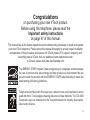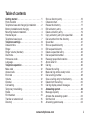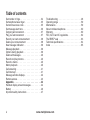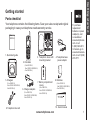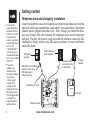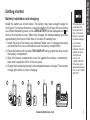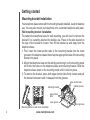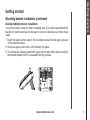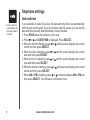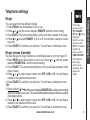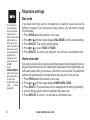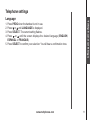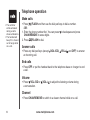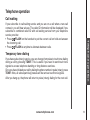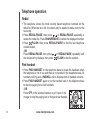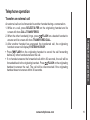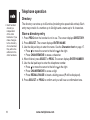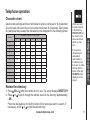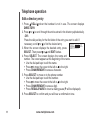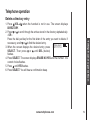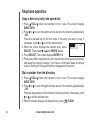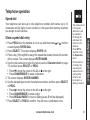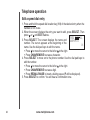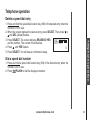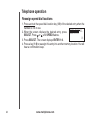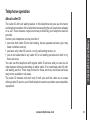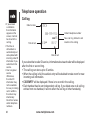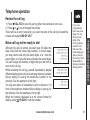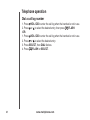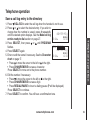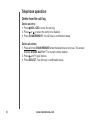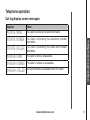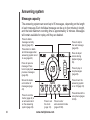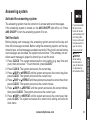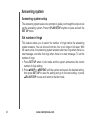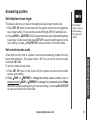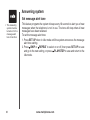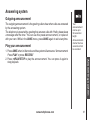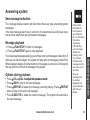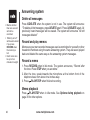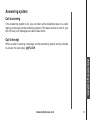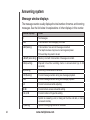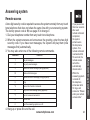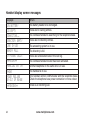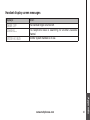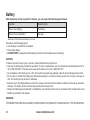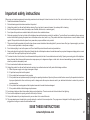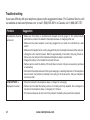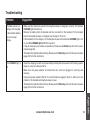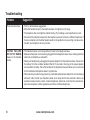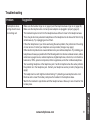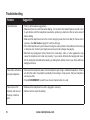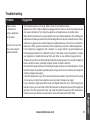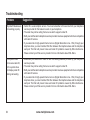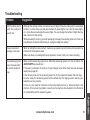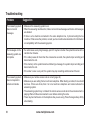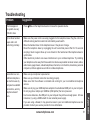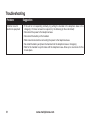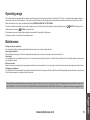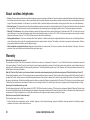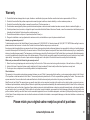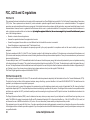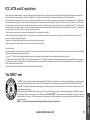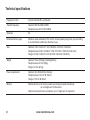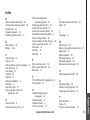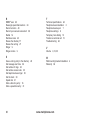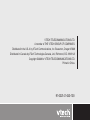User’s manual
w w w . v t e c h p h o n e s . c o m
Models:
CS5121-2/CS5121-3
CS5122-3/CS5121-4

ii
Congratulations
on purchasing your new VTech product.
Before using this telephone, please read the
Important safety instructions
on page 47 of this manual.
This manual has all the feature operations and troubleshooting necessary to install and operate
your new VTech telephone. Please review this manual thoroughly to ensure proper installation
and operation of this innovative and feature rich VTech product. For support, shopping, and
everything new at VTech, visit our website at www.vtechphones.com.
In Canada, please visit www.vtechcanada.com.
The ENERGY STAR
®
program (www.energystar.gov) recognizes and encourages
the use of products that save energy and help protect our environment. We are
proud to mark this product with the ENERGY STAR
®
label indicating it meets the
latest energy efficiency guidelines.
T
Compatible with
Hearing Aid T-Coil
TIA-1083
Telephones identified with this logo have reduced noise and interference when
used with most T-coil equipped hearing aids and cochlear implants. The TIA-1083
Compliant Logo is a trademark of the Telecommunications Industry Association.
Used under license.

www.vtechphones.com
Table of contents
iii
Getting started . . . . . . . . . . . . . . . . . 1
Parts checklist . . . . . . . . . . . . . . . . . . 1
Telephone base and charger(s) installation . . . 2
Battery installation and charging . . . . . . . . . 3
Mounting bracket installation . . . . . . . . . . . 4
Handset layout . . . . . . . . . . . . . . . . . . 6
Telephone base layout . . . . . . . . . . . . . . 7
Telephone settings . . . . . . . . . . . . . . . 8
Date and time . . . . . . . . . . . . . . . . . . . 8
Ringer. . . . . . . . . . . . . . . . . . . . . . . 9
Ringer volume (handset) . . . . . . . . . . . . . 9
Dial mode . . . . . . . . . . . . . . . . . . . . . 10
Home area code . . . . . . . . . . . . . . . . . 10
Language . . . . . . . . . . . . . . . . . . . . . 11
Telephone operation . . . . . . . . . . . . . . 12
Make calls . . . . . . . . . . . . . . . . . . . . 12
Answer calls . . . . . . . . . . . . . . . . . . . 12
End calls . . . . . . . . . . . . . . . . . . . . . 12
Volume . . . . . . . . . . . . . . . . . . . . . . 12
Channel . . . . . . . . . . . . . . . . . . . . . . 12
Call waiting . . . . . . . . . . . . . . . . . . . . 13
Temporary tone dialing . . . . . . . . . . . . . . 13
Redial . . . . . . . . . . . . . . . . . . . . . . . 14
Find handset . . . . . . . . . . . . . . . . . . . 14
Transfer an external call . . . . . . . . . . . . . 15
Directory . . . . . . . . . . . . . . . . . . . . . 16
Store a directory entry . . . . . . . . . . . . . . 16
Character chart . . . . . . . . . . . . . . . . . . 17
Review the directory . . . . . . . . . . . . . . . 17
Edit a directory entry . . . . . . . . . . . . . . . 18
Delete a directory entry. . . . . . . . . . . . . . 19
Copy a directory entry into speed dial . . . . . . 20
Dial a number from the directory . . . . . . . . . 20
Speed dial . . . . . . . . . . . . . . . . . . . . 21
Store a speed dial entry . . . . . . . . . . . . . 21
Edit a speed dial entry . . . . . . . . . . . . . . 22
Delete a speed dial entry . . . . . . . . . . . . . 23
Dial a speed dial number . . . . . . . . . . . . . 23
Reassign speed dial locations . . . . . . . . . . 24
About caller ID . . . . . . . . . . . . . . . . . . 25
Call log . . . . . . . . . . . . . . . . . . . . . . 26
Review the call log . . . . . . . . . . . . . . . . 27
Make call log entries ready to dial . . . . . . . . 27
Dial a call log number. . . . . . . . . . . . . . . 28
Save a call log entry to the directory . . . . . . . 29
Delete from the call log . . . . . . . . . . . . . . 30
Call log display screen messages . . . . . . . . 31
Answering system . . . . . . . . . . . . . . . 32
Message capacity . . . . . . . . . . . . . . . . 32
Activate the answering system . . . . . . . . . . 33
Set the clock . . . . . . . . . . . . . . . . . . . 33
Answering system setup . . . . . . . . . . . . . 34

www.vtechphones.com
iv
Table of contents
Set number of rings. . . . . . . . . . . . . . . . 34
Set telephone base ringer . . . . . . . . . . . . 35
Set remote access code . . . . . . . . . . . . . 35
Set message alert tone . . . . . . . . . . . . . . 36
Outgoing announcement . . . . . . . . . . . . . 37
Play your announcement . . . . . . . . . . . . 37
Record your own announcement . . . . . . . . . 38
Delete your announcement . . . . . . . . . . . . 38
New message indication . . . . . . . . . . . . . 39
Message playback . . . . . . . . . . . . . . . . 39
Options during playback . . . . . . . . . . . . . 39
Delete all messages . . . . . . . . . . . . . . . 40
Record and play memos . . . . . . . . . . . . . 40
Record a memo. . . . . . . . . . . . . . . . . . 40
Memo playback . . . . . . . . . . . . . . . . . . 40
Call screening . . . . . . . . . . . . . . . . . . 41
Call intercept . . . . . . . . . . . . . . . . . . . 41
Message window displays . . . . . . . . . . . . 42
Remote access . . . . . . . . . . . . . . . . . . 43
Appendix. . . . . . . . . . . . . . . . . . . . . 44
Handset display screen messages . . . . . . . . 44
Battery . . . . . . . . . . . . . . . . . . . . . . 46
Important safety instructions . . . . . . . . . . . 47
Troubleshooting. . . . . . . . . . . . . . . . . . 48
Operating range . . . . . . . . . . . . . . . . . 59
Maintenance . . . . . . . . . . . . . . . . . . . 59
About cordless telephones . . . . . . . . . . . . 60
Warranty . . . . . . . . . . . . . . . . . . . . . 60
FCC, ACTA and IC regulations . . . . . . . . . . 62
The RBRC
®
seal . . . . . . . . . . . . . . . . . 63
Technical specications . . . . . . . . . . . . . 64
Index . . . . . . . . . . . . . . . . . . . . . . . 65

www.vtechphones.com
1
Getting started
Basic operation
Getting started
To purchase
replacement
batteries or power
adapter(s), visit
our website at
www.vtechphones.
com or call
1 (800) 595-9511.
In Canada, go to
www.vtechcanada.
com or call 1 (800)
267-7377.
•
10. User’s manual
1. Quick start guide
2. Handsets
(2 for CS5121-2,
3 for CS5121-3/CS5122-3,
4 for CS5121-4)
Telephone base with
mounting bracket
3.
5. Chargers
(1 for CS5121-2,
2 for CS5121-3/CS5122-3,
3 for CS5121-4)
4. Telephone base
power adapter
6. Charger adapters
(1 for CS5121-2,
2 for CS5121-3/CS5122-3,
3 for CS5121-4)
9. Telephone line cord
8. Batteries
(2 for CS5121-2,
3 for CS5121-3/CS5122-3,
4 for CS5121-4)
7. Battery compartment
covers
(2 for CS5121-2,
3 for CS5121-3/CS5122-3,
4 for CS5121-4)
Parts checklist
Your telephone contains the following items. Save your sales receipt and original
packaging in case your telephone needs warranty service.
CHARGE
OPE R
DE F
JKL
P
QRS
W
XY Z
TUV
MNO
TONE
AB C

www.vtechphones.com
2
Getting started
Use only the
power adapter(s)
supplied with this
product. To order
a replacement,
visit our website at
www.vtechphones.
com or call
1 (800) 595-9511.
In Canada, go to
www.vtechcanada.
com or call 1 (800)
267-7377.
The power
adapters are
intended to be
correctly oriented
in a vertical
or oor mount
position. The
prongs are not
designed to hold
the plug in place
if it is plugged into
a ceiling or an
under-the-table/
cabinet outlet.
•
•
AC 7.5V
Telephone base
Telephone line cord
Electrical outlet
(not controlled by
a wall switch)
Telephone base
power adapter
Telephone
wall jack
Charger
Charger
adapter
Telephone base and charger(s) installation
Install the telephone base and charger(s) as shown below. Make sure that the
electrical outlet is not controlled by a wall switch. If you subscribe to high-speed
Internet service (Digital Subscriber Line - DSL) through your telephone lines,
you must install a DSL lter between the telephone base and the telephone
wall jack. The lter will prevent noise and caller ID problems caused by DSL
interference. Please contact your DSL service provider for more information
about DSL lters.
DSL lter (not included)
required if you have
DSL high-speed
Internet service

www.vtechphones.com
3
Getting started
Basic operation
Getting started
If the handset will
not be used for
a long period of
time, remove the
battery to prevent
possible leakage.
To purchase
replacement
batteries, visit our
website at www.
vtechphones.
com or call
1 (800) 595-9511.
In Canada, go to
www.vtechcanada.
com or call 1 (800)
267-7377.
•
•
Battery installation and charging
Install the battery as shown below. The battery may have enough charge for
short calls. For best performance, charge the battery for at least 16 hours before
use. When the battery power is low, LOW BATTERY will be displayed and will
ash on the handset screen. When fully charged, the handset battery provides
approximately ve hours of talk time or six days of standby time.
Insert the plug of the battery as indicated. Make sure it is plugged securely
and matches the color-coded label inside the battery compartment.
Place the battery with the label THIS SIDE UP facing up and the wires inside
the battery compartment.
Align the battery compartment cover at against the battery compartment,
then slide it upwards until it clicks into place.
Charge the handset by placing it in the telephone base or charger. The handset
charge light will be on when charging.
1.
2.
3.
4.
1
2
3
4
CHARGE
OPER
DEF
JKL
P
QRS
W
XY Z
TUV
MNO
TONE
ABC

www.vtechphones.com
4
Getting started
Mounting bracket installation
Your telephone base comes with the mounting bracket installed, ready for desktop
use. You may also mount your telephone onto a standard telephone wall plate.
Wall mounting bracket installation:
To prepare the telephone base for wall mounting, you will need to remove the
bracket if it is currently attached for desktop use. Press on the tabs located on
the legs of the bracket to loosen, then lift the bracket up and away from the
telephone base.
First, insert the lower portion tabs of the mounting bracket into the lower
grooves in the telephone base, then snap the upper portion tabs of the mounting
bracket into place.
Mount the telephone base on the wall by positioning it so the mounting studs
will t into the holes on the telephone base and mounting bracket. Slide the
telephone base down on the mounting studs until it locks into place.
To remove the bracket, press both upper portion tabs rmly inward and pull
the bracket downward until it releases from the grooves.
1.
2.
3.
AC 7.5V
Mounting bracket in wall mount orientation
upper grooves
upper portion tabs
lower portion
tabs
lower groove
Mounting bracket
middle grooves

www.vtechphones.com
5
Getting started
Basic operation
Getting started
Mounting bracket installation (continued)
Desktop/tabletop bracket installation:
Your phone comes ready for table or desktop use. If you have repositioned the
bracket for wall mounting and now want to return to desktop use, follow these
steps:
Insert the lower portion tabs of the mounting bracket into the upper grooves
of the telephone base.
Snap the upper portion tabs of the bracket into place.
To remove the bracket, press both upper portion tabs rmly inward and pull
the bracket upward until it is released from the grooves.
1.
2.
3.

www.vtechphones.com
6
Handset layout
Getting started
/VOL-/CID
• When the telephone is not in use, press to
review the call log.
• Press and hold while the phone is not in use to
adjust ringer volume.
• During a call, press to decrease the listening
volume. A double beep will sound at the
lowest setting.
•
Press to scroll down while in programming mode
or reviewing the redial list.
PROG
• Press to enter programming mode
while the telephone is not in use.
/FLASH
• Press to make or answer a call.
• During a call, press to receive an
incoming call when you receive a call
waiting alert.
CHAN/REMOVE
• Switch to a clearer channel while on a call.
• Press and hold to delete all records in the
call log when the phone is not in use.
When reviewing the call log or redial list,
press to delete the desired record.
•
/VOL+/
• Press to display the directory when the
telephone is not in use.
• Press and hold adjust the ringer volume
when the telephone is not in use.
• During a call, press to increase the listening
volume. A double beep will sound when the
highest setting is reached.
• Press to scroll up while in programming mode
or reviewing the redial list.
CHARGE
OPE R
D E F
JK L
P
QR S
W
X Y Z
TUV
MNO
TO NE
A BC
SELECT/X-FER
• Press to store a programming option or a
directory entry.
• During a call, press to transfer a call to
another handset.
OFF
• During a call, press to hang up.
• While the handset is ringing, press to silence
the ringer.
•
Press and hold while the telephone is
not in use to erase the MISSED CALLS
display.
• During programming, press to exit without
making changes.
CHARGE light
• On when the handset is charging in the telephone
base or charger.
TONE
*
• Press to switch to tone dialing temporarily
when using the pulse service (page 13).
#
• Press repeatedly to display other dialing
options when reviewing the call log (page 27).
REDIAL/PAUSE
• Press
repeatedly to review the redial list.
• While dialing or entering numbers into the
directory, press to insert a dialing pause.

www.vtechphones.com
7
Getting started
Basic operation
Getting started
Telephone base layout
/REPEAT
Press to repeat a message
or press twice to play back
previous messages (page 39).
•
Message window
Shows the status and number
of messages (page 42).
•
RECORD
Press to record a memo (page
40) or an announcement on the
answering system (page 38).
•
CLOCK
Press to preview the date and time. Press again to set the
clock (page 33).
•
ANNC
Press to enter announcement
mode (pages 37-38).
•
SET UP
Press to enter to the set up
menu (pages 34-36).
•
/SKIP
Press to skip to the nex t
message (page 39).
•
X/DELETE
Pres s to d e le te m ess a ge
currently playing (page 39).
Press twice to delete all old
messages when answering
system is not in use (page 40).
•
•
ANS ON/OFF
Press to turn the answering
system on or off (page 33).
•
VOL+/ VOL-
Press to adjust the playback
volume during playback
(page 39).
•
/PLAY/STOP
Press to play or stop messages
(page 39).
•
FIND HANDSET
Press to page all handsets
(page 14).
•
IN USE light
Flashes when there is an
incoming call.
On steady while on a call.
•
•

www.vtechphones.com
8
Telephone settings
Date and time
If you subscribe to caller ID service, the date and time will be set automatically
with the next incoming call. If you do not have caller ID service, you can set the
date and time manually and individually for each handset.
Press PROG when the handset is not in use.
Press or
until DATE/TIME is displayed. Press SELECT.
When the month is ashing, press
or
until the screen displays the correct
month and then press SELECT.
When the date is ashing, press or
until the screen displays the correct
date and then press SELECT.
When the hour is ashing, press
or
until the screen displays the correct
hour and then press SELECT.
When the minute is ashing, press or
until the screen displays the correct
minute and then press SELECT.
When AM or PM is ashing, press
or
to choose between AM or PM and
then press SELECT. You will hear a conrmation tone.
1.
2.
3.
4.
5.
6.
7.
In the event of a
power failure, the
time may need to
be reset.
•

www.vtechphones.com
9
Basic operation
Telephone settings
Telephone settings
Ringer
You can select from the different ringers.
Press PROG when the handset is not in use.
Press or until the screen displays RINGER: and the current setting.
Press SELECT. The current setting ashes, and you will hear a sample of the ringer.
Press or to select RINGER: 1, 2, 3, or 4. You will hear a sample of each
ring tone.
Press SELECT to conrm your selection. You will hear a conrmation tone.
Ringer volume (handset)
You can change the ringer volume to a comfortable level or turn the ringer off.
Press PROG when the handset is not in use. Press or until the screen
displays RINGER VOL: and the current setting.
Press SELECT. The current setting ashes, and you will hear a sample of the
ringer volume.
Press or to select ringer volume from OFF, LOW or HI. You will hear a
sample of the selected volume level.
Press SELECT to conrm your selection. You will hear a conrmation tone.
-OR-
Press and hold or
until the screen displays RINGER VOL: and the current setting
when the handset is not in use. The current setting ashes and you will hear a sample
of the ringer volume.
Press or to select ringer volume from OFF, LOW or HI. You will hear a
sample of the selected volume level.
Press SELECT to conrm your selection. You will hear a conrmation tone.
1.
2.
3.
4.
5.
1.
2.
3.
4.
1.
2.
3.
If the ringer
volume is set to
OFF, RINGER
OFF and will be
displayed.
Even if the ringer
volume is set to
OFF, the handsets
will still ring
when you press
FIND HANDSET.
The telephone
base ringer
volume is set
separately. See
page 35 for
details.
•
•
•

www.vtechphones.com
10
Telephone settings
Dial mode
If you have touch tone service, the telephone is ready for use as soon as the
battery is charged. If you have pulse (rotary) service, you will need to change
the dial mode.
Press PROG when the handset is not in use.
Press or until the screen displays DIAL MODE: and the current setting.
Press SELECT. The current setting ashes.
Press or to select TONE or PULSE.
Press SELECT to conrm your selection. You will hear a conrmation tone.
Home area code
If you dial your local calls using only seven digits (area code not required), you can
program your home area code, following the steps below. By programming your
home area code, when you receive a call within your local area, the telephone
number will automatically be stored without the area code in the call log.
Press PROG when the handset is not in use.
Press or until the screen displays HOME AREA CODE.
Press SELECT. The stored area code is displayed with the rst digit ashing.
Use the dial key pad to enter the desired home area code.
Press SELECT to conrm. You will hear a conrmation tone.
1.
2.
3.
4.
5.
1.
2.
3.
4.
5.
If, in the future,
your telephone
service provider
requires you to
dial the area code
when making a
local call, or you
want to cancel the
home area code
you have already
programmed,
reprogram your
home area code
to 000.
Press
CHAN/REMOVE
when in the home
area code menu
to delete the
stored home area
code. ___ will be
displayed.
•
•

www.vtechphones.com
11
Basic operation
Telephone settings
Telephone settings
Language
Press PROG when the handset is not in use.
Press or until LANGUAGE is displayed.
Press SELECT. The current setting ashes.
Press or until the screen displays the desired language (ENGLISH,
ESPANOL or FRANCAIS).
Press SELECT to conrm your selection. You will hear a conrmation tone.
1.
2.
3.
4.
5.

www.vtechphones.com
12
Telephone operation
Make calls
Press /FLASH and then use the dial pad keys to dial a number.
-OR-
Enter the phone number rst. You can press to backspace and press
CHAN/REMOVE to erase digits.
Press /FLASH to dial.
Answer calls
Press any dial pad keys (except /VOL-/CID, /VOL+/ and OFF) to answer
an incoming call.
End calls
Press OFF or put the handset back to the telephone base or charger to end
a call.
Volume
Press /VOL-/CID or /VOL+/ to adjust the listening volume during
a conversation.
Channel
Press CHAN/REMOVE to switch to a clearer channel while on a call.
•
1.
2.
•
•
•
•
The call timer
will be activated
during a call to
show call duration.
The handset will
beep if it is moved
out of range while
on a call.
•
•

www.vtechphones.com
13
Basic operation
Telephone operation
Telephone operation
Call waiting
If you subscribe to call waiting service and you are on a call when a new call
comes in, you will hear a beep. The caller ID information will be displayed if you
subscribe to combined caller ID with call waiting service from your telephone
service provider.
Press /FLASH on the handset to put the current call on hold and answer
the incoming call.
Press /FLASH at anytime to alternate between calls.
Temporary tone dialing
If you have pulse (rotary) service, you can change from pulse to touch tone dialing
during a call by pressing TONE
*
. This is useful if you need to send touch tone
signals to access telephone banking or long distance services.
Once you have initiated your call by dialing the phone number in pulse (rotary), press
TONE
*
. Now, all subsequent key presses will be sent as touch tone signals.
After you hang up, the phone will return to pulse (rotary) dialing for the next call.
•
•

www.vtechphones.com
14
Telephone operation
Redial
The telephone stores ve most recently dialed telephone numbers on the
redial list. When the list is full, the oldest entry is deleted to make room for the
new entry.
Press REDIAL/PAUSE, then press
, or REDIAL/PAUSE
repeatedly to
review the redial list. Press CHAN/REMOVE to delete the displayed number.
Press /FLASH, then press REDIAL/PAUSE to dial the last telephone
number dialed.
-OR-
Press REDIAL/PAUSE, then press
, or REDIAL/PAUSE
repeatedly until
the desired entry displays, then press /FLASH to dial the number.
Find handset
Press FIND HANDSET on the telephone base to locate the handsets when
the telephone is not in use and there is no handset in the telephone base. All
handsets will ring and
**
PAGING
**
will be displayed on all handset screens.
Press FIND HANDSET again or put the handset back in the telephone base
to stop the paging tone of all handsets.
-OR-
Press OFF on the selected handset or put it back in the
charger to stop the paging tone of that particular handset.
•
•
•
•
•

www.vtechphones.com
15
Basic operation
Telephone operation
Telephone operation
Transfer an external call
An external call can be forwarded to another handset during a conversation.
While on a call, press SELECT/X-FER on the originating handset and its
screen will show CALL TRANSFERED.
When the other handset(s) rings, press /FLASH on a desired handset to
answer and its screen will show TRANSFERED CALL.
After another handset has answered the transferred call, the originating
handset screen will display SYSTEM HS BUSY.
Press /FLASH on the originating handset to cancel the call forwarding
before any other handset answers the call.
If no handset answers the forwarded call within 30 seconds, the call will be
forwarded back to the originating handset. Press /FLASH on the originating
handset to answer the call. The call will be disconnected if the originating
handset does not answer within 30 seconds.
1.
2.
3.
•
•

www.vtechphones.com
16
Telephone operation
Directory
The directory can store up to 20 entries (including nine speed dial entries). Each
entry may consist of a number up to 24 digits and a name up to 14 characters.
Store a directory entry
Press PROG when the handset is not in use. The screen displays DIRECTORY.
Press SELECT. The screen displays ENTER NAME.
Use the dial pad keys to enter the name. See the Character chart on page 17.
Press to move the cursor to the left or to the right.
Press CHAN/REMOVE to erase a character.
When nished, press SELECT or PROG. The screen displays ENTER NUMBER.
Use the dial pad keys to enter the telephone number.
Press to move the cursor to the left or to the right.
Press CHAN/REMOVE to erase a digit.
Press REDIAL/PAUSE to insert a dialing pause (P will be displayed).
Press SELECT or PROG to conrm and you will hear a conrmation tone.
1.
2.
3.
•
•
4.
5.
•
•
•
6.
Each handset
directory is
independent
of the other
handsets. If you
make changes
to the directory
of one handset,
they will not be
reected in the
other handsets.
•
Page is loading ...
Page is loading ...
Page is loading ...
Page is loading ...
Page is loading ...
Page is loading ...
Page is loading ...
Page is loading ...
Page is loading ...
Page is loading ...
Page is loading ...
Page is loading ...
Page is loading ...
Page is loading ...
Page is loading ...
Page is loading ...
Page is loading ...
Page is loading ...
Page is loading ...
Page is loading ...
Page is loading ...
Page is loading ...
Page is loading ...
Page is loading ...
Page is loading ...
Page is loading ...
Page is loading ...
Page is loading ...
Page is loading ...
Page is loading ...
Page is loading ...
Page is loading ...
Page is loading ...
Page is loading ...
Page is loading ...
Page is loading ...
Page is loading ...
Page is loading ...
Page is loading ...
Page is loading ...
Page is loading ...
Page is loading ...
Page is loading ...
Page is loading ...
Page is loading ...
Page is loading ...
Page is loading ...
Page is loading ...
Page is loading ...
Page is loading ...
Page is loading ...
-
 1
1
-
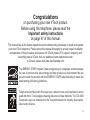 2
2
-
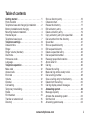 3
3
-
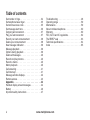 4
4
-
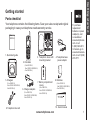 5
5
-
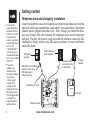 6
6
-
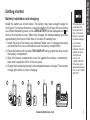 7
7
-
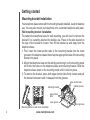 8
8
-
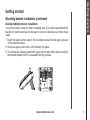 9
9
-
 10
10
-
 11
11
-
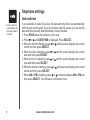 12
12
-
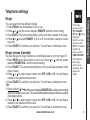 13
13
-
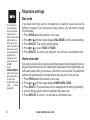 14
14
-
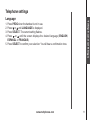 15
15
-
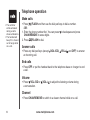 16
16
-
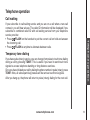 17
17
-
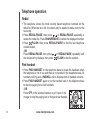 18
18
-
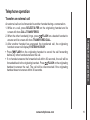 19
19
-
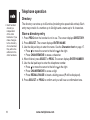 20
20
-
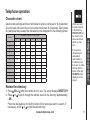 21
21
-
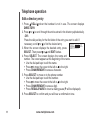 22
22
-
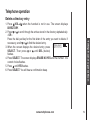 23
23
-
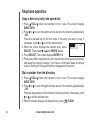 24
24
-
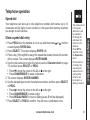 25
25
-
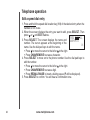 26
26
-
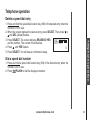 27
27
-
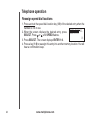 28
28
-
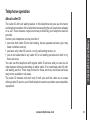 29
29
-
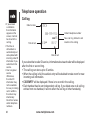 30
30
-
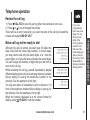 31
31
-
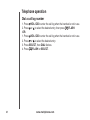 32
32
-
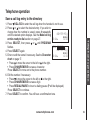 33
33
-
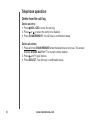 34
34
-
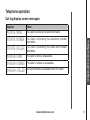 35
35
-
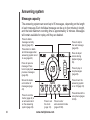 36
36
-
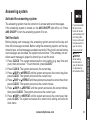 37
37
-
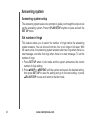 38
38
-
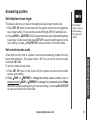 39
39
-
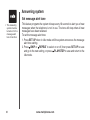 40
40
-
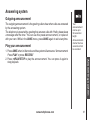 41
41
-
 42
42
-
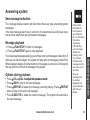 43
43
-
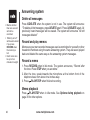 44
44
-
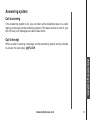 45
45
-
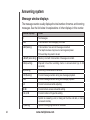 46
46
-
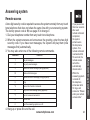 47
47
-
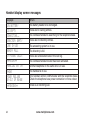 48
48
-
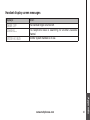 49
49
-
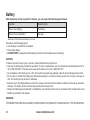 50
50
-
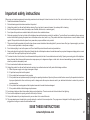 51
51
-
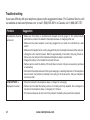 52
52
-
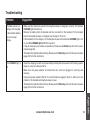 53
53
-
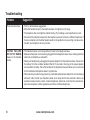 54
54
-
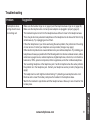 55
55
-
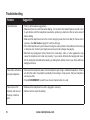 56
56
-
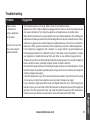 57
57
-
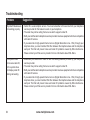 58
58
-
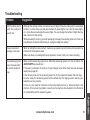 59
59
-
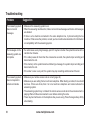 60
60
-
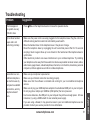 61
61
-
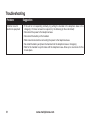 62
62
-
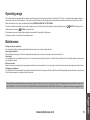 63
63
-
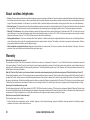 64
64
-
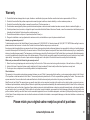 65
65
-
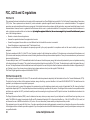 66
66
-
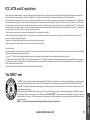 67
67
-
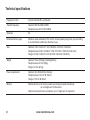 68
68
-
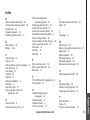 69
69
-
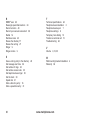 70
70
-
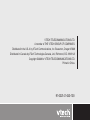 71
71
VTech CS5121 User manual
- Category
- Telephones
- Type
- User manual
Ask a question and I''ll find the answer in the document
Finding information in a document is now easier with AI
Related papers
-
VTech ia5863 Quick start guide
-
VTech ia5870 Quick start guide
-
VTech Cordless Phone with Digital Answering System and Caller ID User manual
-
VTech Cordless Phone with Digital Answering System and Caller ID User manual
-
VTech Amplified Phone User manual
-
VTech DS6111 User manual
-
VTech CD1261 User manual
-
VTech ia5823 User manual
-
VTech 5854 User manual
-
VTech 5854 User manual