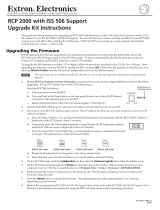User’s Manual
Extron Electronics, USA
1230 South Lewis Street, Anaheim, CA 92805
800.633.9876 714.491.1500 FAX 714.491.1517
USA
Extron Electronics, Europe
Beeldschermweg 6C, 3821 AH Amersfoort
+31.33.453.4040 FAX +31.33.453.4050
The Netherlands
Extron Electronics, Asia
135 Joo Seng Rd. #04-01, PM Industrial Bldg.
+65.383.4400 FAX +65.383.4664
Singapore 368363
Extron Electronics Information
ExtronWEB
™
: www.extron.com
ExtronFAX
™
: 714.491.0192
24-hour access—worldwide!
© 2001 Extron Electronics. All rights reserved.
Remote Control Panel
68-519-01
Printed in the USA
RCP 1000

Precautions
This symbol is intended to alert the user of important
operating and maintenance (servicing) instructions
in the literature provided with the equipment.
This symbol is intended to alert the user of the
presence of uninsulated dangerous voltage within
the product's enclosure that may present a risk of
electric shock.
Caution
Read Instructions • Read and understand all safety and operating
instructions before using the equipment.
Retain Instructions • The safety instructions should be kept for future
reference.
Follow Warnings • Follow all warnings and instructions marked on the
equipment or in the user information.
Avoid Attachments • Do not use tools or attachments that are not
recommended by the equipment manufacturer because they may be
hazardous.
Warning
Power sources • This equipment should be operated only from the power source
indicated on the product. This equipment is intended to be used with a main
power system with a grounded (neutral) conductor. The third (grounding) pin is
a safety feature, do not attempt to bypass or disable it.
Power disconnection • To remove power from the equipment safely, remove all
power cords from the rear of the equipment, or the desktop power module (if
detachable), or from the power source receptacle (wall plug).
Power cord protection • Power cords should be routed so that they are not likely to
be stepped on or pinched by items placed upon or against them.
Servicing • Refer all servicing to qualified service personnel. There are no user-
serviceable parts inside. To prevent the risk of shock, do not attempt to service
this equipment yourself because opening or removing covers may expose you to
dangerous voltage or other hazards.
Slots and openings • If the equipment has slots or holes in the enclosure, these are
provided to prevent overheating of sensitive components inside. These openings
must never be blocked by other objects.
Lithium battery • There is a danger of explosion if battery is incorrectly replaced.
Replace it only with the same or equivalent type recommended by the
manufacturer. Dispose of used batteries according to the manufacturer's
instructions.
Ce symbole sert à avertir l’utilisateur que la
documentation fournie avec le matériel contient des
instructions importantes concernant l’exploitation
et la maintenance (réparation).
Ce symbole sert à avertir l’utilisateur de la présence
dans le boîtier de l’appareil de tensions dangereuses
non isolées posant des risques d’électrocution.
Attention
Lire les instructions• Prendre connaissance de toutes les consignes de
sécurité et d’exploitation avant d’utiliser le matériel.
Conserver les instructions• Ranger les consignes de sécurité afin de
pouvoir les consulter à l’avenir.
Respecter les avertissements • Observer tous les avertissements et
consignes marqués sur le matériel ou présentés dans la documentation
utilisateur.
Eviter les pièces de fixation • Ne pas utiliser de pièces de fixation ni
d’outils non recommandés par le fabricant du matériel car cela
risquerait de poser certains dangers.
Avertissement
Alimentations• Ne faire fonctionner ce matériel qu’avec la source d’alimentation
indiquée sur l’appareil. Ce matériel doit être utilisé avec une alimentation
principale comportant un fil de terre (neutre). Le troisième contact (de mise à la
terre) constitue un dispositif de sécurité : n’essayez pas de la contourner ni de la
désactiver.
Déconnexion de l’alimentation• Pour mettre le matériel hors tension sans danger,
déconnectez tous les cordons d’alimentation de l’arrière de l’appareil ou du
module d’alimentation de bureau (s’il est amovible) ou encore de la prise secteur.
Protection du cordon d’alimentation • Acheminer les cordons d’alimentation de
manière à ce que personne ne risque de marcher dessus et à ce qu’ils ne soient
pas écrasés ou pincés par des objets.
Réparation-maintenance • Faire exécuter toutes les interventions de réparation-
maintenance par un technicien qualifié. Aucun des éléments internes ne peut être
réparé par l’utilisateur. Afin d’éviter tout danger d’électrocution, l’utilisateur ne
doit pas essayer de procéder lui-même à ces opérations car l’ouverture ou le
retrait des couvercles risquent de l’exposer à de hautes tensions et autres dangers.
Fentes et orifices • Si le boîtier de l’appareil comporte des fentes ou des orifices,
ceux-ci servent à empêcher les composants internes sensibles de surchauffer. Ces
ouvertures ne doivent jamais être bloquées par des objets.
Lithium Batterie • Il a danger d'explosion s'll y a remplacment incorrect de la
batterie. Remplacer uniquement avec une batterie du meme type ou d'un ype
equivalent recommande par le constructeur. Mettre au reut les batteries usagees
conformement aux instructions du fabricant.
Safety Instructions • English
Consignes de Sécurité • Français
Sicherheitsanleitungen • Deutsch
Dieses Symbol soll dem Benutzer in der im
Lieferumfang enthaltenen Dokumentation
besonders wichtige Hinweise zur Bedienung und
Wartung (Instandhaltung) geben.
Dieses Symbol soll den Benutzer darauf aufmerksam
machen, daß im Inneren des Gehäuses dieses
Produktes gefährliche Spannungen, die nicht isoliert
sind und die einen elektrischen Schock verursachen
können, herrschen.
Achtung
Lesen der Anleitungen • Bevor Sie das Gerät zum ersten Mal verwenden,
sollten Sie alle Sicherheits-und Bedienungsanleitungen genau
durchlesen und verstehen.
Aufbewahren der Anleitungen • Die Hinweise zur elektrischen Sicherheit
des Produktes sollten Sie aufbewahren, damit Sie im Bedarfsfall darauf
zurückgreifen können.
Befolgen der Warnhinweise • Befolgen Sie alle Warnhinweise und
Anleitungen auf dem Gerät oder in der Benutzerdokumentation.
Keine Zusatzgeräte • Verwenden Sie keine Werkzeuge oder Zusatzgeräte,
die nicht ausdrücklich vom Hersteller empfohlen wurden, da diese eine
Gefahrenquelle darstellen können.
Vorsicht
Stromquellen • Dieses Gerät sollte nur über die auf dem Produkt angegebene
Stromquelle betrieben werden. Dieses Gerät wurde für eine Verwendung mit
einer Hauptstromleitung mit einem geerdeten (neutralen) Leiter konzipiert. Der
dritte Kontakt ist für einen Erdanschluß, und stellt eine Sicherheitsfunktion dar.
Diese sollte nicht umgangen oder außer Betrieb gesetzt werden.
Stromunterbrechung • Um das Gerät auf sichere Weise vom Netz zu trennen,
sollten Sie alle Netzkabel aus der Rückseite des Gerätes, aus der externen
Stomversorgung (falls dies möglich ist) oder aus der Wandsteckdose ziehen.
Schutz des Netzkabels • Netzkabel sollten stets so verlegt werden, daß sie nicht
im Weg liegen und niemand darauf treten kann oder Objekte darauf- oder
unmittelbar dagegengestellt werden können.
Wartung • Alle Wartungsmaßnahmen sollten nur von qualifiziertem
Servicepersonal durchgeführt werden. Die internen Komponenten des Gerätes
sind wartungsfrei. Zur Vermeidung eines elektrischen Schocks versuchen Sie in
keinem Fall, dieses Gerät selbst öffnen, da beim Entfernen der Abdeckungen die
Gefahr eines elektrischen Schlags und/oder andere Gefahren bestehen.
Schlitze und Öffnungen • Wenn das Gerät Schlitze oder Löcher im Gehäuse
aufweist, dienen diese zur Vermeidung einer Überhitzung der empfindlichen
Teile im Inneren. Diese Öffnungen dürfen niemals von anderen Objekten
blockiert werden.
Litium-Batterie • Explosionsgefahr, falls die Batterie nicht richtig ersetzt wird.
Ersetzen Sie verbrauchte Batterien nur durch den gleichen oder einen
vergleichbaren Batterietyp, der auch vom Hersteller empfohlen wird. Entsorgen
Sie verbrauchte Batterien bitte gemäß den Herstelleranweisungen.
Este símbolo se utiliza para advertir al usuario sobre
instrucciones importantes de operación y
mantenimiento (o cambio de partes) que se desean
destacar en el contenido de la documentación
suministrada con los equipos.
Este símbolo se utiliza para advertir al usuario sobre
la presencia de elementos con voltaje peligroso sin
protección aislante, que puedan encontrarse dentro
de la caja o alojamiento del producto, y que puedan
representar riesgo de electrocución.
Precaucion
Leer las instrucciones • Leer y analizar todas las instrucciones de
operación y seguridad, antes de usar el equipo.
Conservar las instrucciones • Conservar las instrucciones de seguridad
para futura consulta.
Obedecer las advertencias • Todas las advertencias e instrucciones
marcadas en el equipo o en la documentación del usuario, deben ser
obedecidas.
Evitar el uso de accesorios • No usar herramientas o accesorios que no
sean especificamente recomendados por el fabricante, ya que podrian
implicar riesgos.
Advertencia
Alimentación eléctrica • Este equipo debe conectarse únicamente a la fuente/tipo
de alimentación eléctrica indicada en el mismo. La alimentación eléctrica de este
equipo debe provenir de un sistema de distribución general con conductor
neutro a tierra. La tercera pata (puesta a tierra) es una medida de seguridad, no
puentearia ni eliminaria.
Desconexión de alimentación eléctrica • Para desconectar con seguridad la
acometida de alimentación eléctrica al equipo, desenchufar todos los cables de
alimentación en el panel trasero del equipo, o desenchufar el módulo de
alimentación (si fuera independiente), o desenchufar el cable del receptáculo de
la pared.
Protección del cables de alimentación • Los cables de alimentación eléctrica se
deben instalar en lugares donde no sean pisados ni apretados por objetos que se
puedan apoyar sobre ellos.
Reparaciones/mantenimiento • Solicitar siempre los servicios técnicos de personal
calificado. En el interior no hay partes a las que el usuario deba acceder. Para
evitar riesgo de electrocución, no intentar personalmente la reparación/
mantenimiento de este equipo, ya que al abrir o extraer las tapas puede quedar
expuesto a voltajes peligrosos u otros riesgos.
Ranuras y aberturas • Si el equipo posee ranuras o orificios en su caja/alojamiento,
es para evitar el sobrecalientamiento de componentes internos sensibles. Estas
aberturas nunca se deben obstruir con otros objetos.
Batería de litio • Existe riesgo de explosión si esta batería se coloca en la posición
incorrecta. Cambiar esta batería únicamente con el mismo tipo (o su equivalente)
recomendado por el fabricante. Desachar las baterías usadas siguiendo las
instrucciones del fabricante.
Instrucciones de seguridad • Español
Extron’s Warranty
Extron Electronics warrants this product against defects in materials and
workmanship for a period of two years from the date of purchase. In the event of
malfunction during the warranty period attributable directly to faulty workmanship
and/or materials, Extron Electronics will, at its option, repair or replace said products
or components, to whatever extent it shall deem necessary to restore said product to
proper operating condition, provided that it is returned within the warranty period,
with proof of purchase and description of malfunction to:
USA, Canada, Europe, Africa, and
South America, and the Middle East: Asia:
Central America:
Extron Electronics, Europe Extron Electronics, Asia
Extron Electronics Beeldschermweg 6C 135 Joo Seng Road, #04-01
1230 South Lewis Street 3821 AH Amersfoort PM Industrial Bldg.
Anaheim, CA 92805, USA The Netherlands Singapore 368363
This Limited Warranty does not apply if the fault has been caused by misuse,
improper handling care, electrical or mechanical abuse, abnormal operating conditions
or non-Extron authorized modification to the product.
If it has been determined that the product is defective, please call Extron and ask for an
Applications Engineer at (714) 491-1500 (USA), 31.33.453.4040 (Europe), or 65.383.4400
(Asia) to receive an RA# (Return Authorization number). This will begin the repair
process as quickly as possible.
Units must be returned insured, with shipping charges prepaid. If not insured, you
assume the risk of loss or damage during shipment. Returned units must include the
serial number and a description of the problem, as well as the name of the person to
contact in case there are any questions.
Extron Electronics makes no further warranties either expressed or implied with
respect to the product and its quality, performance, merchantability, or fitness for any
particular use. In no event will Extron Electronics be liable for direct, indirect, or
consequential damages resulting from any defect in this product even if Extron
Electronics has been advised of such damage.
Please note that laws vary from state to state and country to country, and that some
provisions of this warranty may not apply to you.

iRCP 1000 • Table of Contents
Chapter 1 • Introduction ..........................................................1-1
Features......................................................................................1-2
Chapter 2 • Installation.............................................................2-1
Rear Panel Connector ..........................................................2-2
Installation ...............................................................................2-2
Making an RCP Comm Cable............................................2-3
Chapter 3 • Operation ................................................................3-1
Top Panel Controls.................................................................3-2
Using the Picture Controls.................................................3-4
Centering an image ...............................................................3-4
Sizing an image ......................................................................3-4
Filtering an image..................................................................3-4
Adjusting contrast and brightness ........................................3-4
Applying a Switch .................................................................3-5
Applying a cut ........................................................................3-5
Applying other effects...........................................................3-5
Available effects ...................................................................... 3-5
Implementing an effect .......................................................... 3-7
Implementing a title ............................................................... 3-7
Appendix • Reference Information.................................. A-1
Installing a Firmware Update ........................................... A-2
Specifications ......................................................................... A-4
Part Numbers .......................................................................... A-4
Table of Contents
68-519-01 A
Printed in the USA
01 01

ii
RCP 1000 • Table of Contents
Table of Contents, cont’d
RCP 1000 Remote Control Panel
1
Chapter One
Introduction
Features

RCP 1000 • Introduction
Introduction, cont’d
RCP 1000 Remote Control Panel
2
Chapter Two
Installation
Rear Panel Connector
Installation
Making an RCP Comm Cable
Introduction
The Extron RCP 1000 remote control panel provides complete
remote control of the input, effect, and transition controls
available on an SGS 408 seamless switcher. Bi-directional
communication with the SGS 408 allows a switch to occur from
either device while the other device is updated to reflect the
switch.
Features
• Brightness and contrast controls — Adjust the brightness and
contrast of an input.
• Centering and sizing — Allow the output to be centered or
sized, both horizontally and vertically.
• Horizontal and vertical filtering — Provide up to eight levels
of horizontal and five levels of vertical filter control.
These operator-selectable filtering controls ensure that no
picture detail is dropped.
• Remote operation — Can be operated up to 1000 feet
(304.8 meters) away.
• Power — Receives power from the SGS 408.
• Program and preview inputs — Allow you to select the
upcoming switch.
• Transitions — Control the type of switch that will occur
between the preview and program outputs. The Cut
button creates an instant switch between the preview and
program outputs. The effect buttons allow the switcher
operator to choose from among four predefined effects.
The RCP 1000 effect presets are the same as the SGS 408
front panel effect presets.
1-2

RCP 1000 • Installation
RCP 1000 • Installation
Installation, cont’d
Rear Panel Connector
Figure 2-1 — RCP 1000 rear panel
1
RCP port — One 4-pin XLR connector attaches the RCP 1000 to
an SGS 408 seamless switcher.
Installation
To install and set up the RCP 1000, follow these steps:
1
Turn all of the equipment off. Make sure that the SGS 408
and all attached devices are turned off and, if applicable,
disconnected from the power source.
2
Mount the SGS 408 as described in the SGS 408 User’s
Manual (Extron part number 68-520-01).
3
Set the RCP 1000 on a table or other flat surface.
4
Attach an RCP comm cable (provided with the RCP 1000)
between the RCP port on the rear panel of the SGS 408 and
the RCP port on the rear panel of the RCP 1000.
5
Continue the procedure for installing the SGS 408.
6
Attach power cords and plug the SGS 408 seamless
switcher, input devices, and output devices into a
grounded AC source.
7
Select an input from the RCP 1000 top panel buttons.
8
The image should now appear. If not, ensure that all
devices are plugged in and receiving power. Check the
cabling and make adjustments as needed. Select a
different input to check for an image.
Installation
2-2
Making an RCP Comm Cable
Use the following guidelines to make an RCP cable:
• At one end, attach a female 4-pin XLR connector.
• At the other end, attach a male 4-pin XLR connector.
• Connect pins straight through.
• Use at least 18 gauge wire paired with 20 gauge wire for
power (pin 1), 18 gauge wire paired with 20 gauge wire
for ground (pin 4), and 20 gauge twisted-pair wire for
communications (attach one pair to pin 3 and the other
pair to pin 4).
• The cable can be up to 1000 feet (304.8 meters) long.
• Power is supplied by the SGS 408.
2-3
TO SGS
1

RCP 1000 • Installation
Installation, cont’d
RCP 1000 Remote Control Panel
3
Chapter Three
Operation
Top Panel Controls
Using the Picture Controls
Applying a Switch
2-4

RCP 1000 • Operation
RCP 1000 • Operation
Operation, cont’d
Operation
3-2
Top Panel Controls
Figure 3-1 — RCP 1000 top panel
1
Picture control button — Allows you to toggle through the
center, size, filter, and contrast/brightness picture controls,
which are used to adjust the preview image. The program
image is not affected by these controls (unless the current
preview input is the same as the current program input).
2
Picture control LEDs — Indicate the active picture control.
3
Program input selection buttons — Allow the system operator
to view the image switch as it happens. The button for the
currently selected program input is lit.
Freeze — Locks the output display to the image that is currently
displayed on the program output.
When an image is frozen, a switch can still occur. When
the output is switched, the freeze command stays in effect.
To unfreeze the image, press the Freeze button.
If an image is frozen when a different input is selected or if
the unit loses power, the image unfreezes.
Black — Causes a black screen to be displayed. The black
screen can be switched by applying a cut or another effect.
A black input cannot be frozen.
RCP 1000
REMOTE CONTROL PANEL
PROGRAM
FREEZE BLACK 12345678
12
34
CUT TAKE
PPREVIEW
FREEZE BLACK 12345678
VERT HORZ
CONT BRIGHT
CENTER
SIZE
FILTER
COND/BRIGHT
TRANSITIONS
EFFECTS
COMMUNICATION
Tx
Rx
1
2
3
4
5
6
7
8
TAKE
FREEZE
BLACK
1
2
3
4
5 6
7
8
FREEZE
BLACK
CUT
1 2 3 4
5
67
1 – 8 — Selects the corresponding input to be displayed.
Normally, you will not use these buttons during a show. If
a program input selection button is pressed, the resulting
switch is not seamless.
4
Transition buttons — Control the type of switch that will occur
between program and preview outputs.
Cut button — Initiates an immediate seamless switch between
the program and preview images.
Take button — Initiates the switch selected by the effects
buttons.
Effects buttons — Control the effect, transition, and duration of
transition effects. The effects can have a transition time of
0.2 to 5 seconds.
5
SGS 408 Communication LEDs — Light to indicate that the
RCP 1000 is communicating with the SGS 408 unit. When the
RCP 1000 is transmitting data to the SGS 408, the Tx LED is lit.
When the RCP 1000 is receiving data from the SGS 408, the Rx
LED is lit.
6
Preview input selection buttons — Allow the system operator
to view the image before switching it to the program output.
The button for the currently selected preview input is lit.
Freeze — Locks the output display to the image that is currently
displayed on the preview output.
When an image is frozen, a switch can still occur. When
the output is switched, the freeze command stays in effect.
To unfreeze the image, press the Freeze button.
If an image is frozen when a different input is selected or if
the unit loses power, the image unfreezes.
Black — Causes a black screen to be displayed. The black
screen can be switched by applying a cut or another effect.
The black input cannot be frozen.
1 – 8 — Allow you to select the preview input device. The
button is lit while the input is active.
7
Adjustment knobs — Allow you to make adjustments to the
picture controls for the preview output. For example, if the
contrast/brightness picture control is active, turning the left
adjustment knob changes the contrast level, and turning the
right adjustment knob adjusts the brightness level.
3-3

RCP 1000 • Operation
RCP 1000 • Operation
Operation, cont’d
3-4
Using the Picture Controls
The picture controls allow you to adjust the centering (center),
sizing (size), filters (filter), and contrast/brightness (cont/bright)
of the preview image.
Centering an image
To adjust the image centering, do the following:
1. Press and release the Picture control button until the
Center LED lights.
2. To adjust the vertical centering, rotate the left adjustment
knob.
3. To adjust the horizontal centering, rotate the right
adjustment knob.
Sizing an image
To adjust the image size, do the following:
1. Press and release the Picture control button until the Size
LED lights.
2. To adjust the vertical size (height), rotate the left
adjustment knob.
3. To adjust the horizontal size (width), rotate the right
adjustment knob.
Filtering an image
To apply a horizontal or vertical filter to an image, do the
following:
1. Press and release the Picture control button until the Filter
LED lights.
2. To change the vertical filter, rotate the left adjustment
knob. Eight levels of vertical filter are available. Choose
the filter that provides the most improvement to the
image detail.
3. To change the horizontal filter, rotate the right adjustment
knob. Eight levels of horizontal filter are available.
Choose the filter that provides the sharpest image.
Adjusting contrast and brightness
To adjust the contrast and brightness of an image, do the
following:
1. Press and release the Picture control button until the
Cont/Bright LED lights.
2. To change the contrast, rotate the left adjustment knob.
3. To change the brightness, rotate the right adjustment
knob.
Applying a Switch
You can switch the program and preview inputs using a variety
of techniques. For a description of each technique, see the
instructions for the technique.
Applying a cut
A cut seamlessly replaces the program image with the preview
image. No effect is applied to the switch. As soon as the Cut
button is pressed, the switch occurs.
To switch using a cut, do the following:
1. Press the preview input button that corresponds to the
input that you want to switch to.
2. Press the Cut button. The seamless switch takes effect
immediately, and the preview image becomes the new
program image.
Applying other effects
If you are using the RCP 1000 with an ECP 1000, all
transition buttons except the Cut button are disabled.
All effect switching must be done through the
ECP 1000.
Available effects
The SGS 408 provides a wide variety of effects:
• A dissolve causes the program image to fade out while the
preview image fades in (figure 3-2).
Figure 3-2 — A dissolve effect
• A standard wipe causes the preview image to appear to unroll
over the program image horizontally or vertically. A
standard wipe can have either hard (sharp) or soft (fuzzy)
edges. The preview image can have the following
transitions (figure 3-3 on the next page):
• From left to right
• From right to left
• From top to bottom
Dissolve
Dissolve
3-5

RCP 1000 • Operation
RCP 1000 • Operation
Operation, cont’d
• From bottom to top
Figure 3-3 — Standard wipe transitions
• A curtain wipe causes the preview image to appear to unroll
over the program image in two directions
simultaneously. A curtain wipe can have either hard
(sharp) or soft (fuzzy) edges. The preview image can
have the following transitions (figure 3-4):
• In from the left and right edges of the screen to the
center of the screen
• Out from the center of the screen to the left and right
edges of the screen
• In from the top and bottom edges of the screen to
the center of the screen
• Out from the center of the screen to the top and
bottom edges of the screen
Figure 3-4 — Curtain wipe effects
• A plus wipe causes the preview image to appear to unroll over
the program image in one of two transitions (figure 3-5):
• Starting in all four corner of the screen and moving
in to the center of the screen
• Starting at the center of the screen and moving out to
the corners of the screen
Figure 3-5 — Plus wipe effects
• A square wipe causes the preview image to appear to unroll
over the program image in one of two transitions
(figure 3-6):
• Starting at all four edges of the screen and moving in
to the center of the screen
• Starting at the center of the screen and moving out to
the edges of the screen
Figure 3-6 — Square wipe effects
• A title can have two effects: window or key.
A title window causes a predefined box in the program
image to dissolve to reveal the preview image (figure
3-7). The effect is as if the preview image were located
behind the program image, and a window in the
program image opens to show the preview image.
Figure 3-7 — A title effect
A title key causes any portion of the preview image which
is over half intensity (.35V) to be displayed with the
program image.
When the either title effect ends, the preview image
disappears, and the program image is again intact.
The title box can be sized and centered anywhere on the
screen. See chapter 3 of the SGS 408 User’s Manual for
more information.
Implementing an effect
After an effect has been set up on the SGS 408, you can
implement it from the RCP 1000. To implement an effect (other
than a title — see “Implementing a title” below), do the
following:
1. Press the preview input button to display the preview
image on the preview monitor.
2. Press the Effect button for the desired effect. (If the button
is already lit, you do not need to press it.)
3. When you want the effect to occur, press the Take button.
The Take button lights, the effect occurs during the time
specified by the duration, and the Take button light turns
off.
Implementing a title
To implement a title, do the following:
3-6 3-7
left to right right to left top to bottom bottom to top

RCP 1000 • Operation
Operation, cont’d
RCP 1000 Remote Control Panel
A
Appendix
Reference Information
Installing a Firmware Update
Specifications
Part Numbers
3-8
1. Press the preview input button to display the preview
image on the preview monitor.
2. Press the Effect button that has been programmed for the
title. (If the button is already lit, you do not need to press
it.)
3. The title effect will either be window or key.
When you want the title to begin, press the Take button. If
the title effect is window, a portion of the program image
dissolves to reveal the preview window. If the title effect is
key, any portion of the preview image which is over half
intensity (.35V) will be displayed with the program image.
The Take light remains on.
4. When you want to end the title effect, press the Take
button again. The title dissolves during the time specified
by the duration, and the Take button light turns off.

RCP 1000 • Reference Information
RCP 1000 • Reference Information
Reference Information, cont’d
A-3
Reference Information
A-2
Installing a Firmware Update
To install a firmware update, you may need to replace IC
(integrated circuit) U11 or U16, or both. Replacing
these ICs may result in loss of presets and other
settings.
1. Unplug the RCP comm cable from the rear panel of the
RCP 1000.
Do not open the cover of the RCP 1000 without unplugging
the RCP comm cable.
2. Remove 8 screws from the back, top, and front of the
cover (figure A-1).
Figure A-1 — Removing the cover
3. Lift the cover from the RCP 1000 unit, and place it next to
the unit.
Make sure you are electrically grounded before
touching IC chips. Electrostatic discharge (ESD)
can damage IC chips, even if you cannot sense the
discharge.
4. Locate the ICs to be replaced (figure A-2). The update kit
will list the specific ICs.
Figure A-2 — Locating and replacing ICs
5. Remove the existing chip and set it aside. Use a standard
IC removal tool.
6. Install the new chip: Locate a notch or a printed dot on top
of the IC. Align the notch or dot with the notch on the
socket or circuit board. Align the IC pins with the holes in
the socket, and gently press the IC into the socket.
7. Reinstall the cover of the RCP 1000.
8. Attach the RCP comm cable to the RCP 1000. Make sure
the RCP 1000 is working correctly.
Remove 8
screws
Lift Cover straight up.
RCP 1000
REMOTE CONTROL PANEL
PROGRAM
FREEZE
BLACK 1
2
3
4
56
7
8
PPREVIEW
FREEZE
BLACK 1
2
3
4
5
67
8
VERT
HORZ
CONT
BRIGHT
CENTER
SIZE
FILTER
COND/BRIGHT
TRANSITIONS
EFFECTS
COMMUNICATION
Tx
Rx
Align Notches
Align Notches
U6
U11

RCP 1000 • Reference Information
Reference Information, cont’d
A-4
Specifications
General
Power ............................................ +12VDC, supplied via SGS 408
Temperature/humidity .............. Storage -40° to +158°F (-40° to +70°C) /
10% to 90%, non-condensing
Operating +32° to +122°F (0° to +50°C) /
10% to 90%, non-condensing
Rack mount .................................. No
Enclosure type.............................. Metal
Enclosure dimensions ................. 0.8" H x 13.1" W x 7.0" D
2.0 cm H x 33.3 cm W x 17.8 cm D
Shipping weight ........................... 5.5 lbs (2.5 kg)
Vibration ....................................... NSTA 1A in carton (National Safe Transit
Association)
Approvals ..................................... CE, UL, FCC Class A
MTBF ............................................. 30,000 hours
Warranty....................................... 2 years parts and labor
Specifications are subject to change without notice.
Part Numbers
Extron Part Part Number
RCP 1000 60-343-01
SGS 408 60-341-01
ECP 1000 60-344-01
RCP comm cable – 25’ (7.6 m) 26-519-01
RCP comm cable – 50’ (15.2 m) 26-519-02
RCP comm cable – 100’ (30.5 m) 26-519-03
RCP comm cable – 300’ (91.4 m) 26-519-04
ECP comm cable – 25’ (7.6 m) 26-434-01
ECP comm cable – 50’ (15.2 m) 26-434-02
SGS 408 Control Program 29-049-01
RCP 1000 User’s Manual 68-519-01
SGS 408 User’s Manual 68-520-01
ECP 1000 User’s Manual 68-518-01
DVI option kit 70-122-01
/