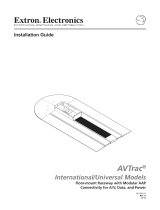68-1462-01 Rev. B
02 10
Six Input MTP Twisted Pair Switcher
MTP SW6
User Manual
Twisted Pair

This symbol is intended to alert the user of important operating and mainte-
nance (servicing) instructions in the literature provided with the equipment.
This symbol is intended to alert the user of the presence of uninsulated
dangerous voltage within the product’s enclosure that may present a risk of
electric shock.
Caution
Read Instructions • Read and understand all safety and operating instructions before using the equipment.
Retain Instructions • The safety instructions should be kept for future reference.
Follow Warnings • Follow all warnings and instructions marked on the equipment or in the user information.
Avoid Attachments • Do not use tools or attachments that are not recommended by the equipment
manufacturer because they may be hazardous.
Warning
Power sources • This equipment should be operated only from the power source indicated on the product. This
equipment is intended to be used with a main power system with a grounded (neutral) conductor. The third
(grounding) pin is a safety feature, do not attempt to bypass or disable it.
Power disconnection • To remove power from the equipment safely, remove all power cords from the rear of
the equipment, or the desktop power module (if detachable), or from the power source receptacle (wall plug).
Power cord protection • Power cords should be routed so that they are not likely to be stepped on or pinched
by items placed upon or against them.
Servicing • Refer all servicing to qualified service personnel. There are no user-serviceable parts inside. To prevent
the risk of shock, do not attempt to service this equipment yourself because opening or removing covers may
expose you to dangerous voltage or other hazards.
Slots and openings • If the equipment has slots or holes in the enclosure, these are provided to prevent
overheating of sensitive components inside. These openings must never be blocked by other objects.
Lithium battery • There is a danger of explosion if battery is incorrectly replaced. Replace it only with the
same or equivalent type recommended by the manufacturer. Dispose of used batteries according to the
manufacturer’s instructions.
Ce symbole sert à avertir l’utilisateur que la documentation fournie avec le
matériel contient des instructions importantes concernant l’exploitation et la
maintenance (réparation).
Ce symbole sert à avertir l’utilisateur de la présence dans le boîtier
de l’appareil de tensions dangereuses non isolées posant des risques
d’électrocution.
Attention
Lire les instructions• Prendre connaissance de toutes les consignes de sécurité et d’exploitation avant
d’utiliser le matériel.
Conserver les instructions• Ranger les consignes de sécurité afin de pouvoir les consulter à l’avenir.
Respecter les avertissements • Observer tous les avertissements et consignes marqués sur le matériel ou
présentés dans la documentation utilisateur.
Eviter les pièces de fixation • Ne pas utiliser de pièces de fixation ni d’outils non recommandés par le fabricant
du matériel car cela risquerait de poser certains dangers.
Avertissement
Alimentations • Ne faire fonctionner ce matériel qu’avec la source d’alimentation indiquée sur l’appareil. Ce
matériel doit être utilisé avec une alimentation principale comportant un fil de terre (neutre). Le troisième
contact (de mise à la terre) constitue un dispositif de sécurité : n’essayez pas de la contourner ni de la
désactiver.
Déconnexion de l’alimentation• Pour mettre le matériel hors tension sans danger, déconnectez tous les
cordons d’alimentation de l’arrière de l’appareil ou du module d’alimentation de bureau (s’il est amovible) ou
encore de la prise secteur.
Protection du cordon d’alimentation • Acheminer les cordons d’alimentation de manière à ce que personne
ne risque de marcher dessus et à ce qu’ils ne soient pas écrasés ou pincés par des objets.
Réparation-maintenance • Faire exécuter toutes les interventions de réparation-maintenance par un
technicien qualifié. Aucun des éléments internes ne peut être réparé par l’utilisateur. Afin d’éviter tout danger
d’électrocution, l’utilisateur ne doit pas essayer de procéder lui-même à ces opérations car l’ouverture ou le
retrait des couvercles risquent de l’exposer à de hautes tensions et autres dangers.
Fentes et orifices • Si le boîtier de l’appareil comporte des fentes ou des orifices, ceux-ci servent à empêcher les
composants internes sensibles de surchauffer. Ces ouvertures ne doivent jamais être bloquées par des objets.
Lithium Batterie • Il a danger d’explosion s’ll y a remplacment incorrect de la batterie. Remplacer uniquement
avec une batterie du meme type ou d’un ype equivalent recommande par le constructeur. Mettre au reut les
batteries usagees conformement aux instructions du fabricant.
Safety Instructions • English
Consignes de Sécurité • Français
Sicherheitsanleitungen • Deutsch
Dieses Symbol soll dem Benutzer in der im Lieferumfang enthaltenen
Dokumentation besonders wichtige Hinweise zur Bedienung und Wartung
(Instandhaltung) geben.
Dieses Symbol soll den Benutzer darauf aufmerksam machen, daß im Inneren
des Gehäuses dieses Produktes gefährliche Spannungen, die nicht isoliert sind
und die einen elektrischen Schock verursachen können, herrschen.
Achtung
Lesen der Anleitungen • Bevor Sie das Gerät zum ersten Mal verwenden, sollten Sie alle Sicherheits-und
Bedienungsanleitungen genau durchlesen und verstehen.
Aufbewahren der Anleitungen • Die Hinweise zur elektrischen Sicherheit des Produktes sollten Sie
aufbewahren, damit Sie im Bedarfsfall darauf zurückgreifen können.
Befolgen der Warnhinweise • Befolgen Sie alle Warnhinweise und Anleitungen auf dem Gerät oder in der
Benutzerdokumentation.
Keine Zusatzgeräte • Verwenden Sie keine Werkzeuge oder Zusatzgeräte, die nicht ausdrücklich vom
Hersteller empfohlen wurden, da diese eine Gefahrenquelle darstellen können.
Vorsicht
Stromquellen • Dieses Gerät sollte nur über die auf dem Produkt angegebene Stromquelle betrieben werden.
Dieses Gerät wurde für eine Verwendung mit einer Hauptstromleitung mit einem geerdeten (neutralen) Leiter
konzipiert. Der dritte Kontakt ist für einen Erdanschluß, und stellt eine Sicherheitsfunktion dar. Diese sollte nicht
umgangen oder außer Betrieb gesetzt werden.
Stromunterbrechung • Um das Gerät auf sichere Weise vom Netz zu trennen, sollten Sie alle Netzkabel aus der
Rückseite des Gerätes, aus der externen Stomversorgung (falls dies möglich ist) oder aus der Wandsteckdose
ziehen.
Schutz des Netzkabels • Netzkabel sollten stets so verlegt werden, daß sie nicht im Weg liegen und niemand
darauf treten kann oder Objekte darauf- oder unmittelbar dagegengestellt werden können.
Wartung • Alle Wartungsmaßnahmen sollten nur von qualifiziertem Servicepersonal durchgeführt werden.
Die internen Komponenten des Gerätes sind wartungsfrei. Zur Vermeidung eines elektrischen Schocks
versuchen Sie in keinem Fall, dieses Gerät selbst öffnen, da beim Entfernen der Abdeckungen die Gefahr eines
elektrischen Schlags und/oder andere Gefahren bestehen.
Schlitze und Öffnungen • Wenn das Gerät Schlitze oder Löcher im Gehäuse aufweist, dienen diese zur
Vermeidung einer Überhitzung der empfindlichen Teile im Inneren. Diese Öffnungen dürfen niemals von
anderen Objekten blockiert werden.
Litium-Batterie • Explosionsgefahr, falls die Batterie nicht richtig ersetzt wird. Ersetzen Sie verbrauchte Batterien
nur durch den gleichen oder einen vergleichbaren Batterietyp, der auch vom Hersteller empfohlen wird.
Entsorgen Sie verbrauchte Batterien bitte gemäß den Herstelleranweisungen.
Este símbolo se utiliza para advertir al usuario sobre instrucciones impor-
tantes de operación y mantenimiento (o cambio de partes) que se desean
destacar en el contenido de la documentación suministrada con los equipos.
Este símbolo se utiliza para advertir al usuario sobre la presencia de elemen-
tos con voltaje peligroso sin protección aislante, que puedan encontrarse
dentro de la caja o alojamiento del producto, y que puedan representar
riesgo de electrocución.
Precaucion
Leer las instrucciones • Leer y analizar todas las instrucciones de operación y seguridad, antes de usar el
equipo.
Conservar las instrucciones • Conservar las instrucciones de seguridad para futura consulta.
Obedecer las advertencias • Todas las advertencias e instrucciones marcadas en el equipo o en la
documentación del usuario, deben ser obedecidas.
Evitar el uso de accesorios • No usar herramientas o accesorios que no sean especificamente recomendados
por el fabricante, ya que podrian implicar riesgos.
Advertencia
Alimentación eléctrica • Este equipo debe conectarse únicamente a la fuente/tipo de alimentación eléctrica
indicada en el mismo. La alimentación eléctrica de este equipo debe provenir de un sistema de distribución
general con conductor neutro a tierra. La tercera pata (puesta a tierra) es una medida de seguridad, no
puentearia ni eliminaria.
Desconexión de alimentación eléctrica • Para desconectar con seguridad la acometida de alimentación
eléctrica al equipo, desenchufar todos los cables de alimentación en el panel trasero del equipo, o desenchufar
el módulo de alimentación (si fuera independiente), o desenchufar el cable del receptáculo de la pared.
Protección del cables de alimentación • Los cables de alimentación eléctrica se deben instalar en lugares
donde no sean pisados ni apretados por objetos que se puedan apoyar sobre ellos.
Reparaciones/mantenimiento • Solicitar siempre los servicios técnicos de personal calificado. En el interior no
hay partes a las que el usuario deba acceder. Para evitar riesgo de electrocución, no intentar personalmente la
reparación/mantenimiento de este equipo, ya que al abrir o extraer las tapas puede quedar expuesto a voltajes
peligrosos u otros riesgos.
Ranuras y aberturas • Si el equipo posee ranuras o orificios en su caja/alojamiento, es para evitar el
sobrecalientamiento de componentes internos sensibles. Estas aberturas nunca se deben obstruir con otros
objetos.
Batería de litio • Existe riesgo de explosión si esta batería se coloca en la posición incorrecta. Cambiar esta
batería únicamente con el mismo tipo (o su equivalente) recomendado por el fabricante. Desachar las baterías
usadas siguiendo las instrucciones del fabricante.
Instrucciones de seguridad • Español
安全须知 • 中文
这个符号提示用户该设备用户手册中有重要的操作和维护说明。
这个符号警告用户该设备机壳内有暴露的危险电压,有触电危险。
注意
阅读说明书 • 用户使用该设备前必须阅读并理解所有安全和使用说明。
保存说明书 • 用户应保存安全说明书以备将来使用。
遵守警告 • 用户应遵守产品和用户指南上的所有安全和操作说明。
避免追加 • 不要使用该产品厂商没有推荐的工具或追加设备,以避免危险。
警告
电源 • 该设备只能使用产品上标明的电源。 设备必须使用有地线的供电系统供电。 第三条线
(地线)是安全设施,不能不用或跳过 。
拔掉电源 • 为安全地从设备拔掉电源,请拔掉所有设备后或桌面电源的电源线,或任何接到市
电系统的电源线。
电源线保护 • 妥善布线, 避免被踩踏,或重物挤压。
维护 • 所有维修必须由认证的维修人员进行。 设备内部没有用户可以更换的零件。为避免出现
触电危险不要自己试图打开设备盖子维修该设备。
通风孔 • 有些设备机壳上有通风槽或孔,它们是用来防止机内敏感元件过热。 不要用任何东
西挡住通风孔。
锂电池 • 不正确的更换电池会有爆炸的危险。必须使用与厂家推荐的相同或相近型号的电池。
按照生产厂的建议处理废弃电池。

FCC Class A Notice
This equipment has been tested and found to comply with the limits for a Class A digital device, pursuant to part 15
of the FCC Rules. Operation is subject to the following two conditions:
1. This device may not cause harmful interference.
2. This device must accept any interference received, including interference that may cause undesired operation.
The Class A limits are designed to provide reasonable protection against harmful interference when the equipment
is operated in a commercial environment. This equipment generates, uses, and can radiate radio frequency energy
and, if not installed and used in accordance with the instruction manual, may cause harmful interference to radio
communications. Operation of this equipment in a residential area is likely to cause harmful interference, in which
case the user will be required to correct the interference at his own expense.
Copyright
© 2010 Extron Electronics. All rights reserved.
Trademarks
All trademarks mentioned in this manual are the properties of their respective owners.

Contents
Introduction ............................................ 1
About this Manual ........................................... 1
About the MTP SW6 Switcher .......................... 1
RS-232 Function .......................................... 2
Twisted Pair (TP) Cable Advantages .............. 3
Features ........................................................... 5
Installation and Operation ..................... 6
Mounting the MTP SW6 .................................. 6
Tabletop Use ................................................ 6
Rack Shelf Mounting .................................... 6
Furniture Mounting ...................................... 8
Connectors and Settings .................................. 9
Making Connections .................................. 12
Receiver Considerations ............................. 14
Operation ...................................................... 15
Switch Mode ............................................. 16
Optimizing the Video ..................................... 17
Level/Peaking Setting ................................. 17
Skew Delay Compensation ......................... 18
Remote Control ......................................19
Simple Instruction Set
™
Control ...................... 20
Host-to-Interface Communications ............. 20
Symbol Definitions ..................................... 20
Unit-Initiated Messages .............................. 21
Error Responses.......................................... 21
Timeout ..................................................... 22
Using the Command/Response Table .......... 22
Command/response Table
for SIS Commands ..................................... 23
Windows-Based Program Control .................. 26
Installing the Software ............................... 26
Using the Software .................................... 27
Contact Closure Remote Control ................... 27
IR 102 Infrared Remote Control ..................... 28
Reference Information ..........................29
Specifications ................................................. 29
Part Numbers ................................................. 31
Included Parts ............................................ 31
Accessories ................................................ 31
Cables ....................................................... 31
Connectors ................................................ 32
MTP SW6 • Contents iv

Introduction
This section gives an overview of the manual and describes the Extron
®
MTP SW6 and its
features, including:
• About this Manual
• About the MTP SW6 Switcher
• Features
About this Manual
This manual describes the function, installation, configuration, and operation of the
MTP SW6 twisted pair switcher.
About the MTP SW6 Switcher
The Extron MTP SW6 is a 6-input, 1-output twisted pair switcher that is compatible with the
entire line of Extron MTP transmitters and receivers.
The Extron MTP transmitters and receivers are a system for long-distance distribution of
video and either audio or RS-232 communications. The MTPs transmit and receive over
Extron Enhanced Skew-Free
™
A/V UTP cable or over CAT 5, 5e, or 6 shielded twisted pair
(STP), unshielded twisted pair (UTP), or foil shielded twisted pair (FTP) cable.
The MTP switcher receives up to six sets of signals from compatible MTP devices on
RJ-45 connectors (figure 1). You can select one input to output to a compatible MTP device
on an RJ-45 connector. The signal sets are comprised of high or low resolution video signals
(RGB, bi-level or tri-level component video, S-video, or composite video) and can also include
either RS-232 serial signals or audio.
REMOTE
1 2 3 4 5 6
INPUT
PRE-PEAK
ON
OFF
OUTPUT
MONO AUDIO OUTPUT
L
R
POWER
12V
0.5A MAX
MTP SW6
RS-232
INSERT
Tx Rx
SPARE
INPUT
L R
INPUT
INPUT
MTP T SV A
S-VIDEO OUTPUT
12V
0.5a
MAX
INPUT
RGB
POWER
12V
0.5A MAX
1
MONO AUDIO
2
VID
Y/C
B-Y
Y
R-Y
OUTPUTS
RS-232
Tx Rx
SPACE
AUDIO IN
MTP T 15HD A
COMPUTER
IN
COMPUTER IN
AUDIO IN
AUDIO IN
MTP T 15HD A
COMPUTER IN
XPA 1002
1
2
LIMITER/PROTECT
SIGNAL
OVER
TEMP
1
3
1
4
2
3
1
4
2
31
42
2
3
100
LINK
ACT
COM
IR
INPUT
RELAY
TX
RX
R
IPL 250
®
ON
OFF
DISPLAY
MUTE
SCREEN
UP
SCREEN
DOWN
VCR
DVD
DOC
CAM
LAPTOP
PC
Flat Panel
Display
with Speakers
Laptop
Laptop
Extron
MTP SW6
Mini Twisted Pair
Switcher
Extron
MTP T 15HD A D
Transmitter
Extron
MTP T 15HD A WM
Transmitter
Extron
MTP T 15HD A
AAP
Transmitter
Extron
MTP T SV A
Transmitter
Extron
MTP U R RSA SEQ
Universal Receiver
RS-232
Switcher
Control
Display
Control
RGBHV
S-video
YUV
Audio
DVD
Blu-ray Player
Extron
XPA 1002
Power
Amplier
Extron
SI 28
Surface-mount
Speakers
TCP/IP
TouchLink
™
Control
System
Figure 1. Typical MTP SW6 application
MTP SW6 • Introduction 1

NOTE: The remote power capabilities of certain MTP models are not supported by this
switcher.
The MTP switcher has image enhancement features that allow you to correct for long
distance transmissions and skew:
• Level and Peaking controls enhance the TP signals received on the inputs.
• A Pre-Peaking control enhances the TP output for optimum display.
• Delay (skew correction) controls correct for skew delay (misconvergence) commonly
encountered when using CAT 5, 5e, or 6 TP cables for RGB video, and component
video transmission.
NOTE: Skew correction should not be necessary when Extron Enhanced Skew-Free
A/V UTP cable is used and the transmission distance is less than 1,000 feet
(300 m).
Bidirectional RS-232 signal from a dedicated source (rather than from the selected input)
can be directly inserted into the signal set routed to the TP output. You can even route
RS-232 on a link that is normally audio, such as to an MTP R 15HD RSA D receiver, which
can autodetect whether the signal input to it includes an audio component or an RS-232
component.
The MTP switcher is housed in a rack-mountable, 1U high, half rack-width metal
enclosure. This switcher is shipped with an external 12 V power supply that accepts 100
to 240 VAC, 50 Hz or 60 Hz input and provides worldwide power compatibility.
RS-232 Function
When the TP link includes RS-232 signals, they are unidirectional (switcher to receiver).
NOTE: The RS-232 insert signal path is bidirectional.
The RS-232 link:
• Supports software flow control (XON, XOFF).
NOTE: Hardware flow control is not supported.
• Supports full duplex and half duplex operation.
• Supports baud rates up to 38,400, data bits, parity, stop bits, and data format without
configuration.
NOTE: Higher rates are possible, but performance will vary as a function of baud
rate and TP cable length.
MTP SW6 • Introduction 2

Twisted Pair (TP) Cable Advantages
Twisted pair cable is much smaller, lighter, more flexible, and less expensive than coaxial
cable. These TP products make cable runs simpler and less cumbersome. Termination of
the cable with RJ-45 connectors is simple, quick, and economical.
Transmission distance
NOTE: VGA video transmitters provide pre-peaking, which boosts the signal before it is
transmitted.
The maximum distance is determined by the frequency and resolution of the signal that
is input to the transmitter. Figure 2 and Table 1, on the next page, define the switcher
input cables (
1
) and output cables (
2
) and specify the recommended maximum
transmission distances on the input and output. Table 1 also defines the output Pre-Peak
switch positions (item
d
on page 10) using Extron Enhanced Skew-Free A/V UTP cable or
UTP CAT 5, 5e, or 6 cable, terminated with RJ-45 connectors.
NOTES: • It is possible to exceed the recommended distance; however, image quality
may be reduced.
• The MTP units are designed for and perform best with Extron Enhanced
Skew-Free A/V cable terminated in accordance with the TIA/EIA T 568
A wiring standard. CAT 5, 5e, and 6 cables are acceptable, but less
preferable. We also recommend the use of preterminated and tested
cables. Cables terminated on site should be tested before use to ensure
that they comply with Category 5 specifications.
• Resolutions marked with an asterisk in table 1 have the same range
specifications at 75 Hz.
MTP SW6 • Introduction 3

REMOTE
1 2 3 4 5 6
INPUT
PRE-PEAK
ON
OFF
OUTPUT
MONO AUDIO OUTPUT
L R
POWER
12V
0.5A MAX
MTP SW6
RS-232
INSERT
Tx Rx
SPARE
OUTPUT
INPUT
AUDIO
POWER
12V
.5A MAX
MONITOR
PRE-PEAK
ON
OFF
MT P T 15H D A
MTP Transmitter
INPUT
POWER
12V
0.5A MAX
RGB
VID
Y/C
OUTPUTS
MT P U R A
L
MONO AUDIO
R
MTP Receiver
1
2
Figure 2. Transmission cables
Table 1. Recommended transmission distances at 60 Hz
Video
format
MTP SW6 Pre-Peak High quality Variable quality
Off On Input
1
Output
2
Input
1
Output
2
Component,
S-video,
composite
<300' (90 m) >350' (105 m) 700' (215 m) 700 (215 m) 700' (215 m) 800 (245 m)
640 x 480 <300' (90 m) >350' (105 m) 550' (170 m) 600' (185 m) 550' (170 m) 700' (215 m)
800 x 600 <300' (90 m) >350' (105 m) 500' (150 m) 500' (150 m) 600' (185 m) 600' (185 m)
1024 x 768* <300' (90 m) >350' (105 m) 450' (135 m) 450' (135 m) 550' (170 m) 550' (170 m)
1280 x 960* <300' (90 m) >350' (105 m) 350' (105 m) 350' (105 m) 450' (135 m) 450' (135 m)
1280 x 1024* <250' (75 m) >300' (90 m) 350' (105 m) 350' (105 m) 450' (135 m) 450' (135 m)
1360 x 765 <250' (75 m) >300' (90 m) 350' (105 m) 350' (105 m) 500' (150 m) 500' (150 m)
1365 x 768 <250' (75 m) >300' (90 m) 350' (105 m) 350' (105 m) 450' (135 m) 450' (135 m)
1366 x 768 <250' (75 m) >300' (90 m) 350' (105 m) 350' (105 m) 450' (135 m) 450' (135 m)
1440 x 900 <250' (75 m) >300' (90 m) 350' (105 m) 300' (90 m) 400' (120 m) 400' (120 m)
1400 x 1050 <250' (75 m) >300' (90 m) 350' (105 m) 300' (90 m) 400' (120 m) 400' (120 m)
1600 x 1200* <250' (75 m) >300' (90 m) 300' (90 m) 300' (90 m) 450' (135 m) 450' (135 m)
1920 x 1200 <250' (75 m) >300' (90 m) 300' (90 m) 250' (75 m) 400' (120 m) 400' (120 m)
HDTV 720p <250' (75 m) >300' (90 m) 400' (120 m) 400' (120 m) 500' (150 m) 500' (150 m)
HDTV 1080i <250' (75 m) >300' (90 m) 300' (90 m) 250' (75 m) 400' (120 m) 400' (120 m)
HDTV 1080p <250' (75 m) >300' (90 m) 300' (90 m) 250' (75 m) 400' (120 m) 400' (120 m)
MTP SW6 • Introduction 4

Features
Compatible with all Extron MTP Series Twisted Pair products — Broad compatibility
with all MTP products enables design flexibility when selecting components, and allows
the use of an economical CAT 5-type cable infrastructure for A/V system integration.
Dynamic input skew equalization — Adjustments are stored in memory for each input,
maintaining RGB color alignment at all times.
Video level and peaking compensation on each input — Actively compensates for
input signal attenuation for various cable lengths, resulting in a brighter and sharper
image.
Switchable video pre-peaking for output — Provides additional compensation for
optimal performance on the longest cable runs, ensuring the highest quality signal at the
display.
Local dual mono audio output — A line level output on the product splits mono
audio feed from the MTP transmitter into two channels for direct connection of audio
equipment that is located within the same rack as the MTP SW6.
Local audio output volume adjustment and muting — A local line level output has
volume and muting control via RS-232 that can be set dynamically to feed an audio
amplifier, eliminating the need for a preamplifier in many systems.
Auto-input switching — Automatically switches to the highest-numbered input with an
active video signal.
Local RS-232 insertion port — Allows direct insertion of bi-directional serial control
signals into the MTP output. This eliminates the need for additional control system wiring
to the remote display and extends the serial control beyond the recommended 100-foot
distance.
RS-232 and contact closure control — Provides versatile control options, simplifying
remote control integration.
External universal power supply included — Provides worldwide power capability.
MTP SW6 • Introduction 5

Installation and
Operation
This section describes the installation and the operation of the MTP SW6, including:
• Mounting the MTP SW6
• Connectors and Settings
• Operation
• Optimizing the Video
Mounting the MTP SW6
The MTP SW6 can be set on a table, mounted on a rack shelf, or mounted under a desk,
podium, or tabletop.
Tabletop Use
Four self-adhesive rubber feet are included with the switcher. For tabletop use, attach one
foot at each corner on the bottom of the unit and place the unit in the desired location.
Rack Shelf Mounting
For rack mounting, mount the switcher using any of the following rack mounting options:
• RSU 129 9.5-inch deep 1U universal rack shelf kit (part #60-190-01) (figure 3)
• RSB 129 9.5-inch deep 1U basic rack shelf (part #60-604-02)
• RSU 126 6-inch deep universal rack shelf kit (part #60-190-10) (figure 4)
• RSB 126 6-inch deep basic rack shelf (part #60-604-11)
UL Guidelines for Rack Mounting
The following Underwriters Laboratories (UL) guidelines pertain to the installation of an
MTP SW6 unit onto a rack.
1. Elevated operating ambient — If installed in a closed or multi-unit rack assembly,
the operating ambient temperature of the rack environment may be greater than
room ambient. Therefore, consider installing the equipment in an environment
compatible with the maximum ambient temperature specified by the manufacturer
[Tma = +32 to +122 °F (0 to +50 °C)].
2. Reduced air flow — Installation of the equipment in a rack should be such that the
amount of air flow required for safe operation of the equipment is not compromised.
3. Mechanical loading — Mounting of the equipment in the rack should be such that a
hazardous condition is not achieved due to uneven mechanical loading.
4. Circuit overloading — Consideration should be given to the connection of the
equipment to the supply circuit and the effect that overloading of the circuits might
have on overcurrent protection and supply wiring. Appropriate consideration of
equipment nameplate ratings should be used when addressing this concern.
MTP SW6 • Installation and Operation 6

5. Reliable earthing (grounding) — Reliable earthing of rack-mounted equipment
should be maintained. Particular attention should be given to supply connections
other than direct connections to the branch circuit (such as the use of power strips).
Rack shelf mounting instructions
1. Remove feet from the bottom of the MTP SW6 if installed.
2. Mount the switcher on the rack shelf, using two 4-40 x 3/16” screws in opposite
(diagonal) corners to secure it to the shelf (figure 3).
3. Install blank panel(s) or other unit(s) on the rack shelf.
4. Attach the rack shelf to the rack using the supplied bolts.
1U Universal Rack Shelf
Figure 3. Mounting the switcher on a universal rack shelf
6" Deep Rack Shelf
Front false
faceplate
uses 2
screws.
1/2 Rack Width Front False
Faceplate
Use 2 mounting holes on
opposite corners.
(2) 4-40 x 3/16"
Screws
Figure 4. Mounting the switcher unit on a 6-inch deep rack shelf
MTP SW6 • Installation and Operation 7

Furniture Mounting
For furniture mounting, do not attach the rubber feet. Furniture mount the switcher using
the optional MBU 125 under desk mounting kit (part #70-077-01) as follows:
1. Remove feet from the bottom of the MTP SW6 if installed.
2. Attach the furniture mounting brackets to the switcher with the four machine screws
supplied with the mounting kit (figure 5).
Figure 5. Attaching the furniture mounting brackets to an MTP SW6
3. Hold the switcher with the attached brackets against the underside of the mounting
surface. Mark the location of the bracket’s screw holes on the surface.
4. Drill 3/32-inch (2 mm) diameter pilot holes, 1/4 inch (6.3 mm) deep in the mounting
surface at the marked locations.
5. Insert #8 wood screws into the four pilot holes. Tighten each screw into the
mounting surface until just less than 1/4” of the screw protrudes.
6. Align the mounting screws with the slots in the brackets and place the switcher
against the surface, with the screws through the bracket slots.
7. Slide the switcher slightly forward or back to align it with the edge of the surface,
then tighten all four screws to secure the unit in place.
MTP SW6 • Installation and Operation 8

Connectors and Settings
REMOTE
1 2 3 4 5 6
INPUT
PRE-PEAK
ON
OFF
OUTPUT
MONO AUDIO OUTPUT
L R
POWER
12V
0.5A MAX
MTP SW6
RS-232
INSERT
Tx Rx
SPARE
1 3 74 6
5
2
Figure 6. MTP SW 6 rear panel features
a
DC power connector — Plug the external 12 VDC power supply into this 2-pole
captive screw connector. See Power supply wiring to wire the connectors.
NOTE: The remote power capabilities available with certain MTP models are not
supported by this unit; the transmitter, switcher, and receiver must all be
powered.
b
Input connectors — Connect up to six TP cables from transmitters to these RJ-45
female connectors. See TP cable termination to wire the RJ-45 connectors.
CAUTION: Do not connect this device to a computer data or telecommunications
network.
NOTES: • See Table 1 for recommended transmission ranges.
• You must configure the switcher for the appropriate content on the
audio/RS-232 wire pair (pins 3 and 6) for each TP input. See the
Audio/RS-232 TP input (wire pair 3 and 6) configuration
SIS commands.
• For best results, use a combined cable length of at least 50 feet (15 m)
between the transmitter and the receiver on the MTP SW6 output.
• RJ-45 termination with CAT 5, CAT 5e, or CAT 6 cable must comply
with the TIA/EIA T568A or TIA/EIA T568B wiring standards for all
connections.
• RJ-45 termination with Enhanced Skew-Free A/V UTP cable must
comply with TIA/EIA T568A only.
• When low resolution MTPs (S-video and composite video) are the
TP inputs, the MTP SW6 audio circuits are compatible only with
the newer generation, mono audio models. See the appropriate
MTP transmitter/receiver user’s manual to determine which MTP models
you have.
c
Output connector — Connect one end of a terminated TP cable to this RJ-45 female
connector.
Connect the free end of the same TP cable from the switcher to the RJ-45 female
connector on a compatible MTP receiver.
See TP Cable Termination to properly wire the RJ-45 connectors.
MTP SW6 • Installation and Operation 9

d
Pre-Peak switch — The Pre-Peak switch alters the TP signal output to correct for long
cable runs. See Table 1 for suggested switch settings based on the transmitted video
format and transmission distance.
e
RS-232 Insert connector — For bidirectional RS-232 data that is routed from a common
source to the TP output regardless of the selected input, connect a serial device to this
3.5 mm, 5-pole captive screw connector.
Figure 7 shows how to wire the connector.
NOTE: For the RS-232 insert to be available on the TP output, it must be enabled
via an SIS command or the Windows-based control program. See the
RS-232 insert enable SIS commands.
NOTE: When the RS-232 insert is enabled, any content on the audio/RS-232 wire
pair for the TP input tied to the output is disabled.
Receive (Rx)
Transmit (Tx)
Ground ( )
Bidirectional
RS-232
Device
Ground ( )
Receive (Rx)
Transmit (Tx)
RxTx
Do not tin the wires!
SPARE
Figure 7. RS-232 insert wiring
f
Mono Audio (local audio) output — Connect an audio device, such as an audio
amplifier or powered speakers to this 3.5 mm, 5-pole captive screw connector. This
connector outputs the selected unamplified, mono line level audio. See
figure 8 to
properly wire the output connector. Use the supplied tie-wrap to strap the audio cable to
the extended tail of the connector.
Mono Output
L R
Ring
Sleeve(s)
Tip
Tip
Ring
Do not tin the wires!
Figure 8. Captive screw connector wiring for audio output
CAUTION: Connect the sleeve to ground (Gnd). Connecting the sleeve to a
negative (-) terminal will damage the audio output circuits.
CAUTION: The length of the exposed (stripped) portion of the copper wires is
important. The ideal length is 3/16” (5 mm). Longer bare wires
can short together. Shorter bare wires are not as secure in the direct
insertion connectors and could be pulled out.
The volume level for the local output can be set under serial port control. See the Local
audio output volume SIS commands for details.
By default, the audio ties follow the video ties. Audio breakaway switching, which can
be performed under serial port control, allows you to select from any one of the audio
input sources and route it separately from its corresponding video source. See the Input
selection SIS Commands for details.
MTP SW6 • Installation and Operation 10

g
Remote RS-232/contact closure connector — Connect a computer or control
system to this 9-pin D connector (figure 9) to allow remote control using the Simple
Instruction Set (SIS
™
), the Extron graphical control program for Windows, or a contact
closure device. See Remote Control for details.
REMOTE
PIN
RS-232
Contact
Closure
Function
1
— In #1 Input #1
Input #2
Input #3
Input #4
Input #5
Input #6
2
TX — Transmit data
3
RX — Receive data
4
— In #2
5
Gnd Gnd Ground
6
— In #3
7
— In #4
8
— In #5
9
— In #6
Figure 9. Remote connector pinout
You can also connect a KP 6 remote control keypad (part #60-111-20) or an IR 102 Kit
infrared remote control (part #70-224-01) system to this connector.
NOTE: The switcher can be controlled only by an RS-232 device OR a contact
closure device, not both.
NOTE: The cable used to connect the Remote port to a computer, control, contact
closure device, or IR control kit may need to be modified by removing pins
or cutting wires. If unneeded pins are connected, the switcher may hang
up. See Remote Control for additional information.
MTP SW6 • Installation and Operation 11

Making Connections
Power supply wiring
Figure 10 shows how to wire the power connector. Use the supplied tie-wrap to strap the
power cord to the extended tail of the connector.
SECTION A–A
Ridges
Smooth
2-Pole
Captive Screw
Connector (12 V)
Tie Wrap
3/16”
(5 mm) Max.
A
A
Figure 10. Power connector wiring
CAUTION: Always use a power supply supplied and or specified by Extron. Use of an
unauthorized power supply voids all regulatory compliance certification and
may cause damage to the supply and the end product. Unless otherwise
stated, the AC/DC adapters are not suitable for use in air handling spaces
or in wall cavities. The installation must always be in accordance with the
applicable provisions of National Electrical Code ANSI/NFPA 70, article 75
and the Canadian Electrical Code part 1, section 16. The power supply
shall not be permanently fixed to building structure or similar structure.
Power supply voltage polarity is critical. Incorrect voltage polarity can
damage the power supply and the unit. The ridges on the side of the cord
(figure 10) identify the power cord negative lead.
To verify the polarity before connection, plug in the power supply with no load and check
the output with a voltmeter.
WARNING: The two power cord wires must be kept separate while the power supply
is plugged in. Remove power before wiring.
CAUTION: The length of the exposed (stripped) copper wires is important. The
ideal length is 3/16 inch (5 mm). Longer bare wires can short together.
Shorter wires are not as secure in the connectors and could be pulled out.
NOTE: Do not tin the power supply leads before installing them in the direct insertion
connector. Tinned wires are not as secure in the connectors and could be
pulled out.
Rather than the included power supply, you can use an optional Extron PS 123 Universal
12 VDC Power Supply, part #60-814-01, can power multiple Extron 12 VDC devices using
only one AC power connector.
MTP SW6 • Installation and Operation 12

TP cable termination
NOTE: RJ-45 termination with CAT 5, CAT 5e, or CAT 6 cable must comply with the
TIA/EIA T568A or TIA/EIA T568B wiring standards for all connections.
RJ-45 termination with Skew-Free A/V UTP cable must comply with TIA/EIA
T568A only.
Figure 11 details the recommended termination of TP cables with RJ-45 connectors in
accordance with the TIA/EIA T568A or TIA/EIA T568B wiring standards. You can use either
standard with CAT 5/5e/6 cable, but ensure that you use the same standard on both ends
of the cable.
5
Pin
1 Red+/V. sync+
2 Red–/V. sync–
3 RS-232+
Green-
6 RS-232-
Mono audio+
Mono audio-
7 Blue+/H. sync+
8 Blue-/H. sync-
4
Wire color
White-green
NOTE If you are using Enhanced Skew-Free A/V cable, use the TIA/EIA T568A standard only.
Green
White-orange
White-blue
Orange
White-brown
Brown
Wire color
T568A T568B Video input (via transmitter) Secondary input
RGB
White-orange
Orange
White-green
White-blue
Green
White-brown
Brown
Green+Blue Blue
12345678
Insert
Twisted
Pair Wires
Pins:
RJ-45
Connector
Reserved
Reserved
Video-
Reserved
Reserved
Reserved
Reserved
Composite
Chroma (C)+
Chroma (C)-
Luma (Y)+
Luma (Y)-
S-video
Video+
Stereo audio
RS-232
Figure 11. TP cable termination
NOTE: The audio data that is carried on wire pair 3 and 6 is incompatible with the
Extron TPX 88A, which cannot switch the audio, output it locally, or break it
away.
NOTES: • Enhanced Skew-Free A/V cable is not recommended for Ethernet/LAN
applications. This cable is specially designed for compatibility with Extron’s
Twisted Pair products that are wired using the TIA/EIA T568A standard.
• The green, brown, and blue wire pairs of this cable have virtually identical
lengths and should be used to transmit the RGB signals.
• The orange wire pair of this cable has a different length and should not be
used to transmit the RGB signals.
MTP SW6 • Installation and Operation 13

Receiver Considerations
• The receivers’ buffered outputs do not provide pre-peaking control. The total
recommended distance for an entire daisy chain is the same as for a single
transmitter and receiver. The transmitter’s Pre-Peak switch has the same affect on the
recommended transmission distance for a daisy chain as for a single transmitter and
receiver.
• See the recommended transmission ranges in Table 1. The recommendations in the
table apply equally for the switcher and one receiver and for a transmission daisy
chain. For example, the maximum suggested range for high quality transmission of
1024 x 768 video is 600 feet between either the switcher and one receiver or the
switcher and three daisy-chained receivers.
• For daisy-chained units, the first receiver in the chain must be at least 100 feet from
the switcher when the Pre-Peak switch is on.
• For daisy-chained units, any receiver in the chain closer than 350 feet may experience
some form of over-peaking when the Pre-Peak switch is on.
• If a receiver is the last receiver in a daisy chain, its end unit DIP switch setting needs
to be changed. Refer to the MTP 15HD RS Series User’s Manual that applies to your
receiver or details.
MTP SW6 • Installation and Operation 14

Operation
AUTO
SWITCH
6
5
4
MTP SW6
MTP SWITCHER
1
MODE
2
NORMAL
3
AUTO
INPUT
RGB
PEAKING
LEVEL
DELAY
RED
GREEN
BLUE
SELECT
ADJUST
1 3 4 5 9 10876
2
Figure 12. Switcher’s front panel features
a
Auto Switch LED — When lit, the Auto Switch LED indicates that the switcher is in
auto switch mode. When unlit, the switch is in normal (manual) mode. See Switch
Mode in this chapter.
b
Input Buttons and LEDs — When the auto switch mode is off, these buttons select
the input. The LED for the selected input lights.
The LEDs continue to indicate the selected input when the auto switch mode is on. If
no input LED is lit, no input has active sync pulses and no input is selected.
NOTE: Front panel input selection cannot be performed when the auto switch
mode is on (Auto Switch [
a
] is lit).
c
Mode button — Use this button, with either the Auto or the Normal button, to
manually turn auto switch mode on or off. This control is a secondary function of the
Input 1 button.
d
Normal button — Use this button, with the Mode button, to manually turn auto
switch mode off. This control is a secondary function of the Input 2 button.
e
Auto button — Use this button, with the Mode button, to manually turn auto switch
mode on. This control is a secondary function of the Input 3 button.
f
Delay Select button — This recessed button selects the red, green, or blue video
signal to adjust and resets all three video signals to a skew delay of zero nanoseconds.
Use a Tweeker to press and release this button to select among the red, green, or blue
video signal to adjust. The selected signal is indicated by the Delay Red, Green, and
Blue LEDs (
g
).
The switcher automatically saves the setting for the video signal that is being
deselected when you push this button or when the selection times out after 10
seconds.
Press and hold this button for approximately 3 seconds to zero the skew delay for red,
green, and blue. The Delay Red, Green, and Blue LEDS (
g
) all turn off. Release the
button.
g
Delay Red, Green, and Blue LEDs — These LEDs Indicate the video signal that is
selected by the Select button (
f
) for skew adjustment using the Adjust control (
h
).
The LED for the selected color flashes when the skew compensation for that color’s
video signal has reached the minimum or maximum limit.
MTP SW6 • Installation and Operation 15

h
Delay Adjust (skew adjustment) control — This control delays the selected
red, green, or blue video signal by up to 62 nanoseconds. The delay is applied in
incremental, 2-nanosecond, steps. Rotate the control counterclockwise to reduce the
delay or clockwise to increase the delay.
The control’s movement is smooth; it does not have mechanical steps or high- and
low-limit stops.
Watch the displayed image to observe the steps of delay.
The Delay Red, Green, or Blue LED (
g
) (whichever is selected) flashes to indicate
that the control has reached the minimum (counterclockwise rotation) or maximum
(clockwise rotation) limit.
i
Level control — The Level control alters the video output voltage to affect the
brightness of the displayed image. Adjust the knob while viewing the displayed image
to set the level/boost that provides the best picture quality.
j
Peaking control — Peaking affects the sharpness of a picture. Increased peaking
can compensate for mid- and high-frequency detail loss from low bandwidth
system components or capacitance in long cables. The minimum setting (at the
counterclockwise limit) provides no peaking. The maximum setting (at the clockwise
limit) provides 100% peaking. Adjust this control while viewing the displayed image
to obtain the optimum picture sharpness.
Switch Mode
In auto switch mode, the switcher automatically switches to the highest-numbered
input with video sync signals present. Input selection, by the front panel buttons or the
Remote port, is blocked while in auto switch mode. However, the front panel LEDs remain
functional and the Input 1 through Input 3 buttons can be used to view or change the
mode.
NOTES: • The switcher must be in normal (manual) mode for contact closure to work.
• Audio breakaway (available via SIS or Windows-based control program
control only) is disabled in auto switch mode; audio always follows video.
Turn auto switch mode on as follows:
1. Press and hold the Mode (Input 1) button.
2. Press and release the Auto (Input 3) button. The Auto Switch Active LED lights.
3. Release the Mode button.
NOTE: Manual switching is disabled.
Turn auto switch mode off as follows:
1. Press and hold the Mode (Input 1) button.
2. Press and release the Normal (Input 2) button. The Auto Switch Active LED goes off.
3. Release the Mode button.
NOTE: When the switcher exits auto switch mode, it deselects all inputs (no
output).
MTP SW6 • Installation and Operation 16
Page is loading ...
Page is loading ...
Page is loading ...
Page is loading ...
Page is loading ...
Page is loading ...
Page is loading ...
Page is loading ...
Page is loading ...
Page is loading ...
Page is loading ...
Page is loading ...
Page is loading ...
Page is loading ...
Page is loading ...
Page is loading ...
Page is loading ...
Page is loading ...
/