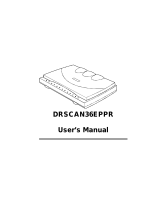Page is loading ...


Thank you for purchasing the Minolta Dimâge Scan Speed.The Dimâge Scan Speed is a dual
format film scanner capable of scanning 35mm and, with the optional AD-10 APS Adapter,
Advanced Photo System film.
This manual has been designed to help you understand the operation of your scanner. Please read
this manual thoroughly to realize all the benefits of your scanner.
The instructions in this manual assume you have a working knowledge of the operating system for
your computer (Macintosh OS, Windows 95, Windows 98, or Windows NT) and its conventions.
Familiarity with the mouse and standard operating system menus and commands is necessary
before operating the driver software for the Dimâge Scan Speed.
This manual does not instruct in the:
• basic use of personal computers.
• use of Windows 95, Windows 98, Windows NT, or Macintosh OS.
• use of Adobe Photoshop, Paint Shop Pro, or Corel Draw.
The examples in this manual use Windows 95.The appearance of some screens may differ from
the examples when using Windows 98, Windows NT, or the Macintosh operating system.
This mark certifies that this product meets the requirements of the EU (European
Union) concerning interference causing equipment regulations. CE stands for
Conformité Européenne.
This Class B digital apparatus complies with Canadian ICES-0003..
Cet appareil numérique de la classe B est comforme à la norm NMB-003 du Canada.
• Changes or modifications not approved by the party responsible for compliance could void the user’s authority to
operate the equipment.
• This manual may not be copied in part or whole without prior written permission from Minolta Co., Ltd. ©1997
Minolta Co., Ltd.
• Every necessary caution has been taken to ensure the accuracy of this instruction manual. Please contact us if
you have any questions, find any errors, or notice missing information.
• Minolta is not responsible for loss, damage, or other results occurring during the operation of this product.
Tested by the Minolta Corporation 101 Williams Drive Ramsey, New Jersey 07446 USA
This device complies with Part 15 of the FCC Rules. Operation is
subject to the following conditions: (1) This device may not cause
harmful interference, and (2) this device must accept any interference
received, including interference that may cause undesired operation.
To meet FCC regulations, the SCSI cables used with this scanner
must be equipped with ferrite cores.
Microsoft, Windows
®
, Windows 95
®
, Windows 98
®
, and Windows NT
®
are registered trademarks
of the Microsoft Corporation.
Macintosh™, Apple
®
, and Power Macintosh
®
are registered trademarks of Apple Computer, Inc.
Adobe
®
and Photoshop™ are registered trademarks of Adobe Systems Incorporated.
Corel Draw™ is a trademark of the Corel Corporation.
Paint Shop Pro is the copyright of Met’s Corporation.
Other corporate and product names are the trademarks and registered trademarks of their
respective companies.

Dimâge Scan Speed
1
FOR PROPER AND SAFE USE
Please read and understand each caution before using this product.
To avoid fire or electric shock:
• Only use the voltage specified for this unit.
• Do not expose this unit to liquids.
• Do not insert metal objects into this unit.
• Do not touch the cord or plug if your hands are wet.
• Unplug this unit when it is not in use.
Improper use of the power cord may result in fire or electric shock.
• Insert the plug securely into an electrical outlet.
• Do not pull on the cord. Grasp the plug when removing the power cord from an outlet.
• Do not scratch, twist, modify, heat, or place a heavy object on the power cord.
• Do not connect the ground to a gas pipe, telephone ground, or a water pipe. Improper
grounding can result in electric shock.
This product must have sufficient ventilation while in use. Blocked ventilation
ducts may cause the unit to overheat, increasing the risk of fire.
• Do not use or store this product in dusty or very humid areas.
If there is smoke, a strange smell, or any other unusual conditions, shut down
and unplug the unit, then contact a Minolta Service Facility.
CAUTION
Unexpected damage may occur if this unit is left unattended near young
children.
Do not attempt to disassemble this product. It contains high-voltage
circuits.Take the product to a Minolta Service facility for repairs.

4
PACKAGE CONTENTS
1. Minolta Dimâge Scan Speed
2. 35mm Slide and Negative holders
3. SCSI cable SC-11
4. AC power cord
5. DS_Speed driver CD ROM
6. Instruction Manual
7. Warranty card
8. Photoshop 4.0 LE CD ROM
The following contents should be included in this package.
Software Registration
Please register this software before using it…
Once registered, you will receive technical support, software upgrade and product information.
Complete and return the enclosed Product & Software Registration form after detaching it form
the Warranty. No postage is necessary.
• The information you provide is confidential and will only be used by Minolta Customer Service and Product
Research & Development.

Dimâge Scan Speed
5
TABLE OF CONTENTS
FOR PROPER AND SAFE USE . . . . . . . . . . . . . . . . . . . . . . . . . . . . . . . . . . . . . . . . . . . . . .1
SYSTEM REQUIREMENTS PC/AT . . . . . . . . . . . . . . . . . . . . . . . . . . . . . . . . . . . . . . . . . . .2
SYSTEM REQUIREMENTS Macintosh . . . . . . . . . . . . . . . . . . . . . . . . . . . . . . . . . . . . . . . .3
PACKAGE CONTENTS . . . . . . . . . . . . . . . . . . . . . . . . . . . . . . . . . . . . . . . . . . . . . . . . . . . .4
TABLE OF CONTENTS . . . . . . . . . . . . . . . . . . . . . . . . . . . . . . . . . . . . . . . . . . . . . . . . . . . .5
NAMES OF PARTS . . . . . . . . . . . . . . . . . . . . . . . . . . . . . . . . . . . . . . . . . . . . . . . . . . . . . . .6
SCANNER SETUP
Setting the SCSI ID . . . . . . . . . . . . . . . . . . . . . . . . . . . . . . . . . . . . . . . . . . . . . . . . . . . . . . . . . . .8
Connecting the Hardware . . . . . . . . . . . . . . . . . . . . . . . . . . . . . . . . . . . . . . . . . . . . . . . . . . . . . .9
Installing the Software PC/AT . . . . . . . . . . . . . . . . . . . . . . . . . . . . . . . . . . . . . . . . . . . . . . . . . .12
Installing the Software Macintosh . . . . . . . . . . . . . . . . . . . . . . . . . . . . . . . . . . . . . . . . . . . . . . .15
STANDARD OPERATION
Launching the Software . . . . . . . . . . . . . . . . . . . . . . . . . . . . . . . . . . . . . . . . . . . . . . . . . . . . . . .18
Command Window - Names of Parts
. . . . . . . . . . . . . . . . . . . . . . . . . . . . . . . . . . . . . . . . . . .20
Prescan Window - Names of Parts
. . . . . . . . . . . . . . . . . . . . . . . . . . . . . . . . . . . . . . . . . . . .21
Setting the Preferences . . . . . . . . . . . . . . . . . . . . . . . . . . . . . . . . . . . . . . . . . . . . . . . . . . . . . . .22
Loading the Film Holder . . . . . . . . . . . . . . . . . . . . . . . . . . . . . . . . . . . . . . . . . . . . . . . . . . . . . .23
Inserting the Film Holder into the Scanner . . . . . . . . . . . . . . . . . . . . . . . . . . . . . . . . . . . . . . . . .25
Setting the Film Type . . . . . . . . . . . . . . . . . . . . . . . . . . . . . . . . . . . . . . . . . . . . . . . . . . . . . . . . .26
Prescan . . . . . . . . . . . . . . . . . . . . . . . . . . . . . . . . . . . . . . . . . . . . . . . . . . . . . . . . . . . . . . . . . .26
Auto-Exposure Lock . . . . . . . . . . . . . . . . . . . . . . . . . . . . . . . . . . . . . . . . . . . . . . . . . . . . . . . . .27
Orienting the Image . . . . . . . . . . . . . . . . . . . . . . . . . . . . . . . . . . . . . . . . . . . . . . . . . . . . . . . . .28
Image Correction . . . . . . . . . . . . . . . . . . . . . . . . . . . . . . . . . . . . . . . . . . . . . . . . . . . . . . . . . . .32
Variations Dialog Box - Names of Parts
. . . . . . . . . . . . . . . . . . . . . . . . . . . . . . . . . . . . . . . . .33
Image Correction - Variations . . . . . . . . . . . . . . . . . . . . . . . . . . . . . . . . . . . . . . . . . . . . . . . . . .34
Histogram Dialog Box - Names of Parts
. . . . . . . . . . . . . . . . . . . . . . . . . . . . . . . . . . . . . . . .35
Image Correction - Histogram . . . . . . . . . . . . . . . . . . . . . . . . . . . . . . . . . . . . . . . . . . . . . . . . . .36
Tone Curves Dialog Box - Names of Parts
. . . . . . . . . . . . . . . . . . . . . . . . . . . . . . . . . . . . . .40
Image Correction - Tone Curves . . . . . . . . . . . . . . . . . . . . . . . . . . . . . . . . . . . . . . . . . . . . . . . .41
Job Type . . . . . . . . . . . . . . . . . . . . . . . . . . . . . . . . . . . . . . . . . . . . . . . . . . . . . . . . . . . . . . . . . .44
Final Scan . . . . . . . . . . . . . . . . . . . . . . . . . . . . . . . . . . . . . . . . . . . . . . . . . . . . . . . . . . . . . . . .46
SCANNING APS FILM
Launch Software . . . . . . . . . . . . . . . . . . . . . . . . . . . . . . . . . . . . . . . . . . . . . . . . . . . . . . . . . . . .48
Specify Film Type . . . . . . . . . . . . . . . . . . . . . . . . . . . . . . . . . . . . . . . . . . . . . . . . . . . . . . . . . . .48
Index Window - Names of Parts
. . . . . . . . . . . . . . . . . . . . . . . . . . . . . . . . . . . . . . . . . . . . . .48
Preferences - APS Settings . . . . . . . . . . . . . . . . . . . . . . . . . . . . . . . . . . . . . . . . . . . . . . . . . . . .49
APS Adapter - Names of Parts
. . . . . . . . . . . . . . . . . . . . . . . . . . . . . . . . . . . . . . . . . . . . . . .50
Loading the APS Adapter . . . . . . . . . . . . . . . . . . . . . . . . . . . . . . . . . . . . . . . . . . . . . . . . . . . . .50
Inserting the APS Adapter into the Scanner . . . . . . . . . . . . . . . . . . . . . . . . . . . . . . . . . . . . . . . .51
Index Scan . . . . . . . . . . . . . . . . . . . . . . . . . . . . . . . . . . . . . . . . . . . . . . . . . . . . . . . . . . . . . . . .52
Prescan and Image Correction . . . . . . . . . . . . . . . . . . . . . . . . . . . . . . . . . . . . . . . . . . . . . . . . .54
Scanning the Image . . . . . . . . . . . . . . . . . . . . . . . . . . . . . . . . . . . . . . . . . . . . . . . . . . . . . . . . .55
Removing the APS Adapter . . . . . . . . . . . . . . . . . . . . . . . . . . . . . . . . . . . . . . . . . . . . . . . . . . . .56
APPENDIX
Scan Settings . . . . . . . . . . . . . . . . . . . . . . . . . . . . . . . . . . . . . . . . . . . . . . . . . . . . . . . . . . . . . .58
Scan Settings Dialog Box - Names of Parts
. . . . . . . . . . . . . . . . . . . . . . . . . . . . . . . . . . . . . .58
Creating/Deleting Job Files . . . . . . . . . . . . . . . . . . . . . . . . . . . . . . . . . . . . . . . . . . . . . . . . . . . .60
Job File List . . . . . . . . . . . . . . . . . . . . . . . . . . . . . . . . . . . . . . . . . . . . . . . . . . . . . . . . . . . . . . .61
Glossary . . . . . . . . . . . . . . . . . . . . . . . . . . . . . . . . . . . . . . . . . . . . . . . . . . . . . . . . . . . . . . . . . .64
ColorSync . . . . . . . . . . . . . . . . . . . . . . . . . . . . . . . . . . . . . . . . . . . . . . . . . . . . . . . . . . . . . . . . .66
Trouble Shooting . . . . . . . . . . . . . . . . . . . . . . . . . . . . . . . . . . . . . . . . . . . . . . . . . . . . . . . . . . . .67
Specifications . . . . . . . . . . . . . . . . . . . . . . . . . . . . . . . . . . . . . . . . . . . . . . . . . . . . . . . . . . . . . .68
User Technical Support . . . . . . . . . . . . . . . . . . . . . . . . . . . . . . . . . . . . . . . . . . . . . . . . . . . . . . .69

6
SCANNER – NAMES OF PARTS
1. Indicator lamp
2. Film slot
3. Film door
4. Power switch
5. SCSI port - DB25
6. Terminator power switch
7. SCSI ID switches
8. SCSI port - SCSI-1
9. AC socket

SCANNER SETUP

8
Setting the SCSI ID
Turn off the computer and all the devices in the SCSI chain
before changing SCSI IDs, connecting, or disconnecting SCSI
cables. Hardware damage may occur if this precaution is not
followed.
SETTING THE SCSI ID
A SCSI ID is a unique address you assign to each SCSI device connected to your computer.
The SCSI ID range of your computer is from 0 to 7, however some ID's are already occupied.
1. Turn off the computer and all connected SCSI
devices.
SCSI ID Dip Switch Settings
3. Using a pointed object, set the switches to an
unused SCSI ID.
• The Dimâge Scan Speed’s SCSI ID is factory preset to 5. If 5 is not
occupied, there is no need to change the SCSI ID.
• Two operating SCSI devices in the same SCSI chain cannot share a
SCSI ID.
2. Determine which SCSI IDs are not being used.
IBM PC/AT
Macintosh
Occupied SCSI ID
7 - SCSI host adapter
0 - internal hard drive*
3 - internal CD ROM drive**
7 - operating system
* IDE Macintosh systems do not use SCSI ID 0 for the hard drive.
** SCSI ID 3 is available on the external bus on Macintosh systems with a dual bus.

Dimâge Scan Speed
9
CONNECTING THE HARDWARE
2. Connect one end of the SCSI cable to either
SCSI port on the back of the scanner
• Either SCSI port can be used for other configurations, there is no
dedicated in or out port.
1. Place the scanner on a level surface.
3. Connect the other end of the SCSI cable to the
SCSI port on the computer or the last device in
the SCSI chain.
Continued on the following page.
Connecting the SCSI Cable
This scanner has been packaged with the SCSI cable SC-11 (DB25-to-SCSI-1). See your
dealer if you require a different SCSI cable.
• To meet FCC regulations, the SCSI cables used with this scanner must be equipped with ferrite cores.
BEFORE YOU BEGIN…
TURN THE COMPUTER AND ALL CONNECTED
DEVICES OFF.

10
CONNECTING THE HARDWARE
4. Plug the SCSI cable from the next device into the
open port on the back of the scanner.
If there are other devices in your
SCSI chain…
5. Plug the power cord into the scanner’s AC
socket, then plug it into a grounded outlet.

Dimâge Scan Speed
11
Terminating the SCSI chain
helps to suppress electronic
noise in the SCSI chain.
Not terminating the SCSI chain
can cause slowdowns, data
errors, crashes, and other
unpredictable errors.
5. Plug the power cord into the scanner’s AC
socket, then plug it into a grounded outlet.
4. Turn the terminator power switch (switch 4) to
ON.
• An external terminator is not necessary with this
scanner.
If the Dimâge Scan Speed is the last or
only device in your SCSI chain…
CONNECTING THE HARDWARE

• The Device Wizard dialog box will appear.
INSTALLING THE SOFTWARE – PC/AT
12
WINDOWS 95/ WINDOWS 98 / WINDOWS NT
1. Turn on the scanner, then turn on the PC.
2. Start the Windows operating system.
This step varies with your specific operating software...
Windows 95
Windows 95 Release 2 (OSR2)
and Windows 98
• The New Hardware Found dialog box will appear.
3. Click on Cancel.
• This dialog box may appear several times.
Repeat step 3 until the dialog box no longer
appears.
3. Click on Next until the Unknown
Device window appears…
then click on Finish.
• This dialog box may appear several times.
Repeat step 3 until the dialog box no longer
appears.
Windows NT
3. Select Start > Settings > Control Panel, then double-click on the SCSI
Adapters icon. Confirm that Minolta #2884 appears as a connected
device for your SCSI board.
• If Minolta #2884 does not appear, turn the system off and check all the connections. Repeat the
procedure.
4. Insert the Dimâge Scan Speed CD-ROM into the
CD-ROM drive.
Dimâge Scan Speed for Windows Setup installs the Twain and Twain_32 driver software into
the drive and folder you select.
• The appearance and/or wording of some dialog boxes may vary depending on the version of Windows running on
your machine.
• These installation instructions assume drive D is the CD-ROM drive.

then click on Next
9. Click on Browse to select another
destination directory…
• An install directory and path can also be entered
directly into the install path list box.
8. After reading the agreement, click
on Y
es.
• If you do not agree to the conditions stated in the
End-User License Agreement, click on No and the
software will not be installed.
6. Select D:\ENGLISH\Setup.exe
from the Open drop-down list,
then click on O
K.
• If your CD-ROM drive is not the D drive, replace the
D with the appropriate designation for your CD-
ROM drive.
INSTALLING THE SOFTWARE – PC/AT
Dimâge Scan Speed
13
5. Select Run form the Start menu.
The Run dialog box will appear
The Software License Agreement will appear.
The Choose Destination Location dialog box will appear
Continued on the following page.
7. Click on Next
The installer flash will appear.

13. Click on Yes.
12. Click on Close
11. Click on N
ext.
• Setup will begin
INSTALLING THE SOFTWARE – PC/AT
14
10. Choose either Typical or TWAIN
Files install, then click on N
ext.
The Setup Type dialog box will appear
The Select Program Folder dialog box will appear.
The Setup Successful dialog box will appear.
The following dialog box will appear.

INSTALLING THE SOFTWARE – MACINTOSH
Dimâge Scan Speed
15
1. Turn on the Dimâge Scan Speed, then turn on
your Macintosh.
2. Quit any open applications.
3. Insert the Dimâge Scan Speed CD-ROM into the
CD-ROM drive.
• will appear on the desktop.
4. Double-click on .
• The language folders will appear.
6. Click on .
7. Click on .
• If you do not agree to the conditions stated in the
End-User License Agreement, click on Decline
and the software will not be installed.
The End-User License Agreement will appear.
The installer’s start-up screen will appear.
5. Open the English language folder, then double
click on the Dimage Scan Speed Installer.
Continued on the following page.
Please remove or disable any antivirus system extensions before launching this
installer.These extensions may conflict with the operation of this installer. Replace
or re-enable them when installation is complete. Hold the shift key down during
startup to disable the extensions.

16
9. Click on .
11.Click on .
• The software will be installed in a new
folder titled Dimage Scan Speed.
• If Easy Install was chosen, the Dimage
Scan Speed folder will contain the following
items: DS_Speed Utility, DS_Speed Plug-
in, and Read Me file.
INSTALLING THE SOFTWARE – MACINTOSH
8. Select the install drive (or folder) and type from
the pulldown menus.
• You can also click on to select an install drive.
The following dialog box will appear.
Install type pulldown menu
Install location pulldown menu
Name and icon of the selected
install drive or folder.
The following message appears when the installer is finished.
11. Drag the DS Speed Plug-in to the Import/Export
folder in the Adobe Photoshop Plug-ins folder.

STANDARD OPERATION
SCAN FLOW
Set the Preferences
Launch the Software
Load the Film Holder
Insert the Film Holder
Specify the Film Type
Prescan
Specify the Job Type
Orient the Image
Correct the Brightness,
Contrast, and Colour
Save
Scan

18
LAUNCHING THE SOFTWARE
The TWAIN driver lets you control the software through another application, such as your image
editing software.
Launching the TWAIN Driver — Windows
This manual uses Adobe Photoshop 4.0.1 as the host application. Commands may vary among
applications.
1. Open the host application.
2. Select File > Import >
Select TWAIN_32 Source...
3. Select DS_Speed, then click on
Select.
4. Select File > Import > TWAIN_32.
The Select Source dialog box appears.
The software is ready for use when the Command window appears (p.20).

LAUNCHING THE SOFTWARE
Dimâge Scan Speed
19
The plug-in software lets you access the software through Adobe Photoshop.
Launching the Plug-in — Macintosh
1. Launch Adobe Photoshop.
2. Photoshop 4.0.1 and newer:
Select File > Import > DS_Speed Plug-in.
Photoshop 3.0.5:
Select File > Acquire > DS_Speed Plug-in
The software is ready for use when the Command window appears (p.20).
Launching the Utility Software
Select Start > Programs > Minolta Dimage Scan Speed > DS Speed Utility
Windows
Double click on .
Macintosh
The software is ready for use when the Command window appears (p.20).

COMMAND WINDOW – NAMES OF PARTS
Index Scan button (APS p. 52)
Prescan button
Scan button
Scan Settings button
Save Index Scan button
Save Job button
Preferences button
Rewind button (APS p. 56)
Help button ( on Macintosh)
Status bar
Load Job button
Displays current Job selection
Film Type list box
Film Format list box
20
/