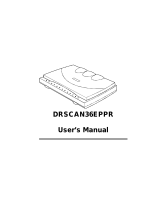Page is loading ...

Windows Version

Thank you for purchasing the Minolta Dimâge Scan Dual. The Dimâge Scan Dual is a dual
format film scanner capable of scanning 35mm and, with the optional AD-10 APS Adapter,
Advanced Photo System film.
This manual has been designed to help you understand the operation of your scanner. To
realize all the benefits of your scanner, please read this manual thoroughly.
Your scanner has been packaged with the DS Dual twain driver software for Adobe
Photoshop™/ Adobe PhotoDeluxe
™
. Before using the Minolta Dimâge Scan Dual, we
recommend you have a working knowledge of the PC and its operating conventions.
Familiarity with the mouse and Windows
®
menus and commands is necessary before
operating the Minolta Dimâge Scan Dual driver software.
This manual does not instruct in the basic use of the PC, the Windows
®
95, Windows
®
98, or
Windows NT
®
operating systems, Adobe Photoshop
™
, or Adobe PhotoDeluxe
™
.
This mark certifies that this product meets the requirements of the EU (European
Union) concerning interference causing equipment regulations. CE stands for
Conformité Européenne.
This Class B digital apparatus meets all the requirements of the Canadian Interference-
Causing Equipment Regulations.
Cet appareil numérique de la classe B respecte toutes les exigences du Règlement sur le
matériel brouilleur du Canada.
• Changes or modifications not approved by the party responsible for compliance could void the user’s authority to
operate the equipment.
• This manual may not be copied in part or whole without prior written permission from Minolta Co., Ltd. ©1997
Minolta Co., Ltd.
• Every necessary caution has been taken to ensure the accuracy of this instruction manual. Please contact us if
you have any questions, find any errors, or notice missing information.
• Minolta is not responsible for loss, damage, or other results occurring during the operation of this product.
MS, MS-DOS, Microsoft, Windows
®
, Windows
®
95, Windows 98
®
, and Windows NT
®
are
registered trademarks of the Microsoft Corporation.
Adobe
®
,
Photoshop
™
, and Adobe PhotoDeluxe
™
are registered trademarks of
Adobe Systems Inc.
Corel Draw™ is a trademark of the Corel Corporation.
Other corporate and product names are the trademarks and registered trademarks of their
respective companies.
Tested by the Minolta Corporation
101 Williams Drive
Ramsey, New Jersey 07446
USA
This device complies with Part 15 of the FCC Rules. Operation is
subject to the following conditions: (1) This device may not cause
harmful interference, and (2) this device must accept any
interference received, including interference that may cause
undesired operation.
To meet FCC regulations, the SCSI cables used with this scanner
must be equipped with ferrite cores.

Dimâge Scan Dual
1
FOR PROPER AND SAFE USE
Please read and understand each caution before using this product.
To avoid fire or electric shock:
• Only use the voltage specified for this unit.
• Do not expose this unit to liquids.
• Do not insert metal objects into this unit.
• Do not touch the cord or plug if your hands are wet.
• Unplug this unit when it is not in use.
Improper use of the power cord may result in fire or electric shock.
• Insert the plug securely into an electrical outlet.
• Do not pull on the cord. Grasp the plug when removing the power cord from an
outlet.
• Do not scratch, twist, modify, heat, or place a heavy object on the power cord.
• Do not connect the ground to a gas pipe, telephone ground, or a water pipe.
Improper grounding can result in electric shock.
This product must have sufficient ventilation while in use. Blocked ventilation
ducts may cause the unit to overheat, increasing the risk of fire.
• Do not use or store this product in dusty or very humid areas.
If there is smoke, a strange smell, or any other unusual conditions, shut down
and unplug the unit, then contact a Minolta Service Facility.
CAUTION
Unexpected damage may occur if this unit is left unattended near young
children.
Do not attempt to disassemble this product. It contains high-voltage
circuits. Take the product to a Minolta Service facility for repairs.

2
1. Minolta Dimâge Scan Dual
2. 35mm Slide and Negative holders
3. SCSI cable SC-11
4. AC power cord
5. DS Dual installer CD ROM
6. Instruction Manuals (2)
7. Warranty card
8. Photoshop LE CD ROM
PACKAGE CONTENTS / SYSTEM REQUIREMENTS
The following contents should be included in this package.
System Requirements
CPU: IBM PC/AT compatible with a 486SX-25 MHz processor or better. A
Pentium is recommended to obtain all the benefits of this software.
• Support cannot be provided for custom or home built machines.
Operating System: Windows 95, Windows 98, or Windows NT
Memory: A minimum of 8 MB application RAM in addition to the requirements for
the OS and Adobe Photoshop (or PhotoDeluxe). 32 MB of RAM is
recommended to obtain all the benefits of this software.
60 MB of available hard disk space.
SCSI Board: The following Adaptec SCSI boards are recommended for this device:
AHA-1520B AHA-1540CP AHA-2940J AHA-2940U AHA-
2940AU AHA-2910B AVA-2902E AVA-1505AE*
* Applicable for use with Windows 95 only.
• Support will not be provided for malfunctions or problems caused by the use of untested
SCSI boards.
Monitor: High Colour (16 bit) VGA monitor and video card or better.
Other: Photoshop 3.0.5, Photoshop 4.0.1, Photoshop 5.0.1, PhotoDeluxe (ver.
1.0 and 2.0), Corel DRAW (ver 7 and 8), and Corel Photopaint (in Corel
DRAW) have been fully tested for use with the TWAIN driver software.
• Use TWAIN 32 to acquire images into Corel Draw and Photopaint. Using CorelScan
to access the DS_Dual driver software may cause sizing errors.

Dimâge Scan Dual
3
TABLE OF CONTENTS
FOR PROPER AND SAFE USE . . . . . . . . . . . . . . . . . . . . . . . . . . . . . . . . . . . . . . . . . . . . .1
PACKAGE CONTENTS . . . . . . . . . . . . . . . . . . . . . . . . . . . . . . . . . . . . . . . . . . . . . . . . . . . .2
SYSTEM REQUIREMENTS . . . . . . . . . . . . . . . . . . . . . . . . . . . . . . . . . . . . . . . . . . . . . . . . .2
TABLE OF CONTENTS . . . . . . . . . . . . . . . . . . . . . . . . . . . . . . . . . . . . . . . . . . . . . . . . . . . .3
NAMES OF PARTS . . . . . . . . . . . . . . . . . . . . . . . . . . . . . . . . . . . . . . . . . . . . . . . . . . . . . . .4
SCANNER SETUP
Setting the SCSI ID . . . . . . . . . . . . . . . . . . . . . . . . . . . . . . . . . . . . . . . . . . . . . . . . . . . . . . . . . . .6
Connecting the Hardware . . . . . . . . . . . . . . . . . . . . . . . . . . . . . . . . . . . . . . . . . . . . . . . . . . . . . .7
Installing the Software . . . . . . . . . . . . . . . . . . . . . . . . . . . . . . . . . . . . . . . . . . . . . . . . . . . . . . . .10
STANDARD OPERATION
Launching the Software . . . . . . . . . . . . . . . . . . . . . . . . . . . . . . . . . . . . . . . . . . . . . . . . . . . . . . .16
Standard Control Window - Names of Parts
. . . . . . . . . . . . . . . . . . . . . . . . . . . . . . . . . . . . .18
Preview Window - Names of Parts
. . . . . . . . . . . . . . . . . . . . . . . . . . . . . . . . . . . . . . . . . . . .19
Preferences Dialog Box - Names of Parts
. . . . . . . . . . . . . . . . . . . . . . . . . . . . . . . . . . . . . . .20
Setting the Preferences . . . . . . . . . . . . . . . . . . . . . . . . . . . . . . . . . . . . . . . . . . . . . . . . . . . . . . .21
Loading the Film Holder . . . . . . . . . . . . . . . . . . . . . . . . . . . . . . . . . . . . . . . . . . . . . . . . . . . . . .23
Inserting the Film Holder into the Scanner . . . . . . . . . . . . . . . . . . . . . . . . . . . . . . . . . . . . . . . . .25
Setting the Film Type . . . . . . . . . . . . . . . . . . . . . . . . . . . . . . . . . . . . . . . . . . . . . . . . . . . . . . . .26
Prescan . . . . . . . . . . . . . . . . . . . . . . . . . . . . . . . . . . . . . . . . . . . . . . . . . . . . . . . . . . . . . . . . . .26
Selecting the Usage Mode . . . . . . . . . . . . . . . . . . . . . . . . . . . . . . . . . . . . . . . . . . . . . . . . . . . .27
Orienting the Image . . . . . . . . . . . . . . . . . . . . . . . . . . . . . . . . . . . . . . . . . . . . . . . . . . . . . . . . .29
Variation Dialog Box - Names of Parts
. . . . . . . . . . . . . . . . . . . . . . . . . . . . . . . . . . . . . . . . .32
Image Correction - Variation . . . . . . . . . . . . . . . . . . . . . . . . . . . . . . . . . . . . . . . . . . . . . . . . . . .33
Scanning and Saving the Image . . . . . . . . . . . . . . . . . . . . . . . . . . . . . . . . . . . . . . . . . . . . . . . .34
PRECISION OPERATION
Precission Operation - Startup . . . . . . . . . . . . . . . . . . . . . . . . . . . . . . . . . . . . . . . . . . . . . . . . . .36
Precision Control Window - Names of Parts
. . . . . . . . . . . . . . . . . . . . . . . . . . . . . . . . . . . . .37
Loading and Prescan . . . . . . . . . . . . . . . . . . . . . . . . . . . . . . . . . . . . . . . . . . . . . . . . . . . . . . . .38
Orienting the Image . . . . . . . . . . . . . . . . . . . . . . . . . . . . . . . . . . . . . . . . . . . . . . . . . . . . . . . . .39
Setting the Resolution . . . . . . . . . . . . . . . . . . . . . . . . . . . . . . . . . . . . . . . . . . . . . . . . . . . . . . . .40
Resolution Notes . . . . . . . . . . . . . . . . . . . . . . . . . . . . . . . . . . . . . . . . . . . . . . . . . . . . . . . . . . . .41
Scan Settings - Save and Load . . . . . . . . . . . . . . . . . . . . . . . . . . . . . . . . . . . . . . . . . . . . . . . . .42
Histogram Dialog Box - Names of Parts
. . . . . . . . . . . . . . . . . . . . . . . . . . . . . . . . . . . . . . . .43
Image Correction - Histogram . . . . . . . . . . . . . . . . . . . . . . . . . . . . . . . . . . . . . . . . . . . . . . . . . .44
Tone Curve Dialog Box - Names of Parts
. . . . . . . . . . . . . . . . . . . . . . . . . . . . . . . . . . . . . . .48
Image Correction - Tone Curve . . . . . . . . . . . . . . . . . . . . . . . . . . . . . . . . . . . . . . . . . . . . . . . . .49
Scanning and Saving the Image . . . . . . . . . . . . . . . . . . . . . . . . . . . . . . . . . . . . . . . . . . . . . . . .52
SCANNING APS FILM
Launching the Software . . . . . . . . . . . . . . . . . . . . . . . . . . . . . . . . . . . . . . . . . . . . . . . . . . . . . . .54
Setting the Film Type . . . . . . . . . . . . . . . . . . . . . . . . . . . . . . . . . . . . . . . . . . . . . . . . . . . . . . . .55
Setting the APS Preferences . . . . . . . . . . . . . . . . . . . . . . . . . . . . . . . . . . . . . . . . . . . . . . . . . . .56
APS Adapter - Names of Parts
. . . . . . . . . . . . . . . . . . . . . . . . . . . . . . . . . . . . . . . . . . . . . . .57
Loading the APS Adapter . . . . . . . . . . . . . . . . . . . . . . . . . . . . . . . . . . . . . . . . . . . . . . . . . . . . .57
Inserting the APS Adapter into the Scanner . . . . . . . . . . . . . . . . . . . . . . . . . . . . . . . . . . . . . . . .58
Index Scan . . . . . . . . . . . . . . . . . . . . . . . . . . . . . . . . . . . . . . . . . . . . . . . . . . . . . . . . . . . . . . . .59
Prescan and Image Correction . . . . . . . . . . . . . . . . . . . . . . . . . . . . . . . . . . . . . . . . . . . . . . . . .60
Scanning the Image . . . . . . . . . . . . . . . . . . . . . . . . . . . . . . . . . . . . . . . . . . . . . . . . . . . . . . . . .61
Quitting the APS Window . . . . . . . . . . . . . . . . . . . . . . . . . . . . . . . . . . . . . . . . . . . . . . . . . . . . .62
APPENDIX
Trouble-Shooting . . . . . . . . . . . . . . . . . . . . . . . . . . . . . . . . . . . . . . . . . . . . . . . . . . . . . . . . . . . .64
User Technical Support . . . . . . . . . . . . . . . . . . . . . . . . . . . . . . . . . . . . . . . . . . . . . . . . . . . . . . .65
Installing Adobe PhotoDeluxe . . . . . . . . . . . . . . . . . . . . . . . . . . . . . . . . . . . . . . . . . . . . . . . . . .66

4
SCANNER - NAMES OF PARTS
1. Indicator lamp
2. Film slot
3. Film door
4. Power switch
5. SCSI port - DB25
6. Terminator power switch
7. SCSI ID switches
8. SCSI port - SCSI-1
9. AC socket

SCANNER SETUP

Turn off the PC and all the devices in the SCSI chain down
before changing SCSI IDs, connecting, or disconnecting SCSI
cables. Hardware damage may occur if this precaution is not
followed.
6
SETTING THE SCSI ID
A SCSI ID is a unique address you assign to each SCSI device connected to your PC. The
SCSI ID range of your PC is from 0 to 7. Do not use a SCSI ID for more than one SCSI
device.
1. Turn off the PC and all connected SCSI devices.
Setting the SCSI ID
SCSI ID Dip Switch Settings
3. Using a pointed object, set the switches to an
unused SCSI ID.
• The Dimâge Scan Dual’s SCSI ID is factory preset to 5. If 5 is not
occupied, there is no need to change the SCSI ID.
• Two operating SCSI devices in the same SCSI chain cannot share a
SCSI ID.
2. Determine which SCSI IDs are not being used.

Dimâge Scan Dual
7
CONNECTING THE HARDWARE
3. Plug the other end of the SCSI cable) into the
back of the scanner.
• Either SCSI port can be used, there is no dedicated in or out port.
1. Place the scanner on a level surface.
2. Plug the SCSI cable SC-11 into the SCSI port on
the rear of the PC.
Connecting the SCSI Cable
The SCSI cable SC-11 (DB25-to-SCSI-1) has been packaged with the Dimâge Scan Dual. See
your dealer if you require a different SCSI cable.
• To meet FCC regulations, the SCSI cables used with this scanner must be equipped with ferrite cores.
BEFORE YOU BEGIN…
TURN THE COMPUTER AND ALL CONNECTED
DEVICES OFF.

8
CONNECTING THE HARDWARE
4. Plug the SCSI cable from the next device in your
SCSI chain into the open port on the back of the
scanner.
If there are other devices in your
SCSI chain…
5. Plug the power cord into the scanner’s AC socket,
then plug it into a grounded outlet.

Terminating the SCSI chain helps
to suppress electronic noise in
the SCSI chain.
Not terminating the SCSI chain
can cause slowdowns, data
errors, crashes, and other
unpredictable errors.
Dimâge Scan Dual
9
5. Plug the power cord into the scanner’s AC
socket, then plug it into a grounded outlet.
4. Turn the terminator power switch (switch 4) to ON.
• An external terminator is not necessary with this scanner.
If the Dimâge Scan Dual is the last or
only device in your SCSI chain…
CONNECTING THE HARDWARE

10
INSTALLING THE SOFTWARE
1. Turn on the Dimâge Scan Dual, then turn on
your PC.
2. Start Windows.
Dimâge Scan Dual for Windows Setup installs the Twain and Twain_32 driver software into the
drive and folder you select.
Photoshop, PhotoDeluxe, Corel DRAW, or Corel PhotoPaint should be installed before you
launch this installer.
• The appearance and/or wording of some dialog boxes may vary depending on the version of Windows running on
your machine.
• The install instructions assume drive D is the CD ROM drive.
• The Device Wizard dialog box will appear.
This step varies with your specific operating software...
Windows 95
Windows 95 Release 2 (OSR2)
and Windows 98
• The New Hardware Found dialog box will appear.
3. Click on Cancel.
• This dialog box may appear several times.
Repeat step 3 until the dialog box no longer
appears.
3. Click on Next until the Unknown
Device window appears…
then click on Finish.
• This dialog box may appear several times.
Repeat step 3 until the dialog box no longer
appears.
Windows NT
3. Select Start > Settings > Control Panel, then double-click on the SCSI
Adapters icon. Confirm that Minolta #2882 appears as a connected
device for your SCSI board.
• If Minolta #2884 does not appear, turn the system off and check all the connections. Repeat the
procedure.

Dimâge Scan Dual
11
INSTALLING THE SOFTWARE
Continued on the following page.
5. Select Run from the Start menu.
The Run dialog box will appear.
6. Select D:\ENGLISH\Setup.exe from the Open
drop-down list, then click on .
• If your CD-ROM drive is not the D drive, replace the D with the appropriate
designation for your CD-ROM drive.
The installer flash will appear.
4. Insert the Dimâge Scan Speed CD-ROM into the
CD-ROM drive.
7. Click on .

INSTALLING THE SOFTWARE
12
9. After reading the agreement, click on .
• If you do not agree to the conditions stated in the End-User License
Agreement, click on N
o and the software will not be installed.
The Software License Agreement will appear.
8. Click on .
The Welcome dialog box will appear.

INSTALLING THE SOFTWARE
Dimâge Scan Dual
13
Continued on the following page.
10. Select the desired option, then click on .
The Setup Options dialog box will appear.
The Select Program Folder dialog box will appear.
11.Click on .
• Setup will begin.

INSTALLING THE SOFTWARE
14
Dimage Scan Dual for Window Setup has placed
the following files onto your computer.
DSDual.ds
DSDual.du
DSDual.hlp
dsd_tw.ini
Twain.dll
Twain_32.dll
Twunk_16.exe
Twunk_32.exe
readme.txt
13. Click on .
Please read the Read Me file before proceeding with this manual.
The following dialog box will appear.
The Setup Successful dialog box will appear.
12. Click on .

STANDARD OPERATION
SCAN FLOW
Set the Preferences
Launch the Software
Load the Film Holder
Insert the Film Holder
Specify the Film Type
Prescan
Select the Output Mode
Orient the Image
Correct the Brightness,
Contrast, and Colour
Save
Scan

16
LAUNCHING THE SOFTWARE
1. Turn on the Minolta Dimâge Scan Dual, then turn
on your PC.
2. Launch Adobe Photoshop.
3. Select File > Import > Select
Twain_32 Source
4. Select DS_dual, then click on Select
The Select Source dialog box appears.
The following instructions detail the import procedure for Adobe Photoshop. Refer to the online
manual to import images into Adobe PhotoDeluxe.
5. Select File > Import > Twain–32

The setup screen will appear.
LAUNCHING THE SOFTWARE
Dimâge Scan Dual
17
The Dimâge Scan Dual’s standard control and preview
windows appear after initialization is complete (approx. 2 min.).

18
STANDARD CONTROL WINDOW – NAMES OF PARTS
1. Image use option buttons
2. Image orientation option buttons
3. File size
4. Saving drive storage capacity
5. Preference button
6. Help button
7. Status window
8. Exit button
9. Scan button
10. Prescan button
11. Reset button
12. Relative image size option buttons
13. Image/Paper size list box
14. Film type list box
/