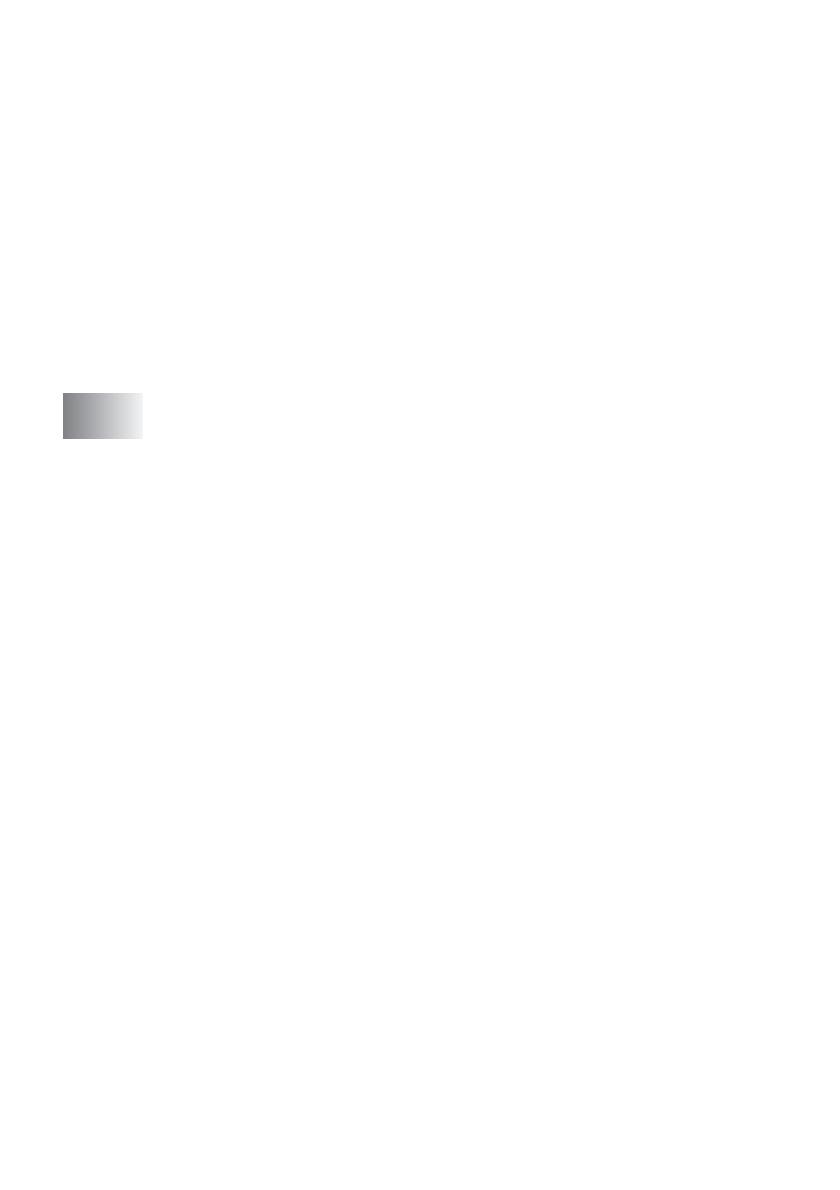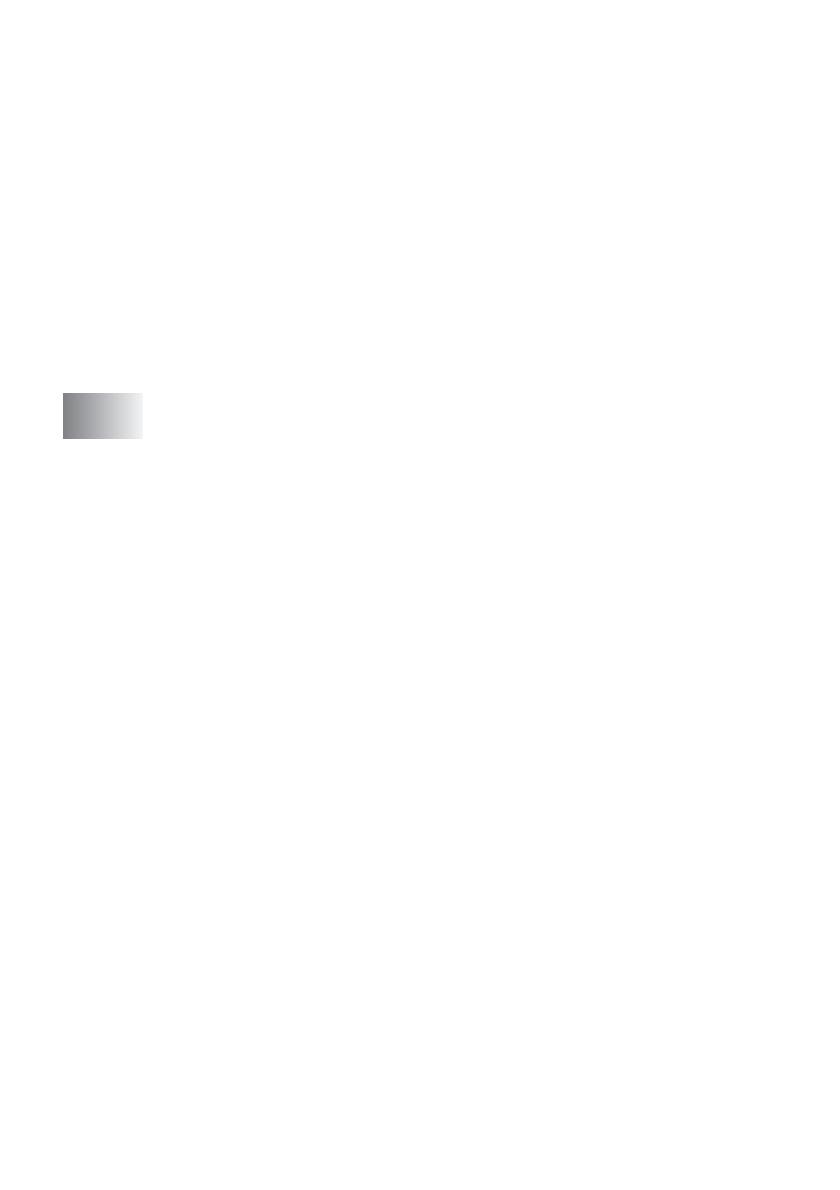
viii
General Setup...................................................................2-4
Setting the Mode Timer ..............................................2-4
Setting the Paper Type............................................... 2-4
Setting the Paper Size................................................2-5
Setting the Ring Volume.............................................2-6
Setting the Beeper Volume.........................................2-6
Setting the Speaker Volume.......................................2-7
Turning on Automatic Daylight Savings Time.............2-7
Setting the LCD Contrast............................................2-8
Setting the Tray Use for Copy mode
(MFC-5840CN only) ...............................................2-8
Setting the Tray Use for Fax mode
(MFC-5840CN only) ...............................................2-9
3
Setup Send ...........................................................................3-1
How to enter Fax mode ....................................................3-1
How to dial........................................................................3-1
Manual dialling............................................................3-1
Speed-Dialling ............................................................3-2
Search ........................................................................3-2
Fax Redial...................................................................3-2
How to Fax (B&W and Colour) ......................................... 3-3
Colour fax transmission ..............................................3-3
Faxing from the ADF...................................................3-3
Faxing from the scanner glass.................................... 3-4
Automatic transmission...............................................3-5
Manual transmission...................................................3-5
Basic sending operations..................................................3-6
Sending faxes using multiple settings.........................3-6
Contrast ......................................................................3-6
Fax Resolution............................................................3-7
Dual Access (Not available for colour faxes)..............3-8
Real Time Transmission.............................................3-9
Checking job status ..................................................3-10
Cancelling a fax in progress .....................................3-10
Cancelling a scheduled job.......................................3-10
Advanced sending operations ........................................3-11
Broadcasting (Not available for colour faxes)...........3-11
Overseas Mode ........................................................3-12
Delayed Fax (Not available for colour faxes)............3-13
Delayed Batch Transmission
(Not available for colour faxes).............................3-14
Setup for Polled Transmit (Standard)
(Not available for colour faxes).............................3-14