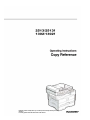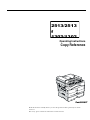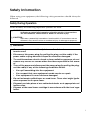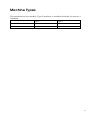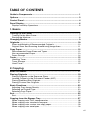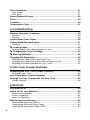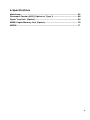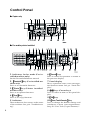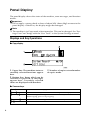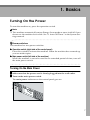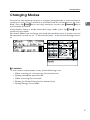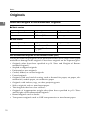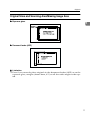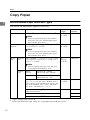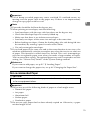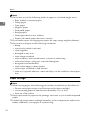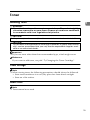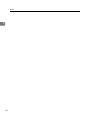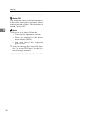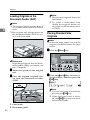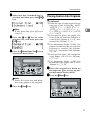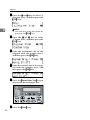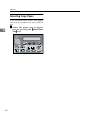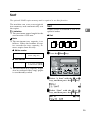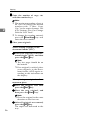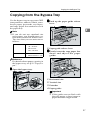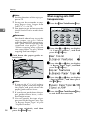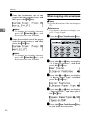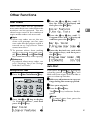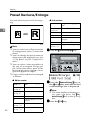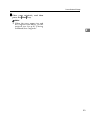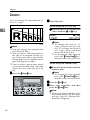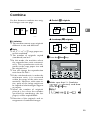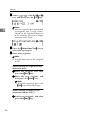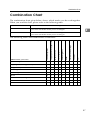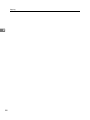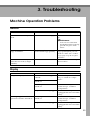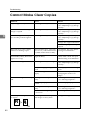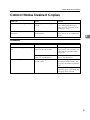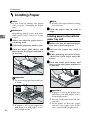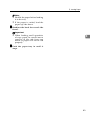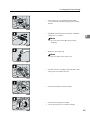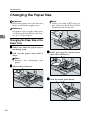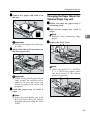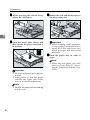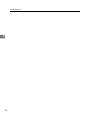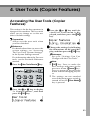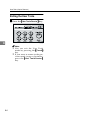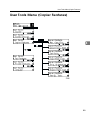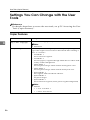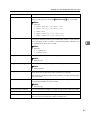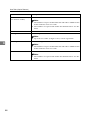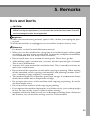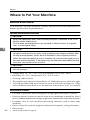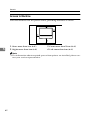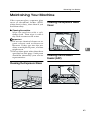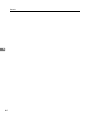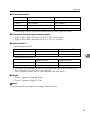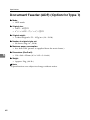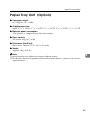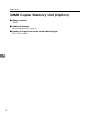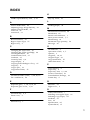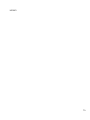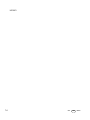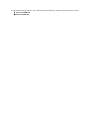Read this manual carefully before you use this product and keep it handy for future
reference.
For safety, please follow the instructions in this manual.

Operating Instructions
Copy Reference
Read this manual carefully before you use this product and keep it handy for future
reference.
For safety, please follow the instructions in this manual.
Part # G1617
2513/2513
f
1302/1302

Introduction
This manual contains detailed instructions on the operation and maintenance of this machine. To get
maximum versatility from this machine all operators should carefully read and follow the instructions in
this manual. Please keep this manual in a handy place near the machine.
Please read the Safety Information in the Copy Reference before using this machine. It contains im-
portant information related to USER SAFETY and PREVENTING EQUIPMENT PROBLEMS.
Notes
Some illustrations may be slightly different from your machine.
Certain options may not be available in some countries. For details, please contact your local dealer.
Operator Safety
This machine is considered a CDRH class I laser device, safe for office/EDP use. The machine con-
tains a 5-milliwatt, 760-800 nanometer wavelength, GaAIAs laser diode. Direct (or indirect reflected )
eye contact with the laser beam might cause serious eye damage. Safety precautions and interlock
mechanisms have been designed to prevent any possible laser beam exposure to the operator.
Laser Safety:
The Center for Devices and Radiological Health (CDRH) prohibits the repair of laser-based optical unit
in the field. The optical housing unit can only be repaired in a factory or at a location with the requisite
equipment. The laser subsystem is replaceable in the field by a qualified Customer Engineer. The laser
chassis is not repairable in the field. Customer engineers are therefore directed to return all chassis
and laser subsystems to the factory or service depot when replacement or the optical subsystem is re-
quired.
Warning:
Use of controls or adjustment or performance of procedures other than those specified in this manual
might result in hazardous radiation exposure.
Notes:
The model names of the machines do not appear in the following pages. Check the type of your ma-
chine before reading this manual. (For details, see P.v “Machine Types”.)
• Type 1: No fax function installed
• Type 2: Fax function installed
Certain types might not be available in some countries. For details, please contact your local dealer.
Two kinds of size notation are employed in this manual. With this machine refer to the inch version.
For good copy quality, the supplier recommends that you use genuine toner from the supplier.
The supplier shall not be responsible for any damage or expense that might result from the use of parts
other than genuine parts from the supplier with your office products.
Power Source
120V, 60Hz, 7A or more
Please be sure to connect the power cord to a power source as above. For details about power source,
see P.61 “Power Connection”.

i
Safety Information
When using your equipment, the following safety precautions should always be
followed.
Safety During Operation
In this manual, the following important symbols are used:
R WARNING:
R
WARNING:
Indicates a potentially hazardous situation which, if instructions
are not followed, could result in death or serious injury.
R
CAUTION:
Indicates a potentially hazardous situation which, if instructions are not
followed, may result in minor or moderate injury or damage to property.
• Connect the power cord directly into a wall outlet and never use an ex-
tension cord.
•
Disconnect the power plug (by pulling the plug, not the cable) if the
power cable or plug becomes frayed or otherwise damaged.
• To avoid hazardous electric shock or laser radiation exposure, do not
remove any covers or screws other than those specified in this manu-
al.
• Turn off the power and disconnect the power plug (by pulling the plug,
not the cable) if any of the following conditions exists:
• You spill something into the equipment.
•
You suspect that your equipment needs service or repair.
• Your equipment's cover has been damaged.
•
Do not incinerate spilled toner or used toner. Toner dust might ignite
when exposed to an open flame.
•
Disposal can take place at our authorized dealer or at appropriate col-
lection sites.
•
Dispose of the used toner cartridge in accordance with the local regu-
lation.

ii
R CAUTION:
• Protect the equipment from dampness or wet weather, such as rain, snow,
and so on.
• Unplug the power cord from the wall outlet before you move the equipment.
While moving the equipment, you should take care that the power cord will
not be damaged under the equipment.
• When you disconnect the power plug from the wall outlet, always pull the
plug (not the cable).
• Do not allow paper clips, staples, or other small metallic objects to fall inside
the equipment.
• Keep toner (used or unused) and toner cartridge out of the reach of children.
• For environmental reasons, do not dispose of the equipment or expended
supply waste at household waste collection points. Disposal can take place
at an authorized dealer or at appropriate collection sites.
• The inside of the machine could be very hot. Do not touch the parts with a
label indicating the “hot surface”. Otherwise it could cause a personal burn.
• Our products are engineered to meet high standards of quality and function-
ality, and we recommend that you only use the expendable supplies avail-
able at an authorized dealer.

iii
Positions of Labels and Hallmarks for R
RR
RWARNING and R
RR
RCAUTION
This machine has labels and hallmarks for RWARNING,RCAUTION at the
positions shown below. For safety, please follow the instructions and handle the
machine as indicated.
The inside of the machine becomes very hot. Do not touch the inside. Doing so
could result in a burn.
A
B The anti-condensation heater in the inner lower part of the machine becomes
very hot. Do not touch it. Doing so could result in a burn.
C The anti-condensation heater in the inner upper part of the machine becomes
very hot. Do not touch it. Doing so could result in a burn.
Note
❒ The anti-condensation heater is optional. For details, contact your service rep-
resentative.

iv
How to Read this Manual
Symbols
In this manual, the following symbols are used:
R
WARNING:
This symbol indicates a potentially hazardous situation that might result in
death or serious injury when you misuse the machine without following the in-
structions under this symbol. Be sure to read the instructions, all of which are de-
scribed in the Safety Information section.
R
CAUTION:
This symbol indicates a potentially hazardous situation that might result in mi-
nor or moderate injury or property damage that does not involve personal injury
when you misuse the machine without following the instructions under this
symbol. Be sure to read the instructions, all of which are described in the Safety
Information section.
* The statements above are notes for your safety.
Important
If this instruction is not followed, paper might be misfed, originals might be
damaged, or data might be lost. Be sure to read this.
Preparation
This symbol indicates the prior knowledge or preparations required before op-
erating.
Note
This symbol indicates precautions for operation, or actions to take after misop-
eration.
Limitation
This symbol indicates numerical limits, functions that cannot be used together,
or conditions in which a particular function cannot be used.
Reference
This symbol indicates a reference.
{}
Keys built into the machine's operation panel.

v
Machine Types
This machine has two models. Type 2 machine is installed with the fax unit as a
standard.
Type 1 Type 2
Fax unit Option Standard
Printer unit Option Option

vi
What You Can Do with This Machine

vii
TABLE OF CONTENTS
Guide to Components ................................................................................ 1
Options........................................................................................................ 3
Control Panel .............................................................................................. 4
Panel Display .............................................................................................. 6
Displays and Key Operations......................................................................... 6
1.Basics
Turning On the Power ................................................................................ 7
Turning On the Main Power ........................................................................... 7
Starting the Machine ...................................................................................... 8
Changing Modes......................................................................................... 9
Originals.................................................................................................... 10
Sizes and Weights of Recommended Originals........................................... 10
Original Sizes and Scanning Area/Missing Image Area............................... 11
Copy Paper................................................................................................ 12
Recommended Paper Sizes and Types....................................................... 12
Non-recommended Paper............................................................................ 13
Paper Storage .............................................................................................. 14
Toner.......................................................................................................... 15
Handling Toner............................................................................................. 15
Toner Storage .............................................................................................. 15
Used Toner .................................................................................................. 15
2.Copying
Basic Procedure ....................................................................................... 17
Placing Originals ...................................................................................... 19
Placing Originals on the Exposure Glass..................................................... 19
Loading Originals in the Document Feeder (ADF) ....................................... 20
Placing Standard Size Originals................................................................... 20
Placing Custom Size Originals..................................................................... 21
Basic Functions........................................................................................ 23
Adjusting Copy Image Density ..................................................................... 23
Selecting an Original Type ........................................................................... 23
Selecting Copy Paper .................................................................................. 24
Sort ............................................................................................................ 25
Sort............................................................................................................... 25
Copying from the Bypass Tray ............................................................... 27
When copying onto OHP transparencies..................................................... 28
When copying onto standard size paper...................................................... 29
When copying onto custom size copy paper................................................ 29
When copying onto envelopes ..................................................................... 30

viii
Other Functions........................................................................................ 31
User Codes .................................................................................................. 31
Auto Start ..................................................................................................... 31
Preset Reduce/Enlarge ............................................................................ 32
Zoom.......................................................................................................... 34
Combine .................................................................................................... 35
Combination Chart ................................................................................... 37
3.Troubleshooting
Machine Operation Problems.................................................................. 39
General ........................................................................................................ 39
Display ......................................................................................................... 39
Cannot Make Clear Copies ...................................................................... 40
Cannot Make Desired Copies .................................................................. 41
Combine....................................................................................................... 41
h
hh
h Loading Paper...................................................................................... 42
Loading paper in the optional paper tray unit............................................... 42
h
hh
h Changing the Toner Cartridge............................................................ 44
h
hh
h Clearing Misfeeds................................................................................ 46
Changing the Paper Size ......................................................................... 48
Changing the Paper Size in the Paper Tray................................................. 48
Changing the Paper Size in the Optional Paper tray unit............................. 49
Selecting the Paper Size with the User Tools .............................................. 51
4.User Tools (Copier Features)
Accessing the User Tools (Copier Features)......................................... 53
Exiting the User Tools .................................................................................. 54
User Tools Menu (Copier Features)........................................................ 55
Settings You Can Change with the User Tools ..................................... 56
Copier Features ........................................................................................... 56
5.Remarks
Do's and Don'ts ........................................................................................ 59
Where to Put Your Machine..................................................................... 60
Machine Environment .................................................................................. 60
Power Connection........................................................................................ 61
Access to Machine ....................................................................................... 62
Maintaining Your Machine ....................................................................... 63
Cleaning the Exposure Glass....................................................................... 63
Cleaning the Exposure Glass Cover ............................................................ 63
Cleaning the Document Feeder (ADF)......................................................... 63

ix
6.Specifications
Mainframe.................................................................................................. 65
Document Feeder (ADF) (Option for Type 1) ......................................... 68
Paper Tray Unit (Option) ......................................................................... 69
32MB Copier Memory Unit (Option)........................................................ 70
INDEX......................................................................................................... 71

x

1
Guide to Components
1.
Exposure glass cover
Lower the exposure glass cover over the
original placed on the exposure glass for
copying.
2.
Document feeder (ADF) (Option
for Type 1)
Originals will be fed automatically.
3.
Exposure glass
Position originals here face down for
copying. See p.10 “Originals”.
4.
Internal tray
Copied paper is delivered here face
down.
5.
Ventilation hole
Prevents overheating. Do not obstruct
the ventilation hole by placing or leaning
an object near it. If the machine over-
heats, a fault might occur.
6.
Main power switch
If the machine does not operate after
turning on the operation switch, check if
the main power switch is turned on. If it
is off, turn it on. However, if the machine
is installed with the fax function, do not
turn the main power off.
7.
Main Power indicator
This indicator lights up when the main
power switch is turned on, and goes off
when the switch is turned off.

2
8.
On indicator
This indicator lights up when the opera-
tion switch is turned on, and goes off
when the switch is turned off.
9.
Operation switch
Press this switch to turn the power on
(the On indicator lights up). To turn the
power off, press this switch again (the On
indicator goes off).
10.
Control panel
See p.4 “Control Panel”.
11.
Front cover
Open to access the inside of the machine.
12.
Paper tray
Place paper here. See p.42 “h Loading
Paper”.
13.
Paper tray unit (option)
Holds 500 sheets of paper.
14.
Internal tray guide
Swing out to support large papers and
raise the end fence.
1.
Bypass tray
Use to copy onto OHP transparencies,
adhesive labels, translucent paper, post-
cards, envelopes, and custom size paper.
See p.27 “Copying from the Bypass
Tray”.
2.
Right cover
Open this cover to remove jammed paper
fed from the paper tray.
3.
Lower right cover
Open this cover to remove jammed paper
fed from the optional paper tray unit.

3
Options
1.
Document feeder (ADF) (Option
for Type 1)
Originals will be fed automatically.
2.
Paper tray unit
Holds 500 sheets of paper.
Other options:
• 32MB copier memory unit
Increases memory capacity.

4
Control Panel
❖
❖❖
❖ Copier only
❖
❖❖
❖ Fax and/or printer installed
1.
Indicators for fax mode (Fax in-
stalled machine only)
See the Facsimile Reference manual.
2.
{
{{
{Facsimile}
}}
} key (Fax installed ma-
chine only)
Press to use facsimile functions.
3.
{
{{
{Printer}
}}
} key (Printer installed
machine only)
Press to use printer functions.
4.
{
{{
{Copy}
}}
} key
Press to use copy functions.
5.
Indicators
These indicators show errors or the status
of the machine. See p.39 “Troubleshoot-
ing”.
6.
{
{{
{Cancel}
}}
} key
Press to cancel an operation or return to
the previous display.
7.
Panel display
Shows operation status, error messages,
and function menu. See p.6 “Panel Dis-
play”.
8.
0
00
01
11
1 keys (Cursor keys)
Press to select an item on the panel dis-
play.
9.
{
{{
{OK}
}}
} key
10.
{
{{
{User Tools/Counter}
}}
} key
Press to change the default settings and
conditions to meet your requirements.
See p.53 “User Tools (Copier Features)”.

5
11.
{
{{
{Clear/Stop}
}}
} key
While entering numbers, press to cancel a
number you have entered. While copy-
ing, press to stop copying.
12. {
{{
{Clear Modes}
}}
} key
Press to clear the previously entered copy
job settings.
13.
On indicator
This indicator lights up when the opera-
tion switch is turned on, and goes off
when the operation switch is turned off.
14.
Fax function keys (Fax installed
machine only)
Press to change modes. To use copy func-
tions, press the {
{{
{Copy}
}}
} key.
15.
Dial Function keys (Fax in-
stalled machine only)
See the Facsimile Reference manual.
16.
Printer function keys (Printer in-
stalled machine only)
Press to change modes. To use copy func-
tions, press the {
{{
{Copy}
}}
} key.
17.
{
{{
{Menu}
}}
} key
Press this key to set the following func-
tions.
•Combine
Press to make combined copies. See
p.35 “Combine”.
• Sort (Optional 32MB copier memory
unit is required)
Automatically sorts copies. See p.25
“Sort”
•Original Size
Select the original size that matches
the originals placed. See p.20 “Placing
Standard Size Originals”
18.
{
{{
{Select Paper Tray}
}}
} key
Press to select the paper tray.
19.
{
{{
{Zoom}
}}
} key
Changes the reproduction ratio in 1%
steps.
20.
{
{{
{Reduce/Enlarge}
}}
} key
Press to make reduced or enlarged cop-
ies. See p.32 “Preset Reduce/Enlarge”.
21.
{
{{
{Lighter}
}}
} and {
{{
{Darker}
}}
} keys
Adjusts the copy image density.
22.
{
{{
{Original}
}}
} key
Press to select the original type.
23.
Number keys
Use to enter the desired number of copies
and data for selected modes.
24.
{
{{
{Start}
}}
} key
Press to start copying. Also use to initiate
Auto Start. See p.31 “Auto Start”.
25.
Operation switch
Press this switch to turn the power on or
return from the Low Power mode, the
Sleep mode or the Auto Off mode (the
On indicator lights up). To turn the pow-
er off, press this switch again (the On in-
dicator goes off).

6
Panel Display
The panel display shows the status of the machine, error messages, and function
menus.
Important
❒ Do not apply a strong shock or force of about 30N (about 3kgf) or more to the
panel display. Otherwise, the display might be damaged.
Note
❒ The machine is in Copy mode when turned on. This can be changed. See “Set-
tings You Can Change with the User Tools” in the System Settings manual.
Displays and Key Operations
❖
❖❖
❖ Copy display
1.
Upper line: The machine status or
currently selected functions appear
here.
2.
Bottom line: Items which can be
selected or specified, or messages
appear here. Currently selected
items are displayed with brackets.
3.
Number of copies set and number
of copies made.
❖
❖❖
❖ Common keys
0
or
1
Press to move between pages or select function.
{
{{
{Cancel}
}}
}
Press to cancel an operation or return to the previous display.
{
{{
{Clear /Stop}
}}
}
While entering numbers, press to cancel a number you have entered.
While copying, press to stop copying.
{
{{
{Clear Modes}
}}
}
Press to cancel the settings and return to the standby mode.
{
{{
{OK}
}}
}
Press to set a selected function or entered value.

7
1. Basics
Turning On the Power
To turn the machine on, press the operation switch.
Note
❒ This machine automatically enters Energy Saver mode or turns itself off if you
do not use the machine for a while. See “6. Auto Off Timer” in the System Set-
tings manual.
-
--
-Power switches
This machine has two power switches.
❖
❖❖
❖ Operation switch (right side of the control panel)
Press this switch to activate the machine. When the machine has warmed up,
you can make copies.
❖
❖❖
❖ Main power switch (left side of the machine)
When the machine is not to be used for an extended period of time, turn off
the main power switch.
Turning On the Main Power
A
AA
A
Make sure that the power cord is firmly plugged into the wall outlet.
B
BB
B
Turn on the main power switch.
The main power indicator on the control panel goes on.
Page is loading ...
Page is loading ...
Page is loading ...
Page is loading ...
Page is loading ...
Page is loading ...
Page is loading ...
Page is loading ...
Page is loading ...
Page is loading ...
Page is loading ...
Page is loading ...
Page is loading ...
Page is loading ...
Page is loading ...
Page is loading ...
Page is loading ...
Page is loading ...
Page is loading ...
Page is loading ...
Page is loading ...
Page is loading ...
Page is loading ...
Page is loading ...
Page is loading ...
Page is loading ...
Page is loading ...
Page is loading ...
Page is loading ...
Page is loading ...
Page is loading ...
Page is loading ...
Page is loading ...
Page is loading ...
Page is loading ...
Page is loading ...
Page is loading ...
Page is loading ...
Page is loading ...
Page is loading ...
Page is loading ...
Page is loading ...
Page is loading ...
Page is loading ...
Page is loading ...
Page is loading ...
Page is loading ...
Page is loading ...
Page is loading ...
Page is loading ...
Page is loading ...
Page is loading ...
Page is loading ...
Page is loading ...
Page is loading ...
Page is loading ...
Page is loading ...
Page is loading ...
Page is loading ...
Page is loading ...
Page is loading ...
Page is loading ...
Page is loading ...
Page is loading ...
Page is loading ...
Page is loading ...
Page is loading ...
Page is loading ...
Page is loading ...
-
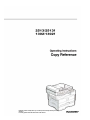 1
1
-
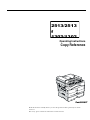 2
2
-
 3
3
-
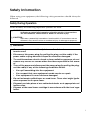 4
4
-
 5
5
-
 6
6
-
 7
7
-
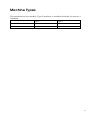 8
8
-
 9
9
-
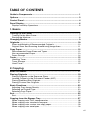 10
10
-
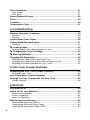 11
11
-
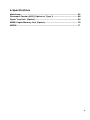 12
12
-
 13
13
-
 14
14
-
 15
15
-
 16
16
-
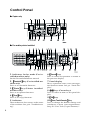 17
17
-
 18
18
-
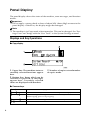 19
19
-
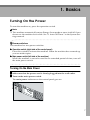 20
20
-
 21
21
-
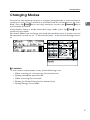 22
22
-
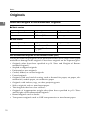 23
23
-
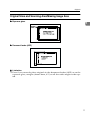 24
24
-
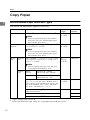 25
25
-
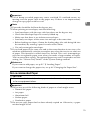 26
26
-
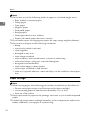 27
27
-
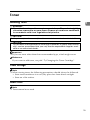 28
28
-
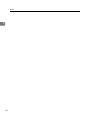 29
29
-
 30
30
-
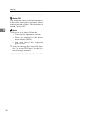 31
31
-
 32
32
-
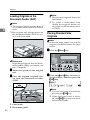 33
33
-
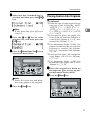 34
34
-
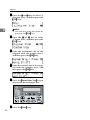 35
35
-
 36
36
-
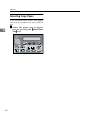 37
37
-
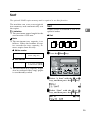 38
38
-
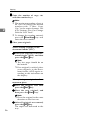 39
39
-
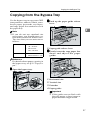 40
40
-
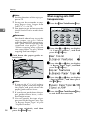 41
41
-
 42
42
-
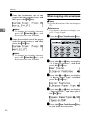 43
43
-
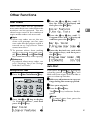 44
44
-
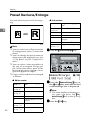 45
45
-
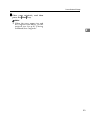 46
46
-
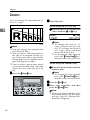 47
47
-
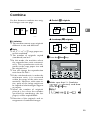 48
48
-
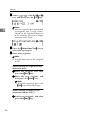 49
49
-
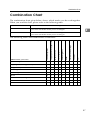 50
50
-
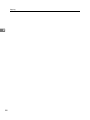 51
51
-
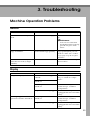 52
52
-
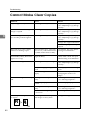 53
53
-
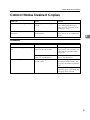 54
54
-
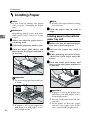 55
55
-
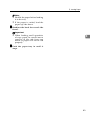 56
56
-
 57
57
-
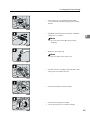 58
58
-
 59
59
-
 60
60
-
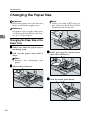 61
61
-
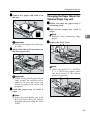 62
62
-
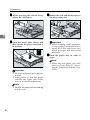 63
63
-
 64
64
-
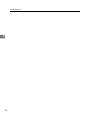 65
65
-
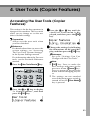 66
66
-
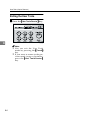 67
67
-
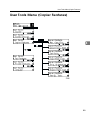 68
68
-
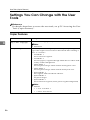 69
69
-
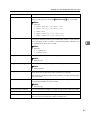 70
70
-
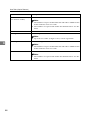 71
71
-
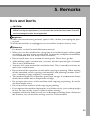 72
72
-
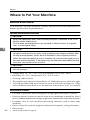 73
73
-
 74
74
-
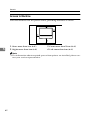 75
75
-
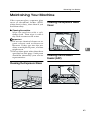 76
76
-
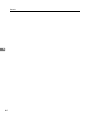 77
77
-
 78
78
-
 79
79
-
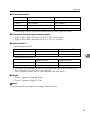 80
80
-
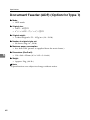 81
81
-
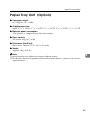 82
82
-
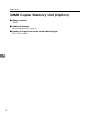 83
83
-
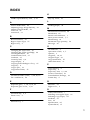 84
84
-
 85
85
-
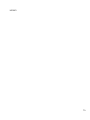 86
86
-
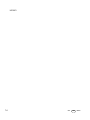 87
87
-
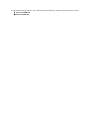 88
88
-
 89
89
Savin 2513 User manual
- Category
- Copiers
- Type
- User manual
Ask a question and I''ll find the answer in the document
Finding information in a document is now easier with AI
Related papers
Other documents
-
Ricoh 180 User manual
-
Ricoh MP 2501L Owner's manual
-
Ricoh MP 2001 Operating instructions
-
Ricoh LD055 User manual
-
Lanier 2212 User manual
-
Lanier Copier System Edition Operating Instructions Manual
-
Ricoh Aficio IS 2230 User manual
-
Ricoh Aficio 2020 Owner's manual
-
Ricoh DSC428 User manual
-
Ricoh 270 User manual