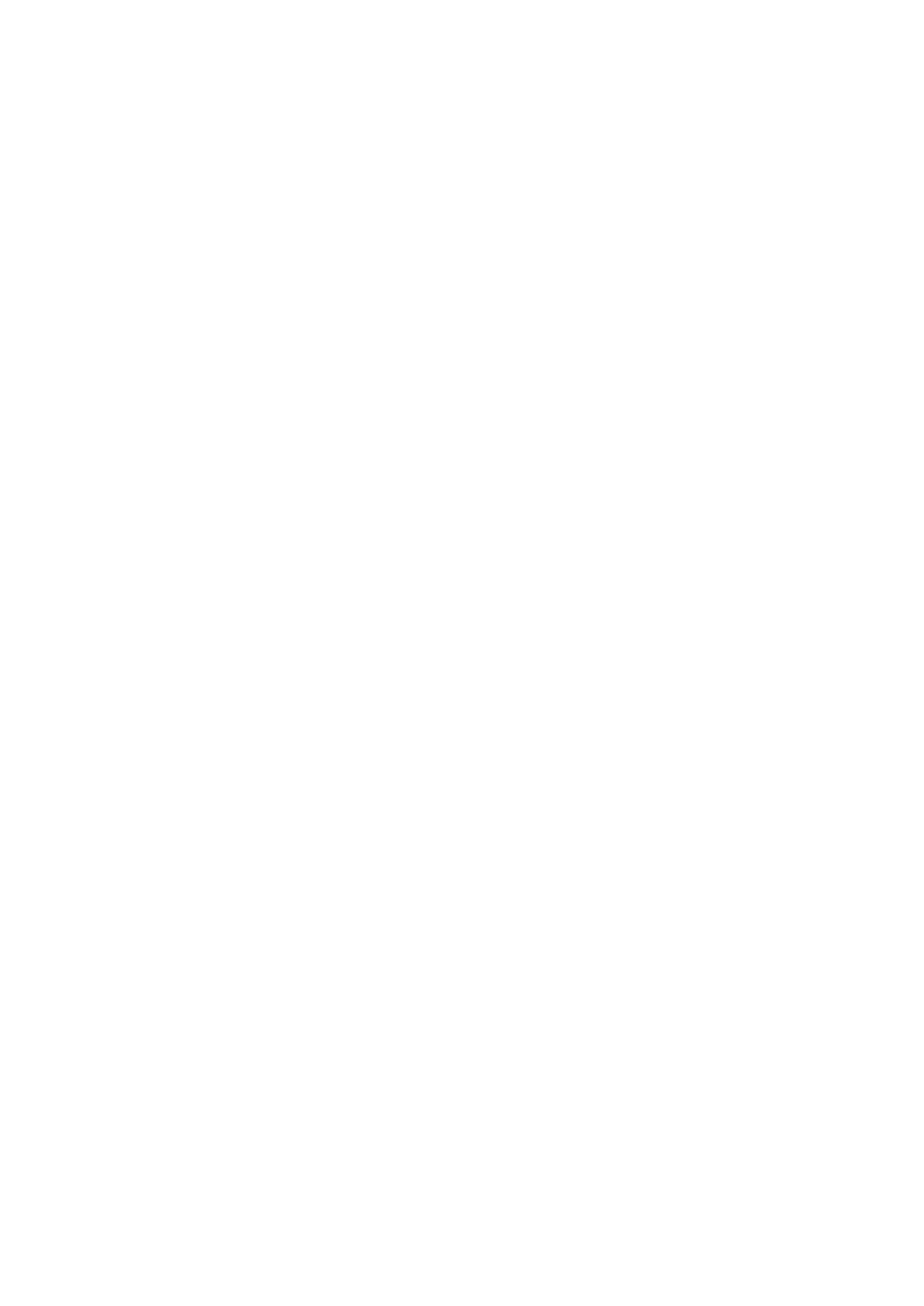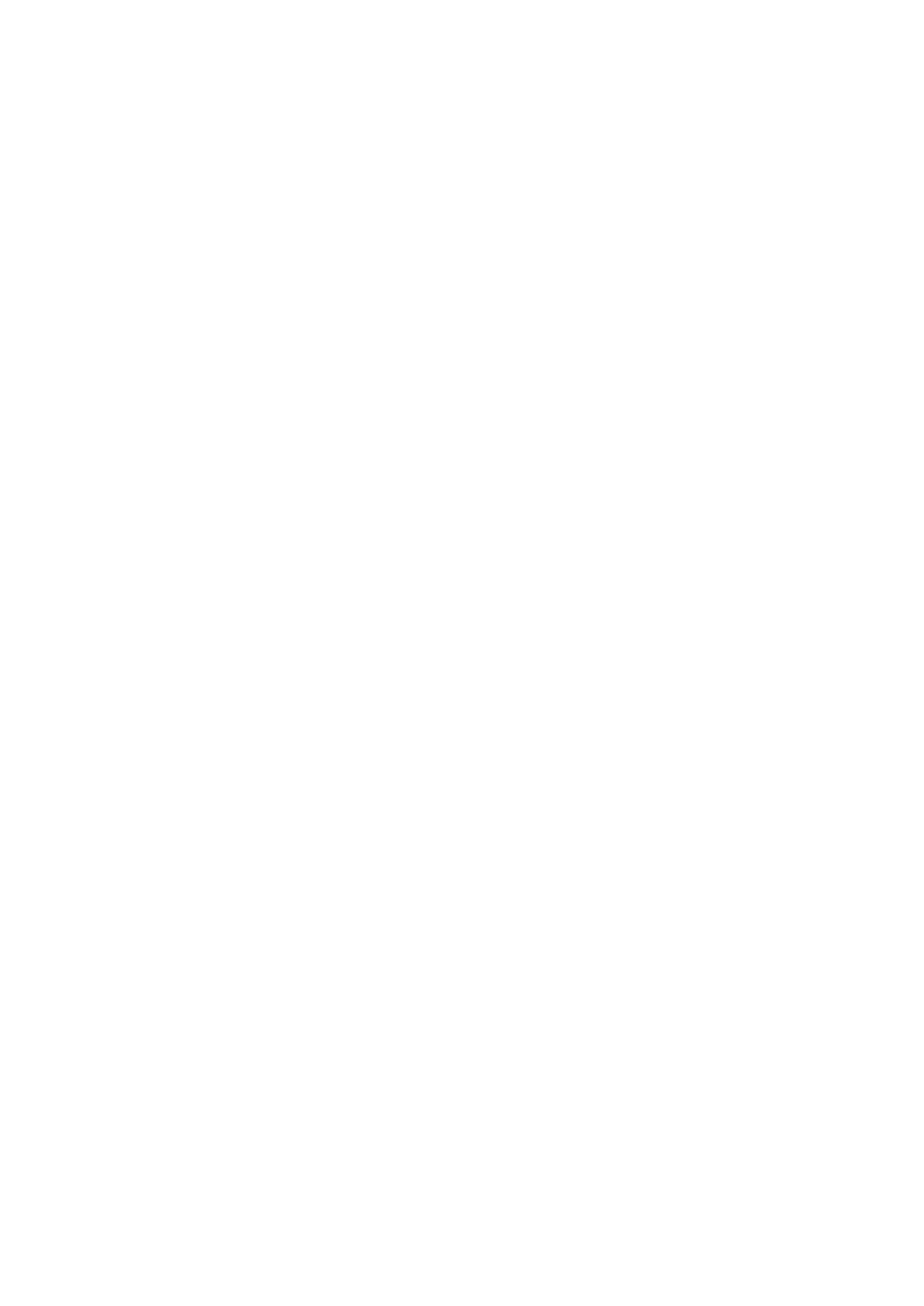
vi
Duplex........................................................................................................ 88
1 Sided → 2 Sided ....................................................................................... 88
2 Sided → 2 Sided ....................................................................................... 89
Combine .................................................................................................... 91
1 Sided 2 Pages → Combine 1 Side............................................................ 92
1 Sided 4 Pages → Combine 1 Side............................................................ 93
1 Sided 8 Pages → Combine 1 Side............................................................ 94
1 Sided 4 Pages → Combine 2 Side............................................................ 95
1 Sided 8 Pages → Combine 2 Side............................................................ 96
1 Sided 16 Pages → Combine 2 Side.......................................................... 97
2 Sided 2 Pages → Combine 1 Side............................................................ 98
2 Sided 4 Pages → Combine 1 Side............................................................ 99
2 Sided 8 Pages → Combine 1 Side.......................................................... 100
2 Sided 4 Pages → Combine 2 Side.......................................................... 101
2 Sided 8 Pages → Combine 2 Side.......................................................... 102
2 Sided 16 Pages → Combine 2 Side........................................................ 103
Series/Book............................................................................................. 105
Series Copies............................................................................................. 105
Copying Book Originals.............................................................................. 109
Edit Image ............................................................................................... 115
Image Repeat............................................................................................. 115
Double Copies............................................................................................ 116
Centering.................................................................................................... 117
Positive/Negative ....................................................................................... 118
Erase........................................................................................................ 119
Border Erase .............................................................................................. 120
Center Erase .............................................................................................. 121
Center/Border Erase .................................................................................. 122
Margin Adjustment................................................................................. 124
Stamp....................................................................................................... 126
Background Numbering ............................................................................. 126
Preset Stamp ............................................................................................. 127
User Stamp ................................................................................................ 129
Program/Delete User Stamp ...................................................................... 131
Date Stamp ................................................................................................ 133
Page Numbering ........................................................................................ 136
Cover/Slip Sheet..................................................................................... 142
Front Cover ................................................................................................ 142
Front/Back Covers ..................................................................................... 144
Designate ................................................................................................... 145
Chapter ...................................................................................................... 147
Slip Sheets .............................................................................................. 149
Storing Originals in the Document Server ........................................... 151
Combination Chart ................................................................................. 152