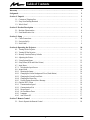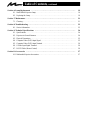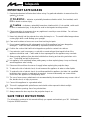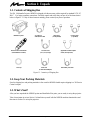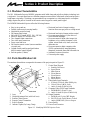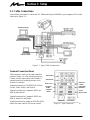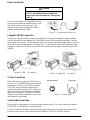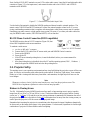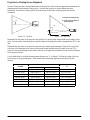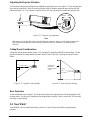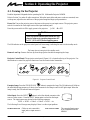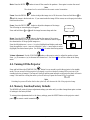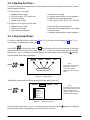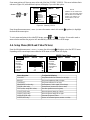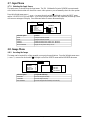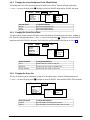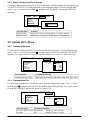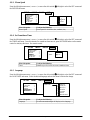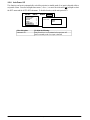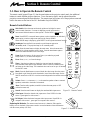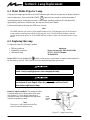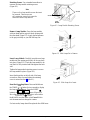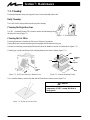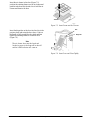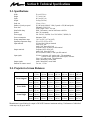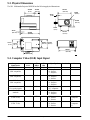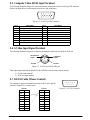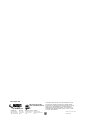MP8030 Multimedia Projector
Operator’s Guide
MP8030 Appareil de projection multimédia Guide de l’opérateur
MP8030 Multimedia-Projektor Bedienerhandbuch
Portatil Multimedia MP8030 Manual del usuario
MP8030 Projettore multimedia Manuale dell’operatore
MP8030 Multimedia-Projektor Instruktionsbok
MP8030 Multimedia Projector Gebruiksaanwyzing

Table of Contents
i
Table of Contents
Warranty 1. . . . . . . . . . . . . . . . . . . . . . . . . . . . . . . . . . . . . . . . . . . . . . . . . . . . . . . . . . . . . . . . . . . .
Safeguards 2. . . . . . . . . . . . . . . . . . . . . . . . . . . . . . . . . . . . . . . . . . . . . . . . . . . . . . . . . . . . . . . . . .
Section 1: Unpack 3. . . . . . . . . . . . . . . . . . . . . . . . . . . . . . . . . . . . . . . . . . . . . . . . . . . . . . . . . . . .
1-1. Contents of Shipping Box 3. . . . . . . . . . . . . . . . . . . . . . . . . . . . . . . . . . . . . . . . . . . . . . . . . . .
1-2. Keep Your Packing Materials 3. . . . . . . . . . . . . . . . . . . . . . . . . . . . . . . . . . . . . . . . . . . . . . . .
1-3. What’s Next? 3. . . . . . . . . . . . . . . . . . . . . . . . . . . . . . . . . . . . . . . . . . . . . . . . . . . . . . . . . . . . .
Section 2: Product Description 4. . . . . . . . . . . . . . . . . . . . . . . . . . . . . . . . . . . . . . . . . . . . . . . . . .
2-1. Machine Characteristics 4. . . . . . . . . . . . . . . . . . . . . . . . . . . . . . . . . . . . . . . . . . . . . . . . . . . . .
2-2. Parts Identification List 4. . . . . . . . . . . . . . . . . . . . . . . . . . . . . . . . . . . . . . . . . . . . . . . . . . . . .
Section 3: Setup 5. . . . . . . . . . . . . . . . . . . . . . . . . . . . . . . . . . . . . . . . . . . . . . . . . . . . . . . . . . . . . .
3-1. Cable Connections 5. . . . . . . . . . . . . . . . . . . . . . . . . . . . . . . . . . . . . . . . . . . . . . . . . . . . . . . . .
3-2. Projector SetUp 7. . . . . . . . . . . . . . . . . . . . . . . . . . . . . . . . . . . . . . . . . . . . . . . . . . . . . . . . . . .
3-3. Now What? 9. . . . . . . . . . . . . . . . . . . . . . . . . . . . . . . . . . . . . . . . . . . . . . . . . . . . . . . . . . . . . .
Section 4: Operating the Projector 10. . . . . . . . . . . . . . . . . . . . . . . . . . . . . . . . . . . . . . . . . . . . . . .
4-1. Turning On the Projector 10. . . . . . . . . . . . . . . . . . . . . . . . . . . . . . . . . . . . . . . . . . . . . . . . . . . .
4-2. Turning Off the Projector 11. . . . . . . . . . . . . . . . . . . . . . . . . . . . . . . . . . . . . . . . . . . . . . . . . . . .
4-3. Memory Function/Factory Defaults 11. . . . . . . . . . . . . . . . . . . . . . . . . . . . . . . . . . . . . . . . . . .
4-4. Adjusting the Picture 12. . . . . . . . . . . . . . . . . . . . . . . . . . . . . . . . . . . . . . . . . . . . . . . . . . . . . . .
4-5. Using System Menus 12. . . . . . . . . . . . . . . . . . . . . . . . . . . . . . . . . . . . . . . . . . . . . . . . . . . . . . .
4-6. Setup Menu (RGB and Video Picture) 13. . . . . . . . . . . . . . . . . . . . . . . . . . . . . . . . . . . . . . . . .
4-7. Input Menu 14. . . . . . . . . . . . . . . . . . . . . . . . . . . . . . . . . . . . . . . . . . . . . . . . . . . . . . . . . . . . . . .
4-7-1. Selecting the Input Source 14. . . . . . . . . . . . . . . . . . . . . . . . . . . . . . . . . . . . . . . . . . . . . . . . .
4-8. Image Menu 14. . . . . . . . . . . . . . . . . . . . . . . . . . . . . . . . . . . . . . . . . . . . . . . . . . . . . . . . . . . . . .
4-8-1. Inverting the Image 14. . . . . . . . . . . . . . . . . . . . . . . . . . . . . . . . . . . . . . . . . . . . . . . . . . . . . .
4-8-2. Changing the Screen Background Color (Blank Button) 14. . . . . . . . . . . . . . . . . . . . . . . . .
4-8-3. Changing the Screen Reveal Rate 15. . . . . . . . . . . . . . . . . . . . . . . . . . . . . . . . . . . . . . . . . . .
4-8-4. Changing the Menu Size 15. . . . . . . . . . . . . . . . . . . . . . . . . . . . . . . . . . . . . . . . . . . . . . . . . .
4-8-5. Display Startup Screen/Error Message 15. . . . . . . . . . . . . . . . . . . . . . . . . . . . . . . . . . . . . . .
4-9. Options (OPT.) Menu 16. . . . . . . . . . . . . . . . . . . . . . . . . . . . . . . . . . . . . . . . . . . . . . . . . . . . . .
4-9-1. Communication Speed 16. . . . . . . . . . . . . . . . . . . . . . . . . . . . . . . . . . . . . . . . . . . . . . . . . . . .
4-9-2. Communication Bits 16. . . . . . . . . . . . . . . . . . . . . . . . . . . . . . . . . . . . . . . . . . . . . . . . . . . . .
4-9-3. Mouse Speed 16. . . . . . . . . . . . . . . . . . . . . . . . . . . . . . . . . . . . . . . . . . . . . . . . . . . . . . . . . . .
4-9-4. Set Countdown Timer 17. . . . . . . . . . . . . . . . . . . . . . . . . . . . . . . . . . . . . . . . . . . . . . . . . . . .
4-9-5. Language 17. . . . . . . . . . . . . . . . . . . . . . . . . . . . . . . . . . . . . . . . . . . . . . . . . . . . . . . . . . . . . .
4-9-6. Auto Power Off 17. . . . . . . . . . . . . . . . . . . . . . . . . . . . . . . . . . . . . . . . . . . . . . . . . . . . . . . . .
Section 5: Remote Control 18. . . . . . . . . . . . . . . . . . . . . . . . . . . . . . . . . . . . . . . . . . . . . . . . . . . . .
5-1. How to Operate the Remote Control 18. . . . . . . . . . . . . . . . . . . . . . . . . . . . . . . . . . . . . . . . . . .

Table of Contents, continued
Section 6: Lamp Replacement 19. . . . . . . . . . . . . . . . . . . . . . . . . . . . . . . . . . . . . . . . . . . . . . . . . .
6-1. Metal Halide Projector Lamp 19. . . . . . . . . . . . . . . . . . . . . . . . . . . . . . . . . . . . . . . . . . . . . . . .
6-2. Replacing the Lamp 19. . . . . . . . . . . . . . . . . . . . . . . . . . . . . . . . . . . . . . . . . . . . . . . . . . . . . . . .
Section 7: Maintenance 21. . . . . . . . . . . . . . . . . . . . . . . . . . . . . . . . . . . . . . . . . . . . . . . . . . . . . . . .
7-1. Cleaning 21. . . . . . . . . . . . . . . . . . . . . . . . . . . . . . . . . . . . . . . . . . . . . . . . . . . . . . . . . . . . . . . . .
Section 8: Troubleshooting 23. . . . . . . . . . . . . . . . . . . . . . . . . . . . . . . . . . . . . . . . . . . . . . . . . . . . .
8-1. Service Information 23. . . . . . . . . . . . . . . . . . . . . . . . . . . . . . . . . . . . . . . . . . . . . . . . . . . . . . . .
Section 9: Technical Specifications 24. . . . . . . . . . . . . . . . . . . . . . . . . . . . . . . . . . . . . . . . . . . . . .
9-1. Specifications 24. . . . . . . . . . . . . . . . . . . . . . . . . . . . . . . . . . . . . . . . . . . . . . . . . . . . . . . . . . . . .
9-2. Projector-to-Screen Distances 24. . . . . . . . . . . . . . . . . . . . . . . . . . . . . . . . . . . . . . . . . . . . . . . .
9-3. Physical Dimensions 25. . . . . . . . . . . . . . . . . . . . . . . . . . . . . . . . . . . . . . . . . . . . . . . . . . . . . . .
9-4. Computer Video (RGB) Input Signal 25. . . . . . . . . . . . . . . . . . . . . . . . . . . . . . . . . . . . . . . . . .
9-5. Computer Video (RGB) Input Terminal 26. . . . . . . . . . . . . . . . . . . . . . . . . . . . . . . . . . . . . . . .
9-6. S-Video Input Signal Terminal 26. . . . . . . . . . . . . . . . . . . . . . . . . . . . . . . . . . . . . . . . . . . . . . .
9-7. RS-232 Cable (Mouse Control) 26. . . . . . . . . . . . . . . . . . . . . . . . . . . . . . . . . . . . . . . . . . . . . . .
Section 10: Accessories 27. . . . . . . . . . . . . . . . . . . . . . . . . . . . . . . . . . . . . . . . . . . . . . . . . . . . . . . .
10-1. Multimedia Projector Accessories 27. . . . . . . . . . . . . . . . . . . . . . . . . . . . . . . . . . . . . . . . . . . . .

1
3M 1996
3M Multimedia Projector MP8030
Warranty
THANK YOU FOR CHOOSING 3M
Thank you for choosing 3M multimedia projection equipment. This product has been produced in accordance
with 3M’s highest quality and safety standards to ensure smooth and troublefree use in the years to come.
For optimum performance, please follow the operating instructions carefully. We hope you will enjoy using
this high performance product in your meetings, presentations and training sessions.
LIMITED WARRANTY
3M warrants this product against any defects in material and workmanship, under normal use and storage, for
a period of one year from date of purchase. Proof of purchase date will be required with any warranty claim.
In the event this product is found to be defective within the warranty period, 3M’s only obligation and your
exclusive remedy shall be replacement of any defective parts (labor included).
To obtain warranty service, immediately notify the dealer from which you purchased the product of any
defects. The dealer has the option of repairing the product or returning it to 3M for repair or replacement. In
the USA call 1-800-328-1371 for warranty or repair service.
LIMITATION OF LIABILITY
THE FOREGOING WARRANTY IS MADE IN LIEU OF ALL OTHER WARRANTIES, EXPRESSED OR IMPLIED, AND 3M
SPECIFICALLY DISCLAIMS ANY IMPLIED WARRANTY OF MERCHANTABILITY AND FITNESS. 3M SHALL NOT BE
LIABLE FOR ANY DAMAGES, DIRECT, CONSEQUENTIAL, OR INCIDENTAL, ARISING OUT OF THE USE OR
INABILITY TO USE THIS PRODUCT.
Important: The above warranty shall be void if the customer fails to operate product in accordance with 3M’s
written instructions. This warranty gives you specific legal rights and you may have other rights which vary
from state to state.
FCC STATEMENT – CLASS A: This equipment generates, uses and can radiate radio frequency energy, and
if not installed and used in accordance with the instruction manual may cause interference to radio
communications. It has been tested and found to comply with the limits for a Class “A” computing device
pursuant to Subpart B of Part 15 of the FCC Rules, which are designed to provide reasonable protection
against such interference when operated in a commercial environment. Operation of this equipment in a
residential area is likely to cause interference in which case the user at his/her own expense will be required to
take whatever measures may be required to correct the interference.
EEC STATEMENT: This machine was tested against the 89/336/EEC (European Economic Community) for
EMC (Electro Magnetic Compatibility) and fulfills these requirements.
Video signal cables: Double shielded coaxial cables (FCC shield cable) must be used and the outer shield
must be connected to the ground. If normal coaxial cables are used, the cables must be enclosed in metal pipes
or in a similar way to reduce the interference noise radiation.
Power Cord: A shielded power cord (supplied) must be used. The outer shield must be connected to the
ground.
Video inputs: The input signal amplitude must not exceed the specified level. See Section 9.
IBM is a registered trademark of International Business Machines Corporation. MAC II is a registered
trademark of Apple Computer, Inc. All other products are trademarks or registered trademarks of their
respective companies.

2
3M 1996
3M Multimedia Projector MP8030
Safeguards
IMPORTANT SAFEGUARDS
1. Read and understand all instructions before using. Pay particular attention to areas where this
symbol
!
is shown.
!
WARNING – Indicates a potentially hazardous situation which, if not avoided, could
result in death or serious injury.
!
Caution – Indicates a potentially hazardous situation which, if not avoided, could result
in minor or moderate injury. It may also be used to alert against unsafe practices.
2. Close supervision is necessary when any appliance is used by or near children. Do not leave
appliance unattended while in use.
3. Never look directly into the projector lens when the lamp is on. The metal halide lamp produces
a strong light which could damage your eyesight.
!
4. Care must be taken as burns can occur from touching hot parts.
5. Do not operate appliance with a damaged cord or if the appliance has been dropped or
damaged — until it has been examined by a qualified service technician.
!
6. Position the cord so that it will not be tripped over, pulled or contact hot surfaces.
7. If an extension cord is necessary, a cord with a current rating at least equal to that of the
appliance should be used. Cords rated for less amperage than the appliance may overheat.
8. Always unplug appliance from electrical outlet before cleaning and servicing and when not in
use. Grasp plug and pull to disconnect.
!
9. Let appliance cool completely before putting away or when replacing lamp. Loop cord loosely
around appliance when storing.
10. Disconnect this unit from its source of supply before replacing the projection lamp.
11. To reduce the risk of electric shock, do not immerse this appliance in water or other liquids.
12. To reduce the risk of electric shock, do not disassemble this appliance, but take it to a qualified
technician when service or repair work is required. Incorrect reassembly can cause electric
shock when the appliance is subsequently used.
13. The use of an accessory attachment not recommended by the manufacturer may cause a risk of
fire, electric shock, or injury to persons.
14. Connect this appliance to a grounded outlet.
!
15. This unit is equipped with optical lenses and should not be exposed to direct sunlight.
16. Keep ventilation openings free of any obstructions.
17. Always remove the lens cap when the projection lamp is on.
SAVE THESE INSTRUCTIONS
The information contained in this manual will help you operate and maintain your 3M Multimedia
Projector MP8030 machine.

3
3M 1996
3M Multimedia Projector MP8030
Section 1: Unpack
1-1. Contents of Shipping Box
The 3MMultimedia Projector MP8030 is shipped with the necessary cables required for standard VCR, PC,
MAC II or laptop computer connections. Carefully unpack and verify that you have all of the items shown
below in Figure 1-1. If any of these items are missing, please contact your place of purchase.
MP8030 Projector
Remote Control Transmitter
(2-AA batteries included)
Video Cable
(S-Video mini DIN4-pin)
Lens Cap
3-Power Cords
VGA Cable
(15-15 pin M/M)
Apple MAC II Video Adaptor
Cable (15-15 pin F/M)
3-Conductor
Video/Audio Cable
(U.S., U.K., Europe)
RS-232 Cable
(9 pin M/M)
Stereo Mini Jack Cable
Figure 1-1. Inventory of Shipping Box
1-2. Keep Your Packing Materials
Save the shipping box and packing materials in the event the MP8030 should require shipping to a 3M Service
Center for repair.
1-3. What’s Next?
After you have unpacked the MP8030 system and identified all the parts, you are ready to set up the projector.
Take a few minutes to review Section 2 to familiarize yourself with the MP8030 machine characteristics and
then turn to Section 3 to set up the projector.

4
3M 1996
3M Multimedia Projector MP8030
Section 2: Product Description
2-1. Machine Characteristics
The 3MMultimedia Projector MP8030 integrates metal halide lamp and polysilicon display technology into
a single unit. It accepts input from two different computer sources and two video/audio sources and projects a
bright super crisp image. Switching your presentation from a computer to a video image back to a computer
simply requires the push of a button on the remote control keypad or control panel keypad.
The MP8030 Multimedia Projector offers the following features:
D Easy to set up and use
D Portable (suitcase-style carrying handle)
D Metal halide projection lamp
D 500 lumens lamp output
D 640 x 480 VGA image (NTSC, PAL, SECAM)
D Ability to display 16.7 million colors
D Two computer input connections
D Two video input connections
D Power zoom and focus
D Full function remote control (mouse emulation
via serial port)
D Lighted control panel keypad (push button
back-lit remote control keypad)
D Built-in speaker (3 Watts)
D Horizontal and vertical image inverting
function allows rear projection or ceiling mount
D Horizontal and vertical image position control
D On-screen menu displays in your choice of
seven different languages
D On-screen menu to adjust video image: tint,
brightness, color, contrast, sharpness, video
system, screen blank color, timer, reveal rate
and menu size
D On-screen menu to adjust computer video
(RGB) synchronization, image brightness,
sharpness, horizontal phase and horizontal size
D Automatic keystone correction
D Universal power supply
2-2. Parts Identification List
The numbers shown below correspond to the names of the projector parts in Figure 2-1.
1. Lens
2. Height Adjustment Feet (with lock lever)
3. Remote Control Sensor
4. Remote Control Transmitter
5. Built-In Speaker
6. Indicator Lights (On, Lamp, Temp)
7. Control Panel Keypad
a. Standby/On button
b. Input Button
c. Mute Button
d. Zoom Button
e. Focus Button
f. Menu Button
g. Reset Button
8. Video/Audio Input Terminals
a. SVideo1/SVideo2 (Mini DIN4pin)
b. Video1/Video2 (RCA Jack)
c. AudioL/AudioR (RCA Jack)
9. Computer Video (RGB) Input Terminals
a. RGB1/RGB2 (D sub 15pin)
b. AudioL/AudioR (Stereo MiniJack)
10. Output Terminals
a. RGB (D sub 15pin) CRT Display
b. RS232 (D sub 9pin) Mouse Control
c. Audio (RGB/Video) Stereo Output
11. Power Switch
12. Power Cord Connector
1
3
2
4
7
6
8
11
12
9
5
10
Lock Lever
Figure 2-1. Identifying MP8030 Projector Parts

5
3M 1996
3M Multimedia Projector MP8030
Section 3: Setup
3-1. Cable Connections
It only takes a few minutes to connect the 3MMultimedia Projector MP8030 to your computer, VCR or other
video device (Figure 3-1).
CRT Display
Desktop Computer
Laptop Computer
Figure 3-1. Typical Cable Configuration
Terminal Connection Panel
Take a moment to look over the input connection
terminals (Figure 3-2) on the side of the projector.
Connect your first input source to the Terminal 1
connectors and your second input source to the
Terminal 2 connectors.
Terminal connectors for VIDEO/AUDIO 1&2 are:
S-Video, Video, Audio-L and Audio-R.
Terminal connectors for Computer1 (RGB1) are:
RGB-In and Audio-In 1.
Terminal connectors for Computer2 (RGB2) are:
RGB-In, Audio-In 2 and Control.
Terminal connectors for output are: RGB-Out (CRT),
Audio-Out (stereo) and RS-232 (mouse control).
Video/Audio2
Computer 2
(RGB2)
Power Cord Power Switch
Computer 1
(RGB1)
Video/Audio1
Audio-In 1/2
Audio-Out
(stereo)
CRT Display
(RGB-Out)
RS-232
Mouse Control
Figure 3-2. Input Connection Terminals

6
3M 1996
3M Multimedia Projector MP8030
Power Connection
Caution
!
To prevent damage to equipment, all power to
the 3MMultimedia Projector MP8030 and
input sources must be turned OFF during cable
hook up.
The power cord (Figure 3-3) is detachable from the
projector and has different connection plugs on each
end. Plug the female end into the power cord
terminal on the projector and the male end into a
properly grounded electrical outlet.
Figure 3-3. Connecting the Power Cord
Computer (RGB) Connection
There are two input jacks and one output jack available for connecting either desktop or laptop computers.
Find the cable that fits your computer type. The MP8030 comes with two computer input cables. The first
cable (Figure 3-4) fits IBM PC and compatible VGA video systems, and the other cable (Figure 3-5) fits on
the end of the first cable and adapts it to fit Apple MACII computers and Apple MAC Powerbook laptop
computers. Connect the CRT cable into the RGB-Out terminal to view the image on both the monitor and
MP8030.
Figure 3-4. IBM PC Computer
Figure 3-5. Apple MAC II Computer
S-Video Connection
Some video devices can generate S-VHS video, or
S-Video (Y/C). The MP8030 will accept this signal
through the S-VIDEO1 or S-VIDEO2 connectors.
The S-VHS cable has identical round four-pin
connectors on either end (Figure 3-6). Connect one
end to the S-Video jack on the input source device,
and the other end to the S-VIDEO1 or S-VIDEO2
terminal on the MP8030. Remember to connect the
audio cables for sound output.
Four-Pin Connector S-VHS Cable
Figure 3-6. S-Video Input
Video/Audio Connection
Find the small, circular connector on your camcorder laserdisc player, VCR, or other video source marked
VIDEO OUT, TO MONITOR, or something similar.
Use the 3-conductor video/audio cable and insert the video (white) connector into the video output jack of
your video source device, and the other end into the MP8030’s VIDEO1 or VIDEO2 connector.

7
3M 1996
3M Multimedia Projector MP8030
Next, find the AUDIO OUT terminals on your VCR or other audio source. Insert the left and right audio cable
connectors (Figure 3-7) to the input source, and connect the other end to the AUDIO-L and AUDIO-R
terminals on the MP8030.
Figure 3-7. 3-Conductor Video/Audio Input Cable
Use the Audio-Out terminal to disable the MP8030 speaker and channel sound to external speakers. The
remote control VOLUME and MUTE buttons will control the external speaker volume levels. If you are
giving a multimedia presentation that is complete with stereophonic sound, then you may want to consider
connecting your audio source to a high-quality stereo system. Of course, if you route your audio cables this
way, the MP8030 audio controls (VOLUME and MUTE) will not function.
RS-232 Mouse Control Connection (IBM Compatibles)
The MP8030 projector has an RS-232 connector (Figure 3-8) that
allows IBM compatible serial mouse emulation.
To emulate a serial mouse:
a. Power down the MP8030 and PC computer
b. Connect the RS-232 cable to the PC mouse serial port and MP8030 Control connector
c. Power up the MP8030
d. Power up the PC
e. If the PC has an internal pointing device, it must be disabled (refer to your owners manual for
instructions)
f. After the pointing device is disabled, reboot the PC and the operating system (DOS, Windows)
should recognize the MP8030 stick switch as the pointing device
3-2. Projector SetUp
The meeting room is your operating environment and any stray light hitting the projection screen will become
glare. It is best to use a meeting room without wide-open windows. If there are “light stripes” from venetian
blinds, try to find a viewing area that’s away from them—and remember, the light stripes will move as the
hour changes.
Note
Whenever you have a choice, light the room from the rear, away from the projection screen. The
MP8030 has a brightness adjustment to achieve the best image possible.
Distance to Viewing Screen
The 3MMultimedia Projector MP8030 can be used in a small or large meeting room to project a quality
image from 46 cm (18 in.) to 762 cm (300 in.) in size. The distance between the projector and the viewing
screen (see “a” in Figure 3-10) and the zoom lens setting (minimum to maximum) will determine the size of
the projected image. Refer to the table in Section 9-2 to determine how far away from the viewing screen you
need to place the projector to fill the screen with the projected image.
Remember that increasing the projector-to-screen distance also decreases the image’s brightness dramatically.
In other words, as the image grows larger, it also grows dimmer. For best results, experiment to find the right
combination of projector-to-screen distance and room lighting.
Figure 3-8. RS-232 Terminal
Projector
(9-pin)
Computer
(9-pin)

8
3M 1996
3M Multimedia Projector MP8030
Projector-to-Viewing Screen Alignment
The size of the projection screen and the distance of the projector to the screen are important considerations for
determining the best placement of the projector. After the best projector-to-screen distance has been
determined, the position of the projection screen in relation to the center of the projection lens must be
considered.
90°
Figure 3-9. Top View
b
a
a = Distance to viewing screen
b = Center of lens to bottom of
projected image
90°
Figure 3-10. Side View
Measured from the center of the projection lens (Figure 3-9), the projected image should be split equally left to
right. For best results, rotate the projector until the image on the projection screen is perpendicular (90°) to the
lens.
Measured from the center of the projection lens, the top to bottom projected image (Figure 3-10) is projected
with most of the image above the center of the lens and a small amount below the center of the lens. The
position of the projected image to the center of the lens is an important consideration for the vertical placement
of the projection screen.
Use the table below to calculate the approximate distance (see “b” in Figure 3-10) from the center of the lens
to the bottom of the projected image. Both normal and ceiling mount applications are affected by this
distance.
a
Screen
Minimum Maximum
b
102 cm (40 in.) 137 cm (53 in.) 223 cm (87 in.) 8 cm (3 in.)
152 cm (59 in.) 209 cm (82 in.) 340 cm (133 in.) 13.2 cm (5 in.)
203 cm (79 in.) 282 cm (110 in.) 455 cm (177 in.) 17.5 cm (7 in.)
254 cm (99 in.) 353 cm (138 in.) 569 cm (222 in.) 22.1 cm (8.6 in.)
305 cm (119 in.) 427 cm (167 in.) 685 cm (267 in.) 26.4 cm (10 in.)
381 cm (149 in.) 533 cm (208 in.) 858 cm (335 in.) 33 cm (13 in.)
508 cm (198 in.) 714 cm (278 in.) 1149 cm (448 in.) 43 cm (17 in.)

9
3M 1996
3M Multimedia Projector MP8030
Adjusting the Projector Elevation
The elevation of the projected image can be adjusted by pushing the lock lever (Figure 3-11) on each projector
leg to the unlock position. Raise or lower the projector body to extend or retract the projector leg until the
desired elevation (1 to 7°) is obtained. Push the lock lever to the lock position to secure each projector leg.
Lock
Lever
UNLOCK
LOCK
Foot
Figure 3-11. Projector Leg Adjustment
Note
Both projector legs must be raised or lowered the same amount to project a level image on the screen.
Minor elevation adjustments can be made by turning the foot in a clockwise or counterclockwise
direction.
Ceiling Mount Considerations
An optional ceiling mount bracket (Figure 3-12) is required to install the MP8030 from the ceiling. For this
type of installation, the image must be inverted. Refer to Section NO TAG, Inverting the Image for more
details.
90°
Figure 3-12. Optional Ceiling Bracket
Viewing from
backside of
semi-transparent
screen
90°
Figure 3-13. Rear Projection Viewing
Rear Projection
A semi-transparent screen (Figure 3-13) can be used to project an image and view it from the backside of the
viewing screen. For this type of installation, the image must be inverted. Refer to section NO TAG Inverting
the Image for more details.
3-3. Now What?
Your MP8030 is now connected and ready to power on. Turn to Section 4 for details on operating the
projector.

RGB 1
10
3M 1996
3M Multimedia Projector MP8030
Section 4: Operating the Projector
4-1. Turning On the Projector
Read the Important Safeguards before operating the 3MMultimedia Projector MP8030.
Refer to Section 3 to make all cable connections. When the input cables and power cords are connected, turn
on the power, adjust the size and focus of the projected image and begin your presentation.
Power On: Turn on the projector power, then turn on the power to your input sources. The projector power
switch is located in the lower right corner of the input terminal panel.
Press the power switch to ON to apply power to the projector. | = ON O = OFF
Caution
!
Allow a projector that has been stored in a cold
place to warm up to operating temperature 0°C
to 35°C (32°F to 95°F) before applying power.
The ON indicator on the projector control panel will turn orange, indicating the unit is in the standby mode.
Note
The lamp does not energize in the standby mode.
Remove Lens Cap: Remove the lens cap from the projection lens before energizing the lamp.
Projector Control Panel: The projector control panel (Figure 4-1) is located on the top of the projector. Use
these buttons to control the projector functions or use the remote control transmitter.
VIS–41L
Figure 4-1. Projector Control Panel
Energize Lamp: Press the STANDBY/ON button to energize the lamp. The ON indicator will blink as
the metal halide lamp warms up. It takes a few moments for the lamp to reach its full light output. When the
lamp is ready, the ON indicator turns solid green.
Select Input: Press the INPUT
button to select the desired computer video
source or video source. Press the INPUT button again to select the next input
source. The input sources are selected in the following sequence:
RGB1 → RGB2 → Video1 → Video2 → RGB1 ... etc.
The following Error Messages may display if there is a video input problem:
NO INPUT DETECTED Cables are not connected to
input jacks or input source is
off.
SYNC IS OUT OF RANGE The connected input source
is not compatible with the
MP8030.

++ + FOCUS +++
SETUP INPUT IMAGE OPT.
SETUP INPUT IMAGE OPT.
RGB1
RGB2
VIDEO1 →
VIDEO2 →
TEST
PATTERN
11
3M 1996
3M Multimedia Projector MP8030
Mute: Press the MUTE button to turn off the sound to the speakers. Press again to restore the sound.
Note
The volume level is controlled from the remote control transmitter.
Zoom: Press the ZOOM
button to adjust the image size to fill the screen. Press and hold down
+
or
–
until the image is the desired size. If you cannot make the image fill the screen, move the projector further
back from the screen.
Focus: Press the FOCUS
button to adjust the sharpness of the image.
The following on-screen display will appear:
Press and hold down
+
or
–
until the image becomes sharp and clear.
Menu: Press the MENU
button to display the names of the system
menus across the top of the projection screen. These menus are used to adjust
the characteristics of the projected image.
MENU
Press the left/right arrow (← MENU →) to select (highlight) and display each menu.
Press the up/down (
↑ MENU ↓) arrow or left/right (← MENU →) arrow again to select
(highlight) the desired menu option. See Section 4-5 for more about using menus.
Volume Adjustment: Use the VOLUME
button on the remote control to adjust the speaker volume.
Press (
) to increase or ( ) to decrease the volume level. See Section 4-6 to set the volume in the Setup
menu.
4-2. Turning Off the Projector
Press and hold down the STANDBY/ON button for one second to switch the projector to the standby
mode. The one second hold-down period is designed to avoid accidentially turning off the projector if the
standby/on button is bumped. The lamp will shut off and the green indicator on the projector panel will turn to
orange. Wait until the cooling fan motor cycles off before you press the Power Off
switch.
Note
Switching the power off before the fan has cycled off, will decrease the life of the projection lamp.
4-3. Memory Function/Factory Defaults
The MP8030 will retain all picture adjustment settings you make until you either change them again or return
all settings to the factory default.
To return picture adjustments back to the factory settings, press the RESET button on the projector control
panel or remote control transmitter .

12
3M 1996
3M Multimedia Projector MP8030
4-4. Adjusting the Picture
The projected image can be adjusted from on-screen menus using either the projector control panel or remote
control transmitter buttons.
For video signals you can adjust:
D Brightness (dark to light)
D Tint (red to green) NTSC signals only
D Color (low to high)
D Contrast (low to high)
D Sharpness (low to high)
D Language (menus display in seven languages)
D Image Inversion (horizontal/vertical)
D Video System (AUTO, NTSC, PAL, SECAM)
For Computer (RGB) signals you can adjust:
D Brightness (dark to light)
D Contrast (low to high)
D Horizontal/Vertical Position
D Horizontal Phase (synchronization)
D Horizontal Size (increase/narrow size of image)
D Image Inversion
D Language (menus display in seven languages)
4-5. Using System Menus
You can use either the projector control panel (Figure 4-1) or the remote control transmitter (Figure 5-1) to
access menus, exit menus and set menu options.
Press MENU
on the projector panel or
MENU
on the remote control to display the names of the system
menus across the top of the projection screen (Figure 4-2). To select one of these menus, press the left/right
menu arrow (
← MENU →) on the projector control panel or move the remote control stick switch left/right
until the desired menu name is highlighted.
SETUP INPUT IMAGE OPT.
Menu Names
or
MENU
PRESS
Note:
The SETUP menu name is
highlighted. Move the
cursor left or right to
highlight the desired menu
name.
Figure 4-2. System Menus
Highlighting a menu name will display the options for that menu (Figure 4-3).
SETUP INPUT IMAGE OPT.
RGB1
RGB2
VIDEO1 →
VIDEO2 →
TEST
PATTERN
Note:
The INPUT menu name has
been selected and the men
u
options (RGB1, RGB2,
VIDEO1, VIDEO2 and TES
T
PATTERN) are displaying.
orPRESS
↔
Figure 4-3. Input Menu Options
Press the up/down menu arrow (↑ MENU ↓) or move the remote control stick switch (up/down) to highlight
the desired menu option. Highlighting a menu option will select that line.

13
3M 1996
3M Multimedia Projector MP8030
Some menu options will have an arrow at the end of the line (VIDEO1, VIDEO2). This arrow indicates that a
sub-menu (Figure 4-4) with additional options will display if you select that option.
VIDEO1 →
SETUP INPUT IMAGE OPT.
RGB1
RGB2
VIDEO2 →
TEST
PATTERN
SYSTEM
AUTO
NTSC
PAL
SECAM
NOTE:
VIDEO1 has an arrow to the
right. If you select this option
the sub-menu SYSTEM will
display. The options are:
AUTO, NTSC, PAL and
SECAM.
orPRESS
↓↑
Figure 4-4. Selecting VIDEO1
Press the up/down menu arrow (↑ MENU ↓) or move the remote control stick switch (up/down) to highlight
the desired sub-menu option.
To exit a menu and return to the video/RGB image, press or
MENU
. You have 10 seconds to make a
menu selection and then the projector will automatically return to the video or RGB image.
4-6. Setup Menu (RGB and Video Picture)
Press the left/right menu arrow (← MENU →) or move the stick switch left/right to select the SETUP menu.
Depending on the current input source either the RGB menu or Video menu will display.
SETUP INPUT IMAGE OPT.
VOLUME
BRIGHT
CONTRAST
V POSIT
H POSIT
H PHASE
H SIZE
99
101
14
800
SETUP INPUT IMAGE OPT.
VOLUME
BRIGHT
CONTRAST
SHARPNESS
COLOR
TINT
RGB Signal Input VIDEO Signal Input
Select this option: To adjust the following:
VOLUME Set speaker/Audio-Out volume (low to high)
BRIGHT Set picture brightness (dark to bright)
CONTRAST Set picture contrast (low to high)
SHARPNESS (video only) Set sharpness of video signal (soft to sharp)
COLOR (video only) Set amount of picture color (less to more)
TINT (video, except PAL video) Set video picture tint (red to green)
V.POSIT (RGB only) Move the picture image up or down
H.POSIT (RGB only) Move the picture image left or right
H.PHASE (RGB only) Decrease the picture flicker
H.SIZE (RGB only) Set size of horizontal picture (narrow or widen)

14
3M 1996
3M Multimedia Projector MP8030
4-7. Input Menu
4-7-1. Selecting the Input Source
The input source is selected from the Input menu. The 3MMultimedia Projector MP8030 has an automatic
video selection function that will choose the correct video system or you can manually select the video system.
Press the left/right menu arrow (
← MENU →) or move the stick switch left/right to select the INPUT menu
and the VIDEO1/2 SYSTEM sub-menu. If you select an input source that is not connected, the start-up screen
with an error message will display. Press the menu button to remove the menu display.
VIDEO1 →
SETUP INPUT IMAGE OPT.
RGB1
RGB2
VIDEO2 →
TEST PATTERN
SYSTEM
AUTO
NTSC
PAL
SECAM
Select this option: To select:
RGB1 Computer 1 (RGB) terminal
RGB2 Computer 2 (RGB) terminal
VIDEO1 Video1 terminal (AUTO, NTSC, PAL, SECAM)
VIDEO2 Video2 terminal (AUTO, NTSC, PAL, SECAM)
TEST PATTERN Display the test pattern start up screen
4-8. Image Menu
4-8-1. Inverting the Image
The image can be inverted for ceiling mounted or rear projection applications. Press the left/right menu arrow
(
← MENU →) or move the stick switch left/right to select the IMAGE menu and the MIRROR sub-menu.
MIRROR
SETUP INPUT IMAGE OPT.
BLANK
REVEAL
MENU SIZE
→
→
→
→
NORMAL
MIRROR
H:INVERT
V:INVERT
H&V: INVERT
MESSAGE
→
Select this option: To adjust the following:
H:INVERT Invert the image horizontally
V:INVERT Invert the image vertically
H&V:INVERT Invert the image both horizontally and vertically

15
3M 1996
3M Multimedia Projector MP8030
4-8-2. Changing the Screen Background Color (Blank Button)
The background color of the system menus can be white, blue or black. Press the left/right menu arrow
(
← MENU →) or move the stick switch left/right to select the IMAGE menu and the BLANK sub-menu.
BLANK
MIRROR
SETUP INPUT IMAGE OPT.
REVEAL
MENU SIZE
→
→
→
→
BLUE
WHITE
BLANK
BLACK
MESSAGE
→
Select this option: To adjust the following:
WHITE Make screen backgrounds white
BLUE Make screen backgrounds blue
BLACK Make screen backgrounds black
4-8-3. Changing the Screen Reveal Rate
The rate at which a blank screen will display (reveal) data from top to bottom can be set to slow, medium or
fast. Press the left/right menu arrow (
← MENU →) or move the stick switch left/right to select the IMAGE
menu then select the REVEAL sub-menu. See Stick Switch and Blank button descriptions in Section 5-1.
REVEAL
BLANK
MIRROR
SETUP INPUT IMAGE OPT.
MENU SIZE
→
→
→
→
SLOW
FAST
REVEAL
↑
MEDIUM
↓
MESSAGE
→
Select this option: To adjust the following:
FAST Blank screen will reveal at a fast rate
MEDIUM Blank screen will reveal at a medium rate
SLOW (default) Blank screen will reveal at a slow rate
4-8-4. Changing the Menu Size
The size of the menu can be either small or large to fill the entire screen. Press the left/right menu arrow
(
← MENU →) or move the stick switch left/right to select the IMAGE menu and the MENU SIZE sub-menu.
MENU SIZE
MIRROR
SETUP INPUT IMAGE OPT.
BLANK
REVEAL
→
→
→
→
SMALL
LARGE
MENU SIZE
MESSAGE
→
Select this option: To adjust the following:
LARGE Size the menu to fill the projection screen
SMALL Size the menu to fit in the lower right corner of screen

16
3M 1996
3M Multimedia Projector MP8030
4-8-5. Display Startup Screen/Error Message
If no input is detected when switching to an RGB or video source, either the startup screen and error message
“NO INPUT DETECTED” or a blank screen with no error message will display. Press the left/right menu
arrow (
← MENU →) or move the stick switch left/right to select the IMAGE menu and the MESSAGE
sub-menu.
MESSAGE
MENU SIZE
MIRROR
SETUP INPUT IMAGE OPT.
BLANK
REVEAL
→
→
→
→
→
MESSAGE OFF
MESSAGE ON
Select this option: To display:
MESSAGE ON Startup screen and error message display if no input is detected
MESSAGE OFF Blank screen, no message, no startup screen if no input detected
4-9. Options (OPT.) Menu
4-9-1. Communication Speed
The data speed of transmission (bPS) can be set for the computer mouse control. Press the left/right menu
arrow (
← MENU →) or move the stick switch left/right to select the SETUP menu and the COM. SPEED
sub-menu. The computer mouse for most IBM compatible computers will operate at a baud rate of 1200.
COM. SPEED
SETUP INPUT IMAGE OPT.
COM. BITS
MOUSE
TIMER
LANGUAGE
AUTO OFF
→
→
→
→
→
→
(MOUSE)
2400
4800
9600
19200
COM. SPEED
(bPS)
1200
Select this option: To adjust the following:
Communication Speed (bPS) Data speed of transmission: 1200 (mouse), 2400, 4800, 9600, 19200
4-9-2. Communication Bits
The data format of transmission is set with this option. Press the left/right menu arrow (← MENU →) or move
the stick switch
left/right to select the OPT. menu and the COM. BITS sub-menu. The computer mouse
for most IBM compatible computers will operate at a speed of 7N1.
COM. BITS
COM. SPEED
SETUP INPUT IMAGE OPT.
MOUSE
TIMER
LANGUAGE
AUTO OFF
→
→
→
→
→
→
7N1
8N1
(MOUSE)
COM. BITS
Select this option: To adjust the following:
Com. Bits: Speed of mouse
movement
7N1 (mouse) 7 data-bits, no parity, 1 stop bit . .
8N1 8 data-bits, no parity, 1 stop bit. . . . . . . . .

17
3M 1996
3M Multimedia Projector MP8030
4-9-3. Mouse Speed
Press the left/right menu arrow (← MENU →) or move the stick switch left/right to select the OPT. menu and
the MOUSE sub-menu.
MOUSE
COM. BITS
COM. SPEED
SETUP INPUT IMAGE OPT.
TIMER
LANGUAGE
AUTO OFF
→
→
→
→
→
→
MEDIUM
FAST
MOUSE
↑
↓
SLOW
Select this option: To adjust the following:
Mouse Speed Mouse speed of movement (slow, medium, fast)
4-9-4. Set Countdown Timer
Press the left/right menu arrow (← MENU →) or move the stick switch left/right to select the OPT. menu and
the TIMER sub-menu. Once the minutes for countdown timer are set, press the TIMER button on the remote
control to start/stop the timer. See remote control.
TIMER
COM. BITS
COM. SPEED
SETUP INPUT IMAGE OPT.
MOUSE
LANGUAGE
AUTO OFF
→
→
→
→
→
→
20
TIMER
↑
↓
min.
Select this option: To adjust the following:
Timer Minutes (up to 99) for the on-screen countdown timer
4-9-5. Language
Press the left/right menu arrow (← MENU →) or move the stick switch left/right to select the OPT. menu and
the LANGUAGE sub-menu. Select the desired language and exit the menu to initiate the change.
TIMER
LANGUAGE
COM. BITS
COM. SPEED
SETUP INPUT IMAGE OPT.
MOUSE
AUTO OFF
→
→
→
→
→
→
ENGLISH
FRANÇAIS
DEUTSCH
ESPAÑOL
ITALIANO
NORSK
NEDERLANDS
LANGUAGE
Select this option: To adjust the following:
Language On-screen menus/messages will display in this language
Page is loading ...
Page is loading ...
Page is loading ...
Page is loading ...
Page is loading ...
Page is loading ...
Page is loading ...
Page is loading ...
Page is loading ...
Page is loading ...
Page is loading ...
-
 1
1
-
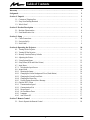 2
2
-
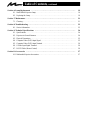 3
3
-
 4
4
-
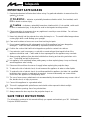 5
5
-
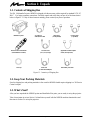 6
6
-
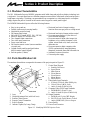 7
7
-
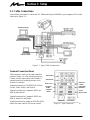 8
8
-
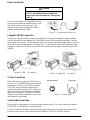 9
9
-
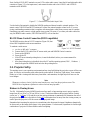 10
10
-
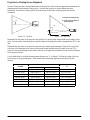 11
11
-
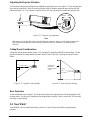 12
12
-
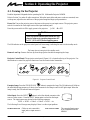 13
13
-
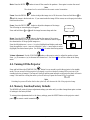 14
14
-
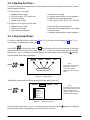 15
15
-
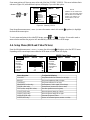 16
16
-
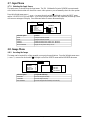 17
17
-
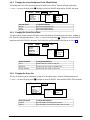 18
18
-
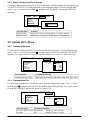 19
19
-
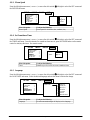 20
20
-
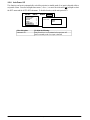 21
21
-
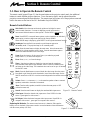 22
22
-
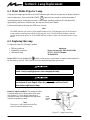 23
23
-
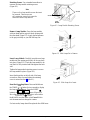 24
24
-
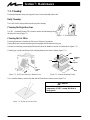 25
25
-
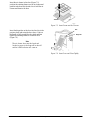 26
26
-
 27
27
-
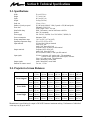 28
28
-
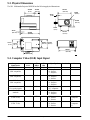 29
29
-
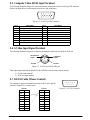 30
30
-
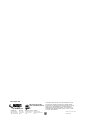 31
31