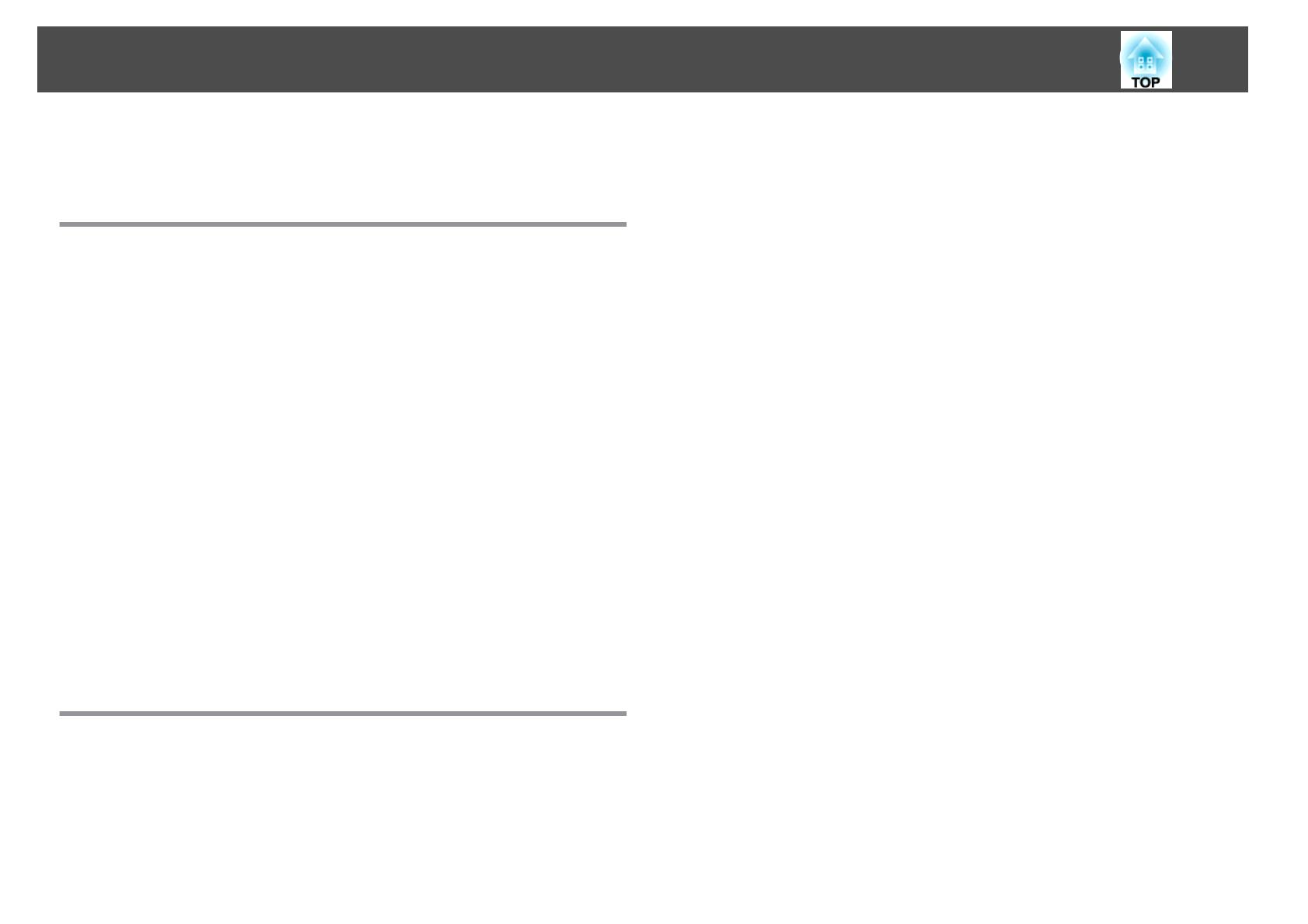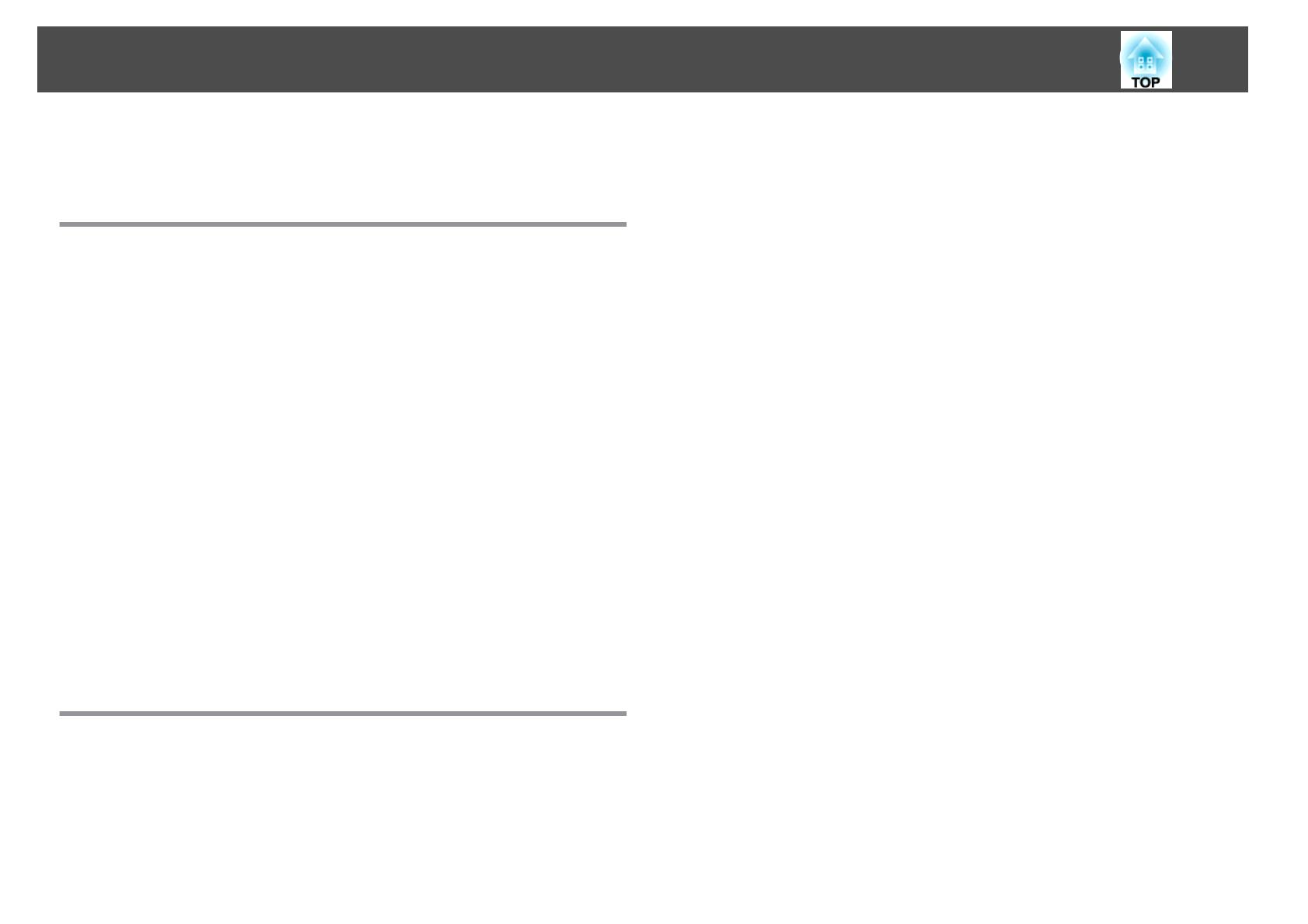
Notations Used in This Guide ........................ 2
Introduction
Projector Features .......................................... 8
Ease of Use when Installed on a Ceiling Mount..........................8
Reliability You can Depend on ......................................8
Meets a Wide Range of Needs......................................8
Enhanced Security Functions......................................8
Easy to Handle ................................................9
Monitoring and Control Functions ................................... 9
Taking Full Advantage of a Network Connection (EB-G5950/G5650W only) .......9
Part Names and Functions .................................. 10
Front/Top...................................................10
Base...................................................... 11
Rear .......................................................12
Interface...................................................12
EB-G5950/G5650W . . . . . . . . . . . . . . . . . . . . . . . . . . . . . . . . . . . . . . . . . . 12
EB-G5900/G5600 ............................................13
EB-G5800/G5500 ............................................14
Control Panel................................................15
Remote Control ...............................................16
Installing the batteries........................................18
Operating range of remote control................................19
Useful Functions
Adjusting the Projected Image .............................. 21
Displaying a Test Pattern........................................21
Adjusting the Position of the Projected Image (Lens Shift).................. 22
Correcting Distortion in the Projected Image...........................22
Quick Corner ...............................................23
H/V-Keystone..............................................25
Changing the Projected Image . ............................. 27
Automatically Detect Input Signal and Change the Projected Image (Source Search)
..........................................................27
Switch to the Target Image by Remote Control.........................28
Changing the Aspect Ratio of the Projected Image ............ 29
Changing the Aspect Mode (EB-G5950/G5900/G5800/G5600/G5500) ..........30
Projecting images from video equipment...........................30
Projecting images from the HDMI input port (EB-G5950/G5900/G5600 only)
........................................................ 30
Projecting images from a computer ...............................30
Changing the Aspect Mode (EB-G5650W).............................31
Projecting images from video equipment or from the HDMI input port.......31
Projecting images from a computer ...............................31
Selecting the Projection Quality (Selecting Color Mode) ....... 33
Projecting Two Images Simultaneously (Split Screen) (EB-
G5950/G5900/G5650W/G5600 only) . . . . . .................... 34
Input Sources for Split Screen Projection .............................. 34
Operating Procedures..........................................34
Projecting on a split screen.....................................34
Switching the left and right screens............................... 35
Switching the left and right image sizes ............................35
Ending the split screen........................................ 36
Restrictions during Split Screen Projection............................36
Operating restrictions........................................36
Restriction relating to images................................... 37
Functions for Enhancing Projection ......................... 38
Hiding the Image and Sound Temporarily (A/V Mute).....................38
Freezing the Image (Freeze)......................................38
Pointer Function (Pointer) ........................................39
Enlarging Part of the Image (E-Zoom)................................ 40
Limitation of the Number of the Target Projectors when Using
Multiple Projectors ........................................ 42
Setting the Projector ID.........................................42
Checking the Projector ID........................................ 42
Contents
3