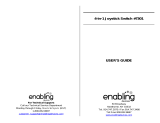Page is loading ...

USER’S MANUAL
Monsters vs Aliens
TM
& © 2009
DreamWorks Animation L.L.C.
®
TM

Der Pr,
A VT®, n th vry er, clr r ng t lay id gm ngr
n ngr ag. A t sm m, ndrtn t ti rts t p
tr clr t t nrit ct ny lr id gm. H c rts
ply l tr clr t lay t gm, n euct n trt t
ethy, ag-rit nr?
Or wr t ts qui s V.Sl® Mi™ Acv Lerng Syt! A ig retru r
ir gmrs, V.Sl® Mi™ tk eucin id gng t l lv t
i-acte gng t th ngag b acv ns n oi.
V.Sl® Mi™ us rely t t TV t rvid is t ig-t gng pinc
ng tng, ag-rit lerng gm n i-acte, v rl
crlr. V.Sl® Mi™ Acv Lerng Syt ngag clr t w od
lay: t Lerng Avr - cng lrtry rn c lerng cncpts r
elly tegrte, n t Lerng Zn - i gm digne t cs pfi
s , ngagng ay. Eac Smrid™ gm ncrag acv gng l gvng
is’ ns r, t, s t ler b t, eang, scinc, png n r.
A VT®, r ru t rvid rts t uc-ede i t t id gm
lm, s s nr nv ay r clr t ler l hvng . W
th r ng VT® t t prt b ng r cl lr
rl lerng!
Sncrly,
Ji Fzgrl
Vc Prid, Mrkng
VT Elers, NA
T ler r t V.Sl® Mi™ Acv Lerng Syt n r VT® ts,
w.tis.c

2
INTRODUCTION
Somewhere in an unknown location inside the United States, a collection of
Monsters spends their days in captivity. This ragtag group consists of the 49-
feet-11-inches tall Ginormica; the brilliant but insect-headed Dr. Cockroach,
Ph.D.; the macho half-ape, half-fish The Missing Link; the gelatinous and
indestructible B.O.B.; and the 350-foot grub called Insectosaurus. When the
alien Gallaxhar decides to invade Earth, we soon find out that these Monsters
may just be Earth’s only hope.
STEP 1: Choose Your Play Mode
Move the joystick up or down to choose the play
mode you want. Press the ENTER button to confirm
your selection.
1. Monster Missions
In this play mode, you can help the Monsters to
complete missions through four exciting adventure
games. Start playing from the beginning by entering
the Adventure Play, or practice your skills in each of
the missions individually by entering the Quick Play
area.
Adventure play Play four missions consecutively as part of a story.
Quick Play Play any of the missions individually in any order.
.
Adventure play
Start the Adventure from the beginning by choosing
New Game or start the Adventure from the last place
you played before exiting by choosing Continue
Game.
New Game Start the Adventure from the
beginning.
Continue
Start the Adventure from the last place you played before exiting
the game.
GETTING STARTED

3
.
Quick Play
Start Your Game
In the Quick Play menu, choose any of the missions
you’d like to play. Move the joystick to select the
game you want and press ENTER to play.
Note: For the details of all Monster Missions games,
please refer to the “Activities – Monster Missions”
section.
2. Monster Training
In the Monster Training menu, choose from any
of three games you’d like to play. Move the joystick
to select the game you want and press ENTER to
confirm your choice.
Note: For the details of all Monster Training games,
please refer to the “Activities – Monster Training”
section.
3. 3D Monster Gallery
In the 3D Monster Gallery menu, you can view
the unlocked 3D images. Press ENTER to hear the
characters’ voices.
Note: Put on the included 3D glasses to see the 3D
effect. For the details of 3D Monster Gallery, please
refer to the “Activities – 3D Monster Gallery” section.
5. Options
In the Options screen, you can turn the music On
or Off, and choose between Limited or Unlimited
Energy.
STEP 2: Choose Your Game Settings
1. Monster Missions and Monster Training each have two difficulty levels.
Move your joystick left or right to choose Easy Level or Difficult Level from the
game selection screen.

4
2. In the Monster Training, you can choose between one-player and two-player
modes. Move your joystick to choose 1P (one player) or 2P (two players). Note:
Two-player mode is not available when played on the V.SMILE Pocket™ or
V.SMILE Cyber Pocket™.
3. Move the joystick up and down to switch between level and player
selection.
4. When you have finished the selection of level and
player mode, move the joystick to choose the game
and press the ENTER button to start the game.
STEP 3: Start Your Game
For Monster Missions, please go to the “Activities- Monster Missions”
section.
For Monster Training, please go to the “Activities- Monster Training”
section.
For 3D Monster Gallery, please go to the “Activities- 3D Monster Gallery”
section.
HELP Button
When you press the HELP button during a game, you will hear the activity
instructions or a helpful hint.
EXIT Button
When you press the EXIT button, the game will pause.
A window will pop up to check that you really want to
quit. Move the joystick left to the “Yes” to leave the
game or right to the “No” to cancel the exit screen and
keep playing. Press the ENTER button to choose.
LEARNING ZONE Button
The LEARNING ZONE button is a shortcut that takes you to the Monster
Training game selection screen. When you press the LEARNING ZONE button
the game will pause. A window will pop up to check that you really want to quit.
Move the joystick left to the “Yes” to leave the game or right to the “No” to
cancel the exit screen and keep playing. Press the ENTER button to choose.
FEATURES

5
V.Link
TM
Connection
When you plug a V.Link
TM
(sold separately) into the
console, a new selection – “V.Link
TM
Connection” -
will appear under the main menu. You can select it
to download your game score to the V.Link
TM
. After
the downloading process is complete, you can plug
the V.Link
TM
into your computer and unlock some
fun web games on the V.Smile
TM
Web Page. Please
don’t unplug the V.Link
TM
during the downloading
process.
Bonus Game on V.Smile
TM
Web Page
When you reach a certain score in Monster
Missions, you’ll be rewarded with special gold
coins. You can save your score to the V.Link
TM
and
then plug the V.Link
TM
into a PC. You’ll then be able
to use the gold coins to unlock special bonus games
on the V.Smile
TM
Web Page.
How To Earn Gold Coins:
Gold Coin Condition
1st gold coin Get a total score of 1 in the Monster Missions Story Mode
2nd gold coin Get a total score of 176 in the Monster Missions Story Mode
3rd gold coin Get a total score of 246 in the Monster Missions Story Mode
4th gold coin Get a total score of 299 in the Monster Missions Story Mode

6
Educational Curriculum
Monster Missions Curriculum
Monster Missions 1 - Cafeteria Chaos Letters and Spelling
Monster Missions 2 - Street Skate
Directions and Hand-Eye
Coordination
Monster Missions 3 - Alien Attack Colors and Patterns
Monster Missions 4 - Monster Combat Shapes
Mini Game 1 - Bridge Battle Number sequence
Mini Game 2 - Hard Wired Colors and Logic
Monster Training Curriculum
Training 1 – B.O.B.’s Belly
Object identification
Training 2 – Monster Meals
Food types
Training 3 – Dr. Cockroach’s Lab
Colors
Monster Missions - Game
Status Bar
In each game, the status bar stays on the screen to show you how you are
doing.
Monster Energy Amount of energy remaining to complete the game
Score The points you’ve earned during the current game
ACTIVITIES
Monster Energy
Score

7
Basic Operations
Move to the left
[Motion Sensor Mode]
Tilt the controller left
[Joystick Mode] (←)
Move to the right
[Motion Sensor Mode]
Tilt the controller right
[Joystick Mode] (→)
Monster General Move
[Jump/ Squat/ Fly]
Enter
Monster Ultimate
Moves [Attack]
Green Color Button
Switch Monster Red Color Button
Monster Mission 1 – Cafeteria Chaos
Game Play
It’s a Monster’s life in the Government Containment
Area. Dinner time has just been announced, and
now the Monsters have to get to the cafeteria ASAP!
Help the monsters to collect missing letters and spell
words along the way.
Curriculum: Letter and Spelling
Easy Level:
3 – 4 letter words, unlimited Ultimate Moves.
Difficult Level:
3 – 7 letter words, limited Ultimate Moves.

8
Operations in Mission 1:
Move to the left
[Motion Sensor Mode] Tilt
the controller left
[Joystick Mode] (←)
Move to the right
[Motion Sensor Mode] Tilt
the controller right
[Joystick Mode] (→)
Monster General
Move [Jump/
Squat/ Fly]
Enter
Monster Ultimate
Moves [Attack]
Green Color Button
Switch Monster Red Color Button
Monster Mission 2 – Street Skate
Game Play
The Aliens have landed and the robot is after
Ginormica. Help her to skate along San Francisco’s
busy streets and reach the bridge.
Ginormica needs to follow the traffic light to avoid the
robot.
Curriculum: Directions
Easy Level:
Fewer obstacles
Difficult Level: More obstacles

9
Operations in Mission 2:
Move to the left
[Motion Sensor Mode] Tilt
the controller left
[Joystick Mode] (←)
Move to the right
[Motion Sensor Mode] Tilt
the controller right
[Joystick Mode] (→)
Squat
[Motion Sensor Mode] Tilt
the controller away from you
[Joystick Mode] (↓)
Mini Game 1 – Bridge Battle
Game Play
Insectosaurus must stop the robot from destroying
the Golden Gate Bridge.
Curriculum: Number sequence
Easy Level: Consecutive number order; number balls move
slower.
Difficult Level: Odd/Even number order; number balls move faster.
Operations in Mini Game 1:
Confirm answer Enter
Wake Insectosaurus
up
[Motion Sensor Mode] Swing the
controller up and down
[Joystick Mode]
Enter

10
Monster Mission 3 – Alien Attack
Game Play
Ginormica has been taken to the Alien mother ship.
The Monsters sneak onto the mother ship to save
her and stop Gallaxhar’s cloning machine. Sneak
through the ship and stop the cloning machine before
it’s too late!
Enter the computer room to play Mini Game 2.
Curriculum: Colors and Patterns
Easy Level: The color of the clones’ shirts will be different.
Difficult Level: The pose of the clones will be different.
Operations in Mission 3:
Move to the left
[Motion Sensor Mode]
Tilt the controller left
[Joystick Mode] (←)
Move to the right
[Motion Sensor Mode]
Tilt the controller right
[Joystick Mode] (→)
Wake the monster up
[Motion Sensor Mode]
Swing the controller up
and down
[Joystick Mode] Enter
Monster General Moves
[Jump/ Squat/ Fly]
Enter
Monster Ultimate Moves
[Attack]
Green Color Button
Switch Monster Red Color Button
Catch the different clone Color Buttons

11
Mini Game 2 – Hard Wired
Game Play
Help Dr. Cockroach, Ph.D. to cut the correct wires
and stop the cloning machine. Follow the sequence
and cut the wires in order.
Curriculum: Colors and Logic
Easy Level: Sequence of 2-3 flashing wires need to be cut.
Difficult Level: Sequence of 4-5 flashing wires need to be cut.
Operations in Mini Game 2:
Move the laser pointer left
(←)
Move the laser pointer right
(→)
Move the laser pointer down
(↓)
Move the laser pointer up (↑)
Cut Enter
Monster Mission 4 – Monster Combat
Game Play
Help Ginormica to avoid the clones while flying on hovercrafts, get to the exit
and finally reach Insectosaurus. Collect as many correct shapes as possible
along the way.
Curriculum: Shapes
Easy Level: Regular geometric shapes, fewer obstacles and clones
Difficult Level: More complex shapes, more obstacles and clones

12
Operations in Mission 4:
Move to the left
[Motion Sensor Mode] Tilt the
controller left
[Joystick Mode] (←)
Move to the right
[Motion Sensor Mode] Tilt the
controller rightthe controller
right
[Joystick Mode] (→)
Move down
[Motion Sensor Mode] Tilt the
controller away from you
[Joystick Mode] (↓)
Move up
[Motion Sensor Mode] Tilt the
controller toward you
[Joystick Mode] (↑)
Speed Up
Enter
Monster Training - Game
The Monster Training Mode is similar to the Learning Zone area as seen in
previous VSMILE/V.MOTION games. All the activities are curriculum based.
• There are 3 types of training and the player will guide different characters to
pass the training.
• 1-player mode and 2-player mode are available in all training games.
• In 2-player mode, players will compete with each other head to head.

13
Training 1 – B.O.B.’s Belly
Game Play
Inside the Government Containment Area, Dr.
Cockroach, Ph.D. and The Missing Link are guessing
what has been swallowed by B.O.B. And B.O.B. eats
some pretty odd things.
Curriculum: Object identification
Easy Level: A blurred picture is shown inside B.O.B.’s belly.
Difficult Level: A shadow of the object is shown inside B.O.B.’s belly.
Operations in Training 1
Move to the left (←)
Move to the right (→)
Confirm answer Enter
Training 2 – Monster Meals
Game Play
It’s dinner time at the Government Containment
Area, and the Monsters are trying to learn about
different food groups. Catch and eat the correct foods
according to the food type shown.
Curriculum: Food types
Easy Level: Fewer pieces of garbage. Collect one type of food per
category.
Difficult Level: More garbage. Collect multiple types of food per
category.

14
Operations in Training 2
Move to left [Motion Sensor Mode] Tilt the
controller left
[Joystick Mode]
(←)
Move to right [Motion Sensor Mode] Tilt the
controller right
[Joystick Mode] (→)
Training 3 – Dr. Cockroach’s Lab
Game Play
Inside Dr. Cockroach’s laboratory, he and The Missing
Link are doing an experiment with colors. Help them
to mix the correct color. Be careful, because a wrong
choice may cause an explosion!
Curriculum: Colors
Easy Level: One of two required colors is already given to the
player.
Difficult Level: Choose both colors to mix the correct color.
Operations in Training 3
Move the cursor to left [Joystick Mode] (←)
Move the cursor to right [Joystick Mode] (→)
Move the curosr up [Joystick Mode] (↑)
Move the cursor down [Joystick Mode] (↓)
Choose the color Enter

15
3D Monster Gallery
A Bonus “Top Secret” 3D photo gallery is hidden
inside this Monsters vs Aliens game!
The game will initially have two unlocked pictures for
the player to view. Additional pictures are locked.
You can unlock additional pictures by scoring higher
than 50% within a single Monster Mission game.
6 Monster Files can be collected in all. Each file contains a 3D image of the
Monster, plus some fun voice clips.
Instruction
You can only see the 3D effect by wearing 3D glasses, which are included
inside this package.
Move your joystick left of right to switch the photo. Press ENTER to hear the
characters’ voices.

16
1. Keep your
V.Smile
®
Motion™
clean by wiping it with a slightly damp cloth.
Never use solvents or abrasives.
2. Keep the unit out of direct sunlight and away from direct source of heat.
3. Remove the batteries when not using it for an extended period of time.
4. Avoid dropping it.
NEVER try to dismantle it.
5. Always keep the
V.Smile
®
Motion™
away from water.
WARNING
A very small percentage of the public, due to an existing condition, may
experience epileptic seizures or momentary loss of consciousness when
viewing certain types of flashing colors or patterns, especially on television.
While the
V.Smile
®
Motion™
Active Learning System does not contribute
to any additional risks, we do recommend that parents supervise their
children while they play video games. If your child experiences dizziness,
altered vision, disorientation, or convulsions, discontinue use immediately
and consult your physician. Please note that focusing on a television
screen at close range and handling a joystick for a prolonged period of
time may cause fatigue or discomfort. We recommend that children take
a 15-minute break for every hour of play.
CARE & MAINTENANCE

17
If you have a problem that cannot be solved by using this manual, we encourage
you to visit us online or contact our Consumer Services Department with any
problems and/or suggestions that you might have. A support representative
will be happy to assist you.
Before requesting support, please be ready to provide or include the information
below:
• The name of your product or model number. (The model number is typically
located on the back or bottom of your product.)
• The actual problem you are experiencing.
• The actions you took right before the problem.
Internet: www.vtechkids.com
Phone:1-800-521-2010 in the U.S. or 1-877-352-8697 in Canada
DISCLAIMER AND LIMITATION OF LIABILITY
VTech
®
Electronics North America, L.L.C. and its suppliers assume no
responsibility for any damage or loss resulting from the use of this handbook.
VTech
®
Electronics North America, L.L.C. and its suppliers assume no
responsibility for any loss or claims by third parties that may arise through
the use of this software. VTech
®
Electronics North America, L.L.C. and its
suppliers assume no responsibility for any damage or loss caused by deletion
of data as a result of malfunction, dead battery, or repairs. Be sure to make
backup copies of important data on other media to protect against data loss.
COMPANY: VTech
®
Electronics North America, L.L.C.
ADDRESS: 1155 West Dundee Rd, Suite 130, Arlington Heights, IL 60004
USA
TEL NO.: 1-800-521-2010 in the U.S. or 1-877-352-8697 in Canada
OTHER INFO
TECHNICAL SUPPORT

18
NOTE:
This equipment has been tested and found to comply with the limits for a Class
B digital device, pursuant to Part 15 of the FCC Rules. These limits are designed
to provide reasonable protection against harmful interference in a residential
installation. This equipment generates, uses and can radiate radio frequency
energy and, if not installed and used in accordance with the instructions,
may cause harmful interference to radio communications. However, there is
no guarantee that interference will not occur in a particular installation. If this
equipment does cause harmful interference to radio or television reception,
which can be determined by turning the equipment off and on, the user is
encouraged to try to correct the interference by one or more of the following
measures:
• Reorient or relocate the receiving antenna.
• Increase the separation between the equipment and receiver.
• Connect the equipment into an outlet on a circuit different from that to which
the receiver is connected.
• Consult the dealer or an experienced radio/TV technician for help.
Caution: Changes or modifications not expressly approved by the party
responsible for compliance could void the user’s authority to operate
the equipment.

© 2009 VTech
Printed in China
91-002306-082-000
/