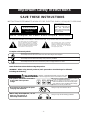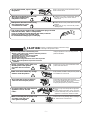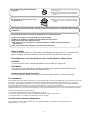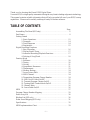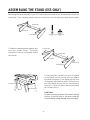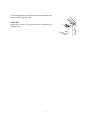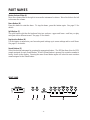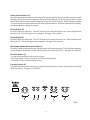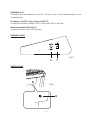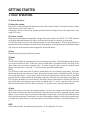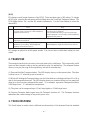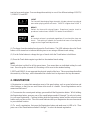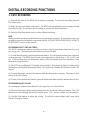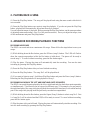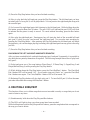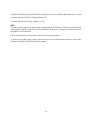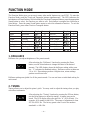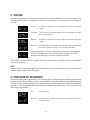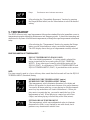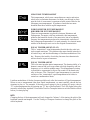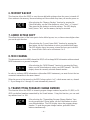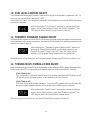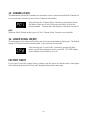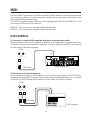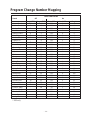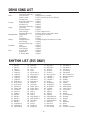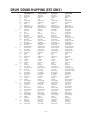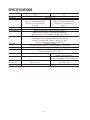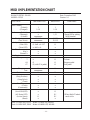Kawai ES5 User manual
- Category
- Musical instruments recorders
- Type
- User manual
This manual is also suitable for

DIGITAL PIANO
ES3/ES5
OWNER’S MANUAL

– 2 –
Important Safety Instructions
When using the headphones, do not
listen for long periods of
time at high volume levels.
Doing so may result in hearing problems.
Do not insert or disconnect the power
cord plug with wet hands.
Doing so may cause electric shock.
The product should be connected to
an AC outlet of the specified
voltage.
● Use the AC adapter supplied with the product
or one recommended by Kawai.
● If you are going to use an AC power cord,
make sure that its has the correct plug shape
and conforms to the specified power voltage.
● Failure to do so may result in fire.
WARNING
denotes that care should be taken.
The example instructs the user to take care not to allow fingers to be trapped.
denotes a prohibited operation.
The example instructs that disassembly of the product is prohibited.
denotes an operation that should be carried out.
The example instructs the user to remove the power cord plug from the AC outlet.
Examples of Picture Symbols
120V 240V230V
Indicates a potential hazard that could result in death
or serious injury if the product is handled incorrectly.
Read all the instructions before using the product.
WARNING - When using electric products, basic precautions should always be followed,
including the following.
CAUTION
RISK OF ELECTRIC SHOCK
DO NOT OPEN
AVIS : RISQUE DE CHOC ELECTRIQUE
- NE PAS OUVRIR.
TO REDUCE THE RISK OF ELECTRIC SHOCK, DO NOT REMOVE COVER (OR BACK).
NO USER-SERVICEABLE PARTS INSIDE. REFER SERVICING TO QUALIFIED SERVICE PERSONNEL.
The lighting flash with arrowhead symbol,
within an equilateral triangle, is intended to
alert the user to the presence of uninsulated
"dangerous voltage" within the product's enclosure
that may be of sufficient magnitude to constitute
a risk of electric shock to persons.
The exclamation point within an equilateral
triangle is intended to alert the user to the
presence of important operating and maintenance
(servicing) instructions in the leterature
accompanying the product.
WARNING
TO REDUCE THE RISK OF
FIRE OR ELECTRIC
SHOCK, DO NOT EXPOSE
THIS PRODUCT TO RAIN
OR MOISTURE.
INSTRUCTIONS PERTAINING TO A RISK OF FIRE, ELECTRIC SHOCK, OR INJURY TO PERSONS
SAVE THESE INSTRUCTIONS

– 3 –
Failure to do so may cause breakdown of this
product and other devices.
● Doing so may cause the product to generate
noise.
● If the product generates noise, move the
product sufficiently away from the electrical
appliance or connect it to another AC outlet.
Failure to do so may damage them, resulting in
fire, electric shock or short-circuit.
Entry of water, needles or hair pins may result
in breakdown or short-circuit.
When connecting the AC power cord
and other cords, take care
not to get them tangled.
Do not place the product near electrical
appliances such as TVs and
radios.
Take care not to allow any foreign
matter to enter the product.
Before connecting cords, make sure
that the power to this product
and other devices is turned
OFF.
CAUTION
OFF
Using the product in such areas may result in
product breakdown.
Do not use the product in the following areas.
● Areas, such as those near windows, where the product is
exposed to direct sunlight
● Extremely hot areas, such as near a heater
● Extremely cold areas, such as outside
● Extremely humid areas
● Areas where a large amount of sand or dust is present
● Areas where the product is exposed to excessive
vibrations
Indicates a potential hazard that could result in injury
or damage to the product or other
If the product will not be used for a long
time, unplug the AC power
cord from the AC outlet.
● Failure to do so may cause fire in case of
lightning.
● Failure to do so may over-heat the product,
resulting in fire.
When disconnecting the AC power cord's
plug, always hold the plug
and pull it to remove it.
● Pulling the AC power cord itself may damage
the cord, causing a fire, electric shock or
short-circuit.
Do not disassemble, repair or modify
the product.
Doing so may result in product breakdown, electric
shock or short-circuit.
Please lift up the product when moving it.
Please note that the product is heavy and must
be carried by more than two persons.
Dropping the product may result in breakdown.
Do not drag the product on the floor.
Take care not to drop the product.
This product may be equipped with a polarized line plug (one blade
wider than the other). This is a safety feature.
If you are unable to insert the plug into the outlet, contact an
electrician to replace your obsolete outlet.
Do not defeat the safety purpose of the plug.

– 4 –
● Doing so may cause the product to become
deformed or fall over, resulting in breakdown
or injury.
Do not stand on the product or exert
excessive force.
Notes on Repair
Should an abnormality occur in the product, immediately turn the power OFF, disconnect the
power cord plug, and then contact the shop from which the product was purchased.
The product should be serviced by qualified service personnel when:
● The power supply cord or the plug has been damaged.
● Objects have fallen, or liquid has been spilled into the product.
● The product has been exposed to rain.
● The product does not appear to operate normally or exhibits a marked change in
performance.
● The product has been dropped, or the enclosure damaged.
CAUTION:
To prevent electric shock, match wide blade of plug to wide slot, fully insert.
ATTENTION:
Pour éviter les chocs électriques, introduire la lame la plus large de la fiche dans la borne
correspondante de la prise et pousser jusqu'au fond.
Instruction for AC power cord (U.K.)
Do not plug either terminal of the power cord to the ground of the AC outlet on the wall.
• This digital piano is for household use and is not intended for commercial use.
FCC Information
This equipment has been tested and found to comply with the limits for a Class B digital device, pursuant to Part 15 of the
FCC Rules. These limits are designed to provide reasonable protection against harmful interference in a residential
installation. This equipment generates, uses and can radiate radio frequency energy and, if not installed and used in
accordance with the instructions, may cause harmful interference to radio communications.
If this equipment does cause harmful interference to radio or television reception, which can be determined by turning the
equipment off and on, the user is encouraged to try to correct the interference by one or more of the following measures:
• Reorient or relocate the receiving antenna.
• Increase the separation between the equipment and receiver.
• Connect the equipment into an outlet on a different electrical circuit from the receiver.
• Consult the dealer or an experienced radio/TV technician for help.
Canadian Radio Interference Regulations
This instrument complies with the limits for a class B digital apparatus, pursuant to the Radio Interference
Regulations, C.R.C., c. 1374.
● Doing so may result in discoloration or deformation
of the product.
● When cleaning the product, put a soft cloth in
lukewarm water, squeeze it well, then wipe the
product.
Do not wipe the product with benzene
or thinner.
The product should be located so that its location or position does not interfere with its proper
ventilation.

– 5 –
Thank you for choosing this Kawai ES3/5 Digital Piano.
Your new ES3/5 is a high-quality instrument offering the very latest in leading-edge music technology.
This manual contains valuable information that will help you make full use of your ES3/5’s many
capabilities. Please read it carefully and keep it handy for further reference.
TABLE OF CONTENTS
Page
Assembling The Stand (ES5 only) . . . . . . . . . . . . . . . . . . . . . . . . . . . . . . 6
Part Names . . . . . . . . . . . . . . . . . . . . . . . . . . . . . . . . . . . . . . . . . . . . . . . . 8
Getting Started
1. Basic Operations. . . . . . . . . . . . . . . . . . . . . . . . . . . . . . . . . . . 12
2. Transpose . . . . . . . . . . . . . . . . . . . . . . . . . . . . . . . . . . . . . . . . 14
3. Touch Response . . . . . . . . . . . . . . . . . . . . . . . . . . . . . . . . . . . 14
4. Registration. . . . . . . . . . . . . . . . . . . . . . . . . . . . . . . . . . . . . . . 15
Digital Recording Functions
1. Easy Recording. . . . . . . . . . . . . . . . . . . . . . . . . . . . . . . . . . . . 16
2. Playing Back A Song . . . . . . . . . . . . . . . . . . . . . . . . . . . . . . . 17
3. Advanced Recording/Playback Functions . . . . . . . . . . . . . . . 17
4. Deleting A Song/Track . . . . . . . . . . . . . . . . . . . . . . . . . . . . . . 18
Function Mode
1. Brilliance . . . . . . . . . . . . . . . . . . . . . . . . . . . . . . . . . . . . . . . . 20
2. Tuning . . . . . . . . . . . . . . . . . . . . . . . . . . . . . . . . . . . . . . . . . . . 20
3. Voicing . . . . . . . . . . . . . . . . . . . . . . . . . . . . . . . . . . . . . . . . . . 21
4. Sympathetic Resonance . . . . . . . . . . . . . . . . . . . . . . . . . . . . . 21
5. Temperament . . . . . . . . . . . . . . . . . . . . . . . . . . . . . . . . . . . . . 22
6. Memory Backup . . . . . . . . . . . . . . . . . . . . . . . . . . . . . . . . . . . 24
7. Lower Octave Shift. . . . . . . . . . . . . . . . . . . . . . . . . . . . . . . . . 24
8. MIDI Channel. . . . . . . . . . . . . . . . . . . . . . . . . . . . . . . . . . . . . 24
9. Transmitting Program Change Number . . . . . . . . . . . . . . . . . 24
10. MIDI Local Control On/Off . . . . . . . . . . . . . . . . . . . . . . . . . 25
11. Transmit Program Change On/Off . . . . . . . . . . . . . . . . . . . . 25
12. Turning Multi-Timbral mode On/Off . . . . . . . . . . . . . . . . . . 25
13. Channel Mute . . . . . . . . . . . . . . . . . . . . . . . . . . . . . . . . . . . . 26
14. Lower Pedal On/Off . . . . . . . . . . . . . . . . . . . . . . . . . . . . . . . 26
MIDI . . . . . . . . . . . . . . . . . . . . . . . . . . . . . . . . . . . . . . . . . . . . . . . . . . 27
Program Change Number Mapping . . . . . . . . . . . . . . . . . . . . . . . . . . . . 29
Demo Song List . . . . . . . . . . . . . . . . . . . . . . . . . . . . . . . . . . . . . . . . . . . 30
Rhythm List (ES5 only) . . . . . . . . . . . . . . . . . . . . . . . . . . . . . . . . . . . . . 30
Drum Sound Mapping (ES5 only) . . . . . . . . . . . . . . . . . . . . . . . . . . . . . 31
Specifications . . . . . . . . . . . . . . . . . . . . . . . . . . . . . . . . . . . . . . . . . . . . . 32
MIDI Implementation Chart. . . . . . . . . . . . . . . . . . . . . . . . . . . . . . . . . . 33

– 6 –
ASSEMBLING THE STAND (ES5 ONLY)
Before beginning the assembly of your ES5, read and become familiar with the assembly instructions
that follow. Then, carefully unpack the piano and check your unit against the parts shown below.
Screw (Short)
x 2
Screw (Long)
x 4
Speaker Box
Stand (Left)
Stand (Right)
1. Fasten the stands and the speaker box
with four screws (long). The metal
brackets on the top of the stand should
face inside.
Screw (Long)
Screw (Long)
Speaker Box
Stand (Left)
Stand (Right)
Screw (Short)
Screw (Short)
2. Place the piano carefully on top of the stand
so that about one-third of the front top edge of
the stand is exposed. Then slightly lift the front
of the piano and slide it forward. Fit the pins on
top of the stand into the holes on the bottom of
the piano. Fasten the piano and the stand with
two screws (short).
CAUTION:
Be sure to secure the piano to the stand with the
screws. If you fail to do so, the piano could fall
from the stand causing damage or personal injury.

– 7 –
3. Insert the speaker cord that comes from the speaker box
into the piano's speaker jack.
CAUTION:
Make sure to turn off the power before connecting the
speaker cord.

– 8 –
PART NAMES
Master Volume Slider (A)
Move the volume slider to the right to increase the instrument’s volume. Move the slider to the left
to decrease the volume.
Demo Button (B)
Press this button to start the demo. To stop the demo, press this button again. See page 12 for
details.
Split Button (C)
The split function divides the keyboard into two sections—upper and lower—and lets you play
each part with a different sound. See page 13 for details.
Registration Button (D)
Use this button to memorize your favourite panel settings up to seven settings and to recall them.
See page 15 for details.
Sound Buttons (E)
Select the desired instrument by pressing the appropriate button. The ES3 has three (four for ES5)
sounds assigned for each Sound button. When a Sound button is pressed, the variation number is
briefly shown in the display. Pressing the same Sound button again will select the next variation
sound assigned to the Sound button.
FRONT PANEL
DBE
C
A

– 9 –
Balance/Value Buttons (F)
Normally pressing these buttons will change the current sound to the next sound or previous sound
through all the preset sounds assigned to the seven Sound buttons. However, when in Dual or Split
mode, these buttons work as balance adjuster for the two selected sounds. When changing settings
of various functions, these buttons work as value up/down buttons. When the Metronome is running,
use these buttons to change the tempo.
Effects Button (G)
Press this button to add effect. The LED indicator is lit when the effect is on. Press it again to turn
the effect off. The effect type can be changed. See page 13 for details.
Reverb Button (H)
Press this button to add reverb. The LED indicator is lit when the reverb is on. Press it again to turn
the reverb off. The reverb type can be changed. See page 13 for details.
Metronome (Rhythm/Metronome) Button (I)
Press this button to start metronome. Pressing again will stop metronome. The beat (time signature)
can be changed. In addition, various rhythm styles can be selected for ES5. See page 16 for details.
Recorder Buttons (J)
You can record and play back up to four songs.
-Play/Stop button: Used to play back and stop a recorded song.
-Rec button: Used to start recording a song.
Function Buttons (K)
Use these buttons to select a touch type, transpose the keyboard, or control other features (including
MIDI functions). See page 20 for details.
F
G
H
I
J
K
[ES5]

– 10 –
MIDI Jacks (L)
Use these jacks to connect the ES3/5 with external MIDI devices.
USB Jack (M)
This jack is used to connect with a personal computer and exchange MIDI data.
PEDAL Jack (N)
Connect the enclosed F-1r pedal to this jack. You can also connect the optional F-2r pedal (2
pedals, Damper & Soft).
SPEAKER Switch (O)
This switch turns the built-in speakers on and off.
LINE IN STEREO Jack (P)
Connect a CD player etc. with stereo mini plug.
LINE OUT Jacks (Q)
Connect an external amplifer and speakers, or a cassette recorder to these jacks.
PHONES Jacks (R)
Used to connect up to two headphones to the ES3/5.
L
M
N
O
P
Q
R
SIDE PANEL (LEFT)

– 11 –
POWER Button (S)
This button turns the instrument on and off. Be sure to turn off the instrument when you are
finished playing.
AC Adaptor Jack (ES3) / Power Cable Jack (ES5) (T)
Connect the enclosed AC adaptor (ES3) / Power Cable (ES5) to this jack.
Woofer Volume Knob (ES5 only) (U)
Controls the volume of the woofer speaker.
S
T
[ES3]
U
[ES5]
SIDE PANEL (RIGHT)
WOOFER VOLUME

– 12 –
GETTING STARTED
1. BASIC OPERATIONS
(1) Turn on the power.
(2) Adjust the volume.
Play a note on the keyboard and adjust the volume (Moving the slider to the right raises the volume
while moving to the left lowers it.)
Adjust the volume of the woofer speaker with the Woofer Volume Knob at the right front of the
stand (ES5 only)
(3) Choose a sound.
Pressing a Sound button automatically changes the sound made by the ES3/5. The LED indicator
of the selected sound button will light to indicate which sound is currently in being used.
The ES3 has three (four for ES5) sounds assigned for each Sound button. When a Sound button is
pressed, the variation number is briefly shown in the display. Pressing the same Sound button again
will select the next variation sound assigned to the Sound button.
(4) Play.
Experiment by playing the different sounds.
(5) Demo
[ES3]
The ES3 has 19 built in sound demos for your listening enjoyment. Press this button and the demo
for Concert Grand will start. When the Concert Grand demo is finished, the ES3 will play all the
other demos one at a time in random order. To select a specific demo, press the desired Sound
button while the demo is playing. To stop the demo, press this button again.
[ES5]
The ES5 has a main demo and 23 built in sound demos for your listening enjoyment. Press this
button and the first main demo will start. When the first main demo is finished, the ES5 will play
the second main demo. If you want to skip to the second demo before the first demo is finished,
press the Value Up button while the first demo is playing. After the two main demos are played, the
ES5 will play the demo for Concert Grand. When the Concert Grand demo is finished, the ES5 will
play all the other sound demos one at a time in random order. To select a specific demo, press the
desired Sound button while the demo is playing. To stop the demo, press this button again.
(4) Dual
With Dual mode you can layer two sounds together. To layer two sounds, select the first sound and
then, while holding down that Sound button, select the second sound by pressing another sound
button. If you want to layer two sounds on the same Sound button, select the first sound and then,
while holding down that Sound button, use the Value up/down buttons to select the second sound.
To adjust the volume balance of the two sounds, use the Balance buttons. The default balance is 5-
5.
NOTE:
When in Dual mode, the maximum polyphony will be reduced to 32 notes.

– 13 –
(5) Split
The split function divides the keyboard into two sections—upper and lower—and lets you play
each part with a different sound. First select the desired sound for upper section. Then, while
holding down the Split button, select the desired sound for the lower section. The LED Indicator
for a lower sound will start flashing. To adjust the volume balance of the two sounds, use the
Balance buttons.
(6) Effects
Adding an effect to the sound enhances tonal quality and improves acoustical realism. The ES3/5
piano is provided with seven different kind of effects.
To turn on the Effect, press the Effect button. The LED indicator of the Effect button will be lit to
indicate the Effect is now on. Pressing the Effect button once again turns the Effect “OFF”.
To change the Effect type, use the Value buttons while holding down the Effect button. The LED
display shows an abbreviation.
CHORUS
Chorus is an effect that simulates the rich character of a vocal choir or
string ensemble, by layering a slightly detuned version of the sound
over the original to enrich it.
DELAY
Delay is an effect that adds echoes to the sound. There are three types
of delay available (delay 1 - 3), each of which has a different length of
delay between the echoes.
TREMOLO
This is a vibrato type effect.
ROTARY
This effect simulates the sound of the Rotary Speaker cabinet commonly
used with electronic organs. Rotary 1 is normal rotary and Rotary 2 is
with distortion effect. The speed of the rotor can be changed between
SLOW and FAST by pressing both Value buttons at the same time. With
optional F-2r foot pedal, the soft pedal is used to change the speed of
the rotor as well.
(7) Reverb
Reverb adds reverberation to the sound, simulating the acoustic environment of a recital room,
stage, or concert hall. There are Three types of reverb available. They are Room, Stage and Hall
(listed in order of reverberation amount). To change the Reverb type, use the Value buttons while
holding down the Reverb button. The LED display shows an abbreviation.
Chorus
Delay 1
Tremolo
Rotary 2
Room Stage Hall

– 14 –
(8) EQ
EQ changes overall sound charactor of the ES3/5. There are three types of EQ setting. To change
the EQ type, press the Reverb button while holding down the Touch and Transpose buttons. The
LED display shows “Eq” and the EQ number alternatively. Use the Value buttons to select the
desired EQ.
ES3 ES5
EQ 1 Recommended for normal playing circumstances like Recommended for normal playing circumstances like
in a living room or classroom. With headphones, in living room or classroom.
expansion effect turns on. Also recommended when you play the ES5 using
external speakers or for recording. With headphones,
expansion effect turns on.
EQ 2 Recommended when you play with the ES3/5 facing a wall. With headphones, expansion effect turns on with
high frequecies enhanced.
EQ 3 Recommended when you play the ES3 using external Recommended when you play the ES5 without stand.
speakers or for recording. With headphones, With headphones, expansion effect doesn’t turn on.
expansion effect doesn’t turn on.
EQ settings are global for all the preset sounds. You can not have an individual setting for each
sound.
2. TRANSPOSE
The transpose function lets you raise or lower the piano’s key in half steps. This is especially useful
when you have learned a song in one key and have to play it in another key. The transpose feature
allows you to play the song in the original key, but hear it in another key.
(1) Press and hold the Transpose button. The LED display shows you the current value. The value
is always set to “0” when the power is turned on.
(2) While still holding the Transpose button, use the Value buttons or the keyboard from C2 to C4 to
specify the transposition amount. The LED display shows you a number telling you how many half
steps up or down you have transposed the piano. -5, for example, represents a transposition that is
5 half steps lower. “0” indicates no transposition.
(3) The piano can be transposed up to 12 half steps higher or 12 half steps lower.
(4) Pressing Transpose button again turns the Transpose function off. The Transpose function
remembers the current setting as long as the power is on.
3. TOUCH RESPONSE
The Touch button is used to select a different touch sensitivity of the keyboard from the standard

– 15 –
touch of an acoustic piano. You can change the sensitivity to one of five different settings: LIGHT1/
2, HEAVY1/2 and OFF.
LIGHT
For those still developing finger strength. A louder volume is produced
even when playing with a soft touch. LIGHT 2 is lighter than LIGHT 1.
HEAVY
Perfect for those with strong fingers. Requires a heavier touch to
produce a loud volume. HEAVY 2 is heavier than HEAVY 1.
OFF
A constant volume is produced regardless of how hard the keys are
struck. This setting is suitable for sounds that have a fixed dynamic
range such as Organ and Harpsichord.
(1) To change from the standard touch press the Touch button. The LED indicator above the Touch
button will be turned on to indicate that the piano is now using a different touch setting.
(2) Use the Value buttons to change the type of touch while the Touch button is held down.
(3) Press the Touch button again to get back to the standard touch setting.
NOTE:
Touch selection is global for all the preset tones. You cannot have an individual setting for each
tone. Once the power is turned off, the setting will be reset to the standard setting.
LIGHT and HEAVY do not represent the physical weight of the keys. These are settings that affect
the sensitivity of the keys, which determines the volume level in response to the key movement.
4. REGISTRATION
A Registration is a setup that remembers most of the panel setting, such as sound selections and
effect settings, so that you can recall them at the touch of a button. Seven Registrations can be
memorized and saved.
(1) To memorize the current panel settings, press and hold the Registration button. While holding
the Registration button, press any one of the sound buttons marked 1 through 7 to select a location
for your new Registration. Continue holding both the Registration button and the selected sound
button until you hear a click. The click sound indicates that your Registration has now been saved
to your selected location.
(2) To recall a registration, first press the Registration button and make sure its LED is lit. Then
press one of the Sound buttons marked 1 through 7 to select the desired registration.
LIGHT 1
HEAVY 2
OFF

– 16 –
DIGITAL RECORDING FUNCTIONS
1. EASY RECORDING
(1) Press the Rec button. The ES3/5 will be ready for recording. To cancel the recording, press the
Rec button again.
(2) Begin playing some music on the piano. The ES3/5 will automatically start recording with the
first note you play. You can also start recording by pressing the Play/Stop button.
(3) Press the Play/Stop button when you have finished recording.
NOTE:
Starting another recording will delete the song you previously recorded. To learn how to save your
recorded song and record another song please read the “ADVANCED RECORDING/PLAYBACK
FUNCTIONS” section of this manual.
METRONOME/SELECT TIME AND TEMPO
The ES3/5’s metronome function can help you record a song by providing a steady beat for you to
play along with. The metronome beats however, are not recorded.
(1) To start the metronome, press the Metronome button. You can change the beat (time signature)
of the metronome. The ES3/5 has five beats (time signatures) to choose from 1, 2/4, 3/4, 4/4, and
6/8. While holding down the Metronome button, select the desired beat (time signature) of the
metronome using the Value.
(2) The ES5 has an additional 100 rhythm styles available. Keep pressing Value Up button while
holding down the Rhythm Metronome button. The rhythm style number will be shown in the LED
display.
(3) To adjust the tempo, use the Value buttons while the metronome is running. The tempo will be
shown in the LED display.
(4) To turn off the metronome function, press the Metronome button and the metronome will stop.
METRONOME/ADJUST VOLUME
The metronome volume can be adjusted in the range from 1 to 10 as follows.
(1) Press the Metronome button while holding down the Touch and Transpose buttons. The LED
indicator will start flashing and the LED display shows “VoL” and the volume level alternatively.
(2) Use the Value buttons to adjust the volume. To exit the volume settings mode, press either
Touch or Transpose button.

– 17 –
2. PLAYING BACK A SONG
(1) Press the Play/Stop button. The song will be played back using the same sound with which it
was recorded.
(2) Press the Play/Stop button once again to stop the playback. If you do not press the Play/Stop
button, playback will automatically stop when the song is finished.
You can adjust the tempo of playback. Before pressing the Play/Stop button, use the same procedure
of adjusting metronome tempo. (See (3) of the previous section.) Once you adjust the tempo, turn
off the metronome and press Play/Stop button.
3. ADVANCED RECORDING/PLAYBACK FUNCTIONS
RECORDING MORE SONGS
The ES3/5 can record and store a maximum of 4 songs. Please follow the steps below to save your
songs:
(1) While holding down the Rec button, press the E.Piano (song 2) button. The LED will flash to
show the current song number (while the Rec button is held down). The piano will be ready to
record song 2. To cancel without recording, press the Rec button again.
(2) Play the piano. Playing the piano will automatically start the recording. You can also start
recording by pressing the Play/Stop button.
(3) Press the Play/Stop button after you have finished recording.
(4) Press the Play/Stop button. The song No.2 will be played back.
(5) If you want to listen to song 1, hold down Play/Stop button and press the Piano (song 1) button.
Releasing the Play/Stop button will start playback of song 1.
RECORDING/PLAYING BACK THE LEFT AND RIGHT HAND PARTS SEPARATELY
The ES3/5 can record the parts played by the left or right hand and play back these parts separately
or simultaneously. This function can be enjoyed in different ways. For example, you can practice
the right-hand part of the song while playing back the recorded left-hand part, or record the melody
part of the song while playing back the previously recorded accompaniment.
(1) While holding down the Rec button, press the Organ (Song 3) button to select song No.3. Part
1 of song No.3 will be selected and the ES3/5 will be ready to record. To cancel without recording,
press the Rec button again.
(2) Play the piano with your left hand. Playing the piano will automatically start the recording. You
can also start recording by pressing the Play/Stop button.

– 18 –
(3) Press the Play/Stop button after you have finished recording.
(4) Now, to play back the left-hand part, press the Play/Stop button. The left-hand part you have
recorded (part 1 of song No.3) will be played back. You can practice the right-hand part along with
the recorded part.
(5) Let’s record the right-hand part while listening to the left-hand part. While holding down the
Rec button, press the Bass (Part 2) button. The part 1 LED will light and the part 2 LED will flash
to indicate that the piano is ready to record. To cancel without recording, press the Rec button
again.
(6) Now play the right-hand part. Pressing any key will start play back of the recorded left-hand
part (part 1) while you play (and record) the right-hand part. You can also start recording by
pressing the Play/Stop button. After pressing the Play/Stop button the left-hand part will begin
playing back, you can then begin playing (recording) the right hand part from any point in the song
you like.
(7) Press the Play/Stop button after you have finished recording.
PLAYING BACK THE LEFT- AND RIGHT-HAND PARTS SEPARATELY
After you have recorded the left- and right-hand parts (part 1 and part 2) separately, it is possible to
play back the two parts by themselves or together. The following example shows how to play back
only part 2.
(1) Select and press one of the song buttons (Piano/Song 1, E.Piano/Song 2, Organ/Song 3 and
Harpsi/Mallets/Song 4) while pressing the Play/Stop button.
(2) While holding down the Play/Stop button, press the Choir/Pad/Part 1 button. The Choir/Pad/
Part 1 button LED will be turned “off”. If you need to turn part 1 back “on”, press the Choir/Pad/
Part 1 button once again. The Choir/Pad/Part 1 button LED will be turned “on”.
(3) Releasing Play/Stop button will play back only part 2. To turn On/Off part 2, follow the same
procedure described above using the Bass/Part 2 button.
4. DELETING A SONG/PART
This function allows you to delete songs that were not recorded correctly or songs that you do not
want to listen to any more.
(1) Simultaneously hold down the Play/Stop and Rec buttons.
(2) The LEDs will light to show you where songs have been recorded.
While holding down both the Play/Stop and Rec buttons, press the song button that corresponds to
the song you want to delete.

– 19 –
(3) While still holding down both the Play/Stop and Rec buttons, press the part button that you want
to delete and turn the LED of that part button off.
To delete more than one song, repeat (1) to (3).
NOTE:
The total memory capacity of the recorder is approximately 10000 notes. When the recorder reaches
its maximum capacity, the ES3/5 will stop recording at this point. Any data recorded before the
interruption will be retained.
The recorder memory will be saved even after turning off the power.
To delete all recorded songs (reset), first turn the power off and then turn it back on again while
holding down both the Play/Stop and Rec buttons.

– 20 –
FUNCTION MODE
The Function Mode gives you access to many other useful features on your ES3/5. To enter the
Function Mode, press the Touch and Transpose buttons simultaneously. The LED indicators for
both buttons will start flashing. While holding the Touch and Transpose buttons, press the appropriate
Sound button to select the function you want to edit. Each button is assigned two functions as
listed below. Press the same Sound button again to select the alternative function. To exit the
Function Mode, press either Touch or Transpose button.
Function Display See page Function Display See page
Piano Brilliance 20 MIDI ch 24
E.Piano Tuning 20 Program # 24
Organ Voicing 21 Local Control 25
Harpsi/Mallets Symp. Reso. 21 Trans. Prg On/Off 25
Strings Temperament 22 Multi-Timbre 25
Choir/Pad Memory Backup 24 Channel Mute - 26
Bass Lower Octave 24 Lower Pdl On/Off 26
1. BRILLIANCE
Brilliance lets you adjust brightness of the preset sounds.
After selecting the “Brilliance” function by pressing the Piano
button, use the Value buttons to change the value to the desired
amount. The LED display shows the brilliance setting with a num-
ber. “0” indicates the standard setting. Brilliance can be set between
-10 to +10. Plus settings produce a brighter tone, minus settings
produce a mellower tone.
Brilliance settings are global for all the preset sounds. You can not have an individual setting for
each sound.
2. TUNING
Tuning allows you to adjust the piano’s pitch. You may need to adjust the tuning when you play
with other instruments.
After selecting the “Tuning” function by pressing the E.Piano button,
use the Value buttons to adjust the tuning. A tuning tone can be
heard. The LED display shows the pitch for “A” in Hz (Hertz). For
example, 40.0 stands for 440.0 Hz. The range of adjustment is from
427.0 to 453.0 Hz. The factory preset value is set to the modern
standard A = 440.0 Hz.
Page is loading ...
Page is loading ...
Page is loading ...
Page is loading ...
Page is loading ...
Page is loading ...
Page is loading ...
Page is loading ...
Page is loading ...
Page is loading ...
Page is loading ...
Page is loading ...
Page is loading ...
Page is loading ...
-
 1
1
-
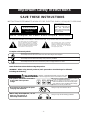 2
2
-
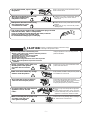 3
3
-
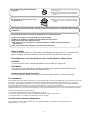 4
4
-
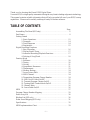 5
5
-
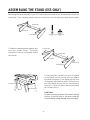 6
6
-
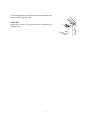 7
7
-
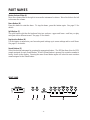 8
8
-
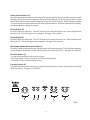 9
9
-
 10
10
-
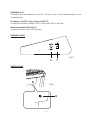 11
11
-
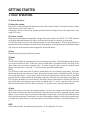 12
12
-
 13
13
-
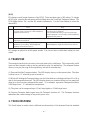 14
14
-
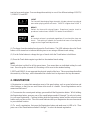 15
15
-
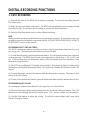 16
16
-
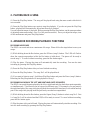 17
17
-
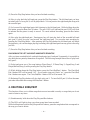 18
18
-
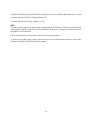 19
19
-
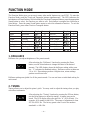 20
20
-
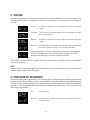 21
21
-
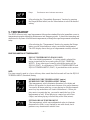 22
22
-
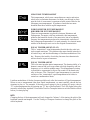 23
23
-
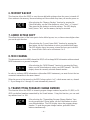 24
24
-
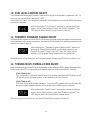 25
25
-
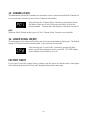 26
26
-
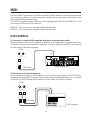 27
27
-
 28
28
-
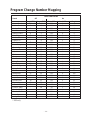 29
29
-
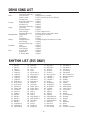 30
30
-
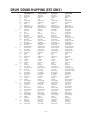 31
31
-
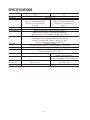 32
32
-
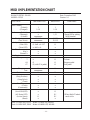 33
33
-
 34
34
Kawai ES5 User manual
- Category
- Musical instruments recorders
- Type
- User manual
- This manual is also suitable for
Ask a question and I''ll find the answer in the document
Finding information in a document is now easier with AI