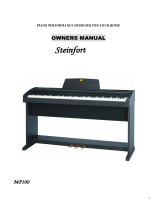Page is loading ...

DIGITAL PIANO
PN81
OWNER'S MANUAL

– 2 –

– 3 –
Thank you for choosing this Kawai PN81 Digital Piano.
Your new PN81 is a high-quality instrument offering the very latest in leading-edge music technology.
This manual contains valuable information that will help you make full use of your PN81’s many
capabilities. Please read it carefully and keep it handy for further reference.
TABLE OF CONTENTS
Page
Important Safety Instructions . . . . . . . . . . . . . . . . . . . . . . . . . . . . . . . . . . 4
Assembling The Stand . . . . . . . . . . . . . . . . . . . . . . . . . . . . . . . . . . . . . . . 6
Part Names . . . . . . . . . . . . . . . . . . . . . . . . . . . . . . . . . . . . . . . . . . . . . . . . 8
Getting Started
1. Basic Operations. . . . . . . . . . . . . . . . . . . . . . . . . . . . . . . . . . . 10
2. Transpose . . . . . . . . . . . . . . . . . . . . . . . . . . . . . . . . . . . . . . . . 11
3. Touch Response . . . . . . . . . . . . . . . . . . . . . . . . . . . . . . . . . . . 11
4. Demonstration Songs . . . . . . . . . . . . . . . . . . . . . . . . . . . . . . . 12
Digital Recording Functions
1. Easy Recording. . . . . . . . . . . . . . . . . . . . . . . . . . . . . . . . . . . . 13
2. Playing Back A Song . . . . . . . . . . . . . . . . . . . . . . . . . . . . . . . 14
3. Advanced Recording/Playback Functions . . . . . . . . . . . . . . . 14
4. Deleting A Song/Track . . . . . . . . . . . . . . . . . . . . . . . . . . . . . . 16
Programming Mode
1. Selecting A Touch Type . . . . . . . . . . . . . . . . . . . . . . . . . . . . . 17
2. Tuning . . . . . . . . . . . . . . . . . . . . . . . . . . . . . . . . . . . . . . . . . . . 18
3. MIDI Channel Select . . . . . . . . . . . . . . . . . . . . . . . . . . . . . . . 18
4. Turning Sending Program Number On And Off. . . . . . . . . . . 19
5. Turning Multitimbre On And Off . . . . . . . . . . . . . . . . . . . . . . 19
6. Local Control On And Off . . . . . . . . . . . . . . . . . . . . . . . . . . . 20
7. Reset . . . . . . . . . . . . . . . . . . . . . . . . . . . . . . . . . . . . . . . . . . . . 20
MIDI . . . . . . . . . . . . . . . . . . . . . . . . . . . . . . . . . . . . . . . . . . . . . . . . . . 21
SPECIFICATIONS. . . . . . . . . . . . . . . . . . . . . . . . . . . . . . . . . . . . . . . . . 23
MIDI IMPLEMENTATION CHART. . . . . . . . . . . . . . . . . . . . . . . . . . . 24

– 4 –
Read this section carefully before using this product. It contains important safety warnings and cautions,
which must be followed.
The following symbols are used on the product and their meanings are given below.
Safety Instructions
Please note that the product is heavy and must
be carried by more than two persons.
Dropping the product may result in breakdown.
Take care not to drop the product.
If the product will not be used for a long
time, unplug the AC power
cord from the AC outlet.
● Failure to do so may cause fire in case of
lightning.
● Failure to do so may over-heat the product,
resulting in fire.
When disconnecting the AC power cord's
plug, always hold the plug
and pull it to remove it.
● Pulling the AC power cord itself may damage
the cord, causing a fire, electric shock or
short-circuit.
Do not disassemble, repair or modify
the product.
Doing so may result in product breakdown, electric
shock or short-circuit.
When using the headphones, do not
listen for long periods of
time at high volume levels.
Doing so may result in hearing problems.
The chair must be used properly (it must be
used only when playing the product).
● Do not play with it or stand on it.
● Only one person is allowed to sit on it.
● Do not sit on it during height adjustment.
● Do not sit on it when opening the lid.
Doing so may cause the chair to fall over or your
fingers to be trapped, resulting in injury.
Do not insert or disconnect the power
cord plug with wet hands.
Doing so may cause electric shock.
The product should be connected to
an AC outlet of the specified
voltage.
● Use the AC adapter supplied with the product
or one recommended by Kawai.
● If you are going to use an AC power cord,
make sure that its has the correct plug shape
and conforms to the specified power voltage.
● Failure to do so may result in fire.
WARNING
denotes that care should be taken.
The example instructs the user to take care not to allow fingers to be trapped.
denotes a prohibited operation.
The example instructs that disassembly of the product is prohibited.
denotes an operation that should be carried out.
The example instructs the user to remove the power cord plug from the AC outlet.
Examples of Picture Symbols
WARNING
Indicates a potential hazard that could result in death or serious injury if the product is
handled incorrectly.
Indicates a potential hazard that could result in injury or damage to the product or other
property if the product is handled incorrectly.
CAUTION
CAUTION: To prevent fire and electric shock, do not
expose the product to rain or moisture.
Risk of electric shock.
Do not open.
Alerts the user to the risk of electric shock.
Alerts the user to the presence of general cautions
and warnings in the instruction manual accompanying
the product.
CAUTION
120V 240V230V

– 5 –
Failure to do so may cause breakdown of this
product and other devices.
● Doing so may cause the product to generate
noise.
● If the product generates noise, move the
product sufficiently away from the electrical
appliance or connect it to another AC outlet.
Notes on Repair
Should an abnormality occur in the product, immediately turn the power OFF, disconnect the power cord plug, and then contact
the shop from which the product was purchased.
● Doing so may cause the product to become
deformed or fall over, resulting in breakdown
or injury.
● Doing so may result in discoloration or deformation
of the product.
● When cleaning the product, put a soft cloth in
lukewarm water, squeeze it well, then wipe the
product.
Failure to do so may damage them, resulting in
fire, electric shock or short-circuit.
Doing so may cause the product to fall over,
resulting in injury.
Entry of water, needles or hair pins may result
in breakdown or short-circuit.
Do not wipe the product with benzene
or thinner.
Do not stand on the product or exert
excessive force.
When connecting the AC power cord
and other cords, take care
not to get them tangled.
Do not place the product near electrical
appliances such as TVs and
radios.
Do not lean against the keyboard.
Take care not to allow any foreign
matter to enter the product.
Before connecting cords, make sure
that the power to this product
and other devices is turned
OFF.
CAUTION
OFF
Using the product in such areas may result in
product breakdown.
Closing it roughly may trap your fingers, resulting
in injury.
Do not use the product in the following areas.
● Areas, such as those near windows, where the product is
exposed to direct sunlight
● Extremely hot areas, such as near a heater
● Extremely cold areas, such as outside
● Extremely humid areas
● Areas where a large amount of sand or dust is present
● Areas where the product is exposed to excessive
vibrations
When you close the keyboard cover,
close it gently.
This equipment has been tested and found to comply with the limits for a Class B digital device, pursuant to Part 15 of the FCC Rules. These limits
are designed to provide reasonable protection against harmful interference in a residential installation. This equipment generates, uses and can
radiate radio frequency energy and, if not installed and used in accordance with the instructions, may cause harmful interference to radio
communications.
If this equipment does cause harmful interference to radio or television reception, which can be determined by turning the equipment off and on, the
user is encouraged to try to correct the interference by one or more of the following measures:
-Reorient or relocate the receiving antenna.
-Increase the separation between the equipment and receiver.
-Connect the equipment into an outlet on a different electrical circuit from
the receiver.
-Consult the dealer or an experienced radio/TV technician for help.
This instrument complies with the limits for a class B digital apparatus, pursuant to the Radio Interference Regulations, C.R.C., c. 1374.

– 6 –
ASSEMBLING THE STAND
Be sure that all parts are included before starting to assemble your unit.
PARTS PROVIDED
Side Panel (A). . . . . . . . 2 pcs.
Back Panel (B) . . . . . . . 1 pc.
Pedal Board (C) . . . . . . 1 pc.
Toe Block (D) . . . . . . . . 2 pcs.
Screw (E, extra long) . . 4 pcs.
Screw (F, long) . . . . . . . 8 pcs.
Screw (G, middle). . . . . 3 pcs.
Screw (H, short) . . . . . . 4 pcs.
Washer (I) . . . . . . . . . . . 4 pcs.
Spring Washer (J) . . . . . 4 pcs.
Round Nut (K) . . . . . . . 4 pcs.
Adjuster (L) . . . . . . . . . 1 pc.
(E) (F) (G) (H) (K)
(K)
(A)
(D)
(I)
(J)
(E)
1. Insert the round nuts (K) into the holes of
Side Panel (A) with keeping the nut’s hole
vertical. Insert the screws (E) into the spring
washer and washer. Put (A) to Toe Block (D)
and fasten with four screws (E) from the
bottom.
2. Insert the adjuster (L) on Pedal Board (C).
Fasten (A) and (C) with four screws (F).
Bottom view
(C)
(C)
(L)
(L)
(F)

– 7 –
3. Fasten (A) and (B) with four screws
(H) from the front and fasten (B) and
(C) with three screws (G) from the back.
4. Place the piano on the stand. Then, slide
the piano backward to place it at the
appropriate point for screws. Hold the
piano on the stand so that it doesn’t fall
from the stand. Then fasten the piano and
the stand with four long screws.
CAUTION: Be sure to secure the piano
to the stand with the screws. If you fail
to do so, the unit could fall from the
stand causing damage or personal
injury.
5. Insert the pedal connection cord that
comes from Pedal Board (C) into the
piano’s pedal jack and fasten with clamps
6. Turn the adjuster (installed on the
bottom of C) until it touches the floor to
support the pedal board.
(F)
(B)
(H)
(G)
PEDAL
Side view Rear view

– 8 –
PART NAMES
POWER BUTTON (A)
This button turns the instrument on and off. Be sure to turn off the instrument when you are
finished playing.
VOLUME SLIDER (B)
Move the volume slider to the right to increase the instrument’s volume. Move the slider to the left
to decrease the volume.
TONE BUTTON (C)
Select the desired instrument by pressing the appropriate button. When you use the RECORDER
function, you can select the track, song number and tempo with these buttons.
RECORDER SECTION (D)
You can record and play back up to three songs.
-PLAY/STOP button: Used to play back and stop a recorded song.
-RECORD button: Used to start recording a song.
EFFECTS SECTION (E)
These buttons add effects (CHORUS, REVERB and WIDE) to any sound for greater tonal richness.
FUNCTION SECTION (F)
Use these buttons to select a touch type, transpose the keyboard, or control other features (including
MIDI functions).
DEMO BUTTON (G)
To select and start a demo song, press this button and any key on the keyboard. This digital piano
provides 12 demo songs. The song selected depends on the key you press. (Refer to page 10 of this
manual for a list of the demo songs.) To stop the demonstration song, press this switch once more.
GFEDCBA
FRONT PANEL

– 9 –
PEDAL
HEADPHONES JACKS (H)
Used to connect up to two headphones to this digital
piano.
SOFT PEDAL (I)
Pressing this pedal softens the sound and also
reduces its volume.
DAMPER PEDAL (J)
Pressing this pedal sustains the sound even after
you remove your hands from the keyboard.
I
J
REAR PANEL
K L M
N
H
AC ADAPTOR JACK (K)
Connect the enclosed AC adaptor to this jack.
LINE IN/OUT JACKS (L)
Connect an external amplifer and speakers, or a cassette recorder to these jacks.
MIDI JACKS (M)
Use these jacks to connect with MIDI equipments.
PEDAL JACK (N)
There are two kinds of jacks. One is for the enclosed pedals. Connect the pedal cord to this jack.
The other is for the optional pedals, such as KAWAI F-1. Use this jack when you use the PN81
without the stand.

– 10 –
GETTING STARTED
1. BASIC OPERATIONS
(1) Turn on the power.
(2) Adjust the volume.
Play a note on the keyboard and adjust the volume (Moving the slider to the right raises the volume
while moving to the left lowers it.)
(3) Choose a tone.
Pressing a TONE button automatically changes the sound made by the PN81. The LED above the
selected tone button will light to indicate which tone is currently in effect.
(4) Play
Experiment with the various tone colors.
(5) Dual
You can combine two sounds with DUAL mode. Simultaneously press two TONE buttons to hear
two tone colors at once.
(6) Effect
Add an effect.
-REVERB function simulates the reverberation of a music hall. This effect is “ON” when the light
above the REVERB/WIDE button is lit.
(When the power is turned on, the REVERB function is automatically activated.) Press the button
if the light isn’t lit.
-WIDE is Kawai’s exclusive sound enhancement system which simulates the deep reverberation of
a large concert hall or cathedral.
Press the REVERB/WIDE button while the LED is lit. The LED will flash and the WIDE function
will be activated. Pressing the button once again turns the REVERB and WIDE functions “OFF”.
-CHORUS adds a deep richness to any sound. To activate this effect, press the CHORUS button
while the REVERB/WIDE switch is “off”.
NOTE:
1. The PN81 can play up to 24 keys simultaneously (24-note polyphonic).
2. When playing in DUAL mode or when CHORUS is on, the PN81 can play up
to 12 notes simultaneously (12-note polyphonic). When playing in DUAL mode while CHORUS
is on, the PN81 is 6-note polyphonic.

– 11 –
2. TRANSPOSE
(1) Press the TRANSPOSE button so that the LED above
it lights and the current key LED lights. (When power is
turned “on”, the key is set to C.)
(2) While holding down the TRANSPOSE button, press
the key button (TONE button) you wish to select. To
select the key with “sharp” or “flat”, simultaneously
press the buttons on either side of that key. For example,
simultaneously pressing the “D” and “E” buttons selects
“E-flat”.
KEY
CDEFGAB
KEY
E-flat
NOTE:
The TRANSPOSE LED will light when any key other than C is selected.
(3) To exit the TRANSPOSE function, press the TRANSPOSE button. The TRANSPOSE LED
will go off and the key signature will return to C.
3. TOUCH RESPONSE
When playing a piano, the volume of the sound produced increases in direct relation to how hard a
key is struck. The PN81 offers the realistic feel of an acoustic piano for practicing music. The
Touch Response function simulates the standard touch of the acoustic piano when the TOUCH
LED is off. When the TOUCH LED is lit, you can select other Touch Types. (Refer to the
PROGRAMMING MODE section of this manual.)

– 12 –
4. DEMONSTRATION SONG
This digital piano incorporates 12 demonstration songs for your listening enjoyment.
(1) Press the DEMO button. This PN81 will begin to play the twelve demonstration songs in the
following order.
KEY SONG
1 C . . . . . . . . . Fantasie-Impromptu (F. Chopin)
2 C-sharp . . . . “Love Dreams” (F. Liszt)
3 D . . . . . . . . . “Copacabana” (Barry Manilow)
4 E-flat . . . . . . Nocturne op.9, No.2 (F. Chopin)
5 E . . . . . . . . . “When The Saints Go Marchin’In” (Spiritual)
6 F . . . . . . . . . Waltz op.64, No.1 “Little Dog” (F. Chopin)
7 F-sharp . . . . “A Whiter Shade of Pale” (Keith Reid & Gary Brooker)
8 G . . . . . . . . . “Turkisch March” (W. A. Mozart)
9 A-flat. . . . . . “Your Song” (Elton John)
10 A . . . . . . . . . Etude op.10, No.3 “Song of Adieu” (F. Chopin)
11 B-flat. . . . . . Brilliant Waltz op.34, No.1 (F. Chopin)
12 B . . . . . . . . . “For Elise” (L. v. Beethoven)
(2) You can select a particular demonstration song (from the twelve shown above) by pressing the
appropriate location key while pressing the DEMO button.
For example, the Fantasie-Impromptu (by Chopin) can be selected by holding down the DEMO
button while pressing any C on the keyboard.
(3) To stop any demonstration song, press the DEMO button again.
10 12
8
6531
1124 7
9

– 13 –
DIGITAL RECORDING FUNCTIONS
1. EASY RECORDING
(1) Press the REC button. The PN81 will be ready for recording. To cancel the
recording, press the REC button again.
(2) Playing the piano will automatically start the recording. You can also start
recording by pressing the PLAY/STOP button.
(3) Press the PLAY/STOP button when you have finished playing.
NOTE:
Starting another recording will delete the song you previously recorded. To keep the recorded
song, record using the “ADVANCED RECORDING/PLAYBACK FUNCTIONS” section.
METRONOME/SELECT TIME AND TEMPO
The PN81’s metronome function helps you record a song by beating time. The metronome beats
are not recorded.
(1) To start the metronome, while holding down the TOUCH and TRANSPOSE buttons, select the
time of the metronome from 1 to 6/8 and press the equivalent tone button as shown below. Then the
metronome’s sound will start to beat the time.
PIANO 1 1
PIANO 2 2/4
E. PIANO 3/4
CHURCH ORGAN 4/4
HARPSICHORD 6/8
(2) To adjust the tempo, press the E.PIANO button while holding down the REC or PLAY/STOP
button to make the tempo slower or press the CHURCH ORGAN button while pressing the REC or
PLAY/STOP button to make the tempo faster. To make the metronome mute, press the
HARPSICHORD button while holding down the REC or PLAY/STOP button. Press the
HARPSICHORD button again if you would like to restart the metronome.
(3) To exit the metronome function, press the TOUCH and TRANSPOSE button at the same time
and the beating sound will stop.

– 14 –
2. PLAYING BACK A SONG
(1) Press the PLAY/STOP button. The song will be played back using the same tone (voice) with
which it was recorded.
(2) Press the PLAY/STOP button once again to stop the playback. If you do not press the PLAY/
STOP button, playback will automatically stop when the song is finished.
You can adjust the tempo of playback. Before pressing the PLAY/STOP button, hold down the
E.PIANO button while pressing the REC button to make the tempo slower or press the CHURCH
ORGAN button while pressing the REC button to make the tempo faster.
3. ADVANCED RECORDING/PLAYBACK FUNCTIONS
RECORDING MORE SONGS
The PN81 can record and store a maximum of 3 songs. Please follow the steps below to save your
songs:
(1) While holding down the REC button, press the STRINGS (Song 2) button.
The LED will light to show the current song number (while the REC button
is held down). The piano will be ready to record with the Song 2. To cancel
without recording, press the REC switch again.
(2) Play the piano. Playing the piano will automatically start the recording. You can also start
recording by pressing the PLAY/STOP button.
(3) Press the PLAY/STOP button after you have finished playing.
(4) Holding down the PLAY/STOP button, press the STRINGS (Song 2) button.
(5) Releasing both buttons will play Song No.2. Playback will automatically stop when the song is
finished. You can adjust the tempo of playback. Before pressing the PLAY/STOP button, hold
down the E.PIANO button while pressing the REC button to make the tempo slower or press the
CHURCH ORGAN button while pressing the REC button to make the tempo faster.
RECORDING/PLAYING BACK THE LEFT AND RIGHT HAND PARTS SEPARATELY
The PN81 can record the parts played by the left or right hand and play back these parts separately
or simultaneously. This function can be enjoyed in different ways. For example, you can practice
the right-hand part of the song while playing back the recorded left-hand part, or record the melody
part of the song while playing back the previously recorded accompaniment.
(1) While holding down the REC button, press the CHOIR (Song 3) button to select Song No.3.
Track 1 of Song No.3 will be selected and the PN81 will be ready to record. (To turn off the
metronome’s sound, press the HARPSICHORD button before releasing the REC button. To cancel
without recording, press the REC button again.

– 15 –
(2) Play the piano with your left hand. Playing the piano will automatically start the recording. You
can also start recording by pressing the PLAY/STOP button.
(3) Press the PLAY/STOP button after you have finished playing.
(4) Now, to play back the left-hand part, press the PLAY/STOP button. The left-hand part you have
recorded (Track 1 of Song No.3) will be played back. You can practice the right-hand part along
with the recorded part.
You can adjust the tempo. Before pressing the PLAY/STOP button, hold down the E.PIANO
button while pressing the REC button to make the tempo slower or press the CHURCH ORGAN
button while pressing the REC button to make the tempo faster.
(5) Let’s record the right-hand part while listening to the left-hand part. Holding
down the REC button, press the PIANO 2 (Track 2) button. The Track 1 LED
will light and the Track 2 LED will flash to indicate that the piano is ready to
record. (To turn off the metronome’s sound press the HARPSICHORD button
before releasing the REC button. To cancel without recording, press the REC
switch again.
(6) Play the right-hand part of the same. Pressing any key will start playing back the recorded left-
hand part (Track 1) while you play (and record) the right-hand part. You can also start recording by
pressing the PLAY/STOP button if the right-hand part does not start on the first beat of the song.
(7) Press the PLAY/STOP button after you have finished playing.
PLAYING BACK THE LEFT- AND RIGHT-HAND PARTS SEPARATELY
After your succeeded in recording the left- and right-hand parts (Track 1 and Track 2) separately, it
is possible to play back the two parts (Tracks) by themselves or together. The following example
shows how to play back only Track 2.
(1) Select and press one of the Song buttons (VIBRAPHONE/Song 1, STRINGS/Song 2 or CHOIR/
Song 3) while pressing the PLAY/STOP button.
(2) Holding down the PLAY/STOP button, press the PIANO 1/Track 1 button.
The PIANO 1/Track 1 switch LED will be turned “off”. If you need to turn the Track 1 back “on”,
press the PIANO 1/Track 1 switch once again.
(3) Releasing both switches will play back only Track 2.
You can adjust the tempo. Before pressing the PLAY/STOP button, hold down the E.PIANO
button while pressing the REC button to make the tempo slower or press the CHURCH ORGAN
button while pressing the REC button to make the tempo faster.

– 16 –
– The total memory capacity of the recorder is approximately 1,200 notes. Recording will stop if
the memory becomes full during recording. However, the notes recorded before the interruption
will be retained.
– The recorder memory will be saved after turning off the power. However, memory may be lost if
the power remains off for more than 10 days.
– To delete all recorded songs (reset), hold down the PLAY/STOP and REC buttons while you turn
the power “off” and turn “on” once again.
4. DELETING A SONG/TRACK
This function allows you to delete songs that were not recorded correctly or songs that you do not
want to listen to any more.
(1) Simultaneously hold down the PLAY/STOP button
and the REC button.
The LEDs will light to show you where songs have been
recorded.
(2) While holding down both the PLAY/STOP and REC
buttons, press the song
or track button that corresponds to the song or track you
want to delete.
(3) Releasing all the buttons will delete the specified song
or track.
To delete more than one song or track, repeat (1) to (3).
NOTE:

– 17 –
PROGRAMMING MODE
The Programming Mode gives you access to many other useful features on your PN81. To use the
Programming Mode functions, press a key on the keyboard while holding down the TOUCH and
TRANSPOSE buttons. To exit the Programming Mode, release the TOUCH and TRANSPOSE
buttons.
The followings are functions that can be selected through Programming Mode:
SELECTING A TOUCH TYPE (C or D or E key)
TUNING (C-sharp or E-flat key)
MIDI CHANNEL SELECT (F or G or A key)
TURNING SENDING MIDI PROGRAM NUMBER ON AND OFF (B-flat key)
TURNING MIDI MULTITIMBRE ON AND OFF (A-flat key)
MIDI LOCAL CONTROL ON AND OFF (F-sharp key)
RESET (B key)
1. SELECTING A TOUCH TYPE
Your digital piano lets you select from four different “Touch” types as follows:
NORMAL: The standard setting which produces volume in direct proportion to your force on
the keys. This setting is the most similar to an acoustic piano. This digital piano
automatically selects this Touch Type when the power is turned on.
LIGHT: For those still developing finger strength, such as a child, a louder sound is produced
even when played with a soft touch.
HEAVY: Perfect for those with strong fingers or for practicing with a hard touch.
CONSTANT: For tone colors like organ or harpsichord, and for playing some contemporary music
with the piano sound, loud sound is produced regardless of your force on the keys.
(1) To select the “LIGHT”, “CONSTANT” or “HEAVY”
Touch Type, press one of the following keys on the
keyboard while holding down the TOUCH and
TRANSPOSE switches.
Any C key: Selects the “LIGHT” Touch Type
Any D key: Selects the “HEAVY” Touch Type
Any E key: Selects the “CONSTANT” Touch Type
(2) Release both hands after selecting the Touch Type
to exit the programming mode.
When the TOUCH LED is off, the “NORMAL” Touch
Type is automatically selected. When an alternative
touch type is selected using the above procedure, the
TOUCH LED will light. The TOUCH button is a toggle
switch. Pressing the button turns on the LED. Pressing
it a second time turns off the LED.
CONSTANT
HEAVY
LIGHT

– 18 –
2. TUNING
This function allows you to adjust the piano’s pitch to match recordings or other instruments in an
ensemble.
(1) To lower the pitch press any C-sharp key while holding down the TOUCH and TRANSPOSE
buttons. To raise the pitch press any E-flat key while holding down the TOUCH and TRANSPOSE
buttons.
(2) Release the both hands after finding the desired pitch.
The range of tuning is +/-50 cents (100 cents = a half tone). Each press of the key will change the
tuning 1.56 cents. Press the key repeatedly until you arrive at the desired pitch.
3. MIDI CHANNEL SELECT
In order to exchange MIDI information with a another MIDI instrument, you must first set the two
connected instruments to the same channel.
(1) If you press any A key while holding down the TOUCH and TRANSPOSE buttons, the MIDI
channel will increase by one each time you press the key. MIDI channel will progress from 1 to 16
and automatically cycle back to channel 1. If you press any G key, the channel will be set to 1
regardless of what channel is currently selected. And, if you press any F key while holding down
the TOUCH and TRANSPOSE buttons, the MIDI channel will decrease by 1 each time you press
the key.
(2) Release the both hands after selecting the channel.
When the power is first turned on, the PN81 always selects channel 1.
Local Control On/Off
Multitimbre On/Off
Sending Program Number On/Off
Reset
Increase MIDI Channel Number
Set MIDI Channel Number to 1
Decrease MIDI Channel Number
Raise the pitch
Lower the pitch

– 19 –
4. TURNING SENDING PROGRAM NUMBER ON AND OFF
You can use 8 tone buttons to transmit Program Number via MIDI. Pressing PIANO 1 button
transmits Number 0, PIANO 2 for Number 1, E.PIANO for Number 2, CHURCH ORGAN for
Number 5, HARPSICHORD for Number 11, VIBRAPHONE for Number 6, STRINGS for Number
7, CHOIR for Number 12.
(1) If you press any B-flat key while holding down the TOUCH and TRANSPOSE buttons, this
function is set to “off” and the PN81 does not transmit the data corresponding to the tone selected
on the panel. If you press the B-flat key again while holding down the TOUCH and TRANSPOSE
buttons, this function returns to “on” and you can select the tone to transmit as data.
(2) Release both hands after selecting either “on” or “off” of sending program number.
When the power is first turned on, the SENDING MIDI PROGRAM NUMBER is always “on”.
5. TURNING MULTITIMBRE ON AND OFF
Normally, the procedure described in the MIDI CHANNEL SELECT section is used
to transmit or receive data on only one MIDI channel (any one of 1 through 16). But by turning the
MULTI TIMBRE function “on”, you can receive more than one MIDI channel and simultaneously
play a different timbre on each channel. With this feature, you can use a sequencer such as the
Kawai DRP-10 to create performances with contain a variety of timbres on the digital piano. The
term “Multi Timbre” is derived from this ability to play multiple timbre simultaneously.
(1) If you press any A-flat key while holding down the TOUCH and TRANSPOSE buttons, the
MIDI MULTITIMBRE will be set to “on”. If you press any A-flat key again while holding down
the TOUCH and TRANSPOSE buttons, the MIDI MULTITIMBRE function returns to “off”.
(2) Release both hands after selecting the desired setting.
When power is first turned on, the MIDI MULTITIMBRE setting is always off.
CHANNEL TONE COLOR CHANNEL TONE COLOR
1 PIANO 1
2 PIANO 2
3 E. PIANO
4
5
7 HARPSICHORD
8 VIBRAPHONE
9
10
12 STRINGS
11
13 CHOIR
6 CHURCH ORGAN
14
15
16

– 20 –
6. LOCAL CONTROL ON AND OFF
This mode is used to control whether or not the sound from the piano’s keyboard will be heard.
(1) If you press any F-sharp key while holding down the TOUCH and TRANSPOSE
buttons, the MIDI LOCAL CONTROL will be set to “off”. If you press again any F-sharp key
while holding down the TOUCH and TRANSPOSE buttons, the MIDI LOCAL CONTROL returns
to “on”.
(2) Release both hands after selecting the desired setting.
7. RESET
When the RESET procedure is used, most of the PN81’s original factory settings will be restored.
The original factory settings restored with this function are:
– MIDI Transmit Channel Channel 1
– MIDI Program Change On
– MIDI Multitimbre Off
– MIDI Local Control On
– Tuning +/-0
– Touch Type (When the TOUCH LED is flashing) LIGHT
– Tempo (Metronome of the Recorder) 120/min.
(1) Press any B-key while holding down the TOUCH and TRANSPOSE buttons.
(2) Release both hands after following this procedure.
/